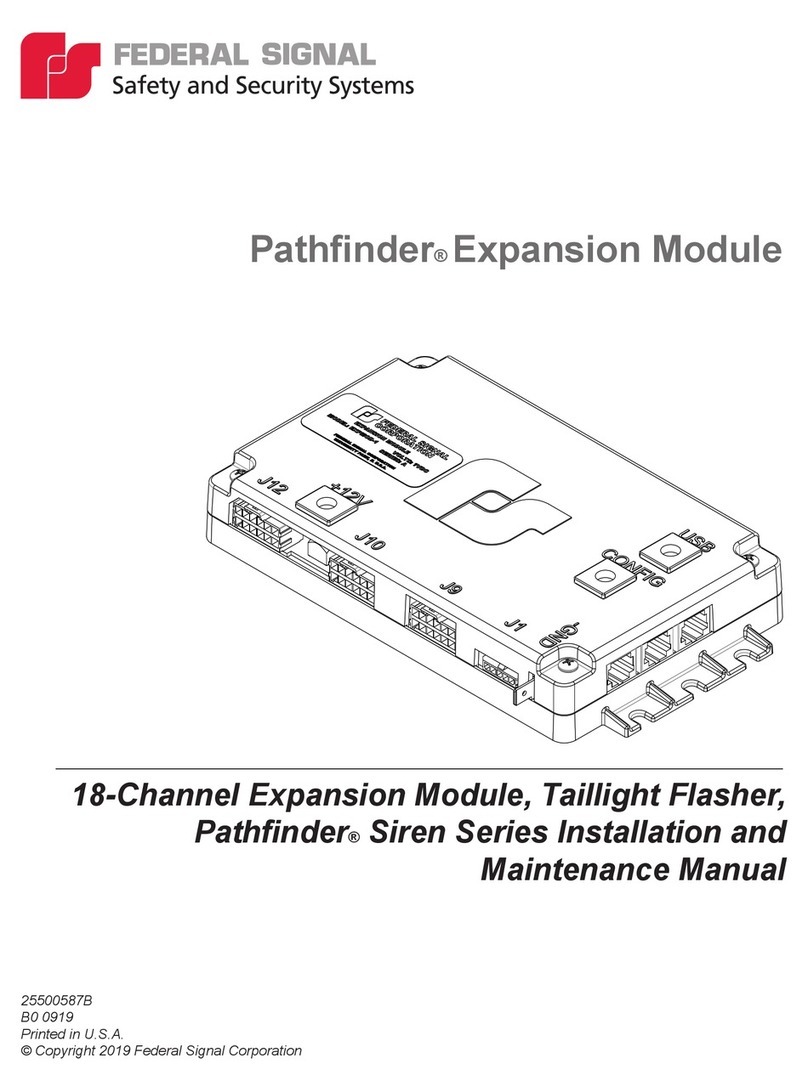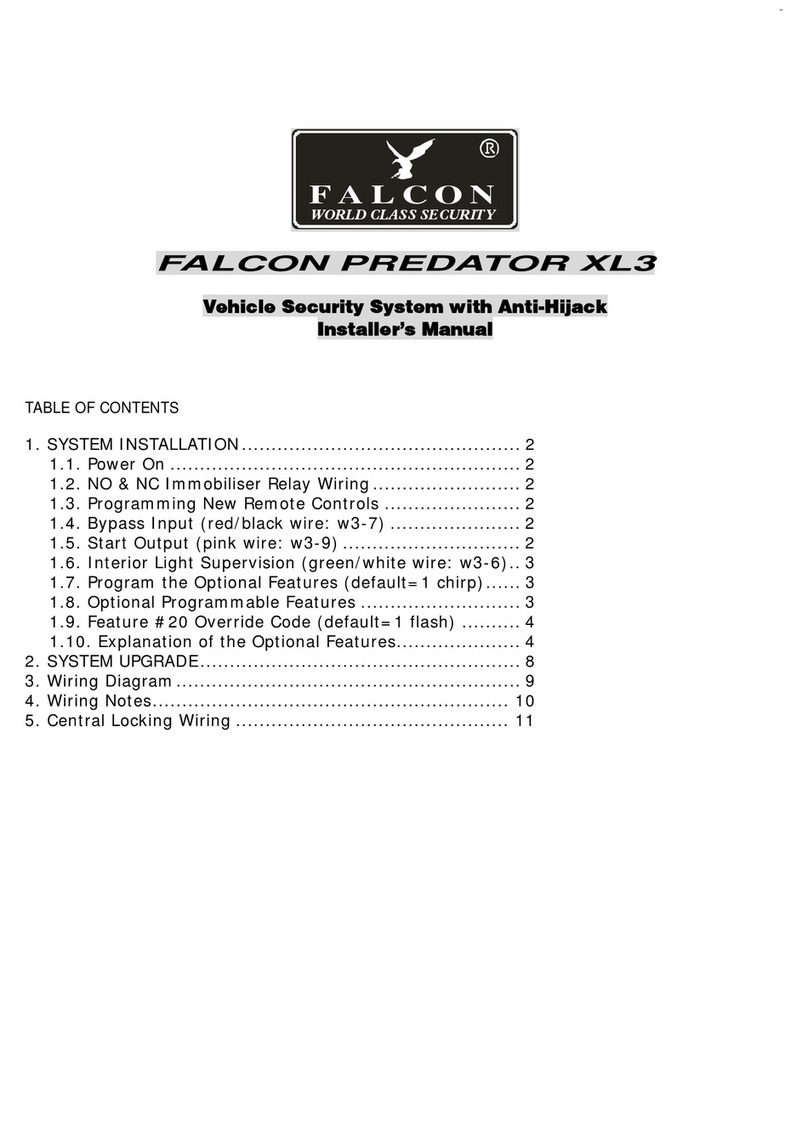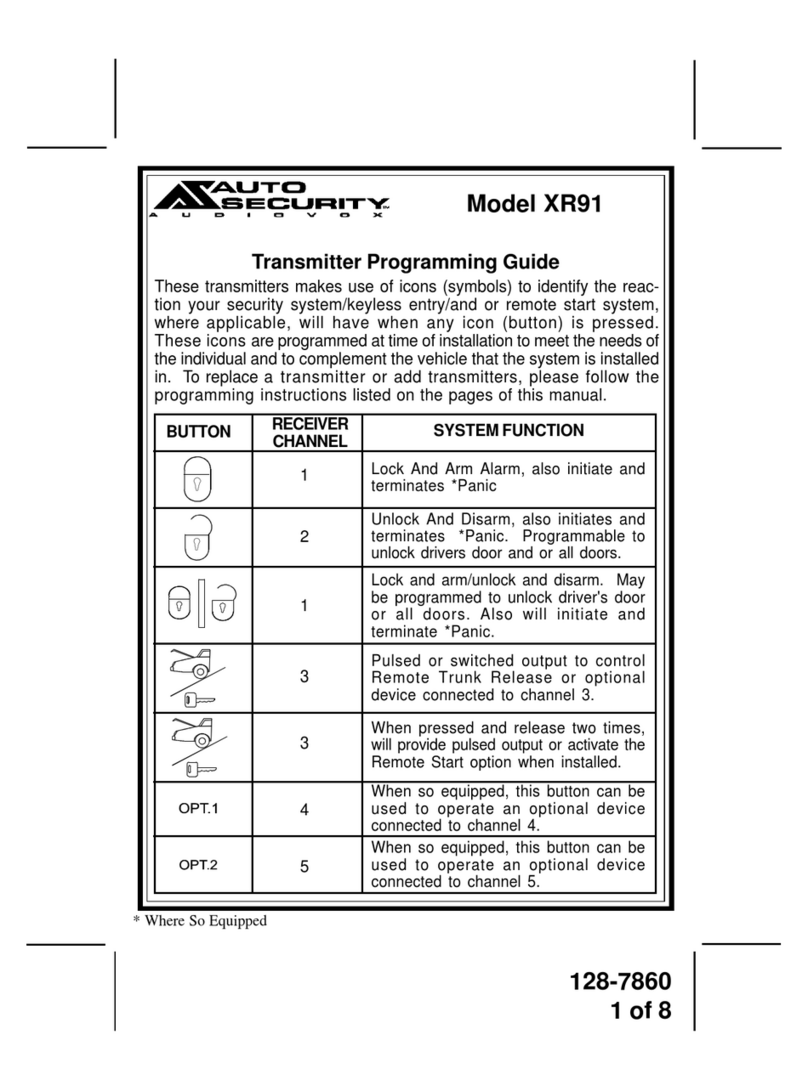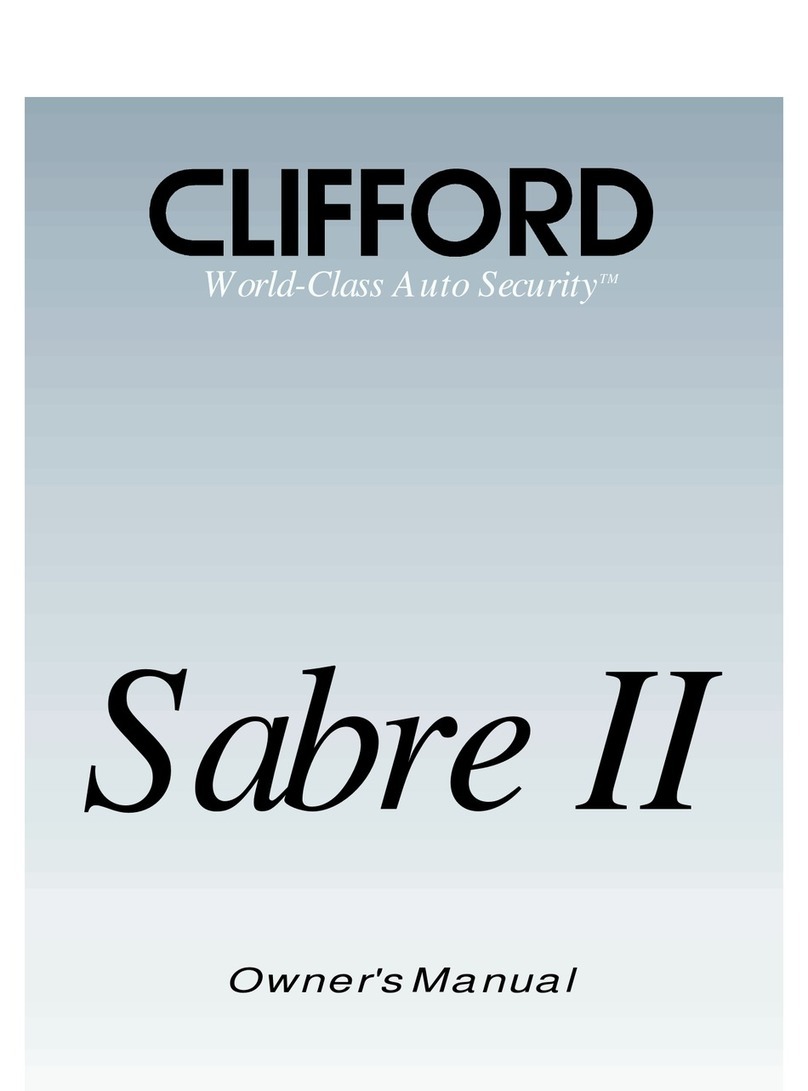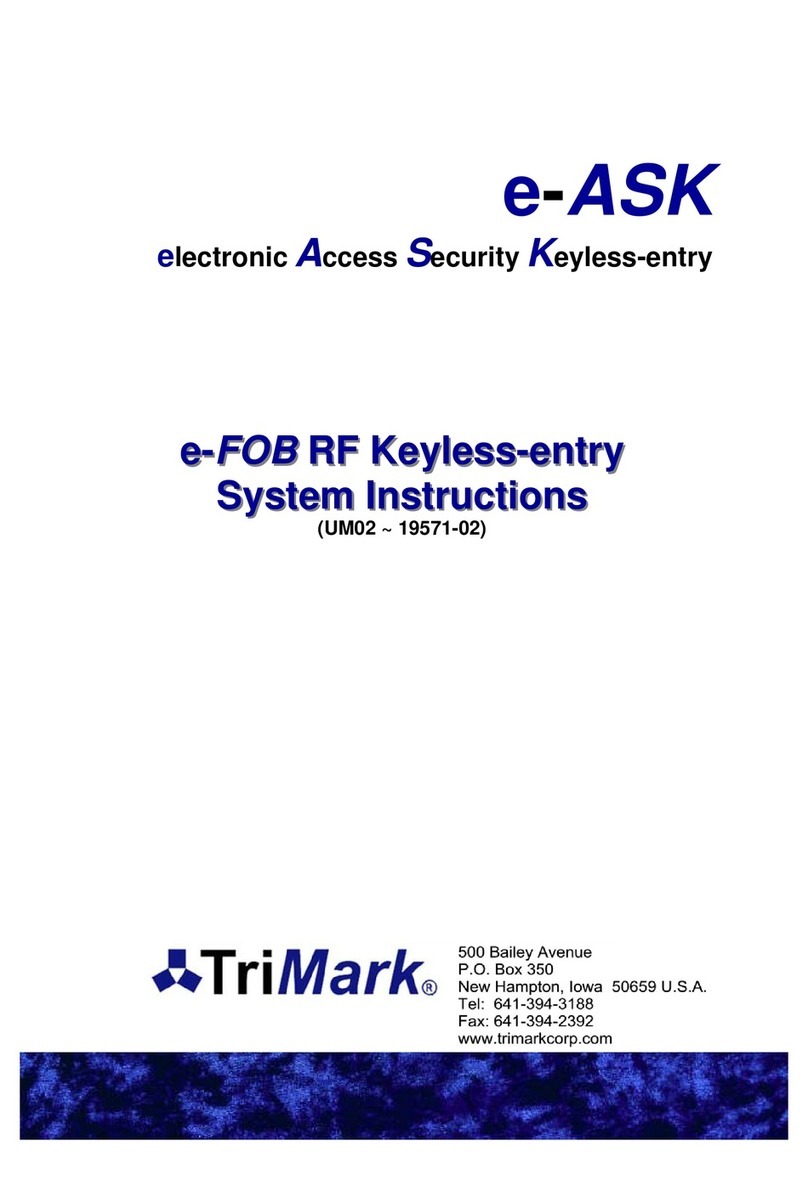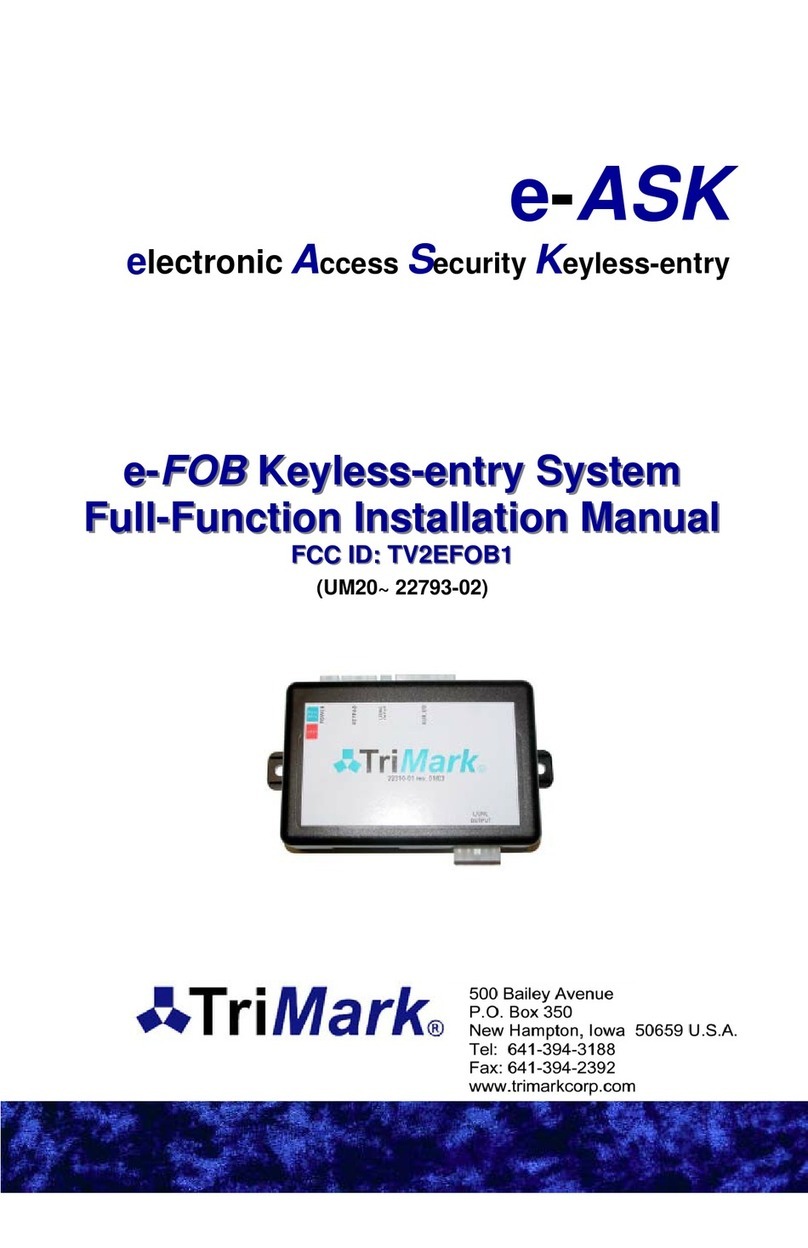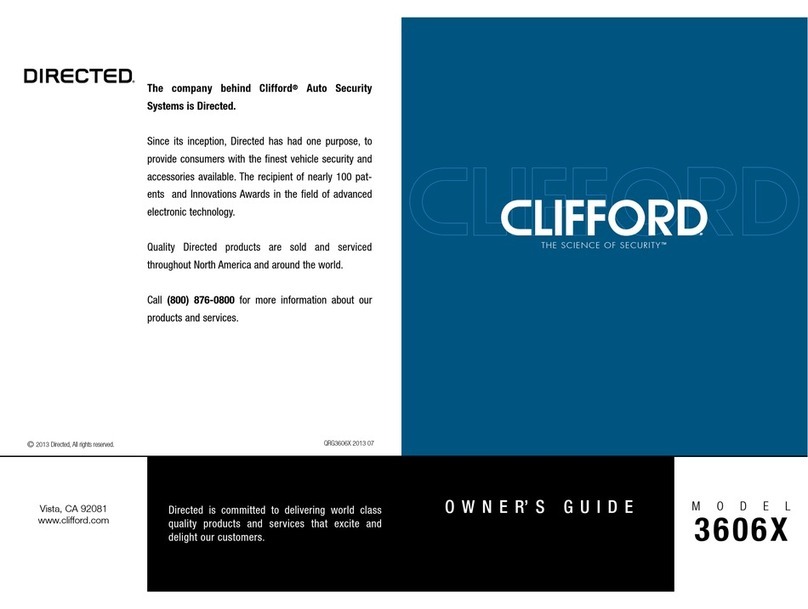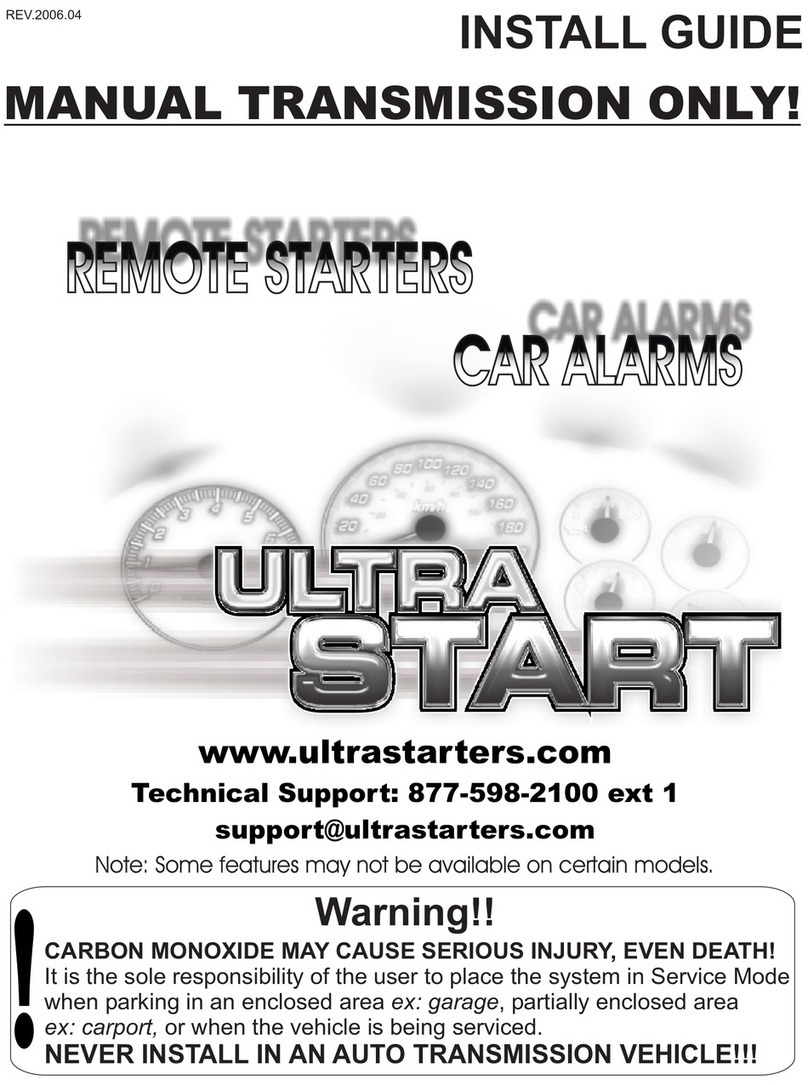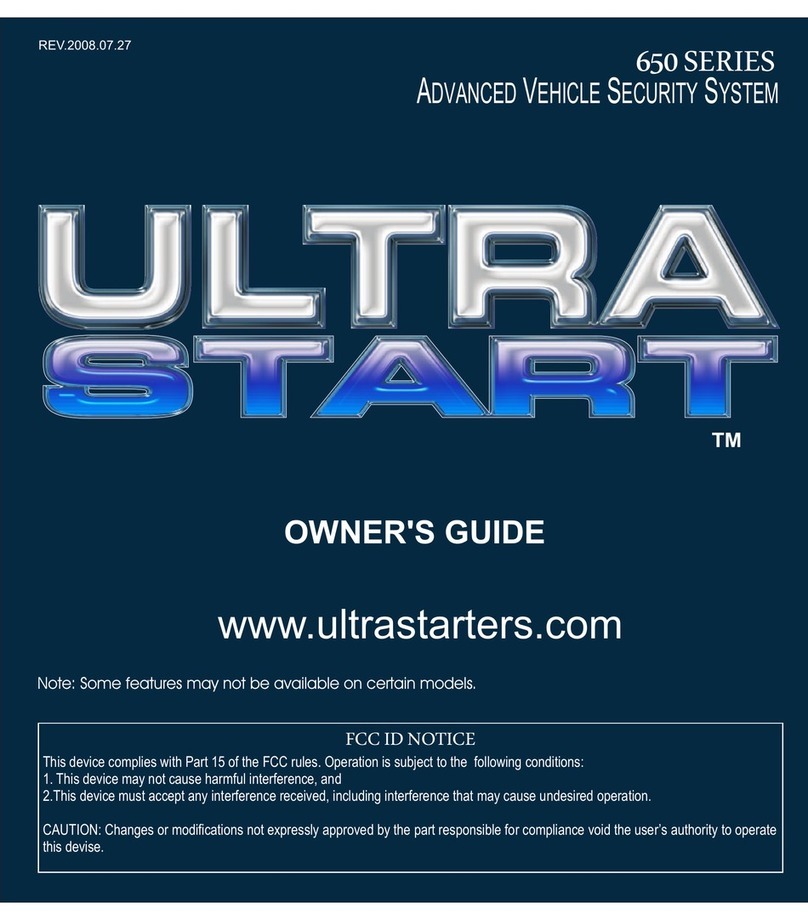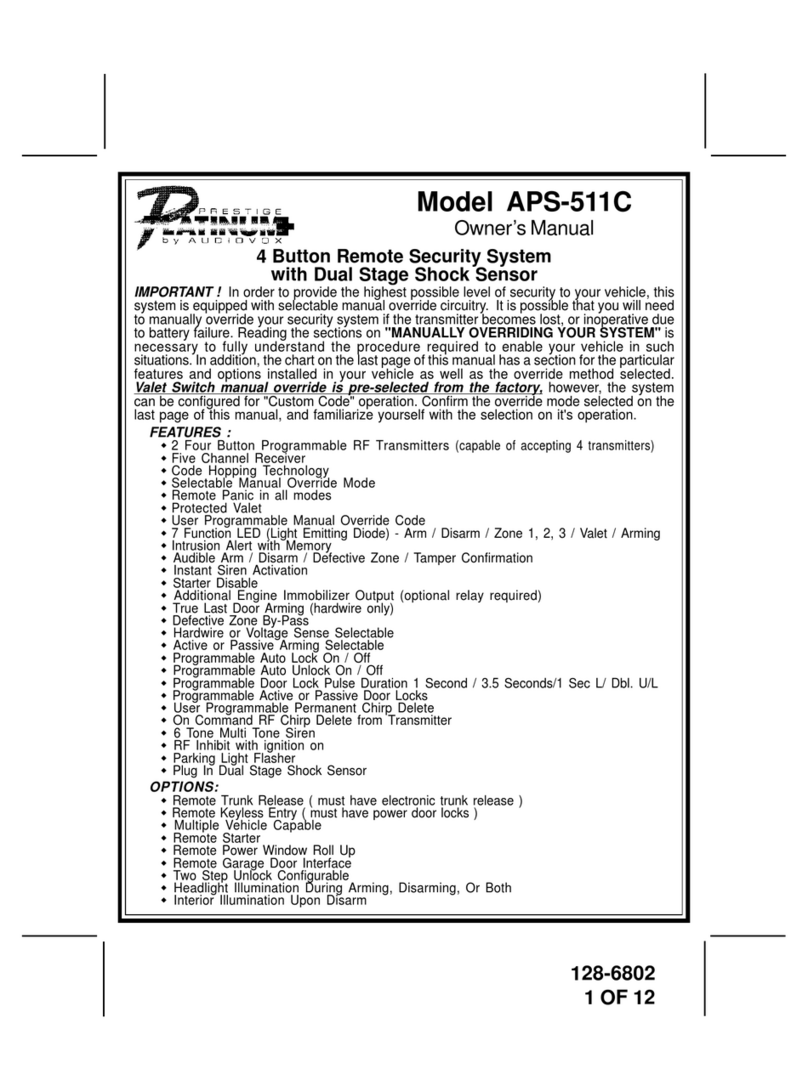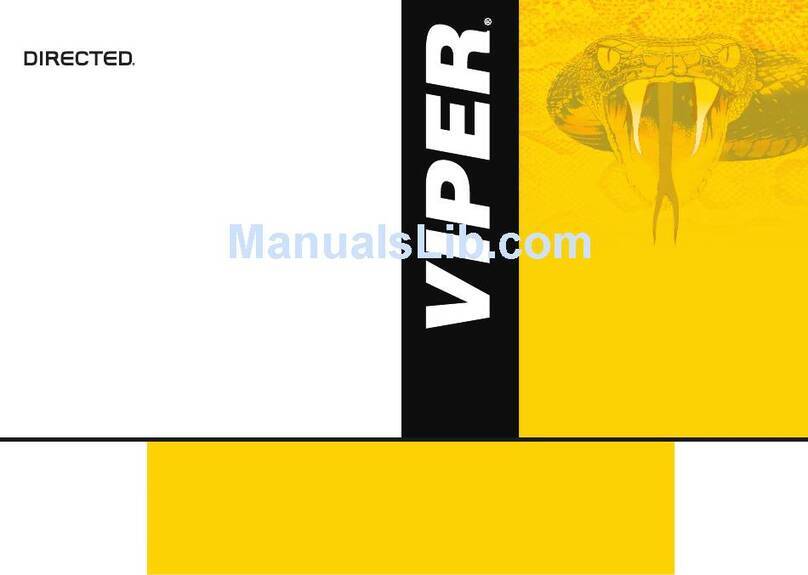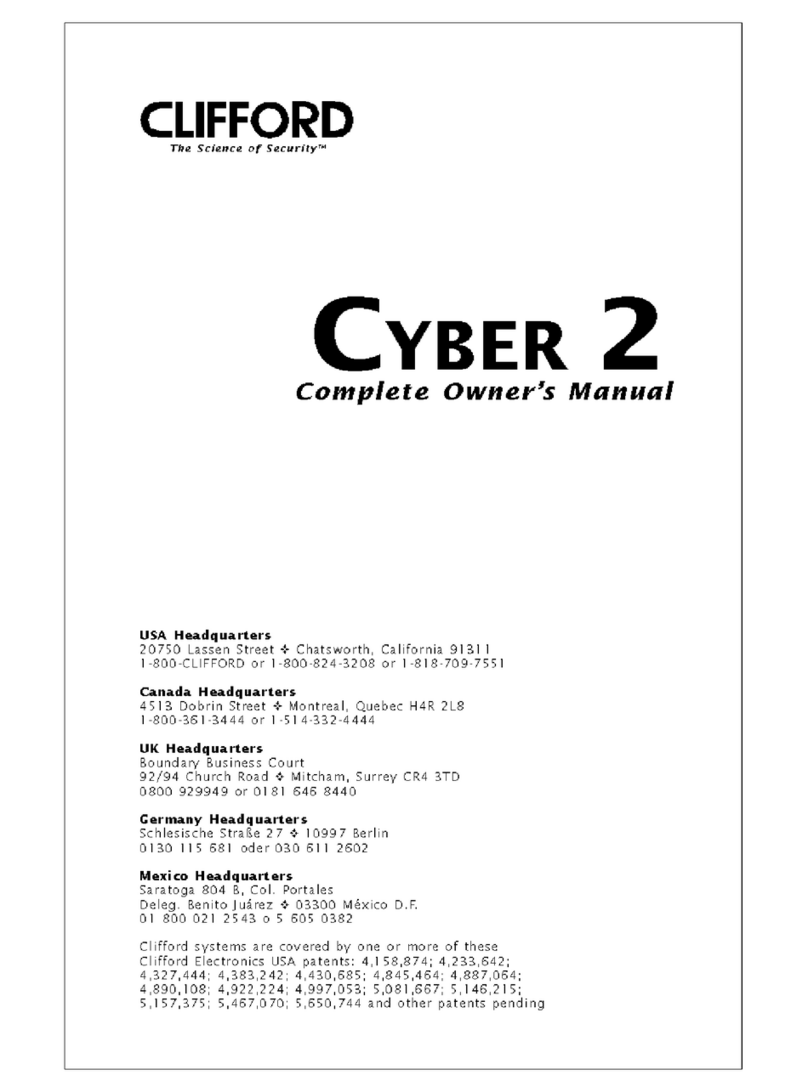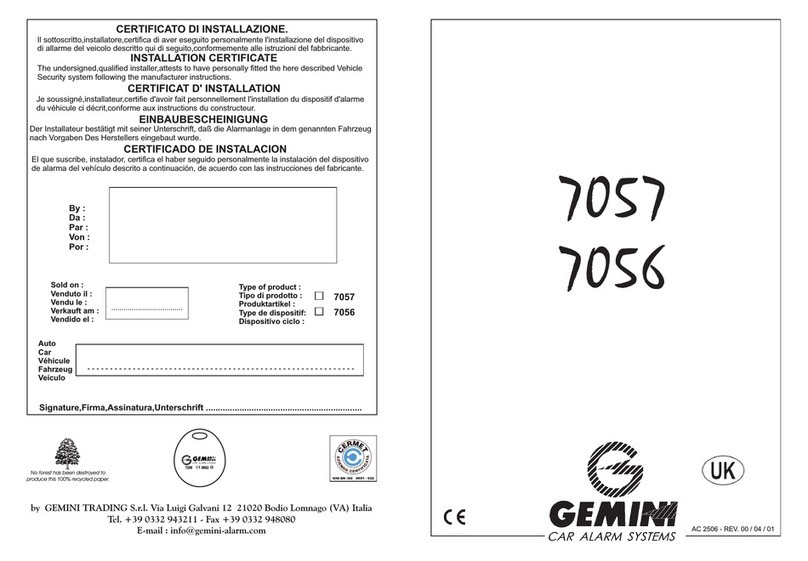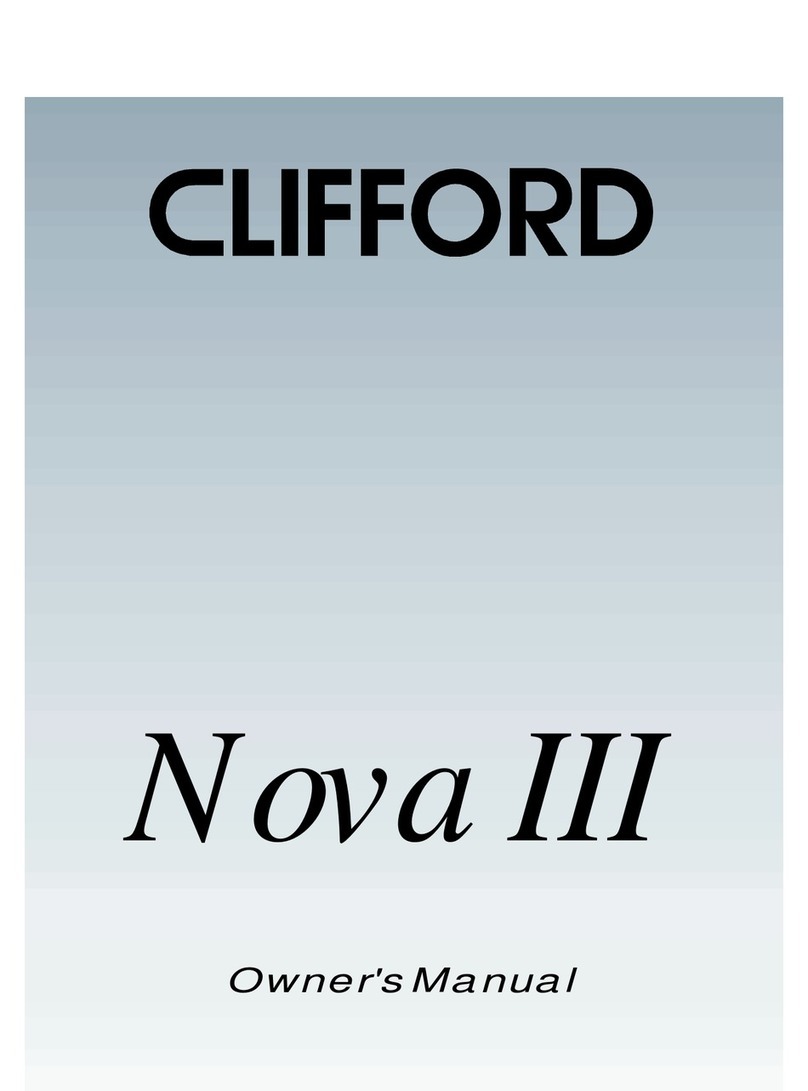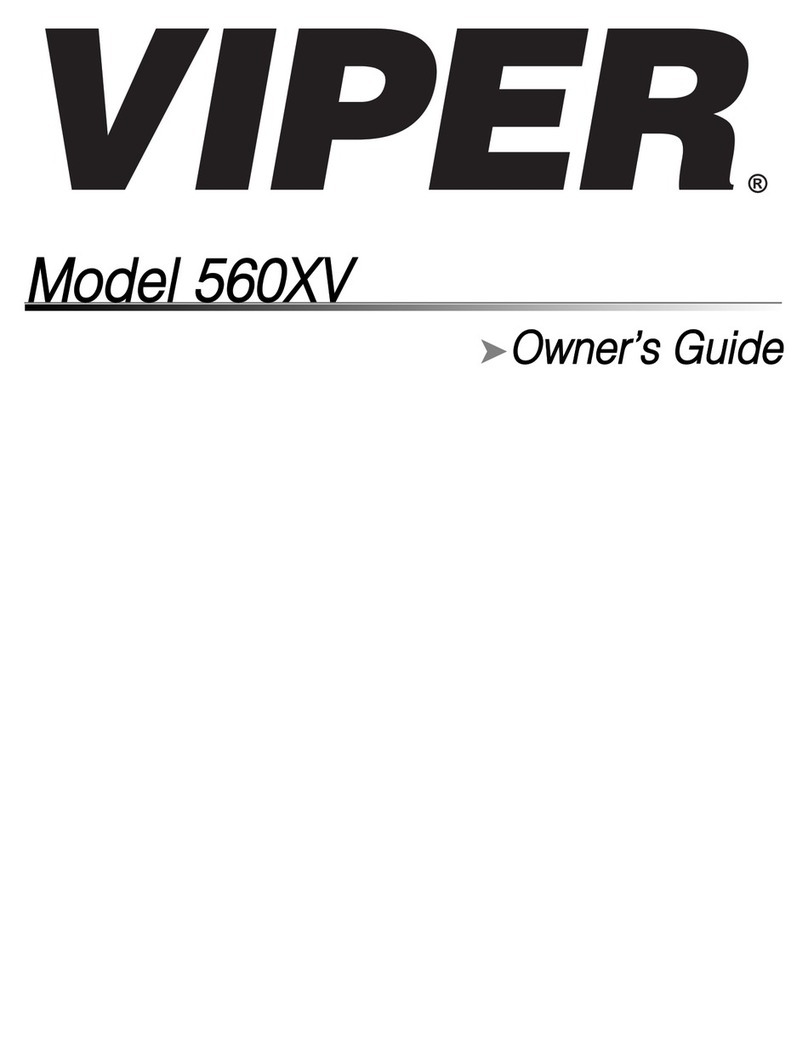Table of Contents
Introduction .................................................................................. 1
Standard e-FOB Operation and Features .................................. 1
Cargo e-FOB Operation and Features........................................ 2
Non-doorbell e-PAD Operation and Features ........................... 2
Doorbell e-PAD Operation and Features ................................... 3
Locking Doors With Keypad....................................................... 3
Secure Operations..................................................................... 3
e-ASK CAN DIP Switch Configuration ...................................... 3
DIP Switches 1-3 ....................................................................... 4
DIP Switches 4-6 ....................................................................... 4
Keypad DIP Switch Setting Configurations................................ 4
Configuration A [SW 4 off / SW 5 off / SW 6 off]........................................... 4
Configuration B [SW 4 off / SW 5 off / SW 6 on]........................................... 4
Configuration C [SW 4 off / SW 5 on / SW 6 off]:.......................................... 4
Configuration D [SW 4 off / SW 5 on / SW 6 on]:.......................................... 5
Interior Switch DIP Switch Setting Configurations..................... 5
Configuration A [SW 4 off / SW 5 off / SW 6 off]:.......................................... 5
Configuration B [SW 4 off / SW 5 off / SW 6 on]:.......................................... 5
Configuration C [SW 4 off / SW 5 on / SW 6 off]:.......................................... 5
Configuration D [SW 4 off / SW 5 on / SW 6 on]:.......................................... 6
DIP Switch 7 .............................................................................. 6
DIP Switch 8 .............................................................................. 6
Additional Features...................................................................... 6
Dome/Porch Light Activation...................................................... 6
e-PAD Anti-tamper Deactivating Feature.................................. 6
e-GRAB Handle Lighting........................................................... 6
Trim Pot Variable Resistor......................................................... 7
Status LED................................................................................. 7
e-ASK Doorbell Mode................................................................ 7