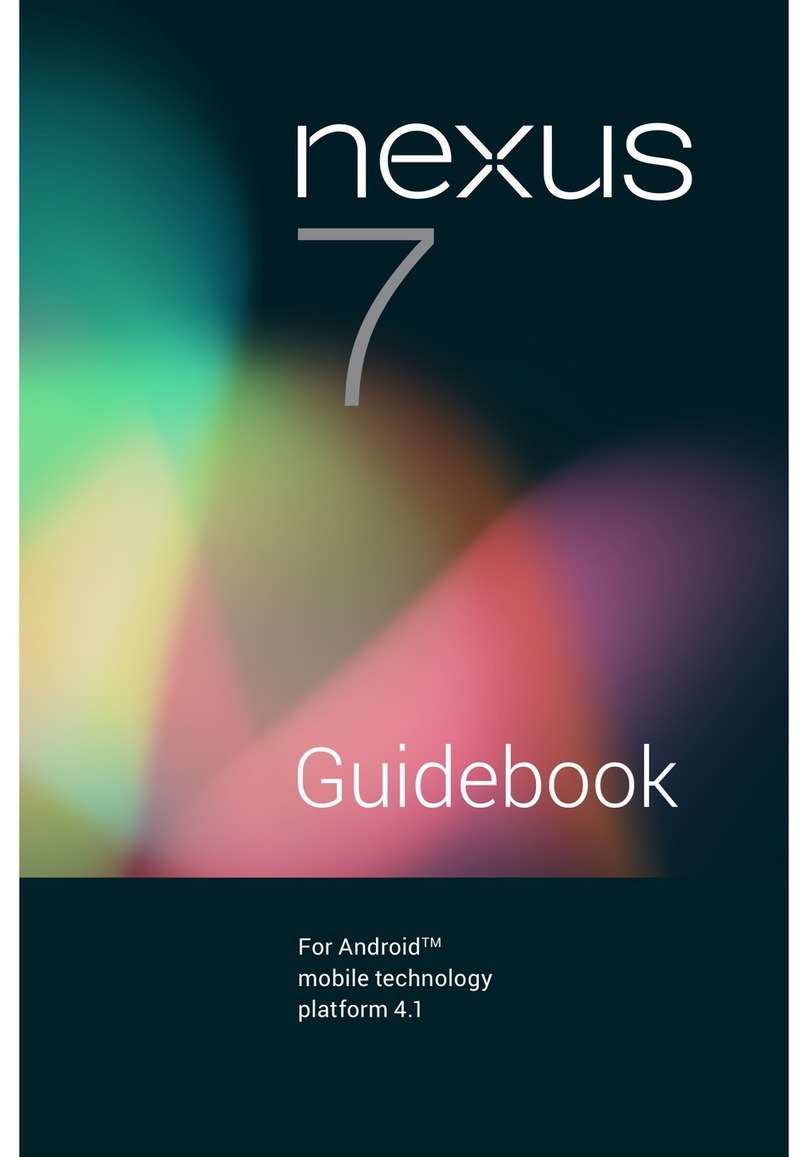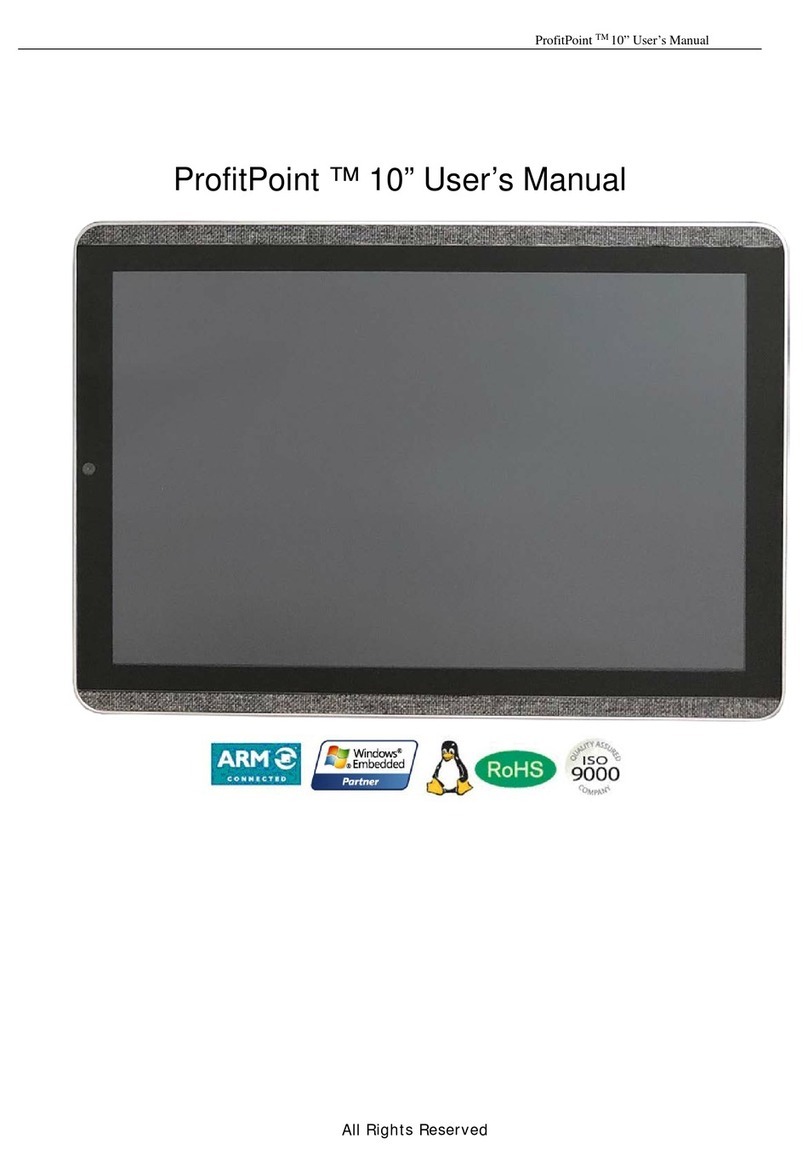Tripltek T7121 Unlocked User manual

MODEL T7121
UNLOCKED
1

TRIPLTEK User Guide Content
User Manual 5
Read me first 5
Assembling 6
Unpack 6
Charge the battery 6
Install the SIM card 6
Install the memory card 6
Getting started 7
Turn on your device, reboot, and shut down 7
Switch to Airplane mode 7
Home screen 7
Task bar 7
Indicator icons 8
Notification panel 10
Auto rotation 10
Lock & unlock the screen 10
Customize your device 11
Manage applications 11
Security 11
Set a screen lock 11
Screen time-out 11
Display size 12
Data saver 12
Quick Switch 12
Reset device to default factory settings 12
Cellular Communication 13
Phone 13
Answer a call 13
Decline or end a call 13
Call settings 13
Ringtone & Vibration 13
Dial pad touch tones 13
Voicemail 13
2www.tripltek.com

Fixed Dialing Numbers 14
Quick responses 14
Call forwarding 14
Call waiting 14
Contacts 14
Add new contact 15
Edit a contact 15
Import/Export contacts 15
Import from the SIM card 15
Import from MEMORY card 15
Export to MEMORY card 15
Search for contacts 16
View messages 16
Create and send SMS 16
Create and send MMS 16
Email 17
Set up your email 17
Delete your email account 17
Web 17
Browser 18
Browse web pages 18
Set homepage 18
Add bookmarks 18
View bookmarks and history 18
Customize browser 18
Entertainment 19
Camera 19
Capture a photo 19
Record a video 20
Tools 20
Calendar 20
Alarm 20
File Manager 21
Sound Recorder 22
Calculator 22
Connectivity 22
USB Connection 22
3www.tripltek.com

Wi-Fi 22
Activate the Wi-Fi feature 22
Find and connect to Wi-Fi 23
Bluetooth 23
Activate the Bluetooth feature 23
Scan and connect to other Bluetooth devices
23
Safety Precautions 23
Aircraft 23
Vehicles 23
Electronic devices 24
Potentially explosive environments 24
Pacemakers and other medical devices 24
Operating environment 24
Areas with posted regulations 25
Care & Maintenance 25
Warnings 25
FCC STATEMENT: 25
RF warning statement: 26
HARDWARE SPECIFICATIONS: 27
INDUSTRIAL SPECIFICATIONS: 28
NETWORKING SPECIFICATIONS: 29
4www.tripltek.com

User Manual
Read me first
● Please read this manual before operating your TRIPLTEK
Tablet, and keep it for future reference.
● The descriptions in this manual are based on the default
settings.
● Images and screenshots used in this manual may differ from
the actual product.
● Available features and additional services may vary by
device, software or service provider.
● Our company is not liable for performance issues caused by
third-party applications.
● You can visit www.tripltek.com/support for more help and
recent information
5www.tripltek.com

Assembling
Unpack
Check your product box for the following items
● TRIPLTEK 7”
● User manual
● USB Power charger
● USB to USBc cable
● USB to USBc adapters
● USBc to USBc extension
● SIM adapter kit
There are additional accessories available. Visit
TRIPLTEK website.
Charge the battery
Before using the device for the first time, you must charge
the battery.
1. You can charge the device with a USB power
adapter or by connecting the device to a computer with
a USB cable.
Warning:Use only original batteries and chargers.
Unapproved chargers or cables can cause batteries to
explode or damage your device.
Install the SIM card
You need to insert a SIM card to use the Phone function.
The SIM card is Full size. To install the SIM card, follow
the instructions below:
1. Place the FULL SIZE SIM card into the slot with
the chip facing the back of the tablet.
2. Press it until you hear a click.
Install the SD card
To have an additional store, you can use a SD card.
1. Place the SD into the slot.
2. Press it until you hear a click.
6www.tripltek.com

Notice: TRIPLTEK uses approved industry standards for
memory sd cards, but some brands may not be fully
compatible with your device.
Getting started
Turn on your device, reboot, and shut down
To turn on your device, press and hold the power key. To
reboot your device, press and hold the power key, select
“reboot”. To turn off your device, press and hold the
power key, select “power off”.
Switch to Airplane mode
To use only your device’s non-network services, switch to
Airplane mode. Please follow the instructions below to turn
on airplane mode: Tap Settings > Network & Internet >
Advanced > Airplane mode from application list to turn on
flight mode.
Home screen
The home screen has multiple panels. Scroll left or right to
the panels on the home screen, you can view indicator
icons, widgets, shortcuts to applications, and other items.
Scroll up to see other APPs installed on your device.
Task bar
The task bar is shown at the top of the screen. It displays
commonly used option buttons, battery level indicator,
current time and other indicator icons of running apps.
7www.tripltek.com

Notification panel
Pull down to open the top of the notification bar to show the 6
commonly used settings shortcut, support click on the switch,
and long press to enter the corresponding settings. Pull down
the notification bar to display all the quick switches, the fast
switch in the lower right corner of the page will display "Edit"
button, click to add / delete custom shortcuts
Tap the icon to activate or deactivate wireless connection
features and other settings.
Wi-Fi:Activate or deactivate the Wi-Fi connection.
Bluetooth:Activate or deactivate the Bluetooth connection.
Notifications:Activate or deactivate the notification feature.
Flashlight:Activate or deactivate the Flashlight.
Auto-rotate screen:Activate or deactivate screen auto
rotation feature.
Battery Saver:Activate or deactivate the Battery Saver.
Brightness:Adjust the basic brightness level of the display to
lighter or darker.
Settings:Access Device Settings application.
Auto rotation
If you rotate the device while using it, the interface will
automatically rotate as well. To prevent the interface from
rotating, open the notifications panel and select Auto-rotate
screen, then tap it to Off.
Lock & unlock the screen
Slide to unlock your device's screen.
To lock the screen manually, press the Power key.
10 www.tripltek.com

Customize your device
To customize your device according to your preferences, tap
Settings from the application list or notification panel.
Manage applications
To manage the applications installed on your device, tap
Settings>Apps & notifications>App info.
1. To uninstall an application, select an item and tap
UNINSTALL, tap OK to confirm.
2. To stop or change the settings of an application, select an
item and tap the option you need.
Security
You can protect your device and data by setting screen
lock or encrypting your mobile phone.
Set a screen lock
To set a screen lock, tap Settings Security & location >
Screen lock from application list.
None:Deactivate the screen lock.
Swipe:Slide to unlock the screen.
Pattern:Draw a pattern to unlock. Follow the instructions to
draw your lock pattern. When prompted, draw the pattern to
unlock the screen.
PIN:Enter a numeric PIN to unlock. When prompted, enter
the PIN to unlock the screen.
Password:Enter a passcode to unlock. When prompted,
enter the passcode to unlock the screen.
Screen time-out
Select Settings > Display > Advanced > Screen timeout , you
can set the time before the screen times out and goes into
lock mode.
11 www.tripltek.com

Display size
You can set it Settings > Display > Advanced > Display size
and Font size
This setting will enable you to enlarge or reduce the default
font size of your device as needed.
Data saver
You can set it Settings > Network & Internet > Data usage >
Data saver
Enabling this option will limit cellular usage by the tablet and
prioritize Wifi network for data transfers.
Quick Switch
1. You can switch applications by simply double clicking the
"Recents" button
Reset device to default factory settings
You can reset system and desktop settings to their original
values by following these steps:
Select Settings System Advanced Reset options from
application list.
1. Tap Erase all data (factory reset).
2. Tap RESET PHONE.
3. Tap ERASE EVERYTHING.
The device will then reset to the factory default settings
automatically.
Warning: Factory data reset will erase all user data from your
device, including your Google account, system and
application data, settings, and all downloaded applications.
12 www.tripltek.com

Cellular Communication
Phone
To use calling functions, tap Phone from the application list.
To make calls, you can use any of the three ways:
● Enter numbers by using the virtual numeric keypad
on the screen
● Make a call from the call log.
● Make a call from contacts.
Answer a call
To answer an incoming call, swipe up the screen.
Decline or end a call
To decline a call, Swipe down the screen. To end a call in
progress, tap the red button.
Call settings
To change call settings, tap the option button at the lower
Right below the dial-up interface.
Ringtone & Vibration
You can set different ringtones for incoming calls.
Settings > Sound > Select phone ringtone, to open a list of
default ringtones, select the desired ringtone, and then select
OK to confirm.
Settings > Sound > Select Also vibrate for calls, to open the
vibration function and the device will vibrate to notify you of an
incoming call.
Dial pad touch tones
Settings > Sound > Advanced > Dial pad tones, will allow you
to open or close the Dial pad tones.
13 www.tripltek.com

Voicemail
With the call divert network service, you can direct incoming
calls to your voice mailbox.
● Tap Service to set your voice mail service provider.
Tap Setup to set your voicemail number.
● Tap Sound to set the desired ringtone for your
voicemail.
● Tick the box next to Vibrate and the mobile phone
vibrates to notify you of a voice mail.
Fixed Dialing Numbers
If FDN mode is activated, your device will restrict outgoing
calls, except for the numbers stored in the FDN list.
Quick responses
Quick response is a feature to reject the call with the
predefined messages.
Tap one of the pre-written messages to be displayed when
you want the call to be rejected, then tap OK.
Call forwarding
Call diverting is a network feature to send incoming calls to
another number that you specify.
Call waiting
If call waiting is activated, the network notifies you of a new
incoming call while you have a call in progress or you can
make a new call during a call.
Contacts
Tap Contacts from application list to access contacts.
All:List all your contacts saved in the device memory and
SIM cards.
Favorites:List the contacts that you have set as favorites or
the contacts that you have sent messages to or dialed.
14 www.tripltek.com

Add new contact
1.Access Contact number.
2.Click
3.Enter necessary Contact name.
Edit a contact
1. To edit a contact, select and click the contact you want to
change.
2. Click the edit icon at the upper right.
3. Change necessary fields.
4. Click
Import/Export contacts
Import from the SIM card
To copy the contacts from the SIM card, click the option
button at the upper left and then select Settings Import COPY
CONTACTS FROM select USIM click NEXT COPY
CONTACTS TO select Phone contact click NEXT, select
contacts, and then click OK.
Import from MEMORY card
To import contact files (in .vcf format) from a memory card to
your device, tap the option button at the upper left and then
select Import COPY CONTACTS FROM select MEMORY
card click NEXT COPY CONTACTS TO select Phone contact
click NEXT, select one or multiple or all vCard files to import,
click OK, Choose vCard files, and then click OK.
Export to MEMORY card
To export contacts from your device to a memory card, tap the
option button at the upper left and then select Export Export
contacts select Export to .vcf file select MEMORY card and
then click SAVE Export to MEMORY card .
15 www.tripltek.com

Search for contacts
1.Click in the upper right from the contact list screen,
enter the desired information, then your device shows the
result. Messaging
Learn to create and send a text or multimedia message, and
view or manage messages that you have sent or received.
View messages
1. Click Messaging from the application list.
2. Click the message to view the detailed informat
Create and send SMS
1. Click to enter NEW MESSAGE.
2. In”Type name or number field”, enter the recipient’s
mobile phone numbers manually. If you enter more than
one number, separate the numbers with a comma.
3. In the Type test message field, enter the text of the
message.
4. Click Send to send the message.
Create and send MMS
Multimedia messages can include pictures, sound and text.
1.Click enter NEW MESSAGE.
2.In “Type name or number field”, enter the recipient’s mobile
phone numbers manually. If you enter more than one number,
separate the numbers with a comma.
3.Click Attach to Select one of the items below.
●Pictures: Insert image.
●Capture picture: Capture new picture and insert.
●Videos: Insert video.
●Capture video: Capture new video clip and insert.
●Audio: Insert sound clip.
●Record audio: Record sound clip and insert.
●Slideshow: Add more than one slide.
●Contact: Insert contacts
●Calendar: Insert Calendar
4.In Type test message field, enter the text of the message.
16 www.tripltek.com

Email
To receive and send mail, you must have a remote mailbox
service. This service may be offered by a service provider.
Your device is compliant with applicable internet standards for
POP3/IMAP/Exchange.
Before you can send or receive mail on your device, you need
to set up an email account and define the email settings
correctly. You can define more than 1 mailbox.
Set up your email
1. Click on Email from the application list.
2. You can use a mailbox guide to set up your mailbox, tap
Next until it’s done.
3. If you need to add another email account, tap the option
button at the upper left > Settings >Add account, then
set up the email account with the mailbox guide.
When you are finished setting up the email account, the email
messages are downloaded to your device. If you have
created more than two accounts, you can switch between
email accounts. Select an account name at the top left of the
screen and select the one you want to retrieve messages
from.
Delete your email account
Click Settings from application list Users & accounts Click on
the email address then Click the "REMOVE ACCOUNT"
button
Create and send email
1. Open Email application.
2. Click the write button.
3. In the TO field, enter the recipient’s email addresses
manually and separate them with a comma. Add more
recipients by tapping Cc/Bcc.
4. Click to choose attachments that you want to insert.
5. Enter the subject and the text.
6. Click the SEND button to send the email.
17 www.tripltek.com

Web
Browser
Tap Browser APP from the application list to access the web.
Browse web pages
1. Select Browser to launch a specified homepage.
2. To access a specific webpage, select the URL input field,
enter the web address of the webpage, and select Go.
Set homepage
1. Tap the option button at the upper right.
2. Select Settings > General > Set homepage.
3. Enter the web address of the desired webpage.
Add bookmarks
While navigating a website, click select “Save to
bookmarks” to Save bookmarks and easily access it later.
View bookmarks and history
Tap the option button at the upper right select “Book-
marks/History” to open the bookmark list and the recent
history. click a bookmark or any entry to display the webpage.
Customize browser
To make adjustments in your browser settings, click the option
button at the upper right, and then select Settings.
Entertainment
Camera
With the camera function, you can capture photos and take
videos.
18 www.tripltek.com

Capture a photo
1. Open the application list and select Camera.
2. Before taking a picture, you need to know some settings.
Place two fingers on the screen and spread them apart or
move fingers closer together to zoom in or zoom out.
Icon
Function Definition
Settings
Change to video mode.
Take photos
Tap to switch between the front and rear camera lenses
Smile Mode
Change to panorama mode to take a landscape photo.
1. Aim the lens at the subject and tap to take a photo.
The photo is saved automatically to the folder DCIM.
2. Select the image viewer icon at the lower right to view the
pictures.
19 www.tripltek.com

Record a video
1. Open the application list and select Camera. Tap to
change to video mode.
2. Tap to start recording. The length of the video recording
is restricted by the available space on your storage.
3. Tap to stop recording. The video is saved
automatically to the folder DCIM.
4. After recording videos, select the image viewer icon at the
lower right to view the recorded videos.
Tools
Calendar
With the Calendar feature, you can check your calendar by
day, week, or month, create events, and set alarms to act as
reminders. To access the calendar, tap Calendar from the
applications list.
1. To create an event, tap the option button at the upper
right and then select New event.
● Fill in the fields, and set category, date, time & an
alarm.
● After you finish, select DONE.
2. You can view the calendar in different views, Day, Week,
Month and All.
3. To delete an entry, tap the event to open it tap the option
button at the upper right and then select Delete select
OK.
Alarm
From the applications list, tap the Clock icon, and then select
ALARM.
1. Tap to add a new alarm.
● Tap the numeric pad to set alarm time, and then
select AM or PM, when you are finished, tap OK.
● Tap the time to change alarm time.
2. Set repeat cycle, alarm ringtone, Vibrate, and edit Label
message, tap OK after finished.
20 www.tripltek.com
Table of contents
Other Tripltek Tablet manuals