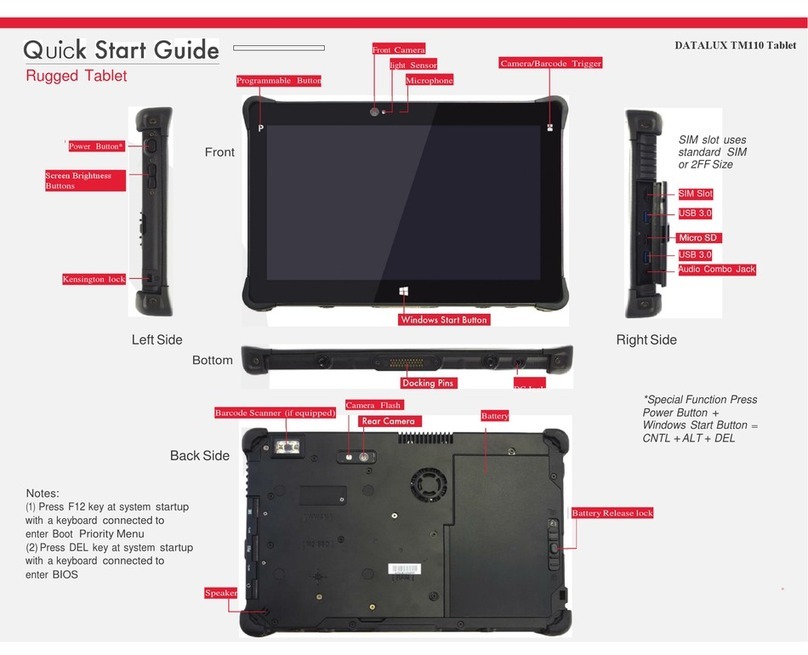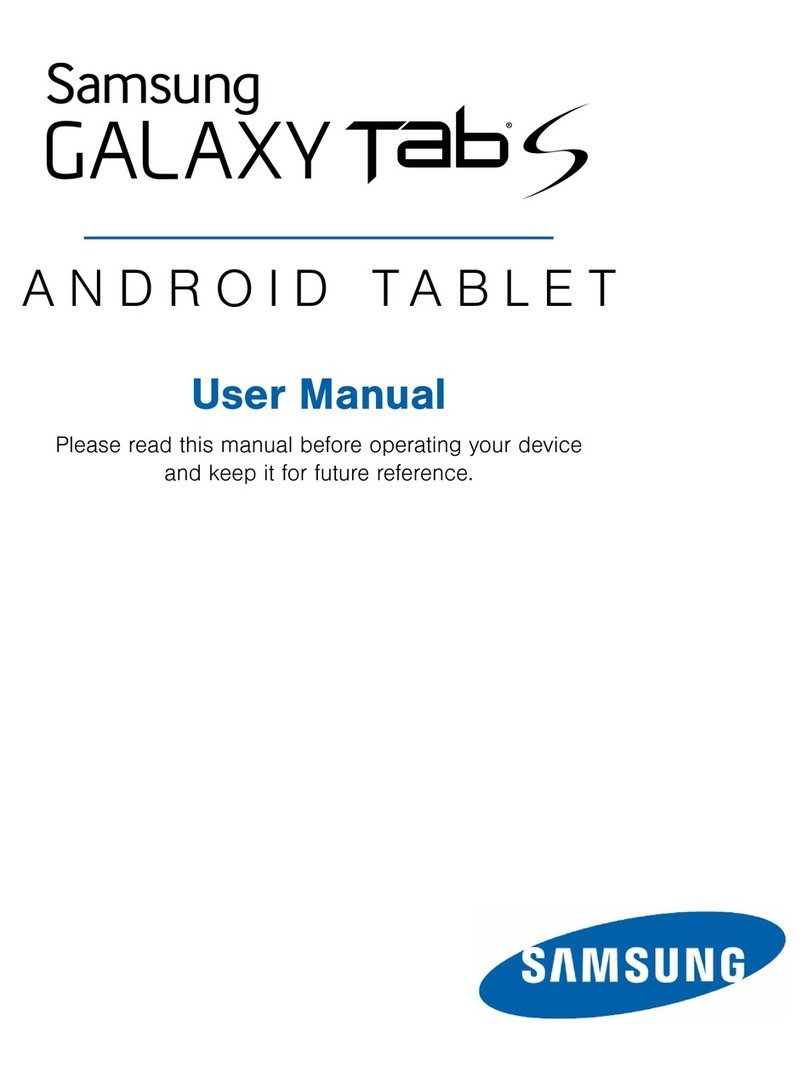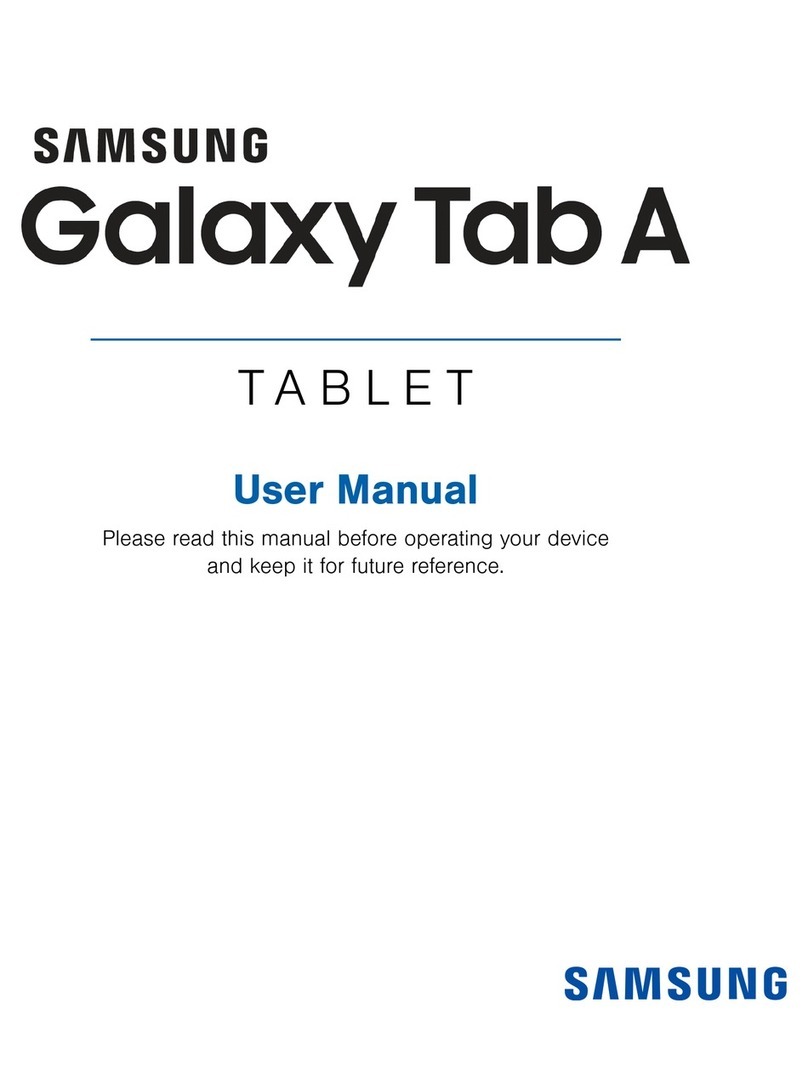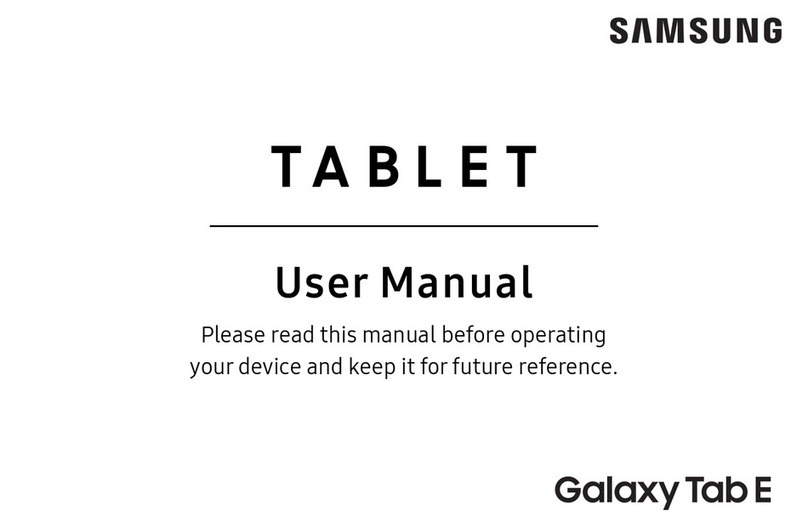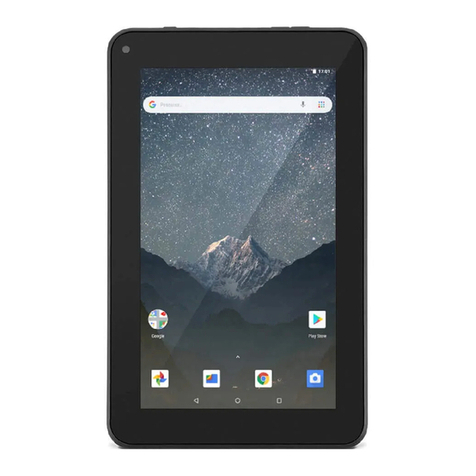Tripltek T82 User manual

TRIPLTEK 8” User Guide Content
User Manual 6
Read me first 6
Assembling 7
Unpack 7
Charge the battery 7
Installing a SD card 7
Installing a SIM card for cellular service 8
Turn on your device, reboot, and shut down 8
Getting started 9
Home screen 9
Task bar 9
Indicator icons 9
Notification panel 11
Auto rotation 12
Lock & unlock the screen 12
Customizing your device 13
Network & Internet 14
Wi-Fi 14
Activate the Wi-Fi feature 14
Find and connect to Wi-Fi 14
Connected Devices 14
Bluetooth 15
Activate the Bluetooth feature 15
Connect to other Bluetooth devices 15
Apps & Notifications 15
Battery 15
Display 15
Screen time-out 16
System Navigation 16
Sound 16
Storage 16
Privacy 16
Location 16
3www.tripltek.com

Security 17
Set a screen lock 17
Accounts 17
Accessibility 17
Managing applications in the background 17
DuraSpeed 17
Smart Key 18
Programming task for the SOS button 18
SOS 18
Activating SOS button 18
System 18
Reset options 19
Connectivity 19
USB Connection 19
Camera APP 19
Taking a picture 20
Record a video 21
Screen Video Capture Function 21
Play Store APP 21
Phone Function 22
Phone APP 22
Answer a call 22
Decline or end a call 22
Call settings 22
Ringtone & Vibration 22
Dial pad touch tones 23
Voicemail 23
Display Options 23
Quick responses 23
Contacts 23
Add new contact 23
Edit a contact 24
Search for contacts 24
Text Message APP 24
View messages 24
Create and send SMS 24
Create and send MMS 24
4www.tripltek.com

Email APP 25
Set up your email 25
Web Browser 25
Browse web pages 25
Set homepage 25
Add bookmarks 26
View bookmarks and history 26
Customize browser 26
Tool Apps 26
Calendar 26
Alarm 27
File Manager 27
Sound Recorder 27
HARDWARE SPECIFICATIONS: 28
INDUSTRIAL SPECIFICATIONS: 29
NETWORKING SPECIFICATIONS: 30
Safety Precautions 31
Aircraft 31
Vehicles 31
Electronic devices 31
Potentially explosive environments 31
Pacemakers and other medical devices 31
Operating environment 32
Areas with posted regulations 32
Care & Maintenance 32
Warnings 33
FCC STATEMENT: 33
RF warning statement: 33
5www.tripltek.com

User Manual
Read me first
● Please read this manual before operating your TRIPLTEK
Tablet, and keep it for future reference.
● The descriptions in this manual are based on the default
settings.
● Images and screenshots used in this manual may differ from
the actual product.
● Available features and additional services may vary by
device, software or cellular service provider.
● Our company is not liable for performance issues caused by
third-party applications.
● The TRIPLTEK T82 is Google Play Protected Certificated
from the Factory, Google APPs are pre installed.
● For more information using Android 10 OS visit
www.support.google.com/android
● For more recent information about your TRIPLTEK please
visit www.tripltek.com/support
6www.tripltek.com

Assembling
Unpack
Check your product box for the following items
● TRIPLTEK 8”
● User manual
● USB 9V Fast Power
Charger
● USB to USBc charging and
data cable
● USB to USBc adapter
● Hand Strap
For additional accessories. Please visit TRIPLTEK
website.
Charge the battery
Before using the device for the first time, you must charge
the battery.
.
Warning:Use only the original USB charger.
Unapproved chargers or cables can cause batteries to
explode or damage your device.
Installing a SD card
To have an additional store, you can use a SD card.
1. Press with the pin into the slot to extract the SIM
card/ SD card Tray.
2. Place the SD card into the upper part of the Tray.
3. Place the Tray into the tablet all the way in.
Notice: TRIPLTEK uses approved industry standards for
memory sd cards, but some brands may not be fully
compatible with your device.
7www.tripltek.com

Installing a SIM card for cellular service
To use the Phone function, install a micro SIM card from
your preferred carrier, follow the instructions below.
1. Press with the pin into the slot to extract the SIM
card/SD card Tray.
2. Place the SIM card into the lower part of the Tray
facing the back of the TRIPLTEK(see picture).
3. Place the Tray into the tablet all the way in.
Turn on your device, reboot, and shut down
To turn on your device, press and hold the power key. To
reboot your device, press and hold the power key, select
“reboot”. To turn off your device, press and hold the
power key, select “power off”.
8www.tripltek.com

Getting started
Home screen
The home screen has multiple panels. Scroll left or right to
the panels on the home screen, you can view indicator
icons, widgets, shortcuts to applications, and other items.
Swipe up to see other APPs installed on your device.
Task bar
The task bar is shown at the top of the screen. It displays
commonly used option buttons, battery level indicator,
current time and other indicator icons of running apps.
Indicator icons
Icon
Icon
Open Wifi Network
Airplane Mode
Wi-Fi connected
New email
Signal strength
New SMS/MMS
BT connected
Call in progress
9www.tripltek.com

Notification panel
Pull down from the top of the screen to open the top of the
notification bar to show the 6 commonly used settings
shortcut (left picture), turn on/off clicking on the icon, and long
press to enter the corresponding icon settings. Pull down on
the notification bar to display all icons (right picture), the
pencil on the lower left corner of the page will display the
"Edit" button, click to add / delete custom shortcuts.
Tap the icon to activate or deactivate the function.
11 www.tripltek.com

Wi-Fi:Activate or deactivate the Wi-Fi connection.
Bluetooth:Activate or deactivate the Bluetooth connection.
Notifications:Activate or deactivate the notification feature.
Flashlight:Activate or deactivate the Flashlight.
Auto-rotate screen:Activate or deactivate screen auto
rotation feature.
Battery Saver:Activate or deactivate the Battery Saver.
Brightness:Adjust the basic brightness level of the display to
lighter or darker.
Settings:Access Device Settings application.
Auto rotation
This function changes the screen mode from portrait to
landscape automatically for some Apps. Open the
notifications panel and select Auto-rotate screen.
To allow the Home Screen auto rotate hold press in the center
of the Home Screen and select Home settings.
Lock & unlock the screen
Swipe up to unlock your device's screen.
To lock the screen manually, press the Power button.
12 www.tripltek.com

1. Network & Internet
This menu shows the WI-FI connection options, Mobile
network if SIM card is installed, Data usage, Hotspot &
tethering options, SIM cards installed, Mobile plan, Airplane
mode, VPN and Private DNS.
Wi-Fi
With Wi-Fi, you can connect to the internet or other network
devices anywhere an access point or wireless hotspot is
available.
Activate the Wi-Fi feature
1. From the applications list, tap Settings >Network &
Internet, turn on the Wi-Fi feature.
Find and connect to Wi-Fi
1. Once the Wi-Fi feature is activated, the device
automatically searches for available Wi-Fi connection.
2. Select a network.
3. Enter a password for the network (if necessary).
4. Select Connect.
2. Connected Devices
On the Connection preferences you can select the following
options:
1. Bluetooth: ON/OFF
2. Cast: To cast your screen to a wireless display
3. NFC: ON/OFF
4. Printing: Connect a printer wirelessly
5. Files Received via Bluetooth
6. Chromebook: Connect to a Chromebook
7. Nearby Share: Share files with other devices
14 www.tripltek.com

Bluetooth
With Bluetooth, you can share music, pictures, video,
contacts with another phone or Bluetooth enabled device. You
can use a Bluetooth headset or listen to music.
Activate the Bluetooth feature
1.From application list, tap Settings > Connected devices >
Pair new device.
Connect to other Bluetooth devices
1. The device automatically will search for other Bluetooth
devices within range.
2. Select a device and pair.
3. Apps & Notifications
Choose what Apps are allowed to show notifications.
Permission Manager allows Apps to use your data and
functions.
SEE ALL APPS
Uninstall and Force Stop APPs
1. To uninstall an application, select it and tap UNINSTALL.
2. To stop or change the settings of an application, select it
and tap options
4. Battery
Battery Saver option ON/OFF
Battery Manager automatically detect when apps are draining
the battery
Shows Battery percentage on the notification bar.
5. Display
Select the Brightness level, Night Light and Adaptive
brightness based on the light conditions available
15 www.tripltek.com

DARK THEME option makes the system background
dark and also in most of the applications.
Display size and Font size will enlarge or reduce the default
font and display size.
Screen time-out
Select Settings > Display > Advanced > Screen timeout , you
can set the time before the screen times out and goes into
lock mode.
6. System Navigation
Allow you to choose the new Gesture Navigation or 3-button
classic Android navigation.
7. Sound
See all your sound options and configure them.
8. Storage
To control all your files and activate the Storage manager
9. Privacy
Select all your privacy options and choose the permissions
your apps will be able to use.
10. Location
Select the apps you want to give permission to use your
location.
16 www.tripltek.com

11. Security
You can protect your device and data by setting screen
lock or encrypting your TRIPLTEK.
Set a screen lock
To set a screen lock, tap Settings Security & location >
Screen lock from application list.
None:Deactivate the screen lock.
Swipe:Swipe up to unlock the screen.
Pattern:Draw a pattern to unlock. Follow the instructions to
draw your lock pattern. When prompted, draw the pattern to
unlock the screen.
PIN:Enter a numeric PIN to unlock. When prompted, enter
the PIN to unlock the screen.
Password:Enter a passcode to unlock. When prompted,
enter the passcode to unlock the screen.
12. Accounts
Add and manage your Google,Mail and Duo account
13. Accessibility
Choose options you want to use for your convenience
14. Managing applications in the
background
Allow and disallow apps to keep working in the background
while you are using other applications or your device is in
stand by.
15. DuraSpeed
A function that boosts the foreground app by restricting
resources on background apps.
17 www.tripltek.com

16. Smart Key
The SOS Button is a programmable Smart key (PTT)
Programming task for the SOS button
The selected function will be activated holding the SOS
button for more than 1 second. Options:
1. None
2. Torch: Activate or deactivate the Torch
3. Camera: Activate the Camera
4. Outdoor tools: Activate the Outdoor tools APP
5. SOS: Activate the function SOS ,see next paragraph
6. Other Applications: Select the APP
17. SOS
Activating SOS button
The SOS Button can be configured under Settings>SOS
This function will be activated holding the SOS button for
more than 1 second. Options:
1. SOS Enable or disable the SOS function
2. Call for help SMS editing
3. Sent to SMS to SIM card: Select the SIM card the
SOS function will use
4. Add contact: to choose a number to send the SOS
signal
18. System
You can select the Languages & input options, Date & time…
18 www.tripltek.com

Reset options
You can reset system and apps settings to their
original values by following these steps:
Select Settings System Advanced Reset options from
application list.
1. WIFI, mobile & bluetooth options
2. Reset app preferences
3. Erase all data(factory reset).
The device will then reset to the factory default settings
automatically.
Warning: Factory data reset will erase all user data from your
device, including your Google account, system and
application data, settings, and all downloaded applications.
Connectivity
USB Connection
When your TRIPLTEK is connected to a Computer you will
have access to the file directory within your device.
1. With a USBc cable, connect your device to the computer.
2. Open the notification panel. Click on “Android System*
Charging the device” notification and Tap for more
options.
3. Select File Transfer.
4. On your computer open the folder to view your TRIPLTEK
files.
5. You can now copy files between them.
Camera APP
With the camera function, you can capture photos and take
videos.
19 www.tripltek.com

Taking a picture
1. Open the application list and select Camera.
2. Before taking a picture, you need to know some settings.
Place two fingers on the screen and spread them apart or
move fingers closer together to zoom in or zoom out.
Icon
Function Definition
Settings
Change to video mode.
Take photos
Tap to switch between the front and rear camera lenses
Select the Flash Mode
Change to panorama mode to take a landscape photo.
1. Tap to take a photo. The photo will be saved
automatically in the folder DCIM.
2. Select the image viewer icon at the lower right to see the
pictures.
20 www.tripltek.com
Table of contents
Other Tripltek Tablet manuals