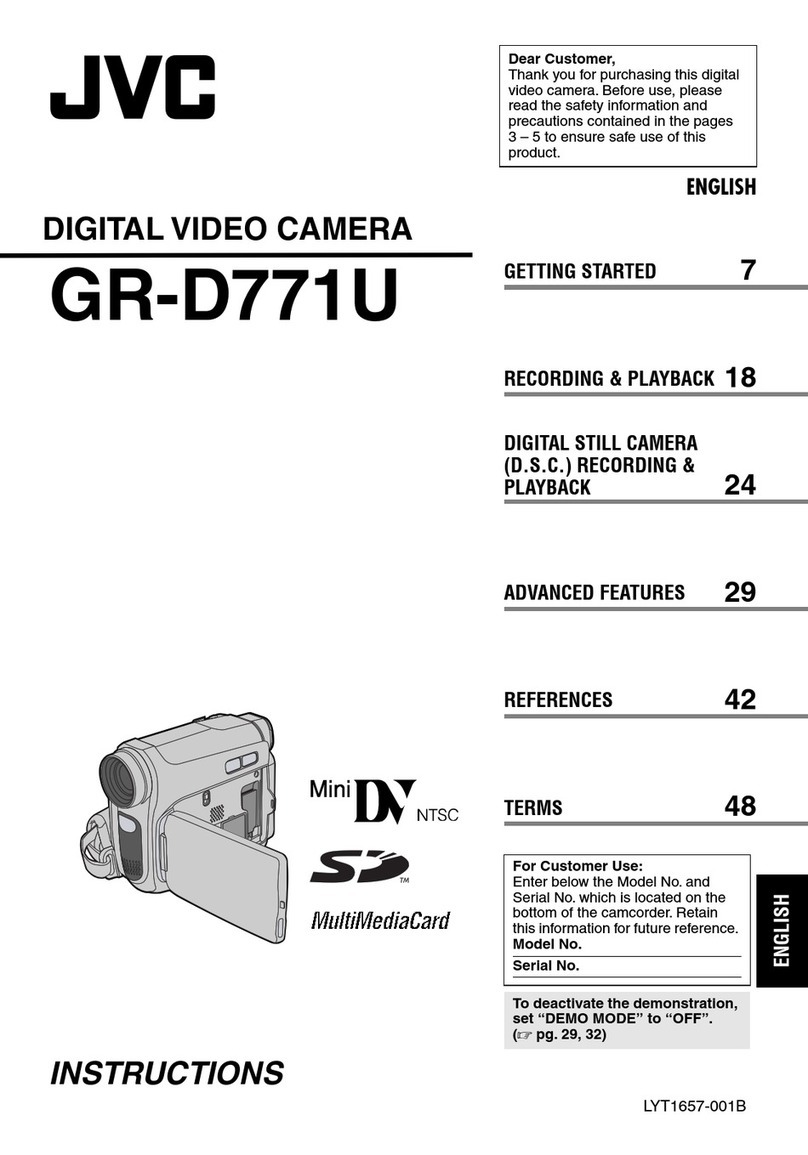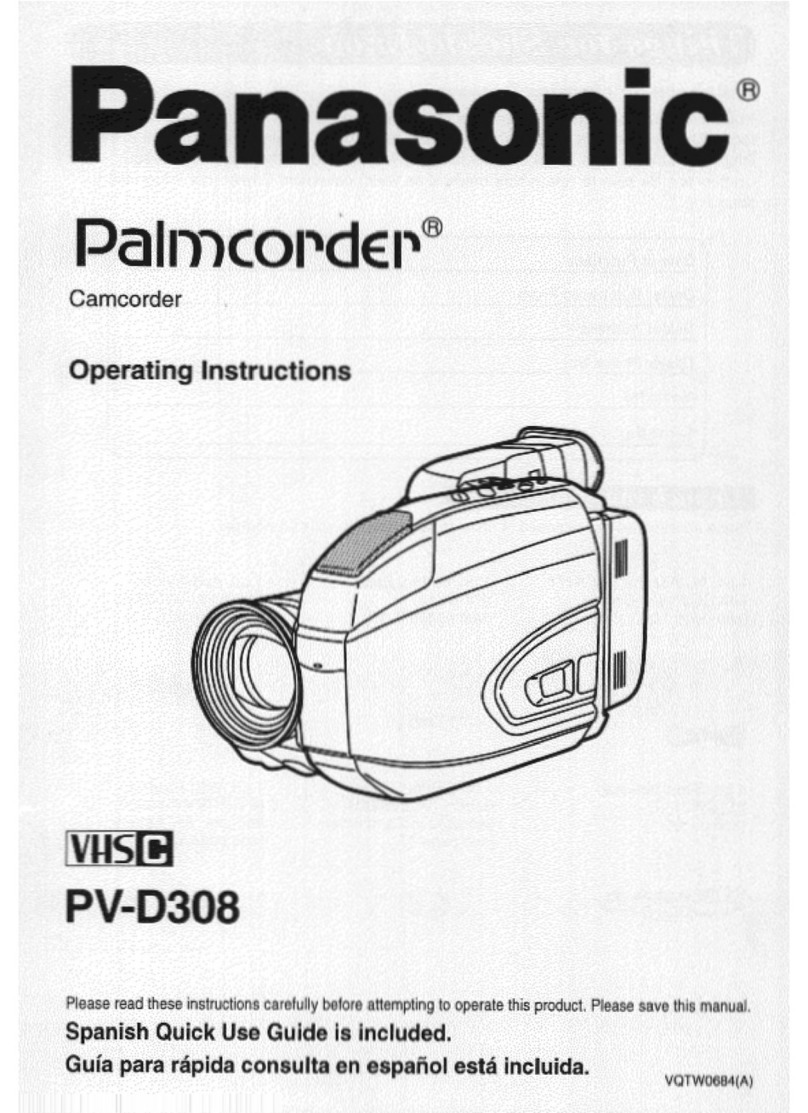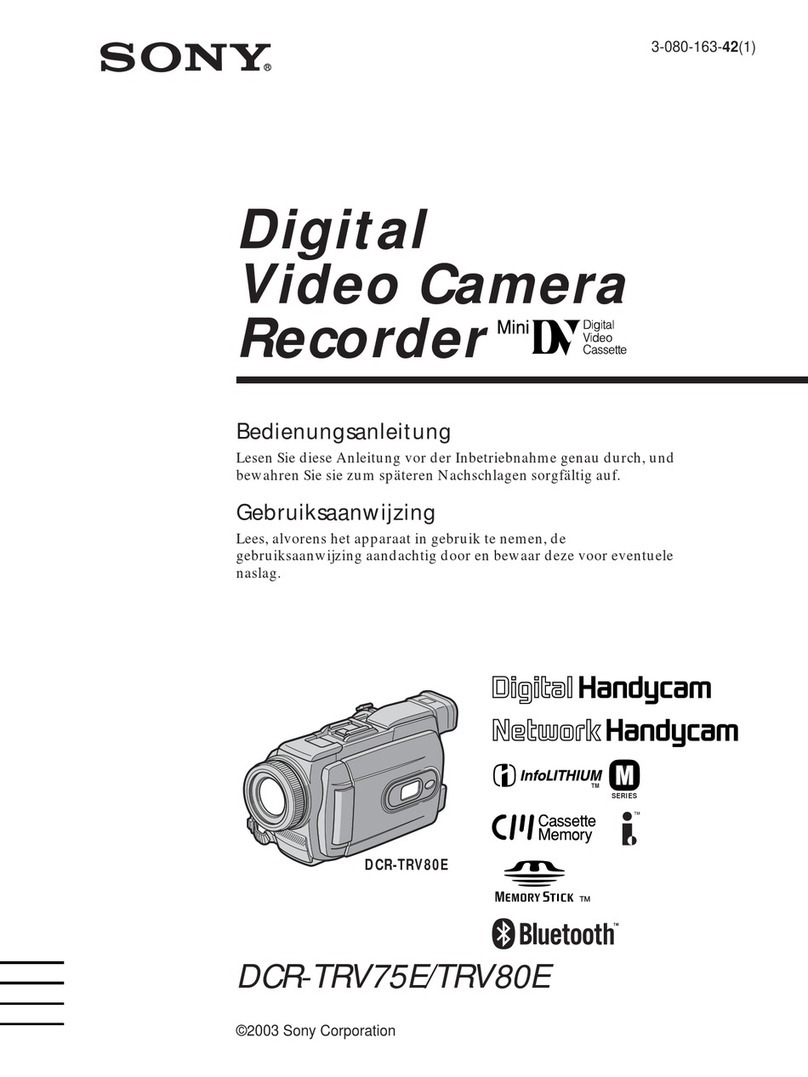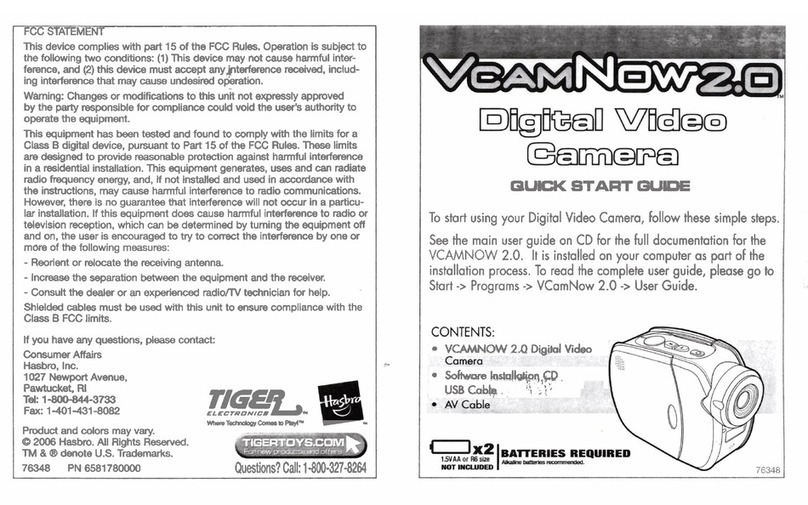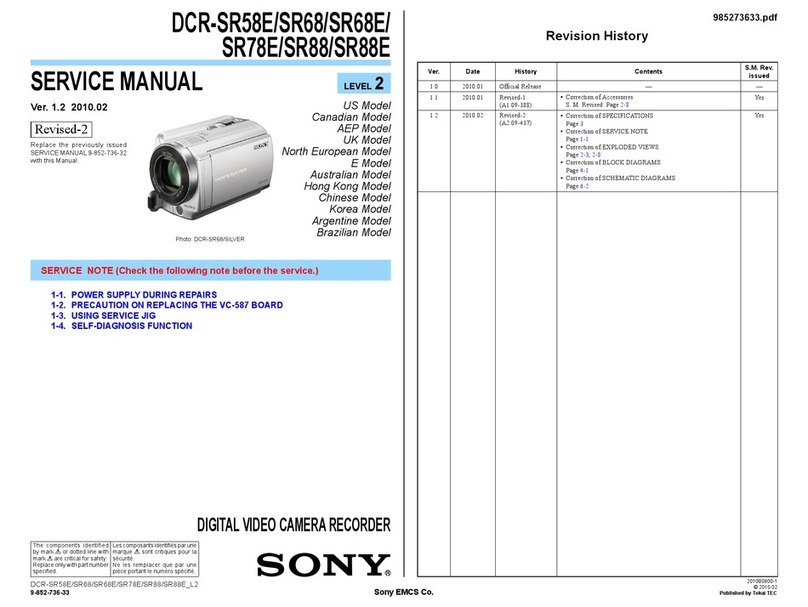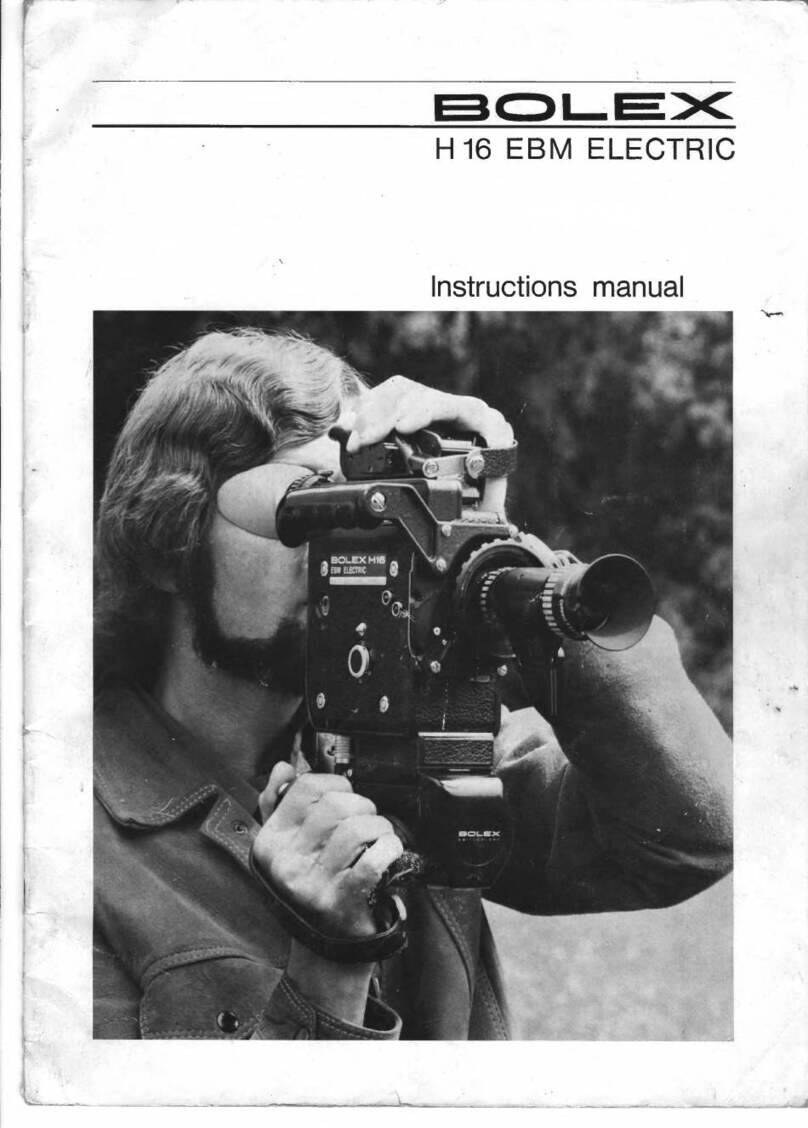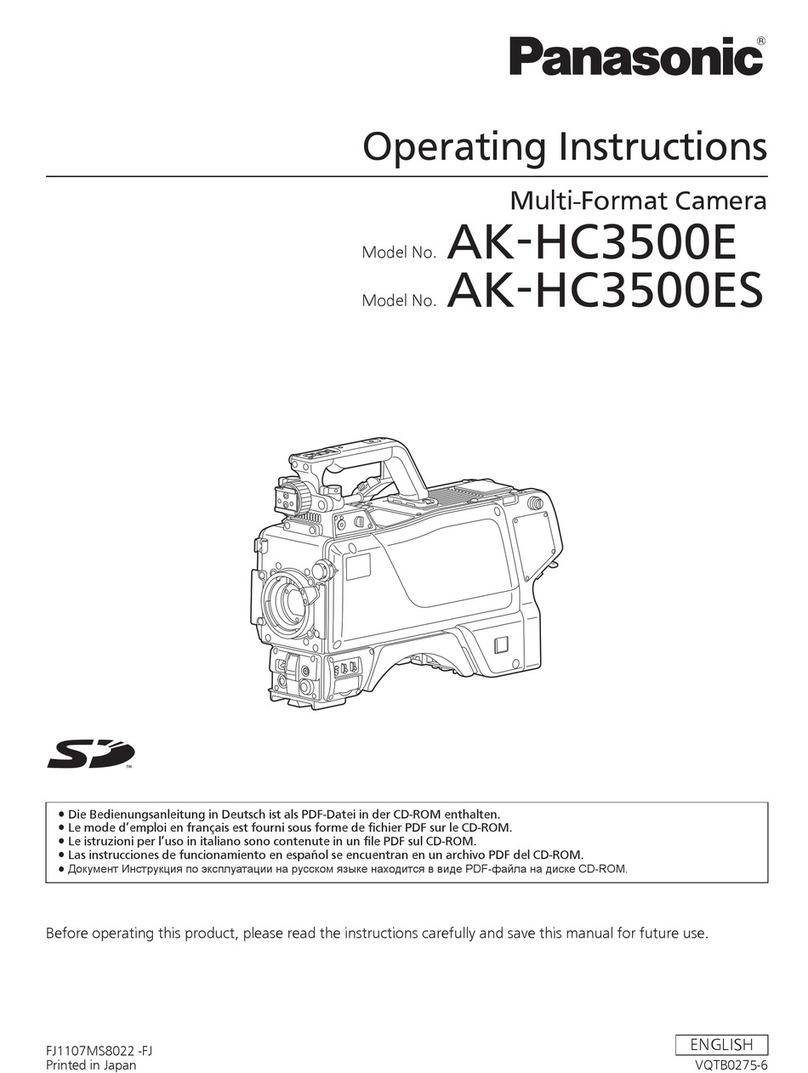TrueCam M7 GPS Dual User manual

A dashboard camera with GPS
and magnetic design
EN – User manual
M7 GPS Dual

2
1. PACK CONTENTS
x2
truecam.eu/downloads
4
ATrueCam M7 GPS Dual
BInterior rear camera
CMagnetic GPS module
DMagnetic holder with 3M adhesive pad
ECigarette lighter adapter with two USB outputs
F3-metre micro USB charging cable
GMicro SD/USB adapter to transfer files to PC
H
Spare 3M adhesive pads to attach holder to
glass (2×)
I
3M adhesive power cable clips (5×)
J
Protective carry bag
K
Rear camera connection cable
L
Cable tool
M
USB data cable for GPS module update
CONTENTS
1. PACK CONTENTS.................................................................................................................................2
2. GETTING TO KNOW THE CAMERA .....................................................................................................3
3. CONTROLS...........................................................................................................................................3
4. ICONS AND DISPLAY ...........................................................................................................................4
5. FIRST USAGE........................................................................................................................................4
6. BASIC FUNCTIONS ..............................................................................................................................4
7. PLACEMENT ON GLASS......................................................................................................................5
8. GPS AND SPEED CAMERA DETECTION .............................................................................................6
9. UPDATING THE SPEED CAMERA DATABASE ....................................................................................6
10. RECORDING ONTO A PC...................................................................................................................7
11. COMPLETE SETTINGS ......................................................................................................................7
12. SPECIFICATIONS................................................................................................................................8
13. SAFETY PRECAUTIONS AND WARNINGS ........................................................................................9

3
2. GETTING TO KNOW THE CAMERA
x2
truecam.eu/downloads
4
AWide-angle lens
B
Memory card slot
C
Magnetic holder input
D
OK/POWER button
E
MENU/MODE button
FF 2.0" display
G
Status LED
(lit = camera on, blinking = recording)
H
RESET button
I
Rear camera cable input
3. CONTROLS
VIDEO
MODE
OK / POWER Press Start/stop recording
Hold Turn camera on/off
MENU / MODE
Press Open menu
Whilst recording- protect recording
Hold Switch mode
Whilst recording- mute/unmute audio recording
PHOTO
MODE
OK / POWER Press Take photo
Hold Turn camera on/off
MENU / MODE Press Open menu
Hold Switch mode
PLAYBACK
MODE
OK / POWER
Press Start/stop playback
End fast playback
Hold Turn camera on/off
Change playback speed during playback
MENU / MODE
Press Open menu
Hold Switch mode
Return to video selection during playback
MENU
OK / POWER
Press Confirm
When entering characters- Up
Hold Switch mode menu/camera menu
When entering characters- Confirm
MENU / MODE Press Down
Hold Back
ANYTIME RESET Press with paperclip Restart camera

4
4. ICONS AND DISPLAY
02:33:50
08
:20:59
26/03/2020
3P
REC
STBY
30P
FHD
A
M L K
J
I
H
GFEDCB ALoop recording length
BWDR (wide dynamic range)
CParking mode
DSound recording on / off
ERecording started
FResolution
GMode
HMemory card inserted
IMotion detection
J
GPS module connected to camera /
connected to satellites
KLength of current recording
LTime
MDate
5. FIRST USAGE
x2
truecam.eu/downloads
4
AInsert the microSD card as shown into the camera (card connectors facing the display)
› Use Class 10 and higher branded cards up to 64 GB
› Only remove the card, when the camera is turned off
› When using the card for the first time, format it directly in the camera and repeat the formatting at
least once a month to ensure proper camera operation
B
Insert the adapter into the car cigarette lighter and connect it to the camera holder using the USB
cable
› The camera is designed to operate only when connected to a power supply
› Instead of a battery, the camera contains a supercapacitor that provides power which has several
times the lifespan of a conventional battery
CCamera turns on automatically and begins recording
› For some vehicles, the ignition key must be turned first
DPerform basic camera settings before sticking the holder to the glass
6. BASIC FUNCTIONS
LOOP RECORDING
› Camera automatically splits the video into shorter files and overwrites the oldest unprotected files
when the SD card is full
› This means you don't have to worry about free space on the card

5
FILE PROTECTION
› To protect the file from being overwritten, press MENU / MODE while recording or select Protect
from the playback mode menu
G-SENSOR
› If the G-Sensor detects an impact, it automatically protects the video currently being captured
against being overwritten
› Attention, when the settings are set to high sensitivity and you are driving over uneven surfaces this
can cause files to be automatically protected and the filling up of the SD card
MOTION DETECTION
› The camera automatically starts recording when it detects movement in the lens field of view and
stops recording after about 10 seconds.
› If you stop recording manually or turn off the camera, motion detection is disabled
› The function is for monitoring a parked vehicle, do not use whilst driving
› To use the motion detection function, the camera must be turned on and connected to the power
supply
PARKING MODE
› The camera will start recording automatically when it detects a jolt to the vehicle and if it does not
happen again, after about 30 seconds it stops recording and turns off
› To use the parking mode function, the camera should be turned off and connected to the power
supply
GPS MODULE FUNCTIONS
› Includes a database of more than 40,000 static speed cameras throughout Europe
› Lets you display speed / GPS coordinates in the video
› Lets you view the speed on the display
7. PLACEMENT ON GLASS
x2
truecam.eu/downloads
4
A
The ideal place to mount your camera is the space between the windscreen and the rear-view mirror
so as not to obstruct the driver's view. The ideal location for the rear camera is in the centre at the
top of the rear window
BMake sure that the glass is clean and dry at the attachment point
› The ideal bonding temperature is 20°C – 40°C
CRemove the film from 3M adhesive pad on the camera holder
DBefore attaching it to the glass, point the camera to capture best view
E
Press the 3M adhesive pad onto the glass and hold it for a while. Use the same procedure for the
rear camera

6
F
Connect the two cameras with the cable, which can easily be hidden under the ceiling trim. Route it
sideways to the passenger side and gradually insert the trim tool under the upholstery
8. GPS AND SPEED CAMERA DETECTION
› Attaching the magnetic GPS module to camera mount
› When connected to GPS satellites, the module’s LED flashes blue
› The GPS module records speed, GPS coordinates and warns of static speed cameras and traffic
lights
x2
truecam.eu/downloads
4
ASpeed camera
BAverage speed camera
CRed light camera
DCombined red light and speed camera
ERoad safety camera
AUDIBLE SOUNDS:
› Approaching speed camera – long beep
› At the speed camera point / start of average measurement – short beeps
› End of average measurement – short beeps
9. UPDATING THE SPEED CAMERA DATABASE
x2
truecam.eu/downloads
4
A
Connect the GPS module to a PC with an Internet connection using the included USB cable
BOpen the GPS module memory (similar to flash drive)
CRun Update.exe
DClick Update
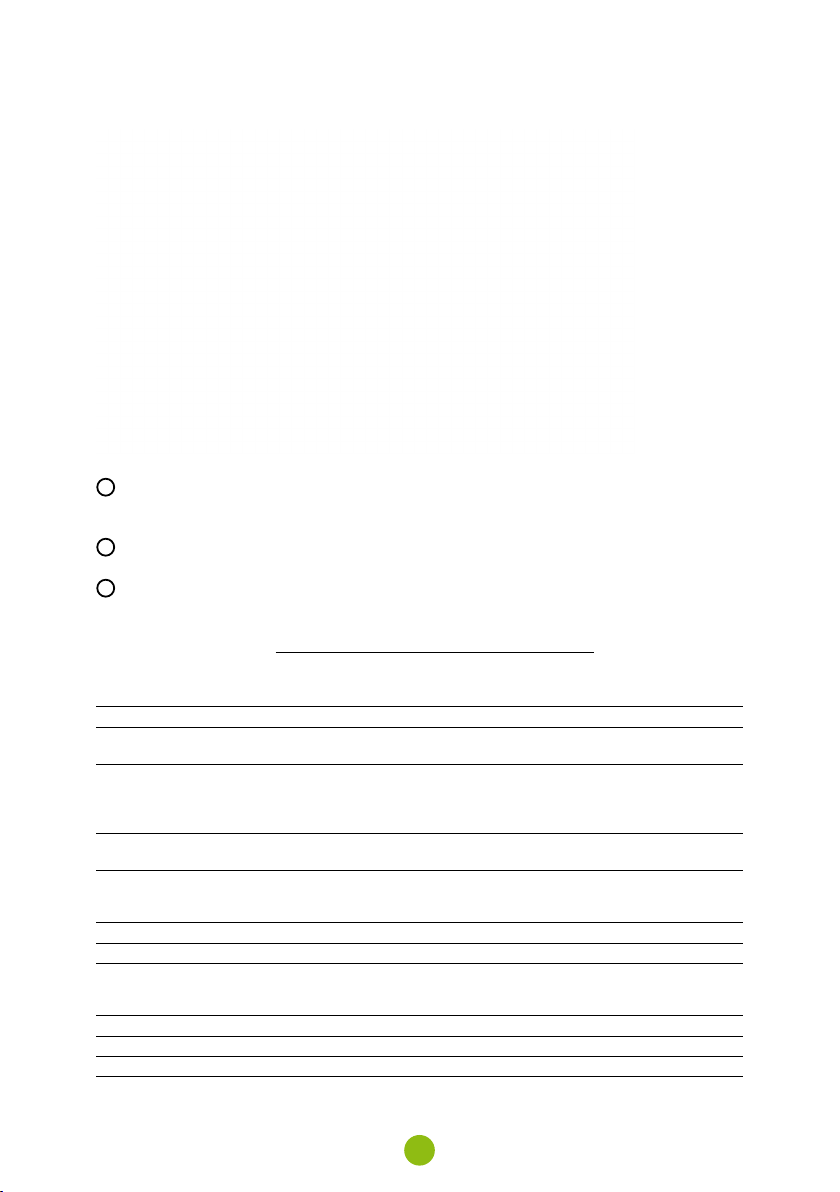
7
10. RECORDING ONTO A PC
A
Remove the Micro SD card when the camera is off and insert it into the computer
› Depending on the computer equipment, either directly, using a Micro SD/SD adapter or a Micro
SD/USB adapter (included)
BOpen the removable disk folder and play a file
› Any regular video player can be used
CUse a special player to play videos, including data, from the optional GPS module
› At the same time as the video, you can view the speed travelled, the GPS coordinates and direc-
tions on the map
› The app is available at http://truecam.com/download/M7GD_player.zip
11. COMPLETE SETTINGS
SETTINGS DESCRIPTION
Resolution Sets the video / photo resolution
Higher resolution = more detail and larger file
Loop recording Sets the length of each loop
Longer loop = larger file
Loop recording can also be turned off and recording will end if the SD card
is full
WDR When turned on, the camera compensates for luminance when there are
very bright and very dark areas in the picture
Brightness Sets the overall brightness of the recording
At the same time, the camera automatically adjusts the brightness of the
recording depending on the light
Motion detection Turns motion detection on / off
Parking mode Turns parking mode on / off
Record audio Turns the microphone on / off
Also possible to switch by holding down the MENU / MODE button while
recording
G-Sensor sensitivity Sets the sensitivity of the G-Sensor
Date stamp Displays time and date in video
GPS stamp* Displays the GPS coordinates in the video

8
Speed stamp* Displays the speed in the video
Date / time Sets date and time
Hold OK / POWER button = confirm
Hold MENU / MODE = cancel
Date format Set the format of a date
Driver name Sets the text in the video
Hold OK / POWER button = confirm
Hold MENU / MODE = cancel
Screensaver The camera continues to record during screen saver
Press any key to exit the screen saver
Speed camera detection* Visually and audibly alerts you to approaching fixed speed cameras
Speed units* Switches between kilometres / miles when using speed stamp, speed
camera detection and the screensaver
Time zone* With the GPS module connected, the time and date are adjusted
automatically, just set the appropriate time zone
Daylight saving time* Set the Daylight saving time automatically
Volume Adjusts the volume of all camera sounds
System sounds Turns sound on / off for buttons and on / off status
Language Sets the camera menu language
Format Formats data on memory card
Default settings Sets camera to factory settings
Firmware version Displays the installed FW version
*These functions can only be used with connected GPS module
12. SPECIFICATIONS
Video Resolution front camera Full HD (1920×1080) @ 30 fps
HD (1280×720) @ 30 fps
Video resolution resr camera HD (1280×720) @ 30 fps
Angle of view front camera 150°
Angle of view rear camera 130°
Video format MOV, H.264
Image resolution 2 MP
Photo format JPEG
Audio Built-in microphone that can be muted
LCD display 2“ 320×240
Memory MicroSD up to 64 GB
Features Magnetic holder, WDR, parking mode, motion detection, G-Sensor,
loop recording, file protection, auto-start, magnetic GPS module with
speed camera detection, magnetic CPL filter (optional)
Menu languages English, Czech, German, Slovak, Polish, Hungarian
Power supply Supercapacitor
Dimensions 69 × 45 × 34 mm

9
13. SAFETY PRECAUTIONS AND WARNINGS
› Do not operate the camera whilst driving.
› A film-coated or heated windscreen can reduce recording quality and interfere with the GPS module
(optional) signal.
› Do not expose the camera to extreme temperatures – especially avoid direct sunlight.
› Make sure that the legislation of the country where you operate the vehicle allows the use of
dashcams.
› To prevent injury, the camera must always be fitted in the holder whilst driving and must not hinder
the use of safety features – especially airbags.
PRECAUTIONS AND NOTICES
› For your own safety, do not use the camera’s controls while driving.
› A window mount is needed when using the recorder in a car. Make sure that you place the recorder
in an appropriate place, so as not to obstruct the driver’s view or deployment of airbags.
› Make sure that no object is blocking the camera lens and no reflective material is placed near the
lens. Please keep the lens clean.
› If the car windscreen is tinted or heated, it may limit the quality of the recording and, above all, the
GPS signal.
› For general use it is recommended to have motion detection enabled. It may lead to the memory
card filling up quickly.
› The camera is primarily designed to operate while being constantly connected to a power supply.
SAFETY PRECAUTIONS
› Use only the charger supplied with your device. Use of another type of charger may result in
malfunction and/or danger.
› Do not use the charger in high moister environment. Never touch the charger when your hands or
feet are wet.
› Allow adequate ventilation around the charger when using it to operate the device or to charge the
battery. Do not cover the charger with paper or other objects that will reduce cooling. Do not use
the charger while it is inside a carrying case.
› Connect the charger to a proper power source. The voltage requirements are found on the product
case and/or on the packaging.
› Do not use the charger if it is visibly damaged. In case of damage, do not repair the equipment
yourself!
› In case of device overheating, immediately disconnect the power source.
› Charge the device under supervision only.
› Packaging contains small pieces, that can be dangerous for children. Store the product always out
of reach of children. Bags or many of the pieces containing may cause suffocation after swallowing.
SAFETY NOTICES FOR POWER SUPPLY
› For charging only use chargers, that is specified for this camera.
› Use standard cables for charging, otherwise it could damage the device.
› Do not use any damaged adapter or charger.
› Power at room temperature, never charge at a temperature below 0°C or at a temperature higher
than 40°C.
› Do not expose the charger to moisture, water, rain, snow or any kind of various liquids.
› Never leave the camera unattended during power-up, short-circuiting or accidental overcharging
can cause aggressive chemicals to leak, explode, or cause a fire!
› In the case of excessive heating of the camera, immediately disconnect it from the power supply.
› Do not place charger on or near flammable objects. Beware of curtains, carpets, tablecloths etc.
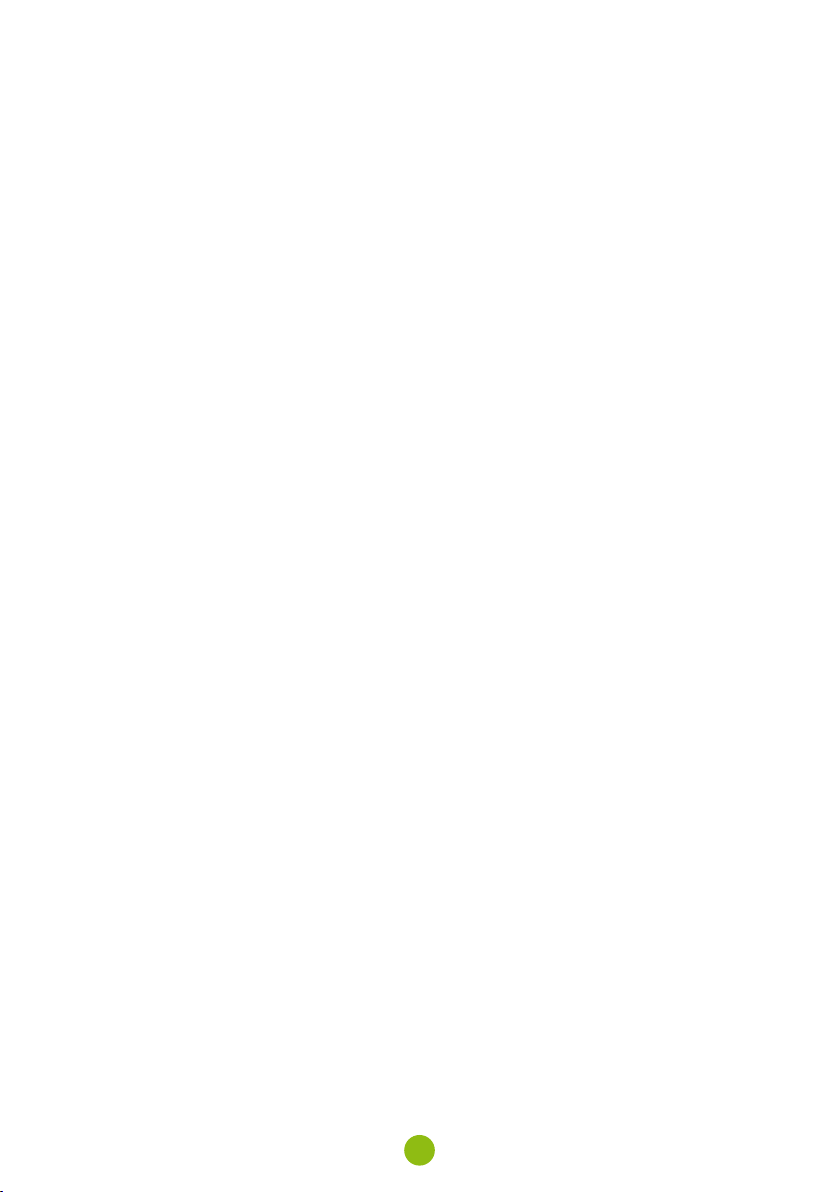
10
CARING FOR YOUR DEVICE
› Taking good care of your device will ensure trouble-free operation and reduce the risk of damage.
› Keep your device away from excessive moisture and extreme temperatures and avoid exposing your
device to direct sunlight or strong ultraviolet light for extended periods of time.
› Do not drop your device or subject it to severe shock.
› Do not subject your device to sudden and severe temperature changes. This could cause
moisture condensation inside the unit, which could damage your device. In the event of moisture
condensation, allow the device to dry out completely before use.
› The screen surface can easily be scratched. Avoid touching it with sharp objects.
› Never clean your device when it is powered on. Use a soft, lint-free cloth to wipe the screen and the
exterior of your device. Do not use paper towels to clean the screen.
› Never attempt to disassemble, repair or make any modifications to your device. Disassembly,
modification or any attempt at repair could cause damage to your device and even bodily injury or
property damage and will void any warranty.
› Do not store or carry flammable liquids, gases or explosive materials in the same compartment as
your device, its parts or accessories.
› To discourage theft, do not leave the device and accessories in plain view in an unattended vehicle.
› Overheating may damage the device.
OTHER INFORMATION
1) For households: This marking indicates that this product should not be disposed with other
household wastes throughout the EU. To prevent possible harm to the environment or human health
from uncontrolled waste disposal, recycle it responsibly to promote the sustainable reuse of material
resources. To return your used device, please use the return and collection systems or contact
the retailer where the product was purchased. They can take this product for environmental safe
recycling. In case of incorrect disposal of this kind of wastes user can be fined according to national
laws. User information for disposal of electric and electronic devices in countries outside the EU: The
symbol stated above (crossed recycle bin) is valid only in countries in European Union. For correct
disposal of electric and electronic devices ask your city hall or distributor of these devices. Everything
is expressed by the symbol of crossed recycle bin on product, cover or printed materials.
2) You can determine a warranty service at the place of purchase. In case of technical problems
or queries contact your dealer who will inform you about the following procedure. Follow the rules
for work with electric devices. User is not allowed to disassembly the device neither replace any of
its components. To reduce the risk of electric shock, do not remove or open the cover. In case of
incorrect setup and plug in of device you will expose yourself risk of electric shock.
Products are covered by a two year warranty, unless otherwise stated. The warranty period of the
battery is 24 months and 6 months for its capacity.
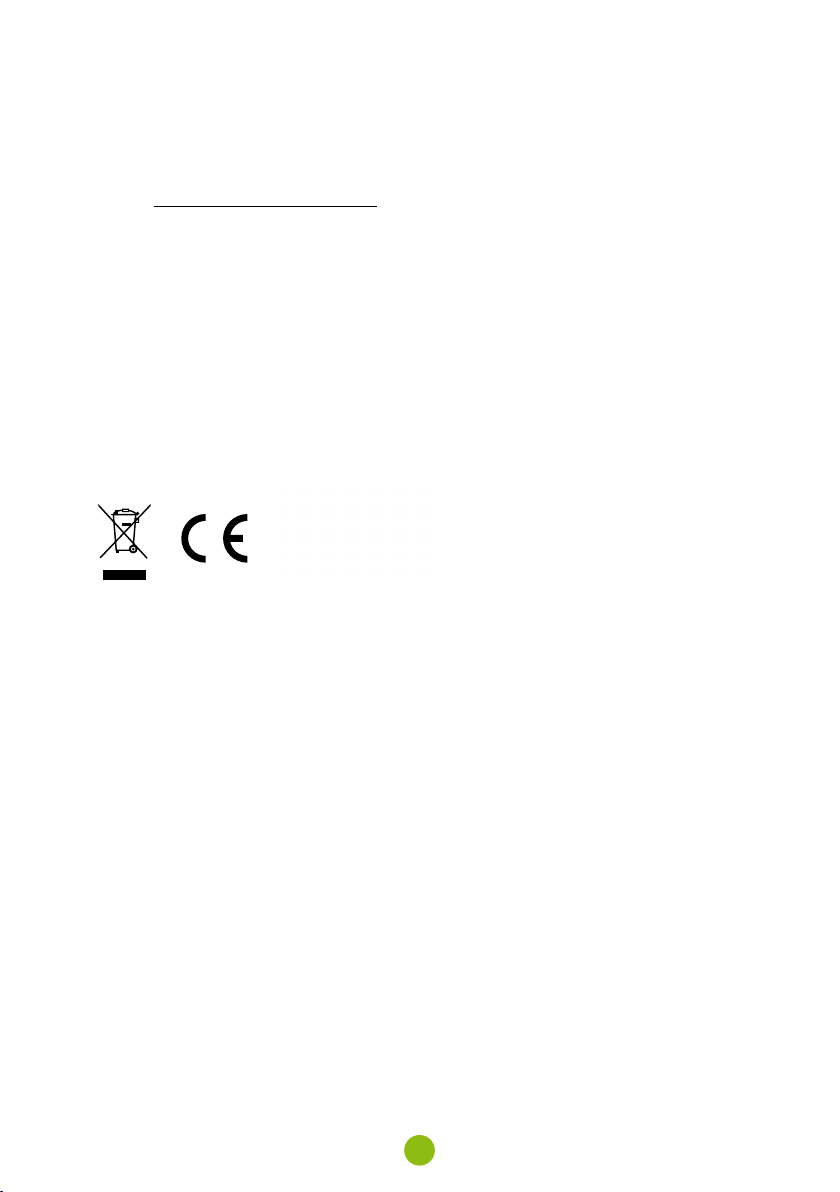
11
DECLARATION OF CONFORMITY
Hereby, elem6 s.r.o., declares that all TrueCam M7 GPS Dual products are in compliance with the
essential re-quirements and other relevant provisions of Directive 2014/53/EU and 2014/30/EU.
Products are intended for sale without any restriction in Germany, Czech Republic, Slovak Republic,
Poland, Hungary and other EU countries. You can download the Declaration of Conformity from the
website: www.truecam.com/support/doc.
› Frequency band(s) in which the radio equipment operates: 1.524–1.627 GHz
› Maximum radio-frequency power transmitted in the frequency band(s) in which the radio equipment
operates: 12 dBm
› Frequency of the GPS module: 1575.42 Mhz
MANUFACTURER:
elem6 s.r.o., Braškovská 308/15, 16100 Praha 6
www.truecam.com
TrueCam®brand is a registered trademark and our products are protected by patent.
All rights reserved.

Autokamera s GPS
a magnetickým designem
CS – Uživatelská příručka
M7 GPS Dual

2
1. OBSAH BALENÍ
x2
truecam.eu/downloads
4
AAutokamera TrueCam M7 GPS Dual
BVnitřní zadní kamera
CMagnetický GPS modul
DMagnetický držák s 3M nálepkou
E
Adaptér do autozapalovače se dvěma
USB výstupy
FNapájecí micro USB kabel o délce 3 m
G
Micro SD/USB adaptér k přenosu souborů
do PC
H
Náhradní 3M nálepka pro opětovné přilepení
držáku na sklo (2×)
I3M držák pro uchycení napájecího kabelu (5×)
JOchranný obal pro uschování a přenášení
KPropojovací kabel zadní kamery
LNástroj na kabel
MDatový USB kabel pro aktualizaci GPS modulu
OBSAH
1. OBSAH BALENÍ.....................................................................................................................................2
2. SEZNÁMENÍ S KAMEROU....................................................................................................................3
3. OVLÁDÁNÍ.............................................................................................................................................3
4. IKONY NA DISPLEJI..............................................................................................................................4
5. PRVNÍ ZAPNUTÍ....................................................................................................................................4
6. ZÁKLADNÍ FUNKCE..............................................................................................................................4
7. UMÍSTĚNÍ NA SKLO .............................................................................................................................5
8. GPS A DETEKCE RADARŮ...................................................................................................................6
9. AKTUALIZACE DATABÁZE RADARŮ ...................................................................................................6
10. PŘEHRÁVÁNÍ NA PC ..........................................................................................................................7
11. ÚPLNÉ NASTAVENÍ ............................................................................................................................7
12. SPECIFIKACE......................................................................................................................................8
13. BEZPEČNOSTNÍ ZÁSADY A UPOZORNĚNÍ.......................................................................................9

3
2. SEZNÁMENÍ S KAMEROU
x2
truecam.eu/downloads
4
AŠirokoúhlý objektiv
BSlot pro paměťovou kartu
CMagnetický vstup držáku
DTlačítko OK / POWER
ETlačítko MENU / MODE
F2.0“ displej
G
Stavová dioda
(svítí = kamera je zapnutá, bliká = nahrávání)
HTlačítko RESET
IVstup kabelu zadní kamery
3. OVLÁDÁNÍ
REŽIM
VIDEO
OK / POWER Stisknutí Spustit/ukončit nahrávání
Přidržení Zapnout/vypnout kameru
MENU / MODE
Stisknutí Otevřít menu
Při nahrávání uzamknout záznam
Přidržení Přepnout režim
Při nahrávání zapnout/vypnout záznam zvuku
REŽIM
FOTO
OK / POWER Stisknutí Vyfotit
Přidržení Zapnout/vypnout kameru
MENU / MODE Stisknutí Otevřít menu
Přidržení Přepnout režim
REŽIM
PŘEHRÁVÁNÍ
OK / POWER
Stisknutí Spustit/přerušit přehrávání
Ukončit zrychlené přehrávání
Přidržení Zapnout/vypnout kameru
Při přehrávání přepnout rychlost přehrávání
MENU / MODE
Stisknutí Otevřít menu
Přidržení Přepnout režim
Při přehrávání návrat na výběr videa
MENU
OK / POWER
Stisknutí Potvrdit
Při zadávání znaků nahoru
Přidržení Přepínání menu režimu/menu kamery
Při zadávání znaků potvrdit
MENU / MODE Stisknutí Dolů
Přidržení Zpět
KDYKOLIV RESET Stisknutí
sponkou Restartovat kameru

4
4. IKONY NA DISPLEJI
02:33:50
08
:20:59
26/03/2020
3P
REC
STBY
30P
FHD
A
M L K
J
I
H
GFEDCB ADélka záznamu do smyčky
BWDR (wide dynamic range)
CParkovací režim
DZáznam zvuku zapnutý / vypnutý
ESpuštění záznamu
FRozlišení
GRežim
HPaměťová karta vložena
IDetekce pohybu
JGPS modul připojen ke kameře /
připojen k satelitům
KDélka současného záznamu
LČas
MDatum
5. PRVNÍ ZAPNUTÍ
x2
truecam.eu/downloads
4
AVložte microSD kartu dle obrázku na kameře (konektory karty směrem k displeji)
› Používejte značkové karty třídy 10 a vyšší o kapacitě až 64 GB
› Kartu vyjímejte pouze při vypnuté kameře
› Kartu při prvním použití zformátujte přímo v kameře a alespoň jednou za měsíc formátování opa-
kujte pro zajištění správného fungování kamery
BZapojte adaptér do autozapalovače a pomocí USB kabelu jej propojte s držákem kamery
› Kamera je určena k provozu pouze při připojení k napájení
› Namísto baterie obsahuje kamera superkondenzátor, který umožňuje napájení a má několikaná-
sobně delší živostnost, než klasická baterie
CKamera se automaticky zapne a začne nahrávat
› U některých vozidel je nejprve nutné otočit klíčem v zapalování
DPřed nalepením držáku na sklo proveďte základní nastavení kamery
6. ZÁKLADNÍ FUNKCE
ZÁZNAM DO SMYČKY
› Kamera automaticky dělí záznam na kratší video soubory a při zaplnění SD karty začne přepisovat
nejstarší nechráněné soubory novými
› Díky tomu se nemusíte starat o volné místo na kartě
OCHRANA SOUBORŮ
› Chcete-li soubor ochránit proti přepsání, stiskněte tlačítko MENU/MODE v průběhu nahrávání ane-
bo zvolte Chránit v menu Režimu přehrávání
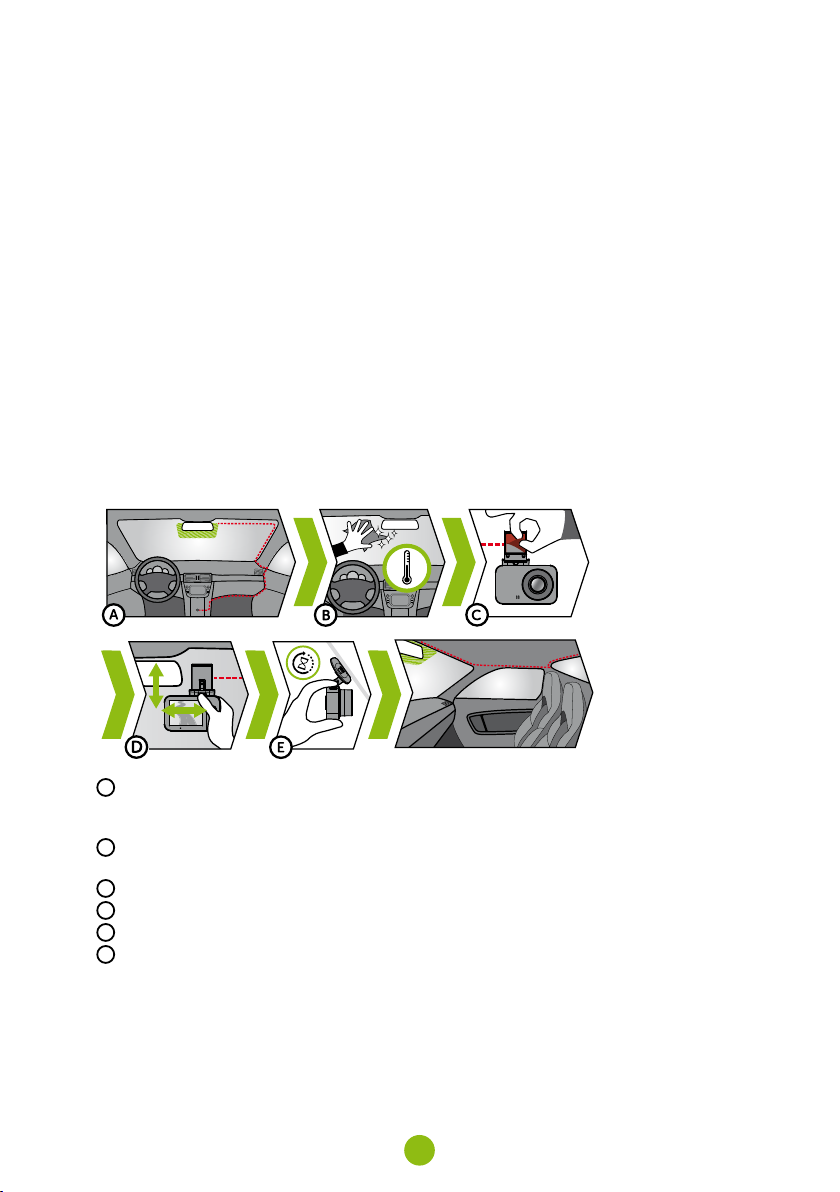
5
G-SENZOR
› Pokud G-senzor zaznamená náraz, automaticky ochrání aktuálně pořizované video proti přepsání
› Pozor, při nastavení vysoké citlivosti a jízdě po nerovném povrchu může dojít k samovolnému
chránění souborů a úplnému zaplnění SD karty
DETEKCE POHYBU
› Kamera začne automaticky nahrávat, když zaznamená pohyb v zorném poli objektivu a pokud
pohyb ustane, tak po cca 10 vteřinách záznam ukončí
› Pokud záznam ukončíte ručně nebo kameru vypnete, detekce pohybu se deaktivuje
› Funkce slouží k monitorování zaparkovaného vozidla, nepoužívejte za jízdy
› Pro použití funkce Detekce pohybu musí být kamera zapnutá a v napájení
PARKOVACÍ REŽIM
› Kamera začne automaticky nahrávat, když zaznamená otřes vozidla a pokud se pohyb neopakuje,
tak po cca 30 vteřinách záznam ukončí a vypne se
› Pro použití funkce Parkovací režim musí být kamera vypnutá a v napájení
FUNKCE GPS MODULU
› Obsahuje databázi více než 40 tisíc stacionárních radarů po celé Evropě
› Umožňuje zobrazovat rychlost/ GPS souřadnice ve videu
› Umožňuje zobrazovat rychlost na displeji
7. UMÍSTĚNÍ NA SKLO
x2
truecam.eu/downloads
4
A
Ideálním místem pro připevnění autokamery je prostor mezi čelním sklem a zpětným zrcátkem tak,
aby nepřekážela řidiči ve výhledu. Ideální umístění zadní kamery je pak střed horní části zadního
okna.
BUjistěte se, že sklo je v místě uchycení čisté a suché
› Ideální teplota pro lepení je 20°C–40°C
CSundejte folii z 3M nálepky na držáku kamery
DPřed přilepením na sklo nasměrujte zapnutou kameru tak, aby měla správný výhled
EPřitlačte 3M nálepku na sklo a chvíli držte. Stejný postup použijte i u zadní kamery
F
Obě kamery propojte kabelem, který snadno skryjete v interiéru pod stropní čalounění. Veďte jej
bokem vozu po straně spolujezdce a postupně vsouvejte nástrojem na kabel pod čalounění

6
8. GPS A DETEKCE RADARŮ
› Magnetický GPS modul připojte k držáku kamery
› Po připojení k GPS satelitům začne dioda modulu blikat modře
› GPS modul zaznamenává rychlost, GPS souřadnice a upozorňuje na stacionární rychlostní radary
a průjezd na červenou
x2
truecam.eu/downloads
4
AMěření rychlosti
BÚsekové měření rychlosti
CPrůjezd na červenou
DPrůjezd na červenou a měření rychlosti
ENebezpečná zóna
ZVUKOVÁ SIGNALIZACE:
› Přiblížení k radaru – dlouhé pípnutí
› V místě radaru/začátku úsekového měření – krátké pípnutí
› Konec úsekového měření – krátké pípnutí
9. AKTUALIZACE DATABÁZE RADARŮ
x2
truecam.eu/downloads
4
A
Připojte GPS modul k PC s internetovým připojením pomocí přiloženého USB kabelu
BOtevřete paměť GPS modulu (podobně jako u flash disku)
CSpusťte program Update.exe
DKlikněte na tlačítko Update
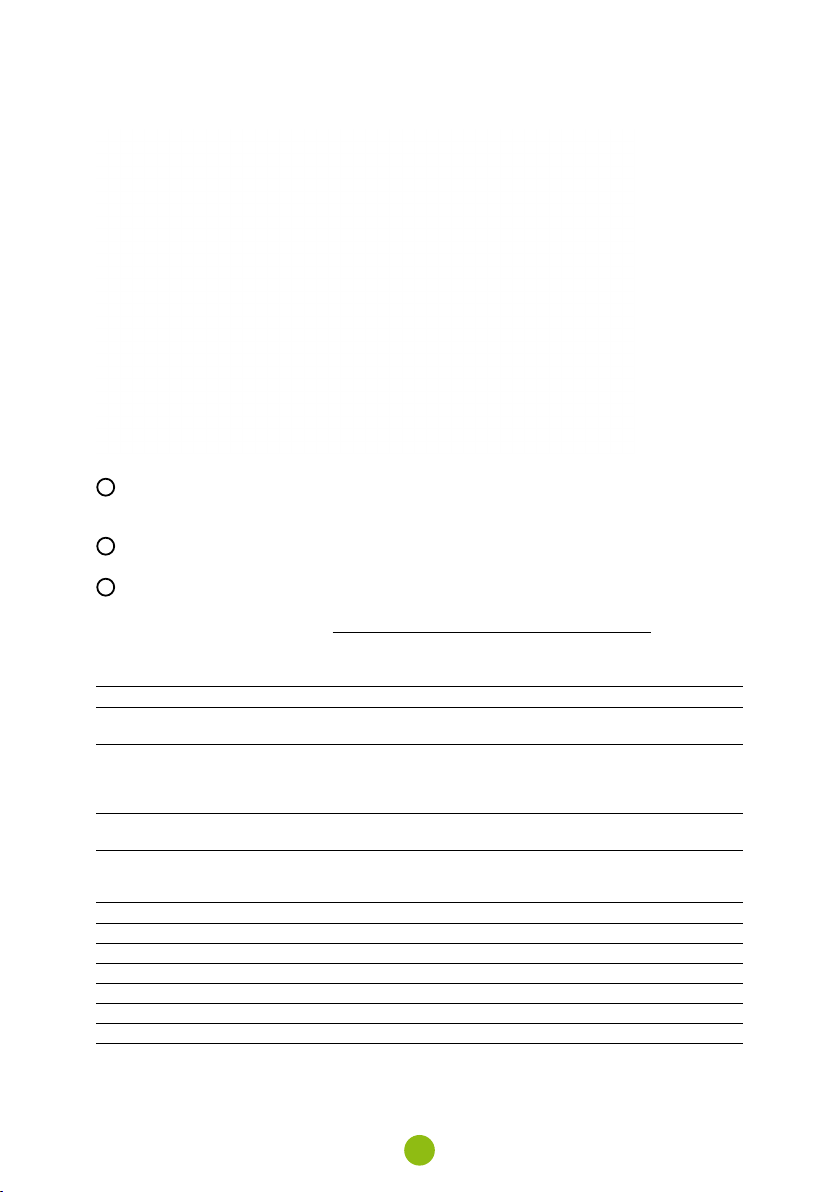
7
10. PŘEHRÁVÁNÍ NA PC
A
Vyjměte Micro SD kartu z vypnuté kamery a vložte ji do počítače
› V závislosti na vybavení počítače buďto přímo, pomocí Micro SD/SD adaptéru nebo Micro SD/USB
adaptéru (součást balení)
B
Otevřete složku vyměnitelného disku a přehrajte libovolný soubor
› Můžete použít jakýkoliv běžný přehrávač videa
C
Pro přehrávání videí včetně dat z doplňkově prodejného GPS modulu použijte speciální přehrávač
› Zároveň s videem je možné sledovat údaje o rychlosti, GPS souřadnicích a trasu na mapě
› Aplikace je dostupná na adrese http://truecam.com/download/M7GD_player.zip
11. ÚPLNÉ NASTAVENÍ
NASTAVENÍ POPIS
Rozlišení Nastaví rozlišení videa / fotografie
Vyšší rozlišení = více detailů a větší soubor
Záznam do smyčky Nastaví délku jednotlivých smyček
Delší smyčka = větší soubor
Záznam do smyčky je také možné vypnout a v případě zaplnění SD karty
se záznam ukončí
WDR Při zapnutí kamera vyrovnává světelnost, pokud jsou v obraze zároveň
velmi světlé a velmi tmavé plochy
Jas Nastaví celkovou světlost záznamu
Kamera zároveň automaticky reguluje jas záznamu podle světelných
podmínek
Detekce pohybu Zapne / vypne detekce pohybu
Parkovací režim Zapne / vypne parkovací režim
Záznam zvuku Zapne / vypne mikrofon
Citlivost G-Senzoru Nastaví citlivost G-Senzoru
Časová známka Zobrazí čas a datum ve videu
GPS známka* Zobrazí GPS souřadnice ve videu
Rychlostní známka* Zobrazí rychlost ve videu

8
Datum / čas Nastaví datum a čas
Přidržení tlačítka OK / POWER = potvrdit
Přidržení tlačítka MENU / MODE = zrušit
Formát datumu Nastaví formát zobrazení datumu
Jméno řidiče Nastaví libovolný text ve videu
Přidržení tlačítka OK / POWER = potvrdit
Přidržení tlačítka MENU / MODE = zrušit
Spořič obrazovky Při spořiči obrazovky kamera nadále nahrává
Spořič ukončíte stisknutím libovolného tlačítka
Můžete zvolit mezi zobrazením rychlosti, nebo úplným vypnutím displeje
Detekce radarů* Obrazově a zvukově upozorní na blížící se stacionární radary
Upozornění se zobrazí i při zapnutém spořičem obrazovky
Jednotky rychlosti* Přepíná kilometry / míle ve funkcích Rychlostní známka, Detekce radarů
a Spořič obrazovky
Časová zóna* S připojeným GPS modulem se čas a datum řídí automaticky, stačí nastavit
příslušnou časovou zónu
Letní čas Automaticky nastaví letní čas
Hlasitost Nastaví hlasitost všech zvuků kamery
Systémové zvuky Zapne / vypne zvuk tlačítek a zapnutí / vypnutí
Jazyk Nastaví jazyk menu kamery
Formátovat Formátuje data na paměťové kartě
Tovární nastavení Nastaví kameru do továrního nastavení
Verze firmwaru Zobrazí nainstalovanou verzi FW
*Tyto funkce lze použít pouze s připojeným GPS modulem
12. SPECIFIKACE
Rozlišení videa přední kamery Full HD (1920×1080) @ 30 fps
HD (1280×720) @ 30 fps
Rozlišení videa zadní kamery HD (1280×720) @ 30 fps
Úhel záběru přední kamery 150°
Úhel záběru zadní kamery 130°
Formát videa MOV, komprese H.264
Rozlišení fotografie 2 Mpx
Formát fotografie JPEG
Zvuk Vestavěný mikrofon s možností vypnutí
LCD displej 2“ 320×240
Paměť Micro SD až 64 GB
Funkce magnetický držák, WDR, parkovací režim, detekce pohybu, G-senzor,
záznam do smyčky, ochrana souborů, automatické spuštění,
magnetický GPS modul s detekcí radarů, magnetický CPL filtr
(doplňkově)
Jazyky menu Čeština, Angličtina, Němčina, Slovenština, Polština, Maďarština
Napájení Superkondenzátor
Rozměry 69 × 45 × 34 mm
Other manuals for M7 GPS Dual
1
Table of contents
Languages: