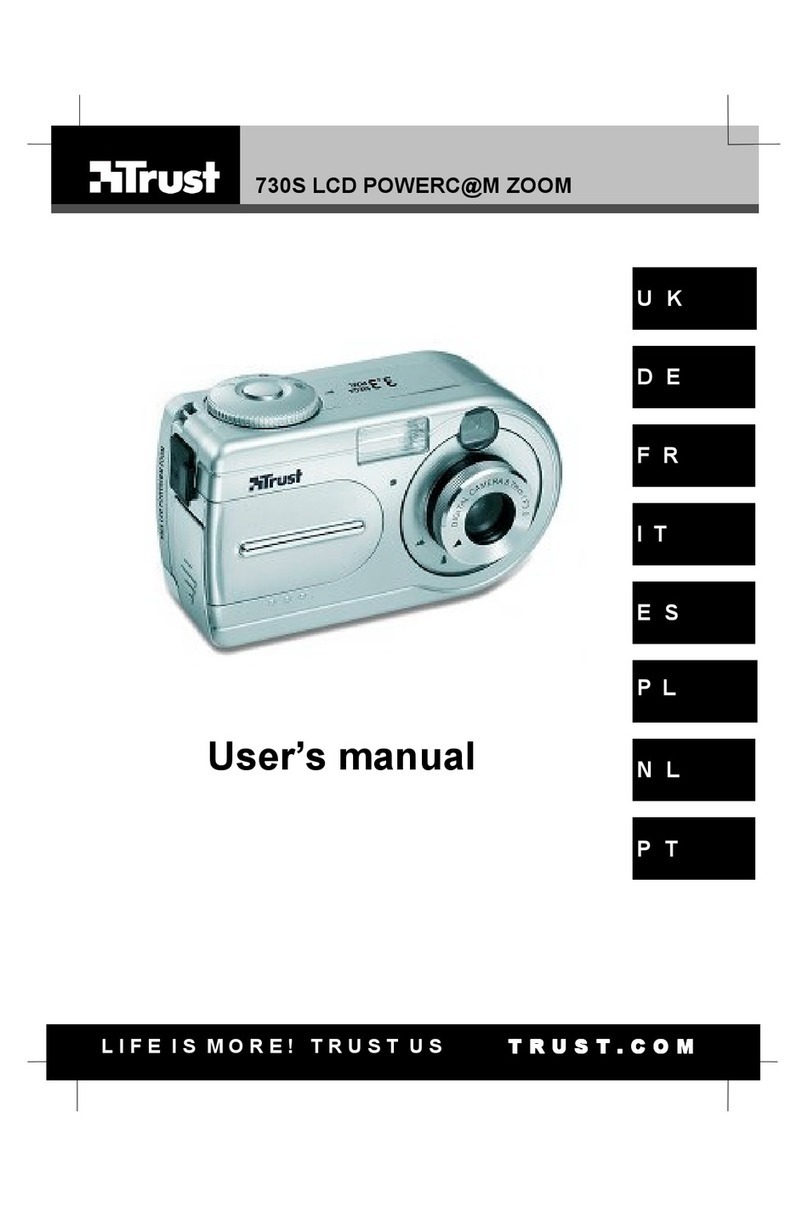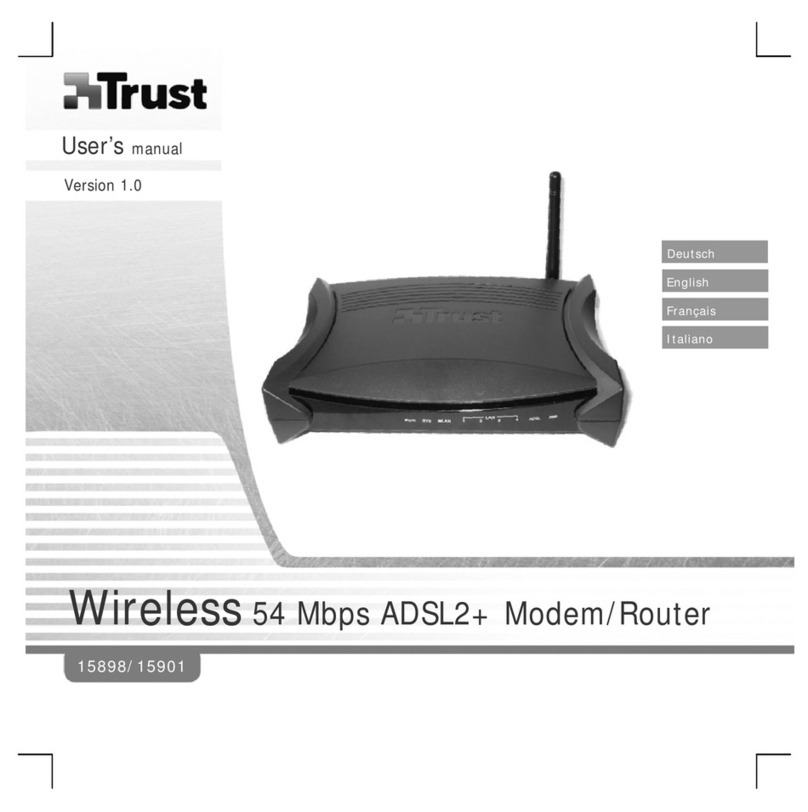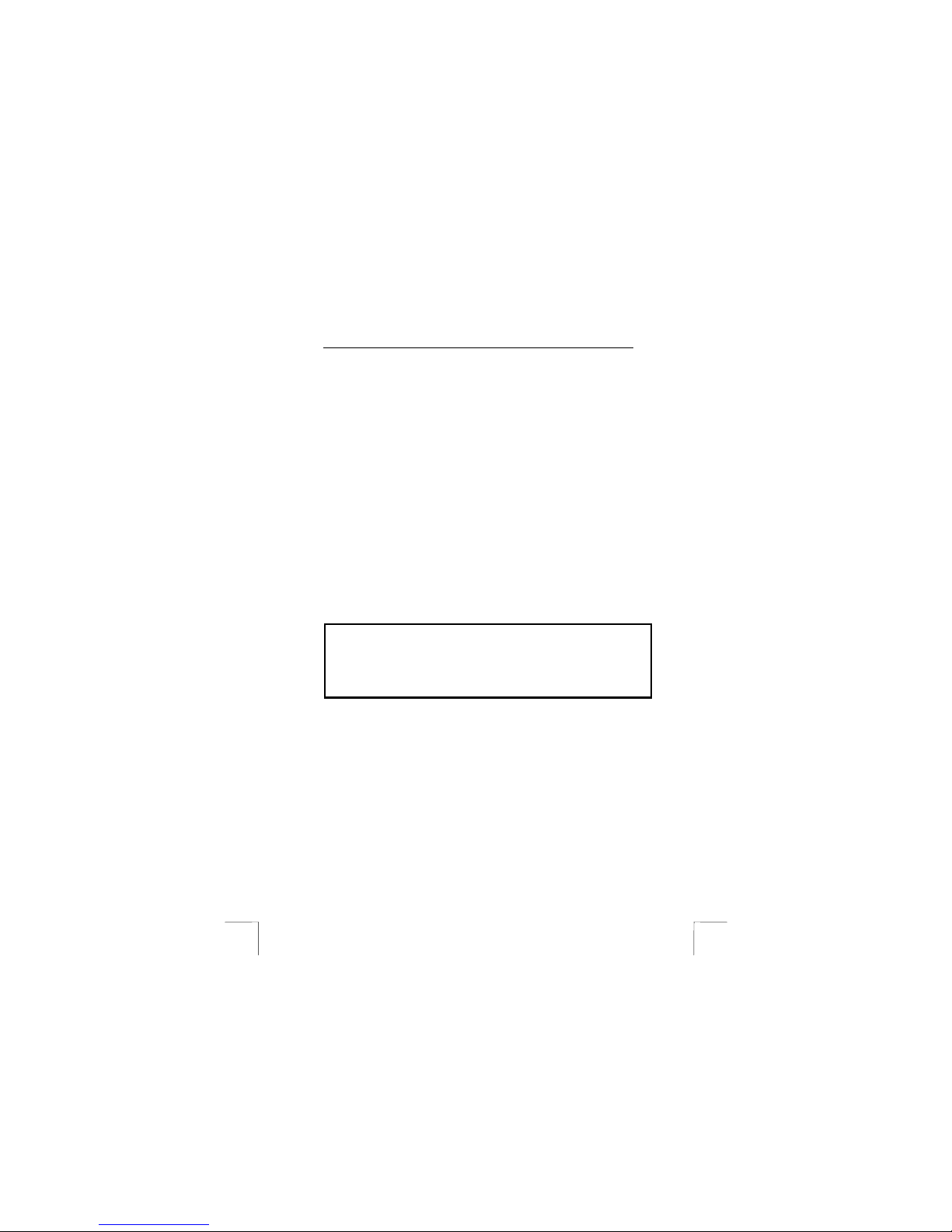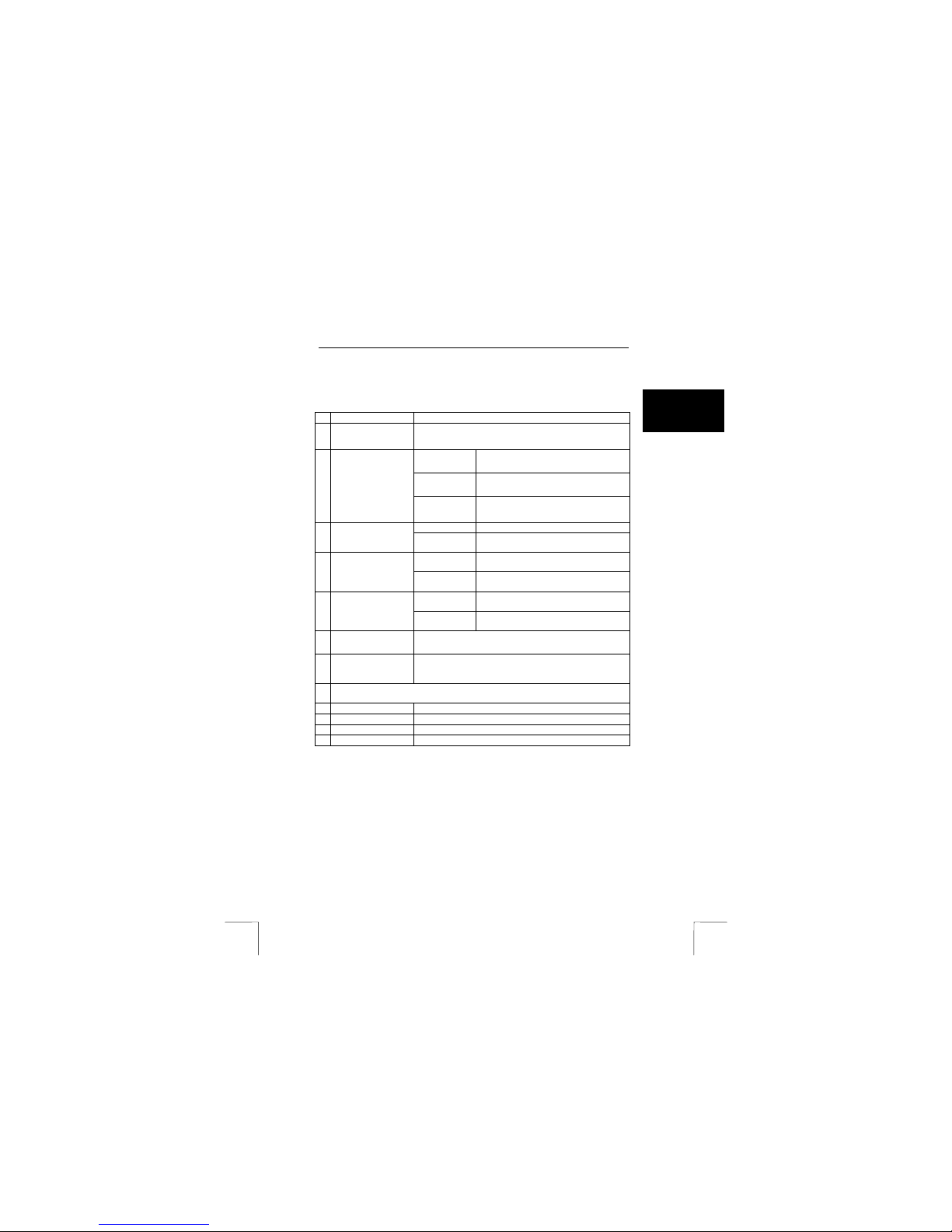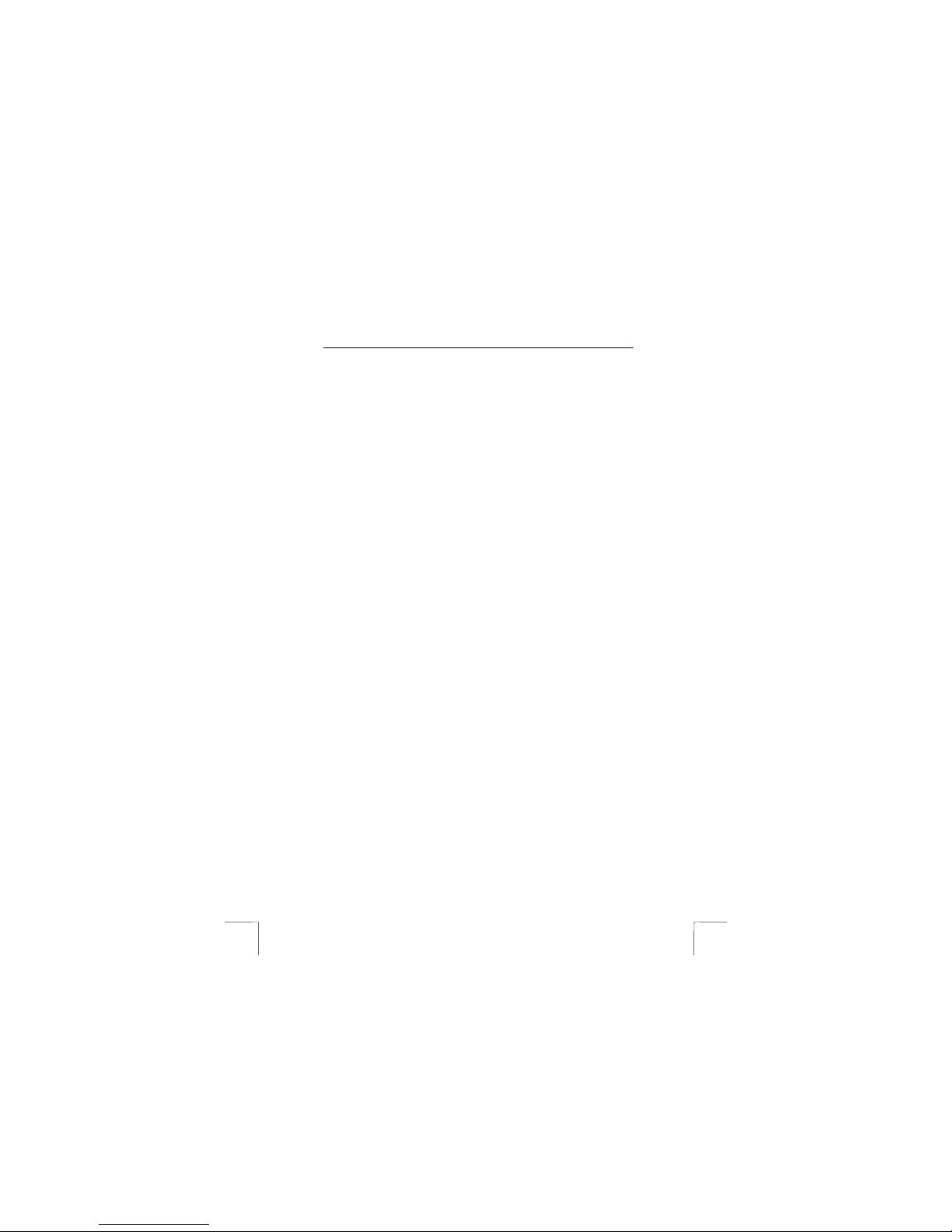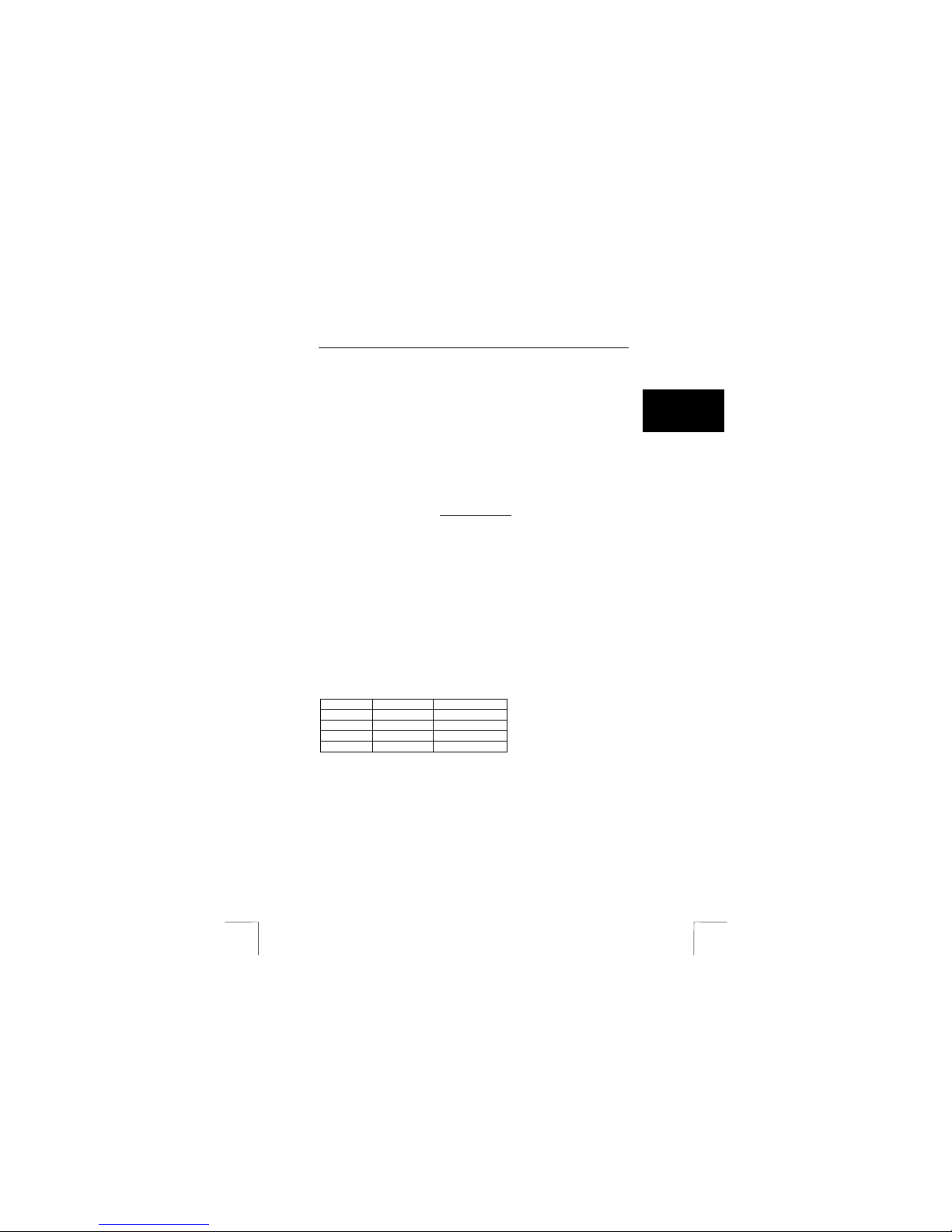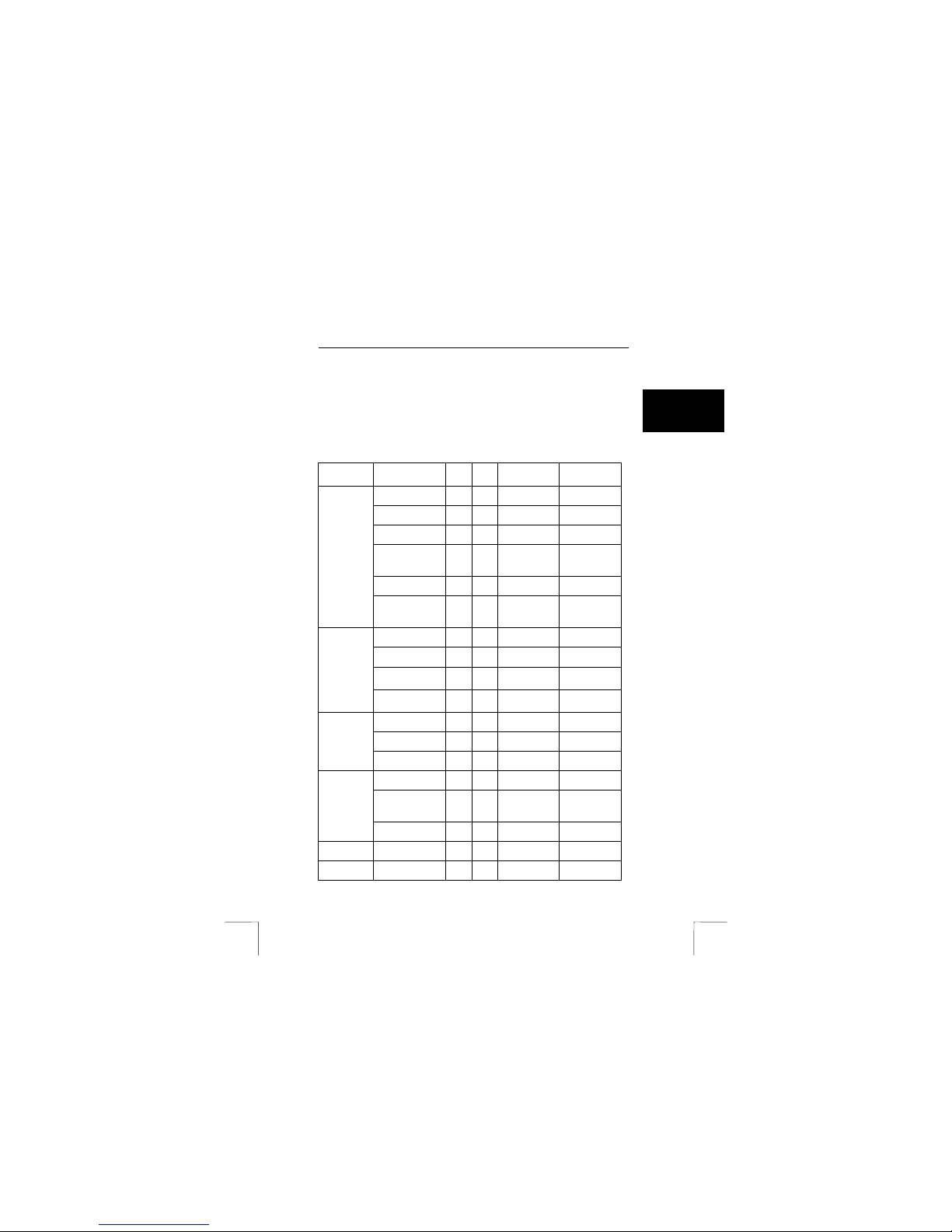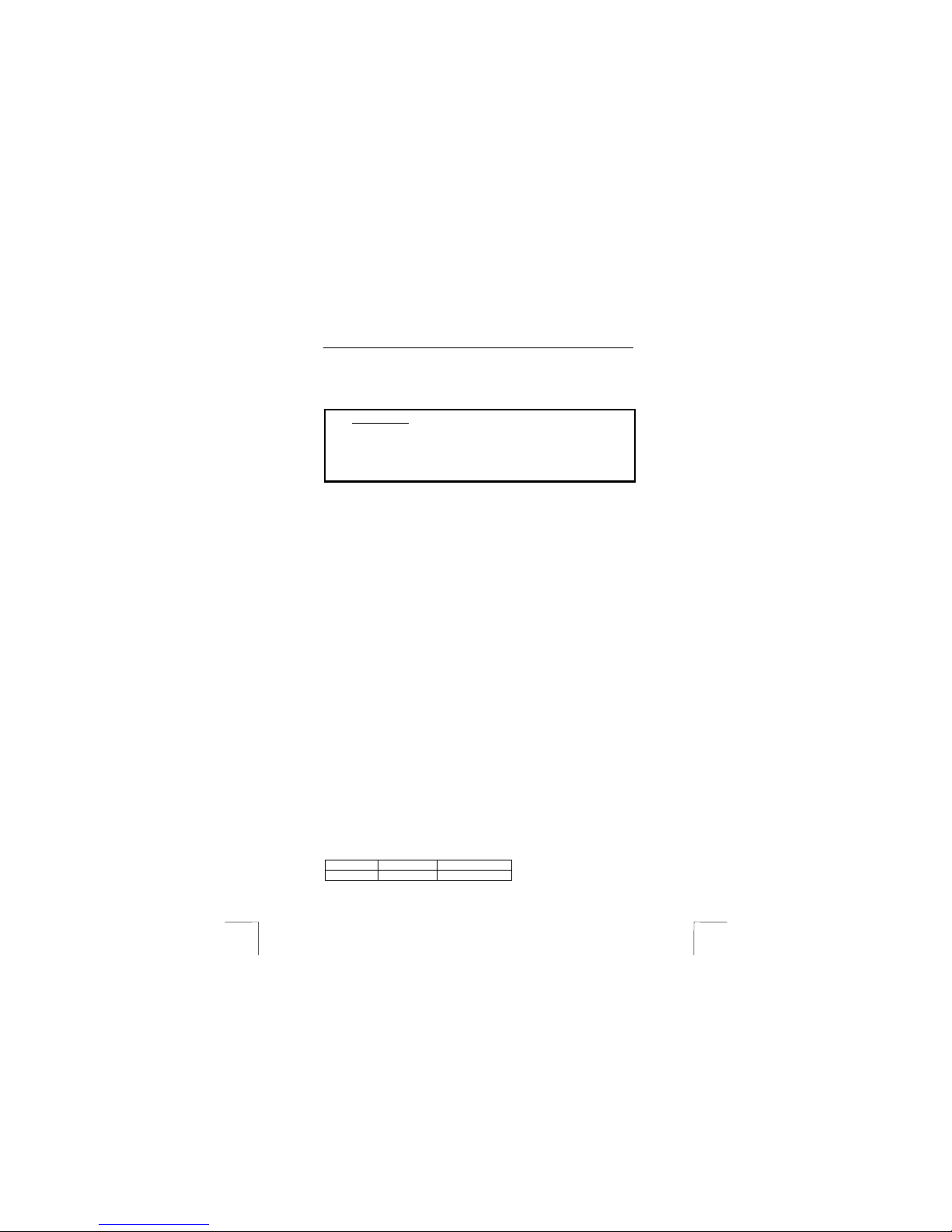TRUST 445A- /450I SPEEDLINK XDSL WEB STATION
4
7.1.1 Connecting to the network plug
1. Connect the adapter to plug ‘I’ of the XDSL station. See Figure 1.
2. Plug the adapter into the power supply.
3. Switch on the XDSL station using the power button (Button H, figure 1).
4. The ‘power’ indicator (A, figure 1) flashes on. When the ‘ready’ indicator (B,
figure 1) lights steadily, the XDSL station is ready for use.
5. Power up the computer and start Windows.
6. Use a standard, STP or UTP-network cable to connect your computer's
network card to one of the four plugs (K, figure 1) of the XDSL station.
7. If the cable is connected correctly to both router and computer, the “LINK”-
indicator (F, figure 1) flashes on. See table 1 in chapter 4 for more
information on indicator LEDs.
7.1.2 Connecting to the USB plug
Tip: For information on the latest driver versions, visit
www.trust.com/13521/download or www.trust.com/13523/download. If a
new version is available use it for the installation.
Tip: If you use Windows 98, have the Windows 98 CD ROM ready.
Notice: Exit all other programs before beginning installation.
Notice: During installation under Windows XP, you may see a warning message
about an unsigned driver. This does not affect functionality; you may
continue the installation.
Notice: In the example we use ‘D:\’ to indicate the CD-ROM drive, although this
varies from computer to computer.
1. Connect the adapter to plug ‘I’ of the XDSL station. See Figure 1.
2. Plug the adapter into the power supply.
3. Switch on the XDSL station using the power button (button H, figure 1).
4. The ‘power’ indicator (A, figure 1) flashes on. When the ‘ready’ indicator (B,
figure 1) lights steadily, the XDSL station is ready for use.
5. Power on the computer and start Windows.
6. Place the Trust installation CD ROM into your CD ROM drive.
7. Connect the USB cable to the USB plug of the XDSL station.
8. Connect the other end of the cable to a USB port on your computer.
9. Windows will detect a ‘USB NET CARD’. Follow the instructions that appear
on the screen. If Windows asks for a driver location, enter “D:\Driver\USB” to
indicate the folder on the Trust installation CD ROM and press ‘OK’.
10. Windows will install a ‘Conexant USB network adapter’. Follow the
instructions on the screen.
11. When installation is finished, click 'Complete’. If Windows asks for it, restart
the computer.
7.2 Connecting the XDSL- line
1. Connect the XDSL line, splitter, telephone and XDSL station as shown in the
connection diagram in figure 2 for analogue POTS or PSTN connections or
as in figure 3 for ISDN connections.
2. Connect the xDSL- line to the WAN plug (L, figure 1) to the supplied RJ-11
telephone cable.
3. Plug the other end of the cable into the port on the splitter. In most cases,
this port is labelled ‘Modem’. Consult the splitter/filter manual for connection
instructions.
Your XDSL station is now connected. To set your XDSL station to the settings
required by your Internet service provider (ISP), the network must be configured.
See chapter 8 for information on how to configure the network.