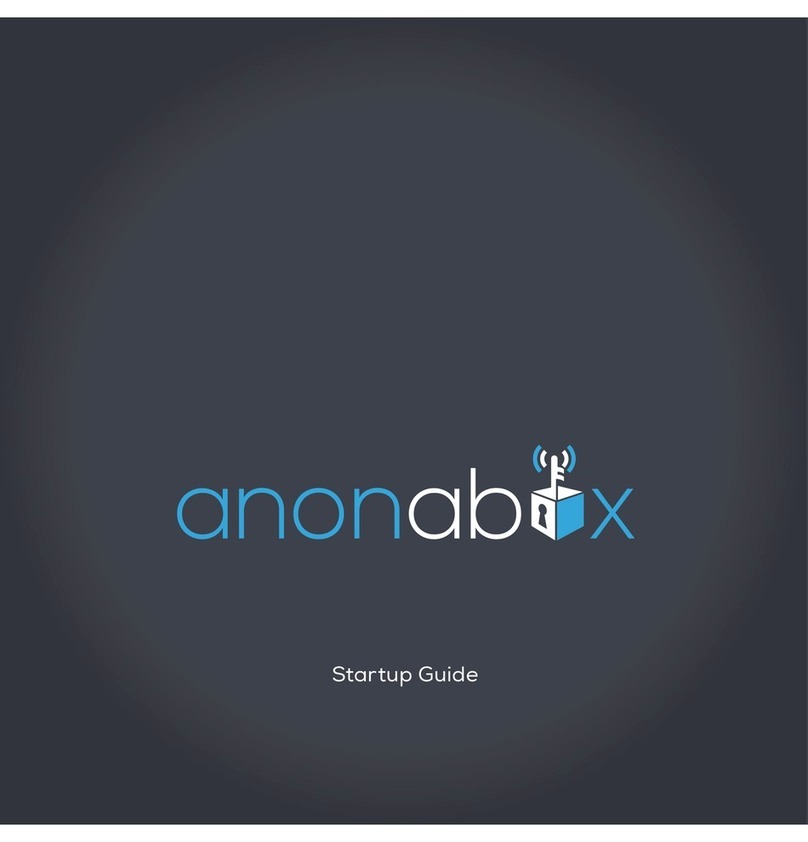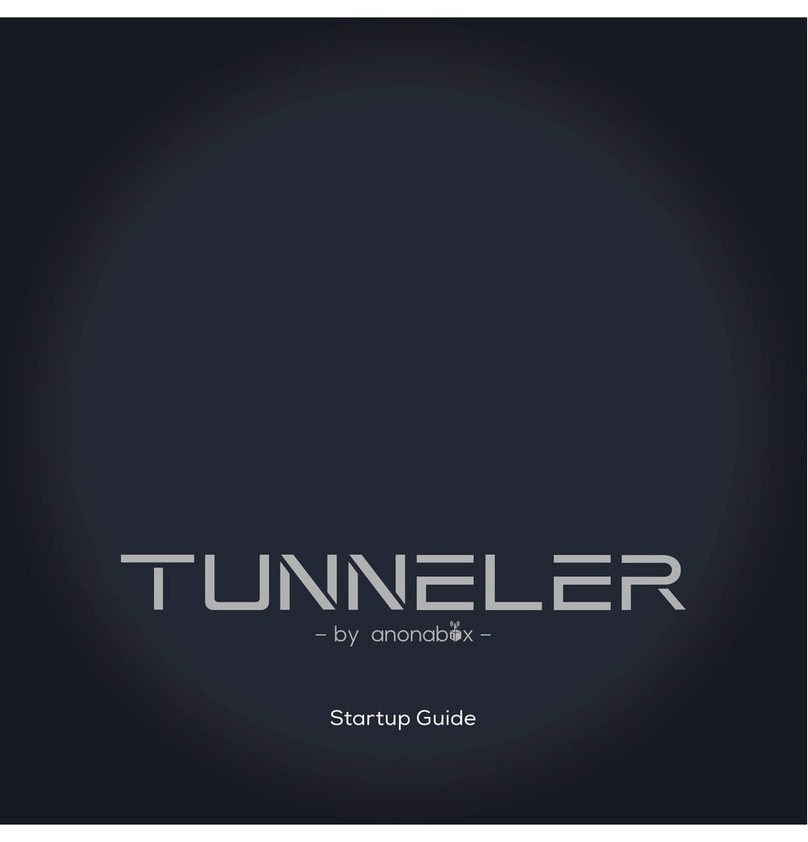2Startup Guide
welcome to PRO
Congratulations! In your possession is the anonabox PRO - a portable VPN and
Tor-enabled router. Both Tor and VPNs are effective tools for remaining anony-
mous when browsing online, accessing blocked content, and deterring big data
collection and hackers. With PRO, you can access a VPN and/or route your trafc
over the Tor network wherever you have an Internet connection. Whether you’re
at home, in the ofce or on the go, set up and use is easy.
what is a VPN?
A VPN, or Virtual Private Network, is an increasingly common privacy and cen-
sorship bypassing tool. You can think of a VPN as a tunnel over the Internet,
one where all of your trafc is sent encrypted to another point of your choos-
ing. An entity attempting to listen in on your trafc will be able to tell you are
using a VPN, but not much else.
VPNs work by routing your Internet trafc through a user-specied server main-
tained by the VPN provider. This allows the end user to appear as if their trafc
is originating from a remote location. This prevents snoopers from being able to
discern the proper end user, thus protecting your privacy. Being able to specify
a particular server also allows the user to gain access to content that may be
systematically blocked locally or otherwise specic only to users within the region
of the given server.
what is Tor?
Tor provides many of the same privacy benets as a VPN, but routes your trafc
over a series of volunteer maintained relays all over the world in a random fash-
ion. Using Tor also provides access to .Onion domains, also known as the Deep or
Dark Web.
For more on VPNs and Tor, please visit our website: https://www.anonabox.com.