Trustwave M86 User manual

M86 Web Filtering and Reporting Suite
USER GUIDE
Software Version: 3.0.00
Document Version: 02.28.11

II M86 SECURITY USER GUIDE
M86 SECURITY WEB FILTERING AND
REPORTING SUITE USER GUIDE
© 2011 M86 Security
All rights reserved.
828 W. Taft Ave., Orange, CA 92865, USA
Version 1.01, published February 2011 for software release
3.0.00
Printed in the United States of America
This document may not, in whole or in part, be copied, photo-
copied, reproduced, translated, or reduced to any electronic
medium or machine readable form without prior written con-
sent from M86 Security.
Every effort has been made to ensure the accuracy of this
document. However, M86 Security makes no warranties with
respect to this documentation and disclaims any implied war-
ranties of merchantability and fitness for a particular purpose.
M86 Security shall not be liable for any error or for incidental
or consequential damages in connection with the furnishing,
performance, or use of this manual or the examples herein.
Due to future enhancements and modifications of this product,
the information described in this documentation is subject to
change without notice.
The latest version of this document can be obtained from
http://www.m86security.com/support/wfr/documentation.asp
Trademarks
Other product names mentioned in this manual may be trade-
marks or registered trademarks of their respective companies
and are the sole property of their respective manufacturers.
Part# WFR-UG_v1.01-1102

M86 SECURITY USER GUIDE iii
CONTENTS
WFR S
UITE
O
VERVIEW
..................................................... 1
How to Use this User Guide ....................................................... 2
Organization ...................................................................................... 2
Conventions ...................................................................................... 3
Components and Environment ..................................................4
Components ...................................................................................... 4
Hardware .................................................................................... 4
Software ..................................................................................... 4
Environment ...................................................................................... 5
Network Requirements ............................................................... 5
Administrator Workstation Requirements ................................... 5
End User Workstation Requirements ......................................... 6
How to Use the WFR on the Web ...............................................7
Initial Setup ....................................................................................... 7
Access the WFR Welcome Window .................................................. 7
Single Sign-On Access ..................................................................... 9
Access all applications from the SR UI ....................................... 9
Default Usernames and Passwords . ........................................ 10
Technical Support / Product Warranties ......................................... 10
W
EB
F
ILTER
I
NTRODUCTORY
S
ECTION
............................. 11
Web Filter ................................................................................... 11
About this Portion of the User Guide ...................................... 11
Terminology .................................................................................... 13
Overview .................................................................................... 18
Chapter 1: Filtering Operations ............................................... 19
Operational Modes .......................................................................... 19
Invisible Mode ........................................................................... 20
Router Mode ............................................................................. 22
Firewall Mode ........................................................................... 23
Group Types ................................................................................... 25

CONTENTS
iv M86 SECURITY USER GUIDE
Global Group ............................................................................ 25
IP Groups . ................................................................................ 26
Filtering Profile Types ..................................................................... 27
Static Filtering Profiles . ............................................................. 29
Master IP Group Filtering Profile......................................... 29
IP Sub-Group Filtering Profile ............................................. 29
Individual IP Member Filtering Profile ................................. 29
Active Filtering Profiles . ............................................................ 30
Global Filtering Profile......................................................... 30
Override Account Profile ..................................................... 30
Time Profile ......................................................................... 30
Lock Profile ......................................................................... 30
Filtering Profile Components ........................................................... 31
Library Categories . ................................................................... 32
M86 Supplied Categories.................................................... 32
Custom Categories ............................................................. 32
Service Ports . ........................................................................... 33
Rules ........................................................................................ 33
Minimum Filtering Level ............................................................ 33
Filter Settings ............................................................................ 34
Filtering Rules ................................................................................. 35
Filtering Levels Applied ............................................................ 35
Chapter 2: Logging and Blocking ............................................ 38
Web Access Logging ...................................................................... 38
Instant Messaging, Peer-to-Peer Blocking ...................................... 38
How IM and P2P Blocking Works ............................................. 38
IM Blocking.......................................................................... 38
P2P Blocking....................................................................... 39
Setting up IM and P2P .............................................................. 40
Using IM and P2P ..................................................................... 40
Block IM, P2P for All Users ................................................ 41
Block IM for All Users ................................................... 41
Block P2P for All Users................................................. 41
Block Specified Entities from Using IM, P2P ...................... 42
Block IM for a Specific Entity ........................................ 42
Block P2P for a Specific Entity ..................................... 42
Chapter 3: Synchronizing Multiple Units ................................ 43
Web Filter Synchronization ............................................................. 43
Synchronization Setup .................................................................... 45

CONTENTS
M86 SECURITY USER GUIDE v
Setting up a Source Server ...................................................... 45
Setting up a Target Server ....................................................... 45
Types of Synchronization Processes .............................................. 46
Filtering Profile Synchronization Process ................................. 46
Library Synchronization Process .............................................. 47
Delays in Synchronization ............................................................... 48
Synchronized, Non-Synchronized Items ......................................... 49
Synchronize All Items . .............................................................. 50
Synchronized Items (All) ..................................................... 50
Functionally Synchronized Items ........................................ 50
Non-synchronized Items ..................................................... 51
Synchronize Only Library Items ................................................ 52
Synchronized Items (Library Only) ...................................... 52
Functionally Synchronized Items ........................................ 52
Non-synchronized Items ..................................................... 52
Server Maintenance Procedures ..................................................... 54
Source Server Failure Scenarios .............................................. 54
Establish Backup Procedures ................................................... 54
Use a Backup File to Set up a Source Server .......................... 55
Set up a Target Server as a Source Server ........................ 55
Set up a Replacement Target Server ................................. 56
Set up a New Source Server from Scratch ............................... 56
Set up a Target Server as a Source Server ........................ 56
Chapter 4: Getting Started ....................................................... 57
Using the Administrator Console ..................................................... 57
Access the Web Filter Login window ........................................ 57
Access the Web Filter from the WFR Portal ....................... 57
Enter Web Filter’s URL in the Address field ....................... 58
Log In ........................................................................................ 59
Last Library Update message ............................................. 60
Navigation Tips . ........................................................................ 62
Access Main Sections ......................................................... 62
Help Features ..................................................................... 64
Access Help Topics ...................................................... 64
Tooltips ......................................................................... 65
Screen and Window Navigation ......................................... 67
Topic Links.................................................................... 67
Select Sub-topics.......................................................... 68
Navigate a Tree List...................................................... 69
Tree List Topics and Sub-topics ................................... 70

CONTENTS
vi M86 SECURITY USER GUIDE
Navigate a Window with Tabs ...................................... 71
Console Tips and Shortcuts ............................................... 72
Navigation Path ............................................................ 72
Refresh the Console ..................................................... 72
Select Multiple Items..................................................... 73
Copy and Paste Text .................................................... 73
Calculate IP Ranges without Overlaps ......................... 74
Re-size the User Interface ............................................ 75
Log Out . .................................................................................... 76
WF G
LOBAL
A
DMINISTRATOR
S
ECTION
........................... 77
Introduction ............................................................................... 77
Chapter 1: System screen ........................................................ 78
Control ............................................................................................. 80
Filter window ............................................................................. 80
Local Filtering...................................................................... 81
Disable Local Filtering Options ..................................... 81
Enable Local Filtering Options...................................... 82
HTTP Filtering ..................................................................... 82
Enable HTTP Packet Splitting Detection ...................... 82
Disable HTTP Packet Splitting Detection ..................... 82
HTTPS Filtering .................................................................. 83
Service Control.................................................................... 84
Enable Pattern Blocking ............................................... 84
Disable Pattern Blocking............................................... 85
Target(s) Filtering................................................................ 85
Disable Filtering on Target Servers .............................. 85
Enable Filtering on Target Servers ............................... 85
Block Page Authentication window ........................................... 86
Enter, Edit Block Page Options .......................................... 87
Block page .......................................................................... 88
Options page....................................................................... 90
Option 2 ........................................................................ 91
Option 3 ........................................................................ 92
ShutDown window . ................................................................... 93
Shut Down the Server ......................................................... 93
Reboot window . ........................................................................ 94
Reboot the Server ............................................................... 94
Network ........................................................................................... 96

CONTENTS
M86 SECURITY USER GUIDE vii
LAN Settings window ................................................................ 96
Specify LAN Settings ......................................................... 97
NTP Servers window . ............................................................... 98
Specify Network Time Protocol Servers ............................. 99
Add an NTP Server....................................................... 99
Remove an NTP Server................................................ 99
Regional Setting window . ....................................................... 100
Specify the Time Zone, Language Set.............................. 100
Block Page Route Table window ............................................ 101
Add a Router .................................................................... 102
Remove a Router .............................................................. 102
Administrator ................................................................................. 103
Administrator window ............................................................. 103
View Administrator Accounts ............................................ 104
Add an Administrator Account........................................... 104
Edit an Administrator Account .......................................... 105
Delete an Administrator Account....................................... 105
Secure Logon ................................................................................ 106
Logon Settings window ........................................................... 106
Enable, Disable Password Expiration ............................... 107
Enable, Disable Account Lockout .................................... 108
Logon Management ................................................................ 110
View User Account Status, Unlock Username ................. 111
View Account Status................................................... 111
Unlock a Username .................................................... 112
View Locked IP Address, Unlock IP Address.................... 112
View Locked IPs ......................................................... 112
Unlock an IP Address ................................................. 112
View Admin, Sub Admin User Interface Access .............. 113
Diagnostics .................................................................................... 114
System Command window ..................................................... 114
Perform a Diagnostic Test, View Data ............................. 115
Command Selections ........................................................ 116
Ping............................................................................. 116
Trace Route ................................................................ 116
Process list ................................................................. 116
TOP CPU processes .................................................. 117
NIC configuration ........................................................ 117
Active connections...................................................... 117
Routing table............................................................... 117
Current memory usage ............................................... 118

CONTENTS
viii M86 SECURITY USER GUIDE
CPU usage ................................................................. 118
System performance................................................... 118
Recent logins .............................................................. 118
System uptime ............................................................ 119
df(disk usage) ............................................................. 119
dmesg(print kernel ring buffer).................................... 119
View Log File window . ............................................................ 120
View Log Results .............................................................. 120
Troubleshooting Mode window ............................................... 122
Use the Troubleshooting Mode ........................................ 123
Active Profile Lookup window ................................................. 124
Verify Whether a Profile is Active ..................................... 125
Admin Audit Trail window ....................................................... 128
Admin Audit Trail............................................................... 128
Specify FTP Criteria....................................................129
FTP the Log on Demand ............................................ 129
View ................................................................................. 130
View the Log of Administrator Changes ..................... 130
Alert ............................................................................................... 131
Alert Settings window ............................................................. 131
Enable the Alert Feature .................................................. 133
Modify Alert Settings ......................................................... 133
Disable the Alert Feature .................................................. 133
SMTP Server Settings window . .............................................. 134
Enter, Edit SMTP Server Settings ..................................... 134
Verify SMTP Settings ........................................................ 135
Software Update ........................................................................... 136
Local Software Update window .............................................. 136
Read Information about a Software Update...................... 137
Select and Apply a Software Update ................................ 137
Undo an Applied Software Update ................................... 140
Software Update Log window ................................................. 140
View Log Contents ............................................................ 141
Download Log, View, Print Contents................................. 141
Download the Log....................................................... 141
View the Contents of the Log...................................... 142
Save, Print the Log File Contents ............................... 144
Synchronization ............................................................................. 145
Setup window . ........................................................................ 146
Using Only One Web Filter on the Network ..................... 147
Using More than One Web Filter on the Network ............. 147

CONTENTS
M86 SECURITY USER GUIDE ix
Set up a Web Filter to be a Source Server................. 147
Sync All Target Servers with the Same Settings ........ 150
Set up a Web Filter to be a Target Server.................. 151
Status window . ....................................................................... 153
View the Sync Status of Targets from the Source ........... 154
View Items in the Queue............................................. 154
View Items Previously Synced to the Server .............. 155
Place Items in Queue for Syncing..................................... 156
View the Sync Status of the Target Server ....................... 156
Mode ............................................................................................. 158
Operation Mode window ......................................................... 158
Set the Operation Mode ................................................... 159
Specify the Listening Device ............................................. 159
Specify the Block Page Device ......................................... 159
Invisible Option: Specify the Block Page Delivery............. 160
ICAP Option: Specify ICAP Server Settings ..................... 161
Mobile Option: Specify the Mobile Client Control ............. 163
Apply Operation Mode Settings ........................................ 163
Proxy Environment Settings window . ..................................... 164
Use a Local Proxy Server ................................................. 164
Use Proxy Port 80 ............................................................. 165
Enable HTTPS Filtering .................................................... 165
Authentication ............................................................................... 165
Backup/Restore ............................................................................. 166
Backup/Restore window ......................................................... 166
Backup Procedures........................................................... 167
Perform a Backup on Demand .........................................168
Schedule a Backup .......................................................... 169
Configure FTP Server Settings................................... 169
Create a Backup Schedule......................................... 170
Remove a Backup Schedule ...................................... 173
Download a File ............................................................... 174
Perform a Restoration ...................................................... 175
Upload a File to the Server......................................... 175
Restore Configurations to the Server ......................... 176
Remove a Backup File ...................................................... 176
View Backup and Restoration Details .............................. 177
Reset ............................................................................................. 178
Reset window ......................................................................... 178
Radius Authentication Settings ..................................................... 179
Radius Authentication Settings window .................................. 179

CONTENTS
xM86 SECURITY USER GUIDE
Enable Radius................................................................... 180
Specify Radius Authentication Settings ...................... 180
Apply Settings............................................................. 181
Disable Radius .................................................................. 181
SNMP ............................................................................................ 182
SNMP window ........................................................................ 182
Enable SNMP.................................................................... 182
Specify Monitoring Settings .............................................. 183
Set up Community Token for Public Access............... 183
Create, Build the Access Control List .........................183
Maintain the Access Control List ................................ 183
Hardware Failure Detection .......................................................... 184
Hardware Failure Detection window ....................................... 184
View the Status of the Hard Drives ................................... 185
X Strikes Blocking ......................................................................... 186
X Strikes Blocking window ...................................................... 186
Configuration..................................................................... 187
Set up Blocking Criteria .............................................. 187
Reset All Workstations................................................ 188
Lock Page ............................................................................... 188
Overblocking or Underblocking................................... 189
Email Alert ........................................................................ 191
Set up Email Alert Criteria .......................................... 191
Set up Email Alert Recipients ..................................... 192
Remove Email Alert Recipients .................................. 192
Logon Accounts ............................................................... 193
Set up Users Authorized to Unlock Workstations ....... 193
Deactivate an Authorized Logon Account................... 194
Delete a Logon Account ............................................. 194
Categories......................................................................... 195
Set up Categories to Receive Strikes or No Strikes ... 195
Go to X Strikes Unlock Workstation GUI .......................... 196
Re-login window ......................................................... 196
X Strikes Unlock Workstation ........................................... 197
Unlock a Workstation.................................................. 197
Set up an Email Address to Receive Alerts ................ 199
Remove an Email Address from the Alert List ............ 199
Close the Pop-up Window .......................................... 199
Warn Option Setting ...................................................................... 200
Warn Option Setting window .................................................. 200
Specify Interval for Re-displaying the Warn page ............. 201

CONTENTS
M86 SECURITY USER GUIDE xi
Customization ............................................................................... 202
Common Customization window . ...........................................203
Enable, Disable Features ................................................. 204
Lock Page Customization window . ......................................... 206
Edit Entries, Setting .......................................................... 207
Preview Sample Lock Page ............................................. 208
Block Page Customization window ......................................... 209
Add, Edit Entries ............................................................... 210
Preview Sample Block Page ............................................ 211
Warn Page Customization window . ........................................ 213
Add, Edit Entries .............................................................. 214
Preview Sample Warning Page ....................................... 215
Profile Control window ............................................................ 217
Edit Entries........................................................................ 218
Quota Block Page Customization window . ............................. 219
Add, Edit Entries ............................................................... 219
Preview Sample Quota Block Page .................................. 220
Quota Notice Page Customization window ............................. 222
Add, Edit Entries ............................................................... 222
Preview Sample Quota Notice Page................................. 223
CMC Management ........................................................................ 225
Software Update Management window .................................. 225
View Software Update Information ................................... 226
Apply or Undo a Software Update .................................... 227
Status window . ....................................................................... 228
View Filtering Status Information ...................................... 228
Quota Setting ................................................................................ 230
Quota Setting window ............................................................. 230
Configure Quota Hit Settings ........................................... 231
Reset Quotas ................................................................... 232
Reset Quotas Now...................................................... 232
Set up a Schedule to Automatically Reset Quotas..... 232
Delete a Quota Reset Time from the Schedule .......... 233
Quota Notice page ............................................................233
Quota Block page ............................................................. 235
SSL Certificate .............................................................................. 236
SSL Certificate window ........................................................... 236
Chapter 2: Policy screen ........................................................ 237
Global Group ................................................................................. 239
Range to Detect window ......................................................... 239

CONTENTS
xii M86 SECURITY USER GUIDE
Add a Segment to the Network ......................................... 240
Range to Detect Setup Wizard ................................... 242
Range to Detect Advanced Settings........................... 247
Modify a Segment of the Network .................................... 248
Remove a Segment from the Network ..............................248
Rules window . ........................................................................ 249
View Criteria for a Rule ..................................................... 249
Add a Rule ........................................................................ 250
Modify a Rule .................................................................... 252
Copy a Rule ...................................................................... 252
Remove a Rule ................................................................. 253
Global Group Profile window .................................................. 253
Category Profile ............................................................... 254
Create, Edit a List of Selected Categories.................. 254
Port.................................................................................... 256
Create, Edit a List of Service Ports............................. 257
Default Redirect URL ........................................................ 257
Create, Edit the Redirect URL .................................... 258
Filter Options..................................................................... 258
Create, Edit the Filter Options .................................... 258
Override Account window . ...................................................... 262
Add an Override Account ................................................. 263
Category Profile .......................................................... 264
Redirect URL .............................................................. 267
Filter Options .............................................................. 268
Edit an Override Account .................................................. 270
Change the Password ................................................ 270
Modify an Override Account ....................................... 271
Delete an Override Account .............................................. 271
Approved Content Settings window ........................................ 272
Approved Content feature and VuSafe ............................. 272
Approved Content setup and configuration....................... 273
Approved Content portal setup ................................... 273
Approved Content Settings entries ............................. 274
Minimum Filtering Level window ............................................. 275
Minimum Filtering Categories .......................................... 276
Create, Edit Minimum Filtering Categories ................. 277
Port ................................................................................... 278
Create, Edit a List of Service Ports............................. 278
Minimum Filtering Bypass Options.................................... 279
Specify Minimum Filtering Bypass Options ................ 280

CONTENTS
M86 SECURITY USER GUIDE xiii
Refresh All .............................................................................. 280
Refresh All Main Branches................................................ 280
IP ................................................................................................... 281
Add Group .............................................................................. 281
Add a Master IP Group ..................................................... 281
Refresh ................................................................................... 282
Refresh IP Groups ............................................................ 282
Chapter 3: Library screen ....................................................... 283
Updates ......................................................................................... 285
Configuration window ............................................................. 285
Set a Time for Updates to be Retrieved ............................ 285
Optional: Specify a Proxy Server ..................................... 286
Select the Log Level.......................................................... 286
Manual Update window . ......................................................... 287
Specify the Type of On Demand Update .......................... 287
Additional Language Support window . ................................... 289
Select Additional Languages............................................. 289
Library Update Log window .................................................... 290
View the Library Update Process...................................... 290
Download Log, View, Print Contents ................................ 291
Download the Log....................................................... 291
View the Contents of the Log...................................... 291
Save, Print the Log File Contents ............................... 294
Emergency Update Log window .............................................295
View the Emergency Software Update Process ............... 295
Download the Software Update Log File .......................... 296
Library Lookup .............................................................................. 297
Library Lookup window ...........................................................297
URL Lookup, Removal ...................................................... 297
Perform a URL Check................................................. 297
Remove a URL ........................................................... 298
Submit an Email to the Administrator ......................... 299
Search Engine Keyword Lookup, Removal....................... 299
Perform a Search Engine Keyword Check ................. 299
Remove a Search Engine Keyword............................ 299
Reload the Library ............................................................ 300
Customer Feedback Module ......................................................... 301
Customer Feedback Module window ...................................... 301
Disable Customer Feedback Module ................................ 302
Enable Customer Feedback Module................................. 302

CONTENTS
xiv M86 SECURITY USER GUIDE
Category Weight System .............................................................. 305
Category Weight System window ........................................... 305
View the Current Selections ............................................. 306
Method for Weighting Library Categories..........................306
Weighting Library Categories ........................................... 307
NNTP Newsgroup ......................................................................... 308
NNTP Newsgroup window ...................................................... 308
Add a Newsgroup to the Library........................................ 308
Remove a Newsgroup from the Library ........................... 309
Pattern Detection Whitelist ............................................................ 310
Pattern Detection Whitelist window ........................................ 310
Create, Maintain a Whitelist of IP Addresses ...................311
Category Groups ........................................................................... 312
Library Details window ............................................................ 313
View Library Details .......................................................... 313
URLs window .......................................................................... 314
View a List of URLs in the Library Category .................... 315
Add or Remove URLs, Reload the Library ....................... 316
Add a URL to the Library Category............................. 316
Add a Wildcard URL to the Library Category.............. 317
Remove a URL from the Library Category ................. 318
Reload the Library ...................................................... 318
URL Keywords window ........................................................... 319
View a List of URL Keywords ........................................... 320
Add or Remove URL Keywords ........................................ 320
Add a URL Keyword to the Library Category.............. 320
Remove a URL Keyword from the Library .................. 320
Upload a List of URL Keywords to the Library ................. 321
Upload a List of URL Keyword Additions.................... 321
Upload a List of URL Keyword Deletions.................... 322
Reload the Library............................................................. 322
Search Engine Keywords window . ......................................... 323
View a List of Search Engine Keywords ........................... 324
Add or Remove Search Engine Keywords ........................ 324
Add a Search Engine Keyword to the Library............. 324
Remove a Search Engine Keyword from the Library.. 325
Upload a List of Search Engine Keywords........................ 325
Upload a List of Search Engine Keyword Additions ... 325
Upload a List of Search Engine Keyword Deletions ... 326
Reload the Library............................................................. 326

CONTENTS
M86 SECURITY USER GUIDE xv
Chapter 4: Reporting screen .................................................. 327
Report Configuration ..................................................................... 328
Report Configuration window ................................................. 328
Execute Log Transfer Now................................................ 328
Real Time Probe ........................................................................... 329
Real Time Probe window ........................................................ 329
Configuration..................................................................... 329
Enable Real Time Probes........................................... 329
Set up Real Time Probes............................................ 330
Exclude an IP Address from Real Time Probing ........ 330
Remove IPs from the White List ................................. 330
Report Recipients ............................................................. 331
Specify Email File Criteria........................................... 331
Set up Email Addresses to Receive Reports.............. 332
Remove Email Addresses .......................................... 332
Logon Accounts ............................................................... 333
Set up Users Authorized to Create Probes................. 333
Deactivate an Authorized Logon Account................... 334
Delete a Logon Account ............................................. 334
Go to Real Time Probe Reports GUI ............................... 335
Re-login window ......................................................... 335
Real Time Probe Reports ................................................. 336
Create a Real Time Probe.......................................... 337
View Real Time Probe Details .................................... 340
Usage Graphs ............................................................................... 344
Usage Graphs window ........................................................... 344
Select a Graph to View .................................................... 345
Recent Trend .............................................................. 345
Daily Peaks................................................................. 346
Shadow Log Format ...................................................................... 347
Shadow Log Format window .................................................. 347
Specify the Shadow Log Format ....................................... 347
Auto-detect option....................................................... 348
Post 2.0.10 log format option...................................... 348
Apply Setting ..................................................................... 348
WF G
ROUP
A
DMINISTRATOR
S
ECTION
........................... 349
Introduction ............................................................................. 349
Chapter 1: Policy screen ........................................................ 350

CONTENTS
xvi M86 SECURITY USER GUIDE
IP ................................................................................................... 351
Refresh ................................................................................... 351
Refresh the Master IP Group, Member ............................. 351
Master IP Group ............................................................................ 352
Group Details window ............................................................. 352
Change the Group Administrator Password...................... 352
Members window .................................................................... 353
Add the IP Address of the Member .................................. 354
Remove a Member from the Group .................................. 354
Override Account window . ...................................................... 355
Add an Override Account .................................................. 356
Category Profile .......................................................... 357
Redirect URL .............................................................. 360
Filter Options .............................................................. 361
Edit an Override Account .................................................. 363
Change the Password ................................................ 363
Modify an Override Account ....................................... 363
Delete an Override Account ............................................. 364
Group Profile window ............................................................. 364
Category Profile ................................................................ 364
Create, Edit a List of Selected Categories.................. 365
Redirect URL .................................................................... 368
Create, Edit the Redirect URL .................................... 368
Filter Options .................................................................... 369
Create, Edit the Filter Options .................................... 369
Exception URL window ........................................................... 372
Valid URL entries ............................................................. 373
Add URLs to Block URL or ByPass URL frame ............... 374
Remove URLs from Block URL or ByPass URL frame .... 376
Apply Settings ................................................................... 377
Time Profile window ............................................................... 377
Add a Time Profile ............................................................ 378
Category Profile .......................................................... 383
Redirect URL .............................................................. 384
Filter Options .............................................................. 385
Exception URL............................................................ 386
Approved Content....................................................... 387
Modify a Time Profile ....................................................... 388
Delete a Time Profile......................................................... 388
Approved Content Settings window ........................................ 389
Approved Content setup and configuration....................... 389

CONTENTS
M86 SECURITY USER GUIDE xvii
Approved Content portal setup ................................... 390
Approved Content Settings entries ............................. 390
Upload/Download IP Profile window ....................................... 392
Upload IP Profiles ............................................................. 392
Download Profile .............................................................. 394
Add Sub Group ....................................................................... 395
Add an IP Sub Group ........................................................ 395
Add Individual IP ..................................................................... 396
Add an Individual IP Member ............................................ 396
Delete Group .......................................................................... 397
Delete a Master IP Group Profile ...................................... 397
Paste Sub Group .................................................................... 397
Paste a Copied IP Sub Group........................................... 397
Sub Group ..................................................................................... 398
Sub Group (IP Group) window ............................................... 398
View IP Sub-Group Details ............................................... 398
Add IP Sub-Group Details................................................. 399
Members window .................................................................... 400
Modify Sub-Group Members ............................................ 401
Sub Group Profile window ......................................................401
Exception URL window ........................................................... 401
Time Profile window ............................................................... 402
Approved Content Settings window ........................................ 402
Delete Sub Group . .................................................................. 403
Delete an IP Sub-Group .................................................... 403
Copy Sub Group ..................................................................... 403
Copy an IP Sub-Group...................................................... 403
Individual IP ................................................................................... 404
Member window ..................................................................... 404
Enter the IP Address of the Member ................................ 405
Individual IP Profile window .................................................... 405
Exception URL window ........................................................... 405
Time Profile window ............................................................... 405
Approved Content Settings window ........................................ 406
Delete Individual IP ................................................................. 406
Delete an Individual IP Member ........................................ 406
Chapter 2: Library screen ....................................................... 407
Library Lookup .............................................................................. 408
Library Lookup window ...........................................................408
Look up a URL ................................................................. 409

CONTENTS
xviii M86 SECURITY USER GUIDE
Look up a Search Engine Keyword .................................. 410
Custom Categories ....................................................................... 410
Add Category .......................................................................... 411
Add a Custom Library Category........................................ 411
Refresh ................................................................................... 412
Refresh the Library............................................................ 412
Custom library category ................................................................ 413
Library Details window ............................................................ 413
View, Edit Library Details .................................................. 414
URLs window .......................................................................... 415
View a List of URLs in the Library Category .................... 416
Add or Remove URLs or Wildcard URLs ......................... 417
Add a URL to the Library Category............................. 417
Add a Wildcard URL to the Library Category.............. 418
Remove a URL from the Library Category ................. 419
Upload a Master List to the Library ................................... 419
Upload a Master List of URLs..................................... 419
Upload a Master List of Wildcard URLs...................... 421
Reload the Library............................................................. 423
URL Keywords window ........................................................... 423
View a List of URL Keywords............................................ 424
Add or Remove URL Keywords ........................................ 424
Add a URL Keyword to the Library Category.............. 424
Remove a URL Keyword from the Library .................. 424
Upload a List of URL Keywords to the Library ................. 425
Reload the Library............................................................. 425
Search Engine Keywords window . ......................................... 426
View a List of Search Engine Keywords ........................... 427
Add or Remove Search Engine Keywords ........................ 427
Add a Search Engine Keyword to the Library............. 427
Remove a Search Engine Keyword............................ 427
Upload a Master List of Search Engine Keywords ........... 428
Reload the Library............................................................. 428
Delete Category ...................................................................... 428
Delete a Custom Category................................................ 428
W
EB
F
ILTER
A
PPENDICES
S
ECTION
............................... 429
Appendix A .............................................................................. 429
Filtering Profile Format and Rules ................................................. 429
Rule Criteria ............................................................................ 430

CONTENTS
M86 SECURITY USER GUIDE xix
Appendix B .............................................................................. 433
Create a Custom Block Page ........................................................ 433
Part I: Modify the Web Filter ................................................... 433
1. Enable block page redirection ....................................... 433
Set up for each sub-group .......................................... 433
2. Exclude filtering <server for block page> IP.................. 434
Part II: Customize the Block Page .......................................... 434
1. Set up a Web server ..................................................... 434
2. Create a customized block page................................... 434
Show M86’s information in the block page (optional) . 435
Implement the “further option” (optional) .................... 435
Customized block page examples.............................. 436
Part III: Restart the Web Filter ................................................ 436
Reference . .............................................................................. 437
HTML ................................................................................ 437
CGI written in Perl ............................................................ 439
Embed data in query string......................................... 439
Use Java Script to post form data............................... 440
CGI written in C................................................................. 441
Appendix C .............................................................................. 447
Override Pop-up Blockers ............................................................. 447
Yahoo! Toolbar Pop-up Blocker .................................................... 448
If Pop-up Blocking is Enabled ................................................. 448
Add Override Account to the White List .................................. 448
Google Toolbar Pop-up Blocker .................................................... 450
If Pop-up Blocking is Enabled ................................................. 450
Add Override Account to the White List .................................. 450
AdwareSafe Pop-up Blocker ......................................................... 451
If Pop-up Blocking is Enabled ................................................. 451
Temporarily Disable Pop-up Blocking ..................................... 451
Mozilla Firefox Pop-up Blocker ..................................................... 452
Add Override Account to the White List .................................. 452
Windows XP SP2 Pop-up Blocker ................................................ 454
Set up Pop-up Blocking .......................................................... 454
Use the Internet Options dialog box.................................. 454
Use the IE Toolbar ........................................................... 455
Temporarily Disable Pop-up Blocking ..................................... 455
Add Override Account to the White List .................................. 456
Use the IE Toolbar ............................................................ 456
Use the Information Bar ................................................... 457

CONTENTS
xx M86 SECURITY USER GUIDE
Set up the Information Bar.......................................... 457
Access your Override Account ................................... 457
Appendix D .............................................................................. 459
Mobile Client ................................................................................. 459
Environment Requirements . ................................................... 460
Workstation Requirements................................................ 460
Network Requirement ...................................................... 461
Remote Filtering Components .......................................... 461
Work Flow Overview ............................................................... 461
Mobile Client Installed on a Mobile PC ............................. 461
Network Operations Overview ................................................ 462
Mobile Client on the Network ............................................ 462
Mobile Server Section ............................................................ 462
Initial Setup ....................................................................... 462
Configure the Web Filter to use the Mobile Mode ............ 463
Add MAC Addresses to the Master IP Group ................... 464
Select MAC Addresses for a Sub Group........................... 465
View Sub Group MAC Addresses .....................................466
Add a MAC Address to an Individual Member .................. 467
Upload MAC Address File for IP Group ........................... 468
Troubleshoot MAC Addresses ......................................... 469
Mobile Client Section .............................................................. 470
Download and Install the Deployment Kit ........................ 471
Access the Mobile Client Deployment Tool window ......... 474
Configure a New Package Set ......................................... 475
Specify Package criteria ............................................. 476
Configure Network Settings........................................ 477
Optional: Specify URL for Mobile Client Updates ....... 480
Optional: Set up Application Options.......................... 481
Save configuration settings, download files................ 485
Edit a Package Configuration ........................................... 489
Edit default configuration settings...............................490
View Package Configuration contents .............................. 491
MCU file preparations ...................................................... 492
Step 1: Install MCU on end user workstations............ 492
Step 2: Choose a deployment host for updates.......... 493
Step 3: Post the latest files for MCU........................... 495
MC Deployment to Windows Computers ......................... 497
Deployment to a group ............................................... 497
Installation on a single computer ................................ 500
Other manuals for M86
1
Table of contents
Other Trustwave Firewall manuals
Popular Firewall manuals by other brands

Cisco
Cisco 5510 - ASA SSL / IPsec VPN Edition Getting started guide

Forcepoint
Forcepoint Stonesoft 320X Hardware guide
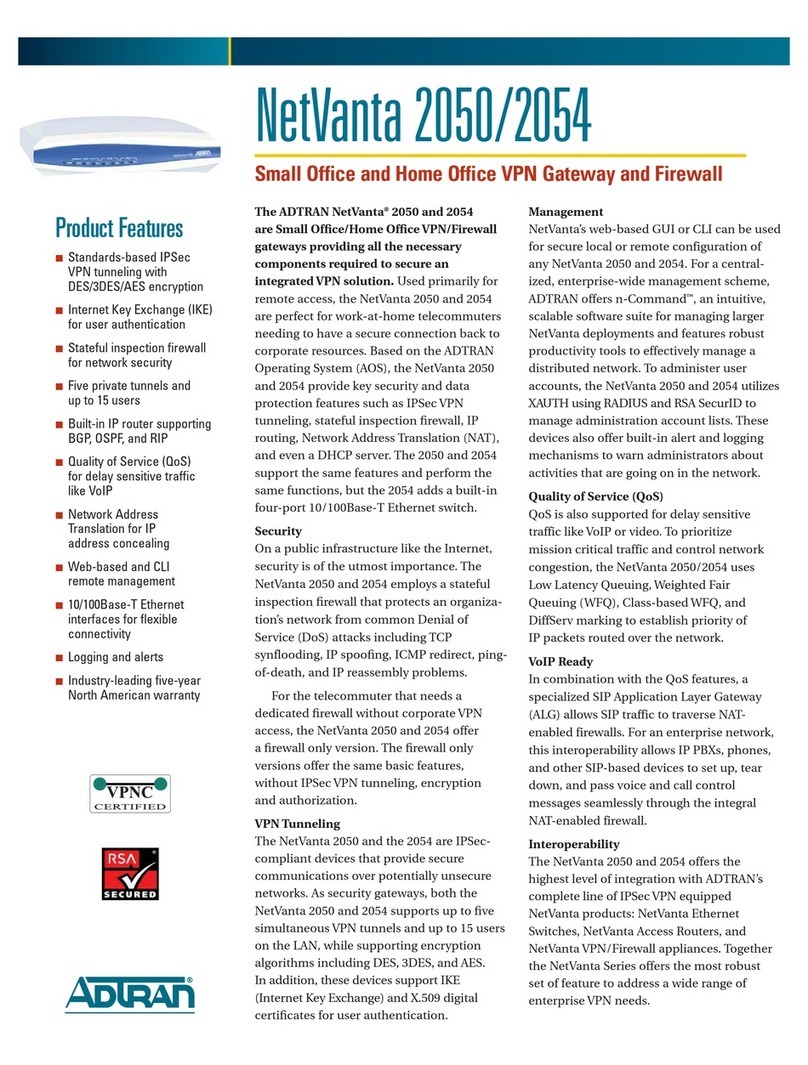
ADTRAN
ADTRAN NetVanta 2050 Specifications
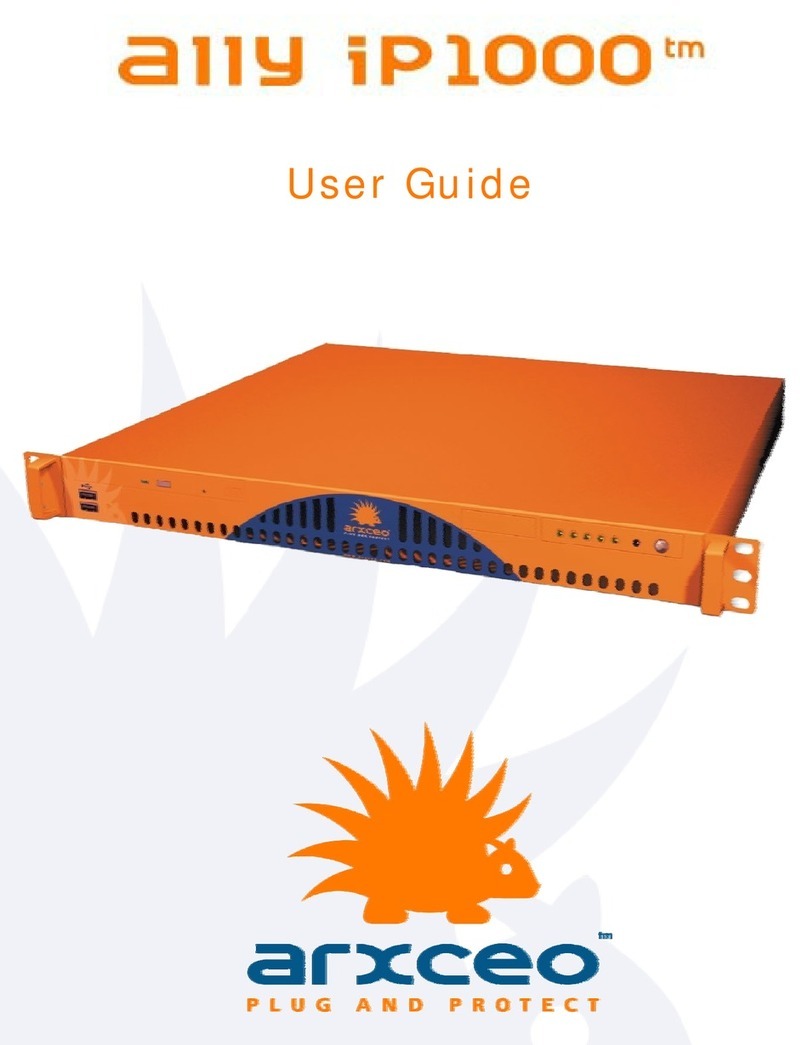
Arxceo
Arxceo ALLY IP1000 user guide

Freedom9
Freedom9 freeGuard 100 Command line interface guide

Fortinet
Fortinet FortiGate 224B installation guide
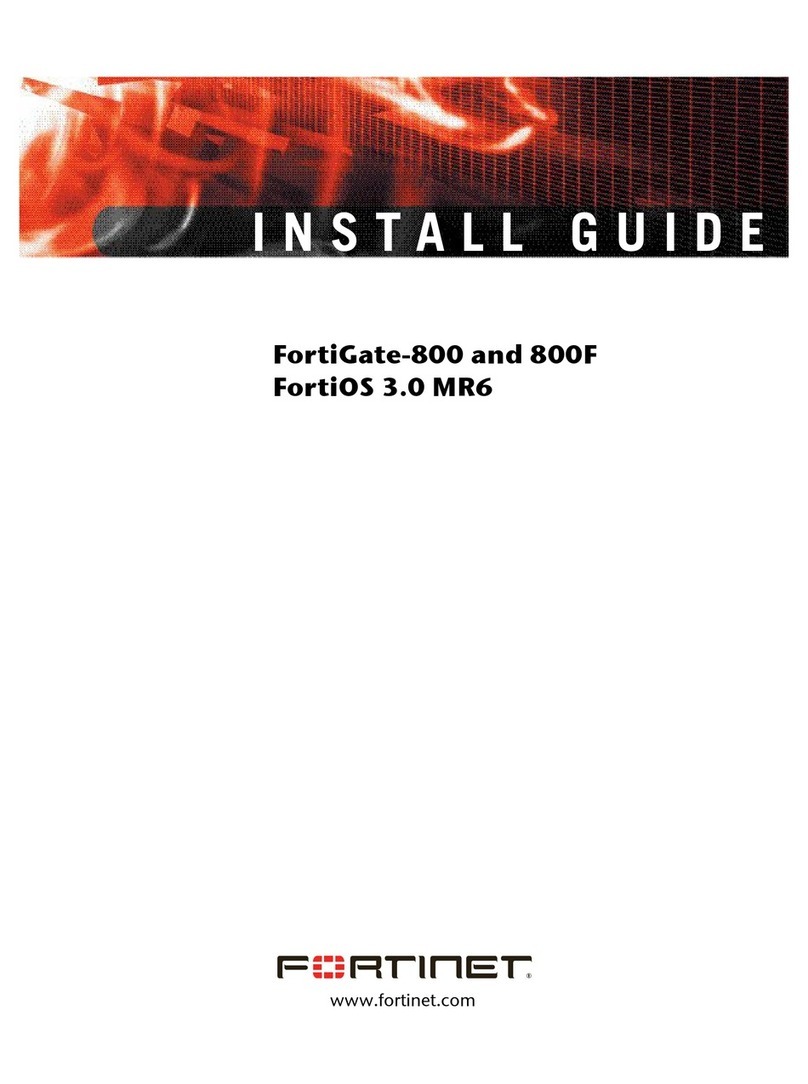
Fortinet
Fortinet FortiGate FortiGate-800 install guide
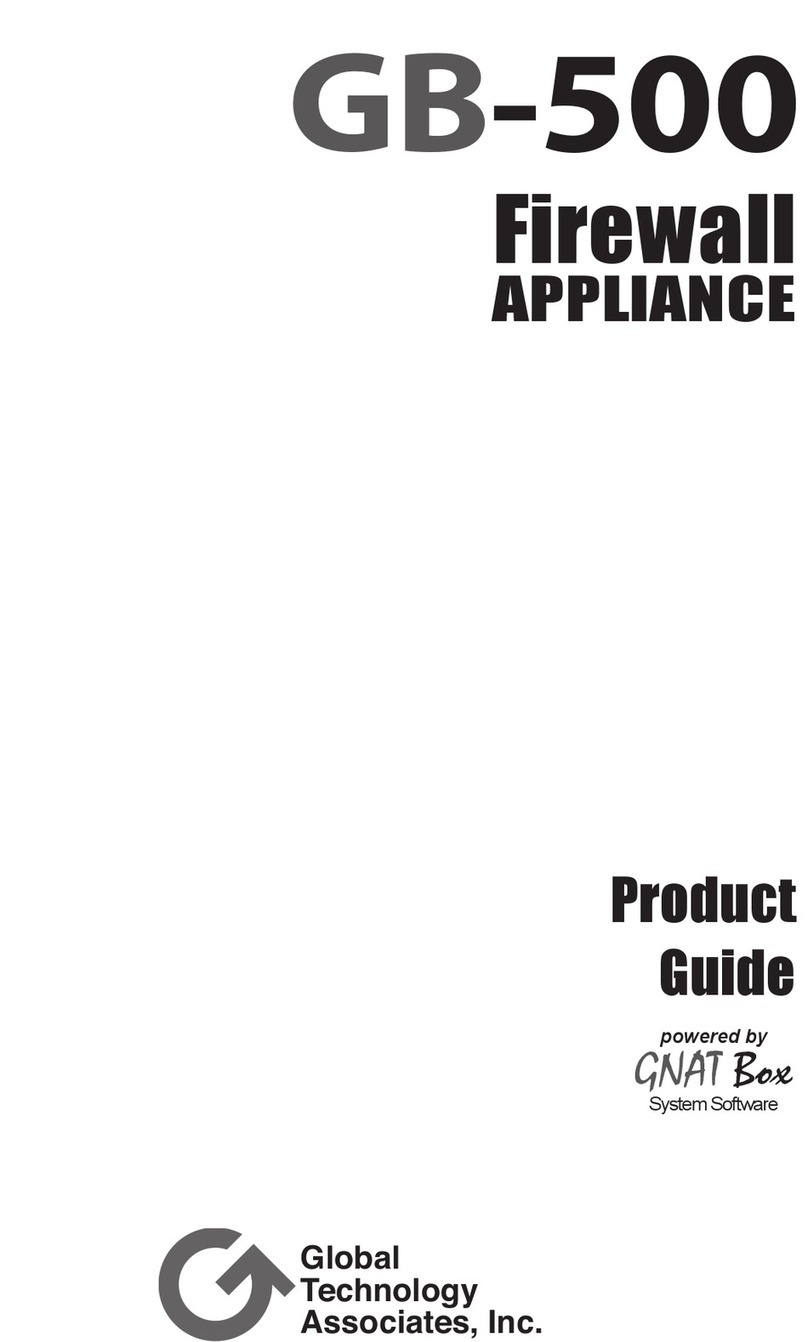
Global Technology
Global Technology GB-500 user guide
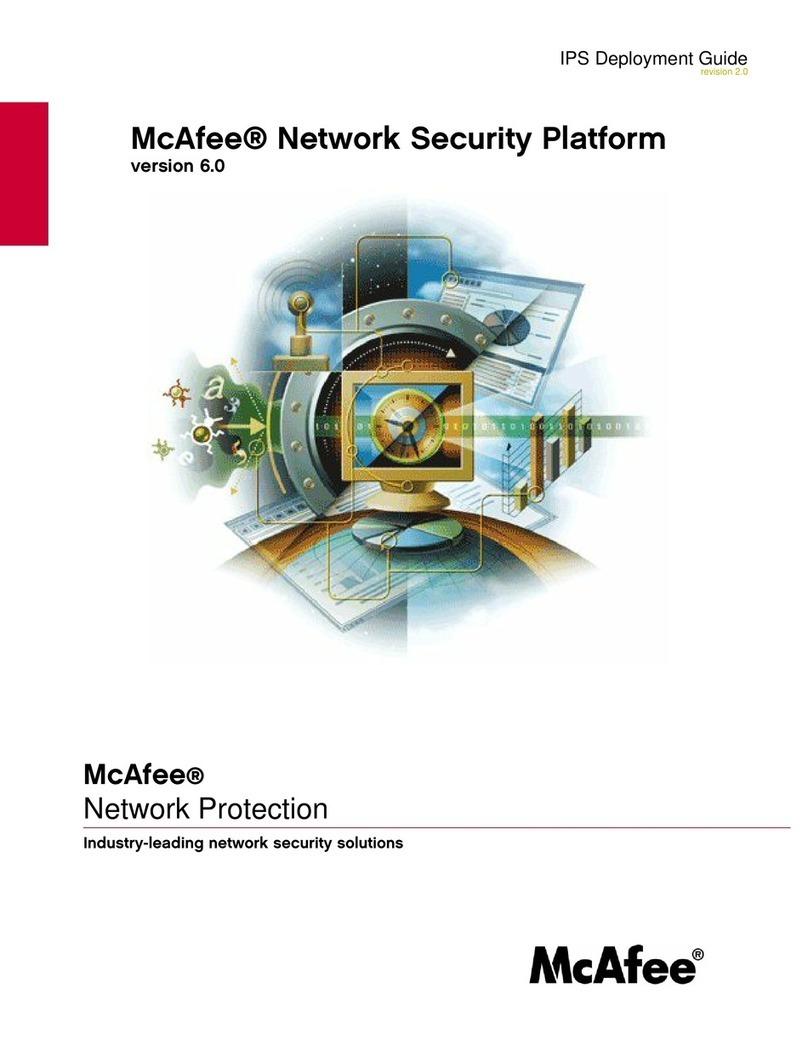
McAfee
McAfee M-1250 - Network Security Platform Deployment guide
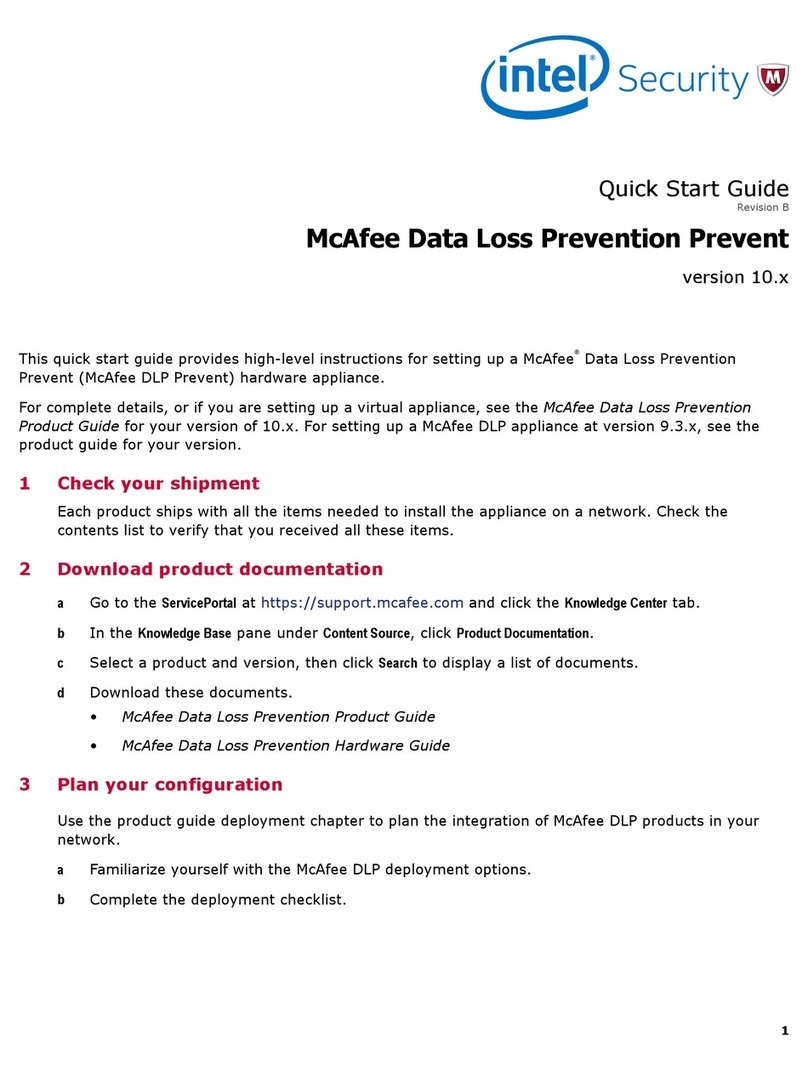
Intel
Intel McAfee Data Loss Prevention Prevent quick start guide

ETIC
ETIC IPL-A user guide
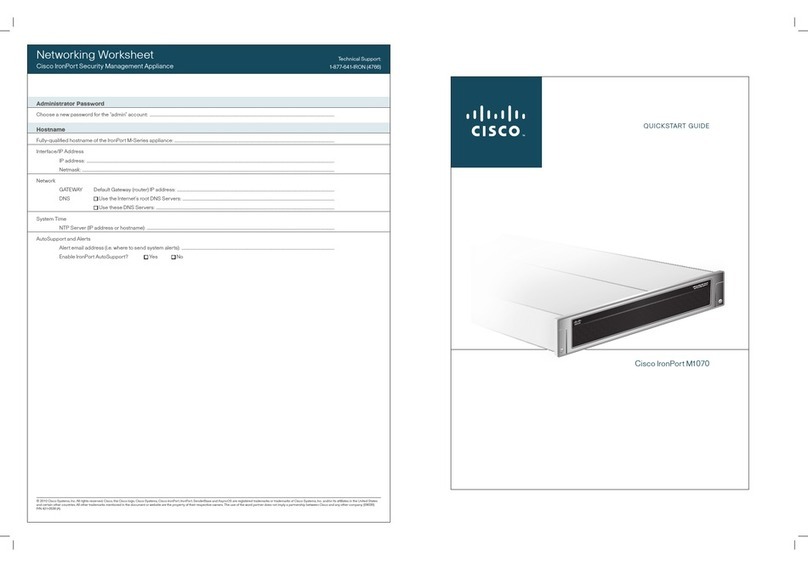
Cisco
Cisco IronPort M1070 quick start guide






