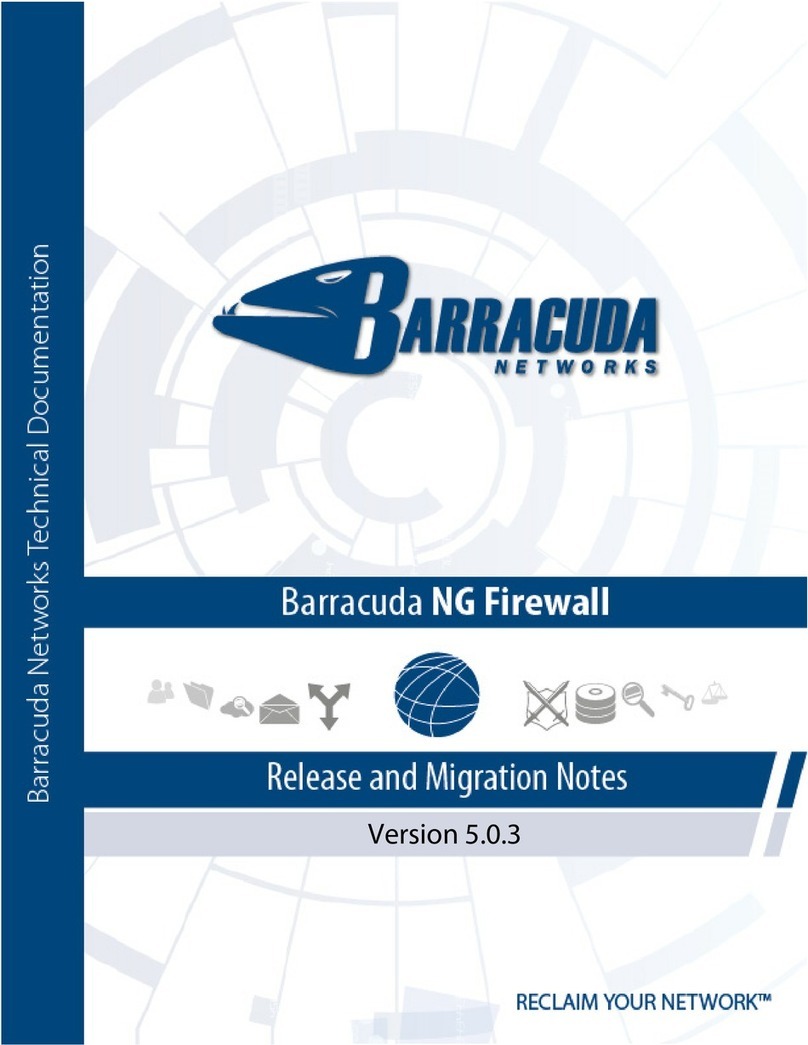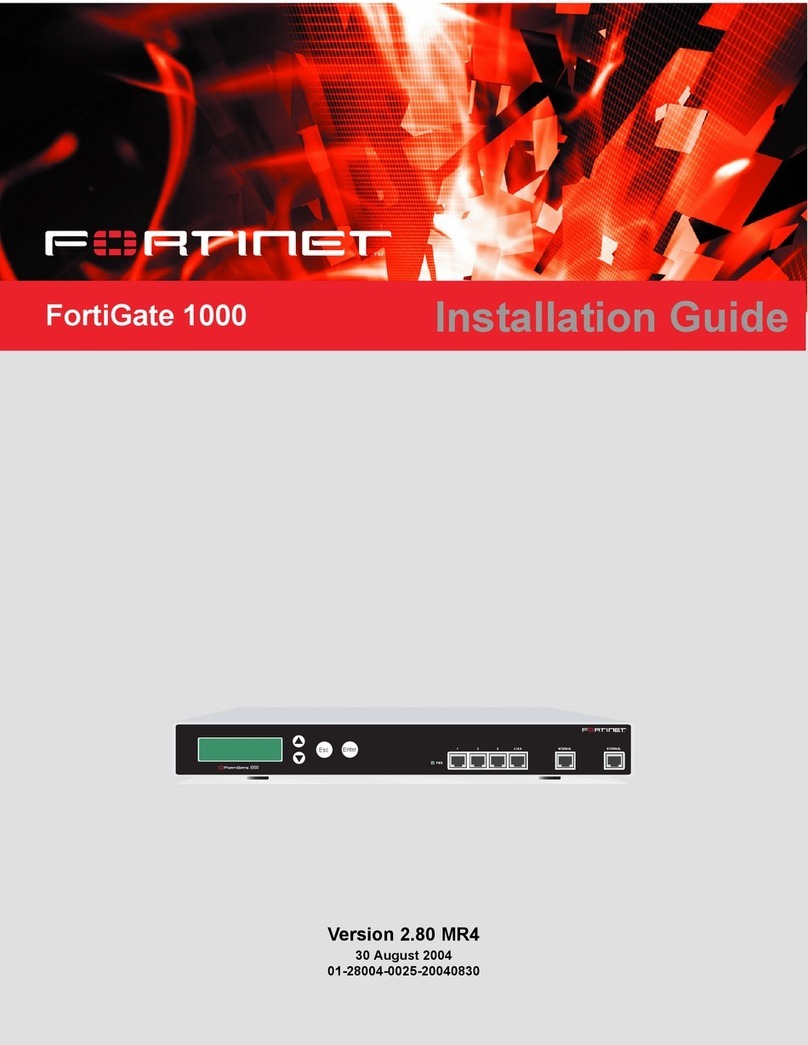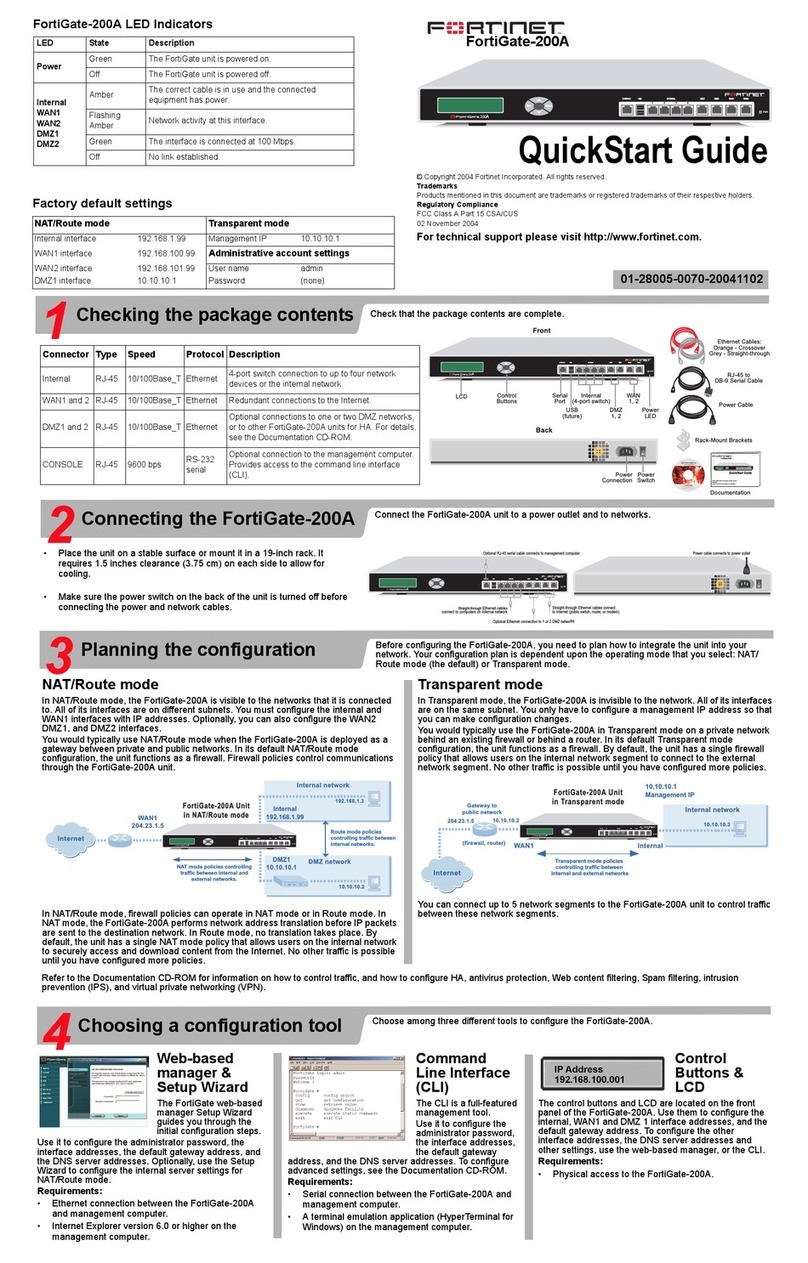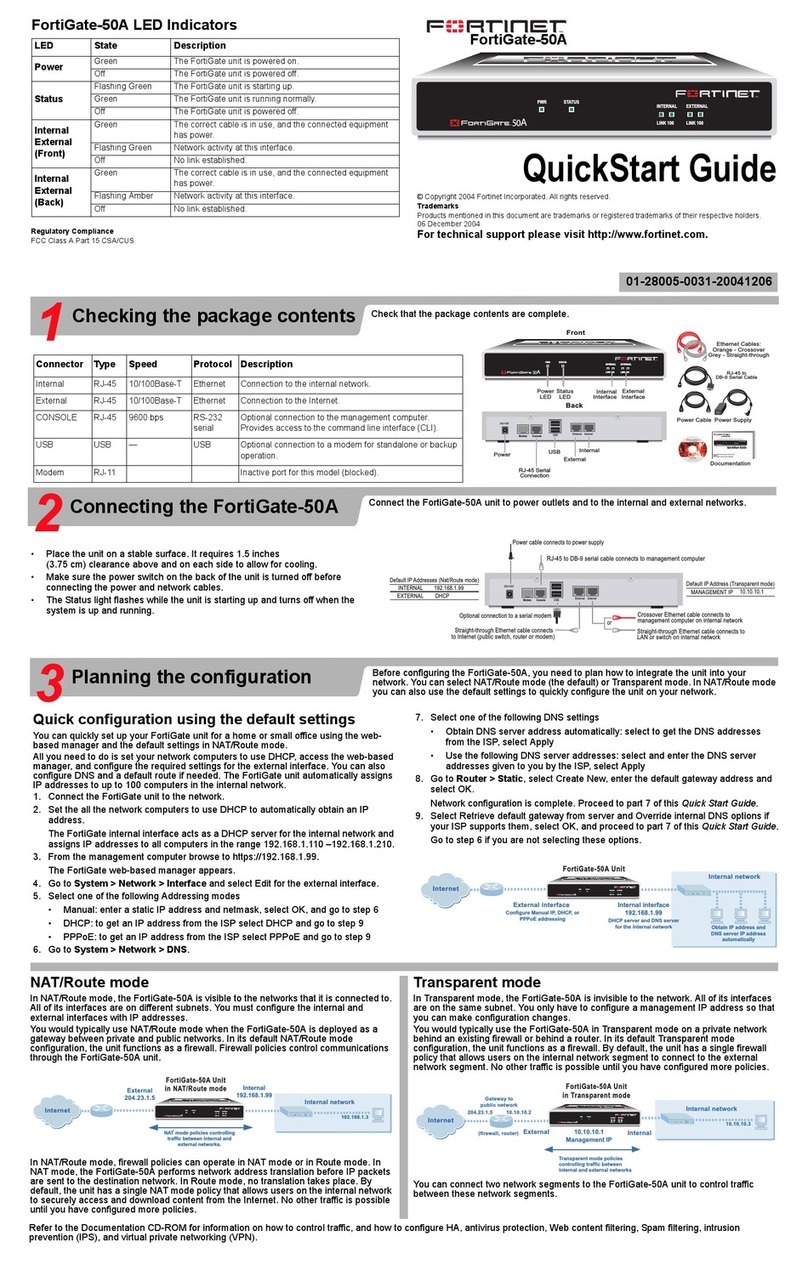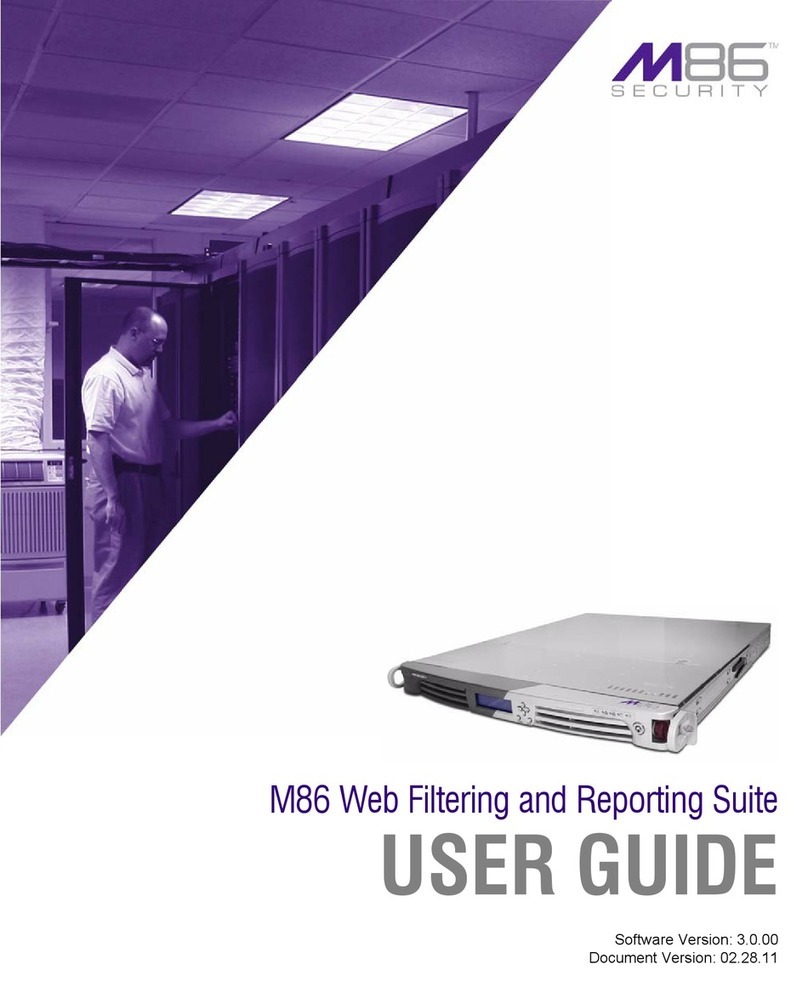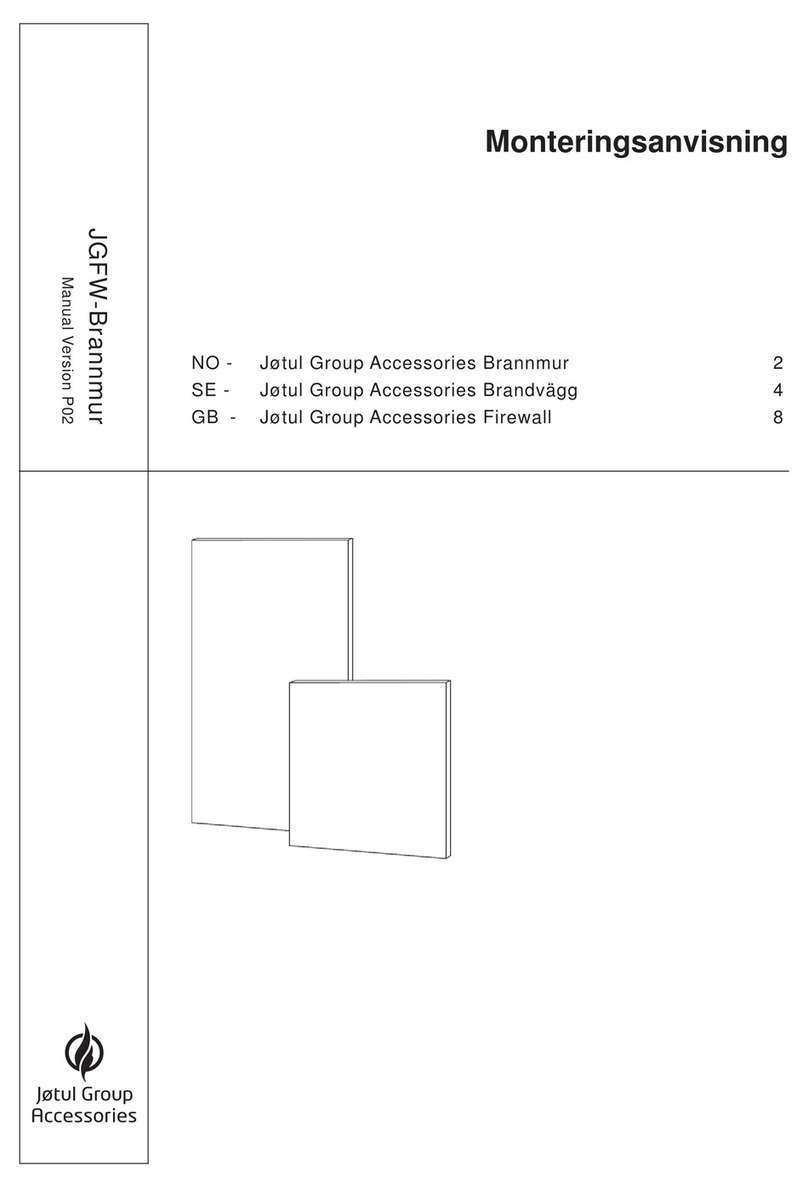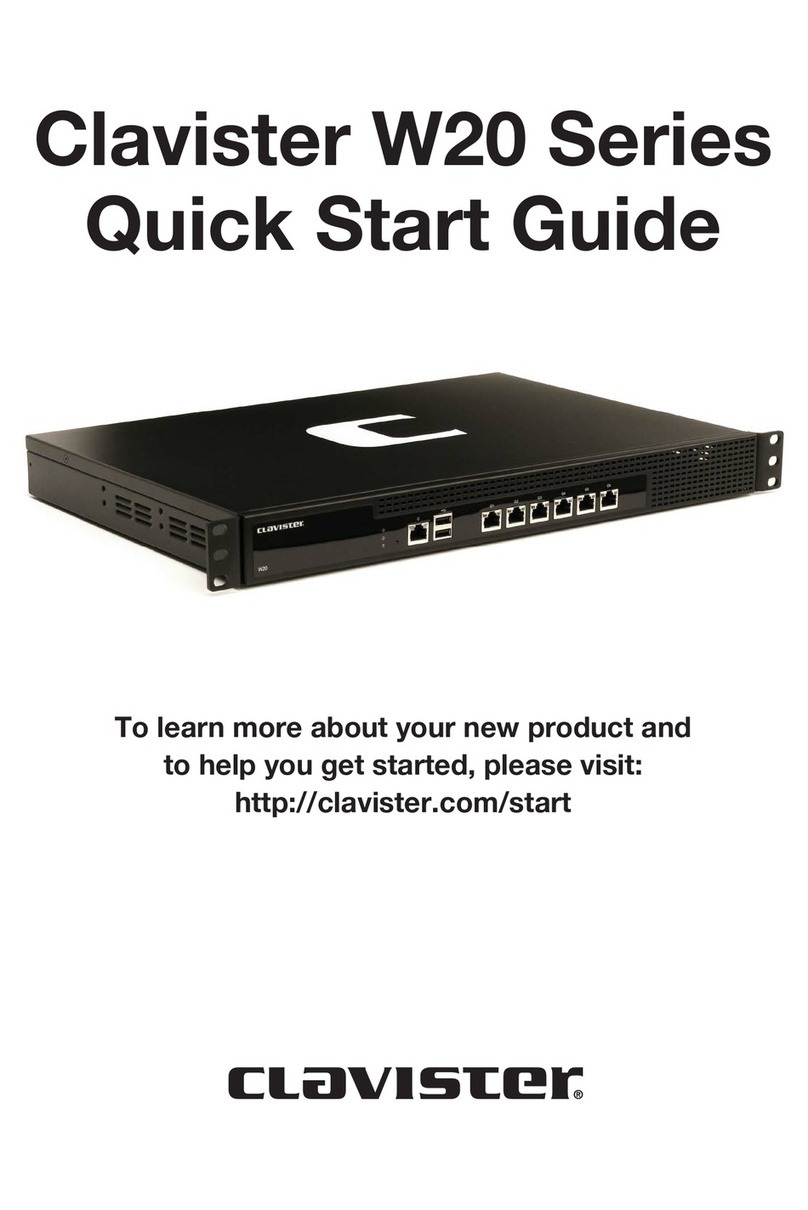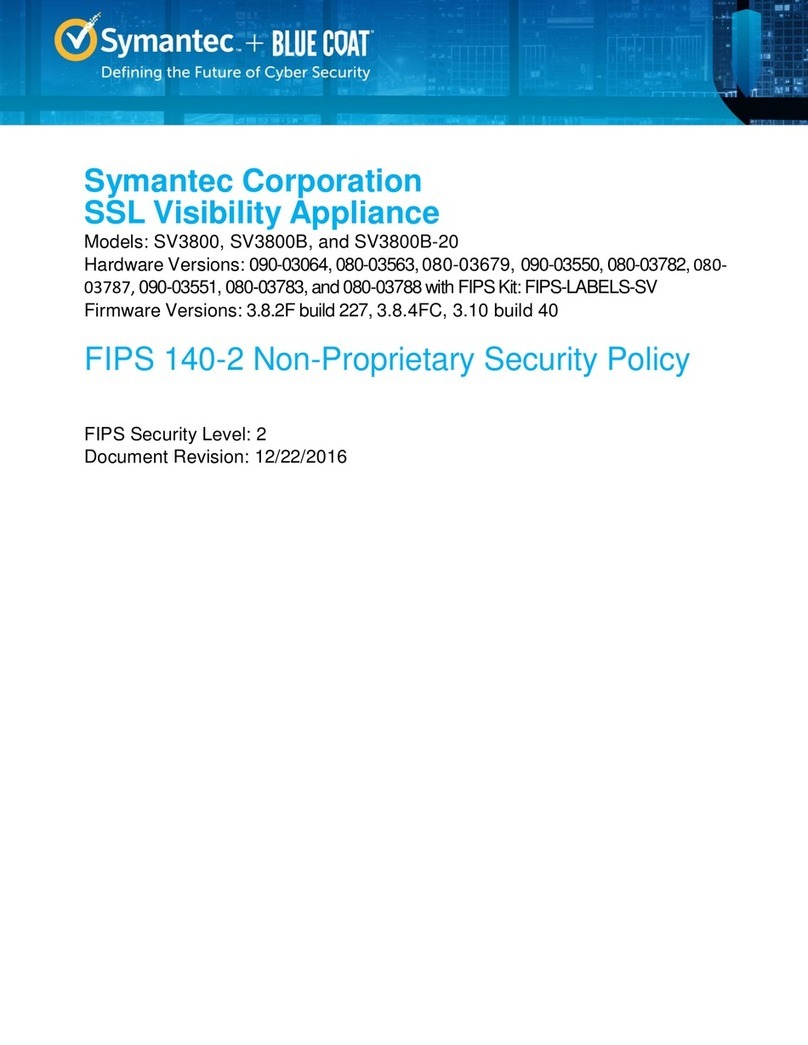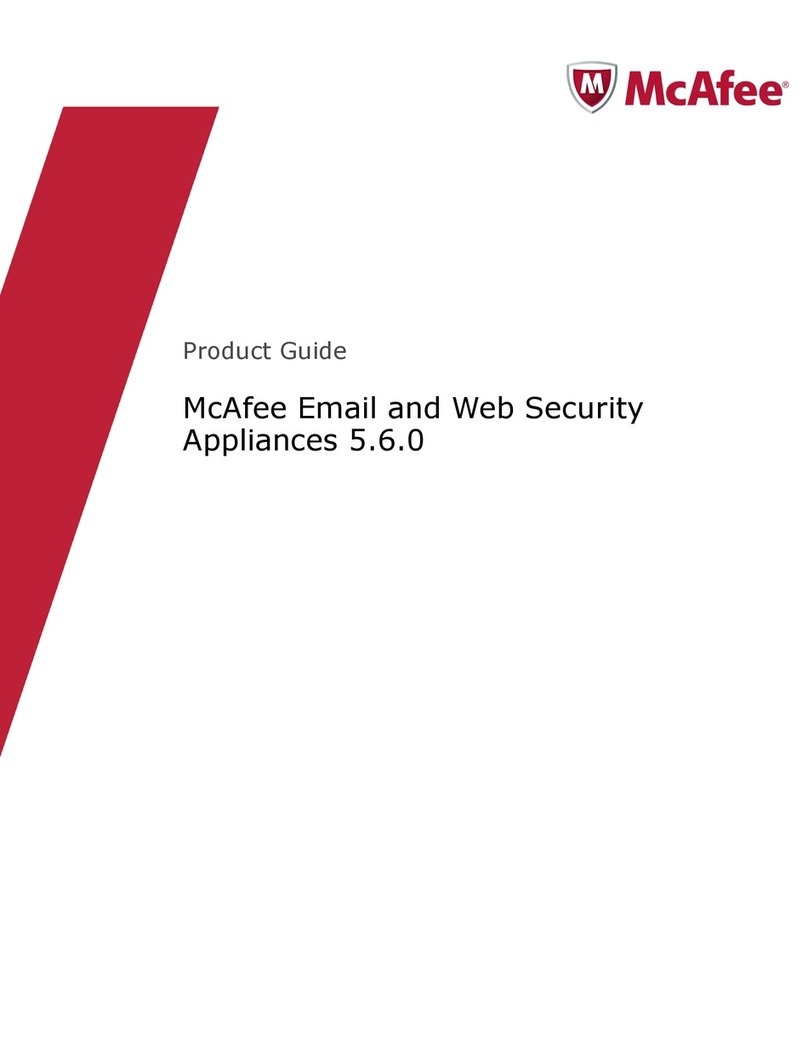Trustwave Web Filter - Appliance Installation Guide - Version 5.1.00
vii Copyright © 2013 Trustwave Holdings, Inc. All rights reserved.
4.3.3.2 Backlight . . . . . . . . . . . . . . . . . . . . . . . . . . . . . . . . . . . . . . . . . . . . . . . . . . 48
4.3.3.3 LCD Controls . . . . . . . . . . . . . . . . . . . . . . . . . . . . . . . . . . . . . . . . . . . . . . . 48
4.4 Physically Connect the Unit to the Network. . . . . . . . . . . . . . . . . . . . . . . . . . . . . . . . . . . . . 48
4.4.1 Invisible, Firewall, or Router mode . . . . . . . . . . . . . . . . . . . . . . . . . . . . . . . . . . . . 48
4.4.2 Bridge mode . . . . . . . . . . . . . . . . . . . . . . . . . . . . . . . . . . . . . . . . . . . . . . . . . . . . 49
4.4.2.1 Bridge mode with bypass card installed . . . . . . . . . . . . . . . . . . . . . . . . . . . . 50
4.4.2.2 Bridge mode without bypass card installed . . . . . . . . . . . . . . . . . . . . . . . . . . 50
4.5 Access the Web Filter Online . . . . . . . . . . . . . . . . . . . . . . . . . . . . . . . . . . . . . . . . . . . . . . . 51
4.5.1 Access the Web Filter via its LAN 1 or Bridge IP Address . . . . . . . . . . . . . . . . . . . . . 51
4.6 Log in, Generate SSL Certificate . . . . . . . . . . . . . . . . . . . . . . . . . . . . . . . . . . . . . . . . . . . . 52
4.6.1 Log in to the Web Filter . . . . . . . . . . . . . . . . . . . . . . . . . . . . . . . . . . . . . . . . . . . . 52
4.6.2 Generate SSL Certificate . . . . . . . . . . . . . . . . . . . . . . . . . . . . . . . . . . . . . . . . . . . 53
4.6.3 IE Security Certificate Installation Procedures. . . . . . . . . . . . . . . . . . . . . . . . . . . . . 54
4.6.3.1 Accept the Security Certificate in IE . . . . . . . . . . . . . . . . . . . . . . . . . . . . . . . 54
4.6.3.2 Map the Web Filter’s IP Address to the Server’s Host Name . . . . . . . . . . . . . . 59
4.7 Test Filtering or the Mobile Security Client Connection . . . . . . . . . . . . . . . . . . . . . . . . . . . . . 61
4.7.1 Test Filtering on the Web Filter. . . . . . . . . . . . . . . . . . . . . . . . . . . . . . . . . . . . . . . 61
4.7.2 Test the Mobile Security Client Connection. . . . . . . . . . . . . . . . . . . . . . . . . . . . . . . 61
4.8 Set Library Updates . . . . . . . . . . . . . . . . . . . . . . . . . . . . . . . . . . . . . . . . . . . . . . . . . . . . .62
4.8.1 Activate and Register the Web Filter . . . . . . . . . . . . . . . . . . . . . . . . . . . . . . . . . . . 62
4.8.2 Perform a Complete Library Update. . . . . . . . . . . . . . . . . . . . . . . . . . . . . . . . . . . . 63
4.8.3 Monitor the Library Update Process . . . . . . . . . . . . . . . . . . . . . . . . . . . . . . . . . . . . 64
4.9 Next Steps. . . . . . . . . . . . . . . . . . . . . . . . . . . . . . . . . . . . . . . . . . . . . . . . . . . . . . . . . . . . 65
5 Best Filtering Practices 67
5.1 Threat Class Groups . . . . . . . . . . . . . . . . . . . . . . . . . . . . . . . . . . . . . . . . . . . . . . . . . . . . .68
5.1.1 Threats/Liabilities . . . . . . . . . . . . . . . . . . . . . . . . . . . . . . . . . . . . . . . . . . . . . . . . 69
5.1.1.1 Category block. . . . . . . . . . . . . . . . . . . . . . . . . . . . . . . . . . . . . . . . . . . . . . 69
5.1.1.2 Rule block . . . . . . . . . . . . . . . . . . . . . . . . . . . . . . . . . . . . . . . . . . . . . . . . . 69
5.1.1.3 X-Strike on blocked categories. . . . . . . . . . . . . . . . . . . . . . . . . . . . . . . . . . . 70
5.1.1.4 Custom Lock, Block, Warn, X Strikes, Quota pages . . . . . . . . . . . . . . . . . . . . 70
5.1.1.5 URL Keywords . . . . . . . . . . . . . . . . . . . . . . . . . . . . . . . . . . . . . . . . . . . . . . 70
5.1.1.6 Search Engine Keywords. . . . . . . . . . . . . . . . . . . . . . . . . . . . . . . . . . . . . . . 71
5.1.1.7 Custom Category (blocked) . . . . . . . . . . . . . . . . . . . . . . . . . . . . . . . . . . . . . 71
5.1.1.8 Minimum Filtering Level . . . . . . . . . . . . . . . . . . . . . . . . . . . . . . . . . . . . . . . 71
5.1.1.9 Override Account bypass. . . . . . . . . . . . . . . . . . . . . . . . . . . . . . . . . . . . . . . 72
5.1.1.10 Exception URL bypass . . . . . . . . . . . . . . . . . . . . . . . . . . . . . . . . . . . . . . . . 72
5.1.1.11 Proxy Patterns . . . . . . . . . . . . . . . . . . . . . . . . . . . . . . . . . . . . . . . . . . . . . 73
5.1.1.12 File type blocking . . . . . . . . . . . . . . . . . . . . . . . . . . . . . . . . . . . . . . . . . . . 73
5.1.2 Bandwidth/Productivity . . . . . . . . . . . . . . . . . . . . . . . . . . . . . . . . . . . . . . . . . . . . 74
5.1.2.1 Time Quota/Hit Quota . . . . . . . . . . . . . . . . . . . . . . . . . . . . . . . . . . . . . . . . 74
5.1.2.2 Overall Quota . . . . . . . . . . . . . . . . . . . . . . . . . . . . . . . . . . . . . . . . . . . . . . 74
5.1.2.3 Time Based Profiles . . . . . . . . . . . . . . . . . . . . . . . . . . . . . . . . . . . . . . . . . . 74
5.1.2.4 Warn option with low filter settings . . . . . . . . . . . . . . . . . . . . . . . . . . . . . . . 75