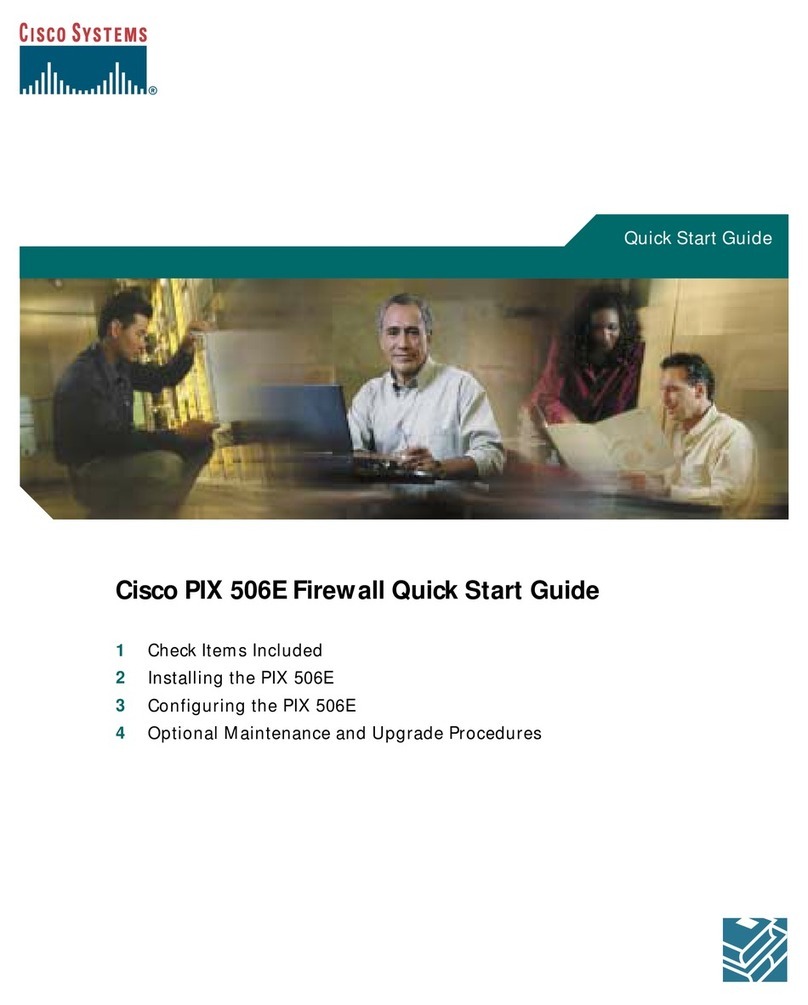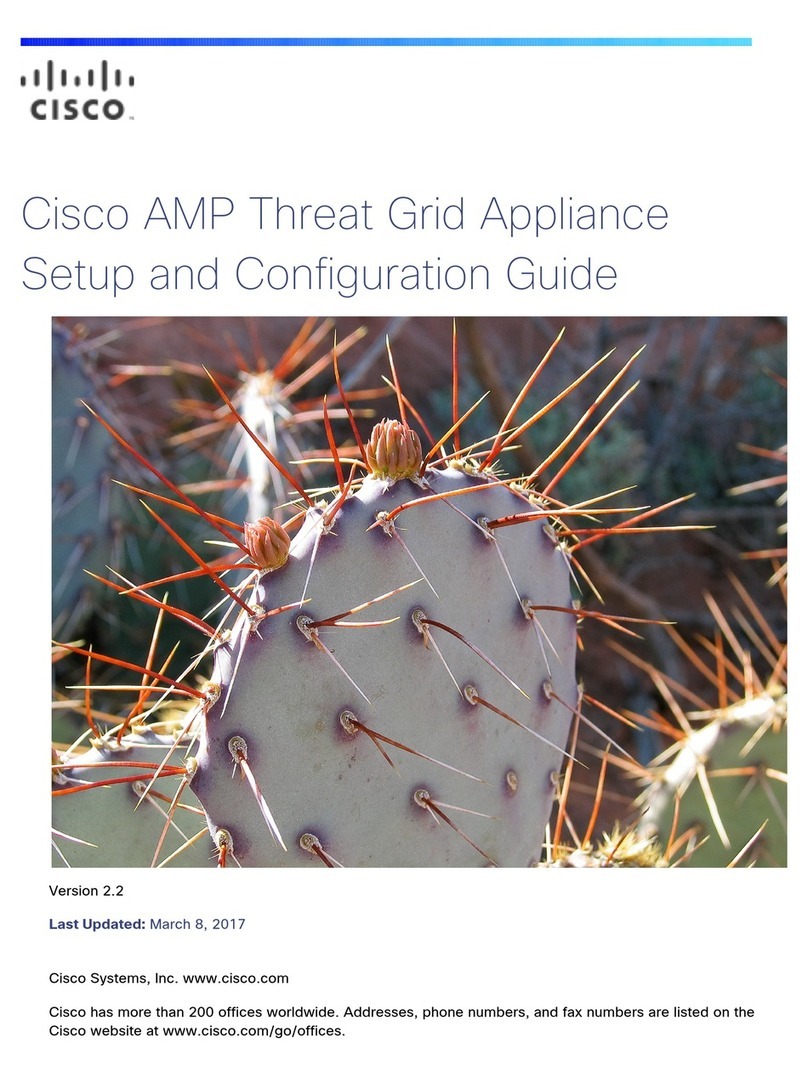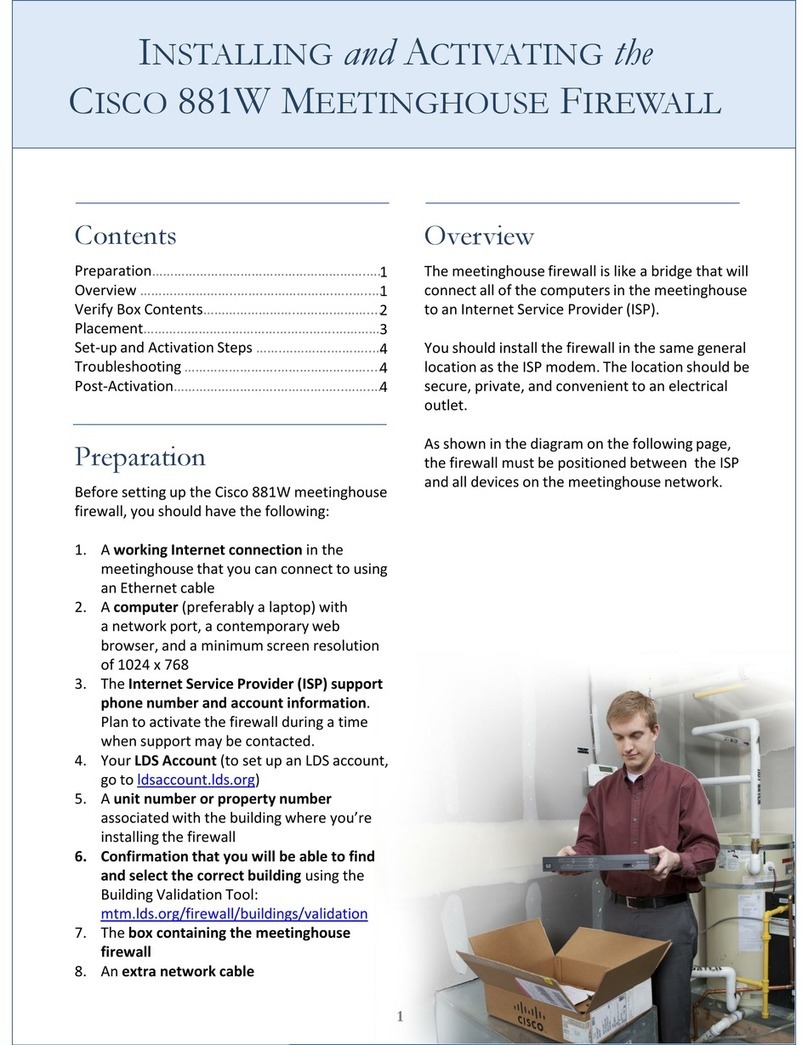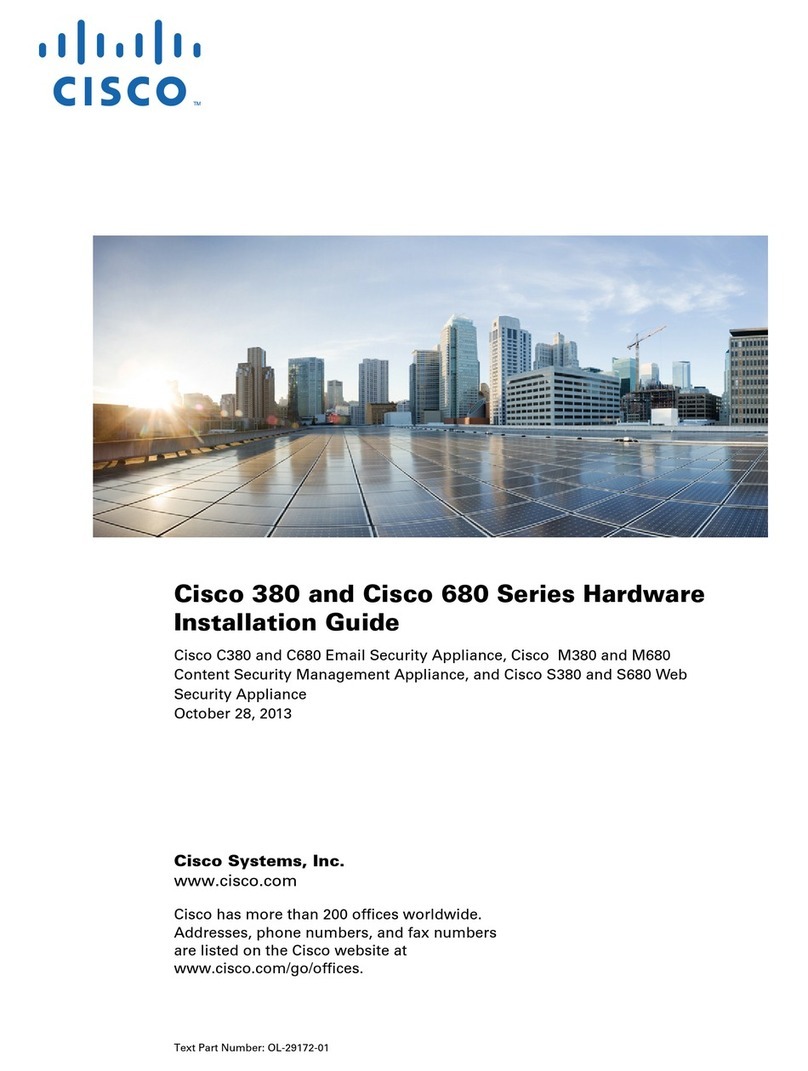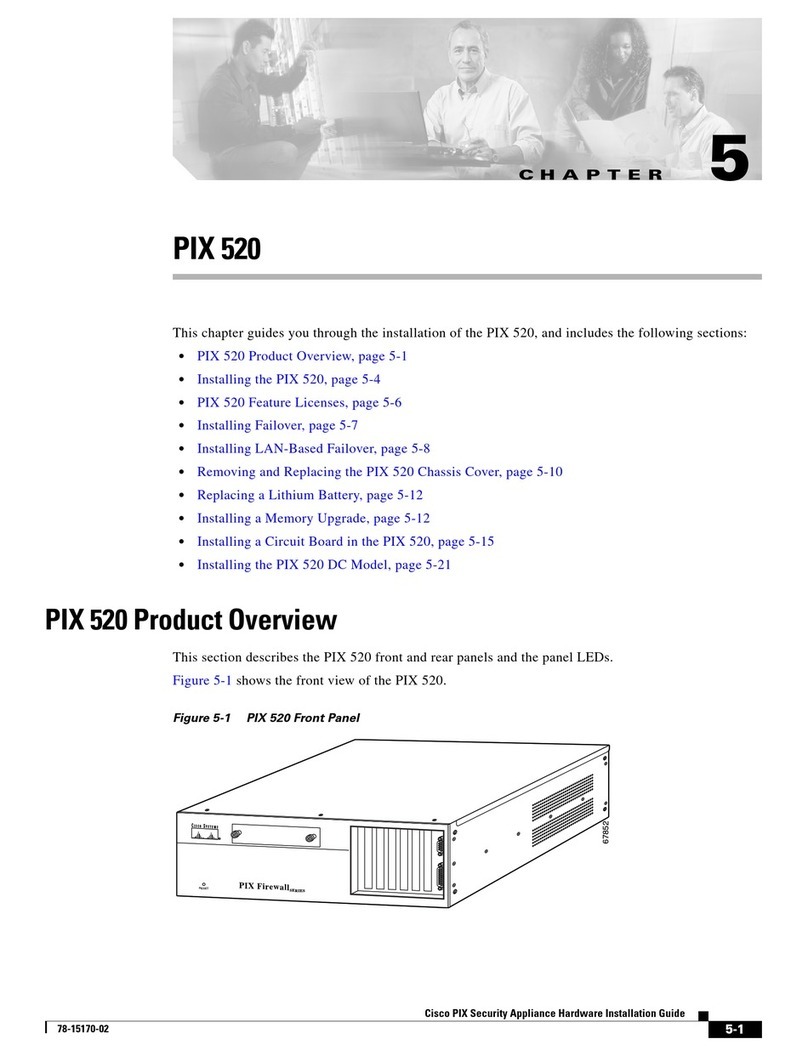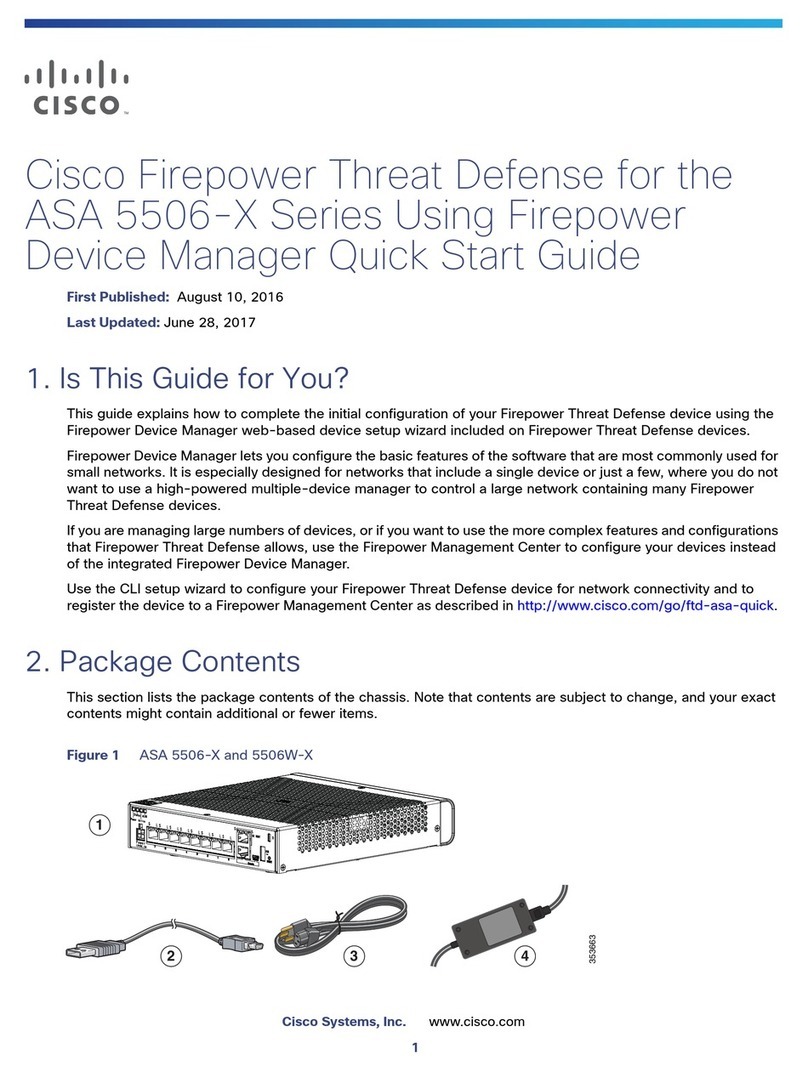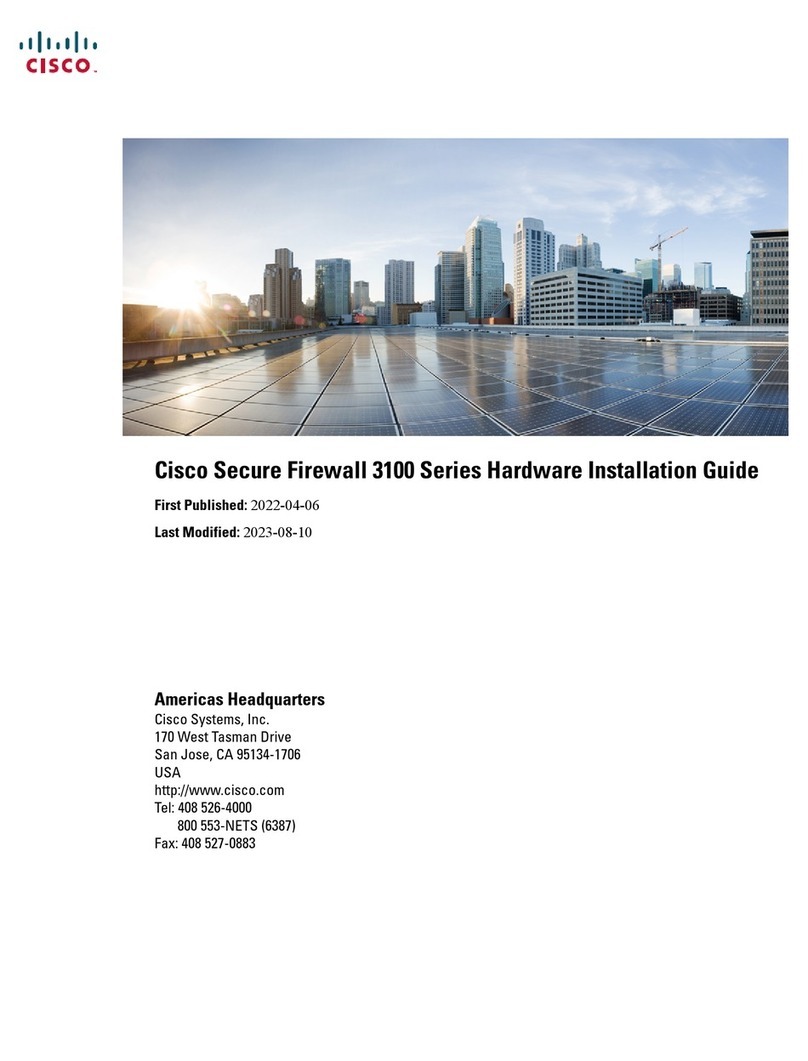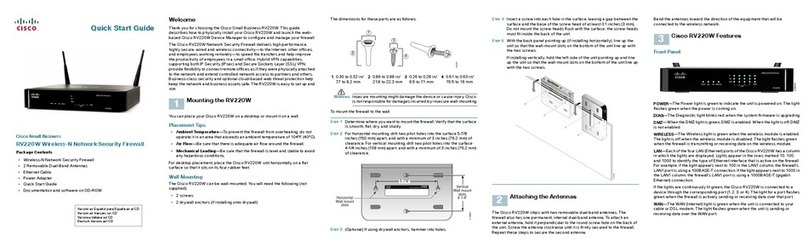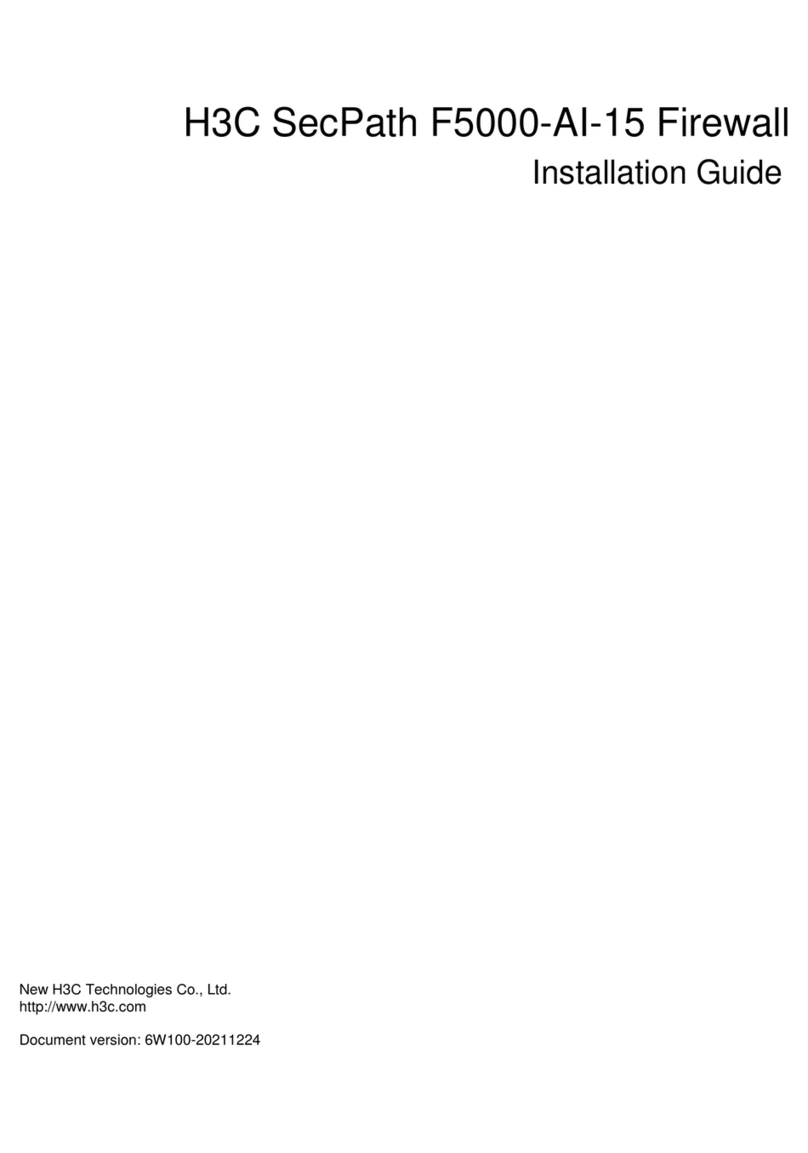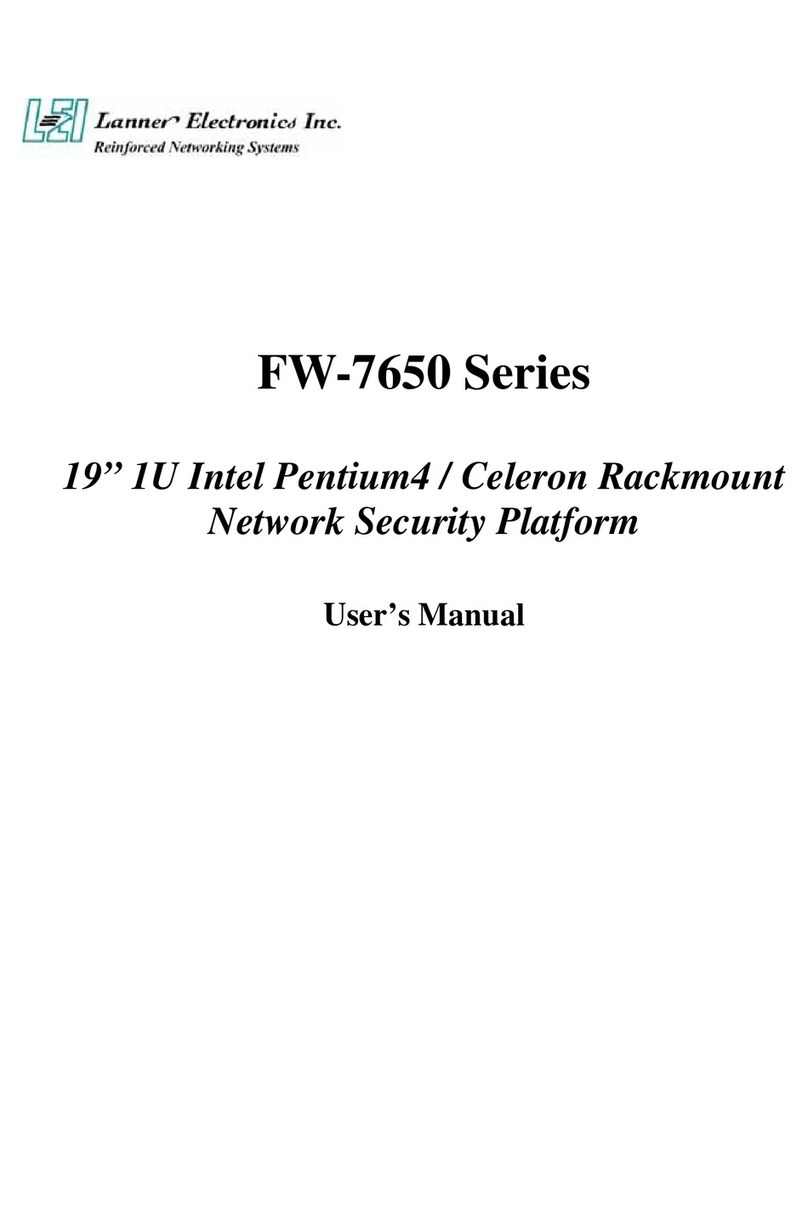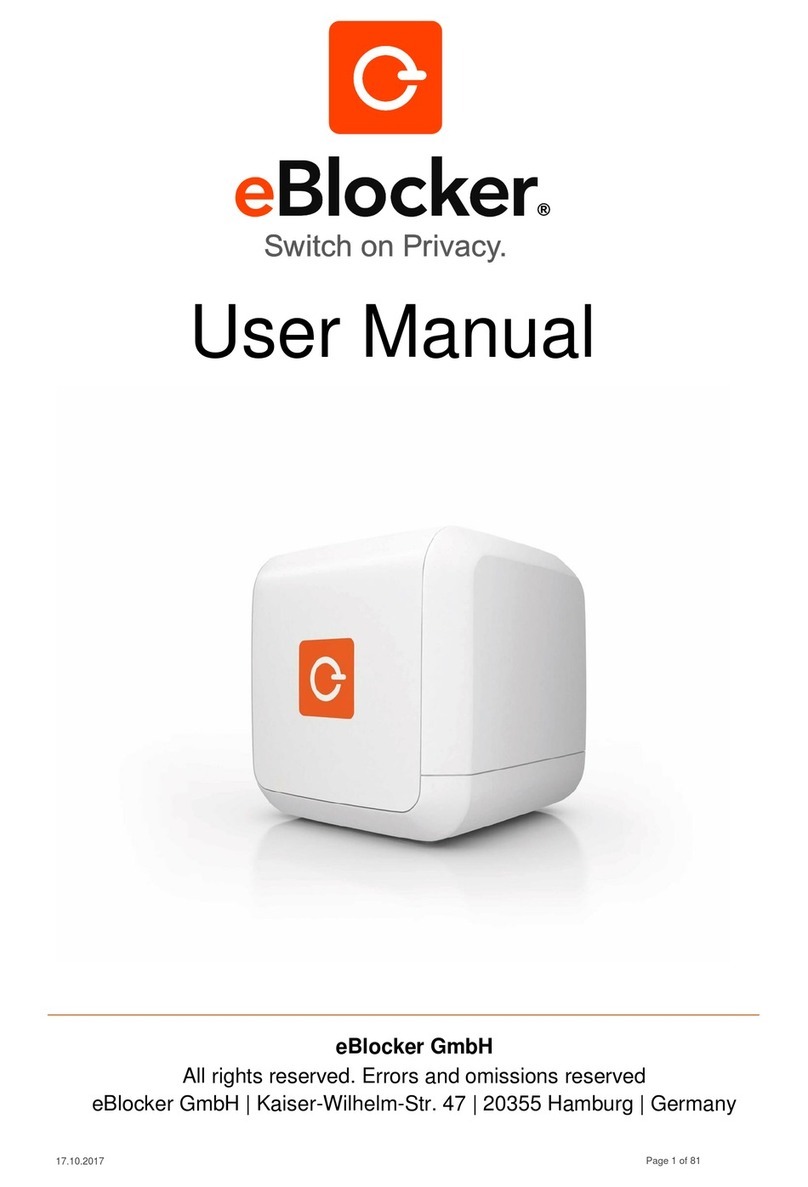2
1
3
4
5
DNS: port 53 •
HTTPS: port 83 or 443 •
Telnet: port 23 •
NTP: port 123 •
These simple-to-follow steps will allow you to install, cong-
ure, and start using your Cisco IronPort Security Management
appliance right away.
Rack cabinet enclosure •
Appropriate racks and adaptor kits •
10/100/Gigabit BaseT TCP/IP local area network (LAN) •
Web browser software •
Check to make sure the following items are present in the Cisco IronPort
Security Management Appliance system box:
•
Dual-head power cable •
Straight power cables (2) •
Ethernet™ cable •
Cisco IronPort M1070 Quickstart Guide (this guide) •
Documentation CD •
Safety and Compliance Guide •
You can download the AsyncOS Release Notes from the Cisco IronPort
Customer Support Portal located at www.ironport.com/support.
Documentation
CD
Quickstart
Guide
Safety and
Compliance Guide
Power Ethernet Cable
The Cisco IronPort Security Management appliance is designed to
serve as an external or “off box” location to monitor corporate policy
settings and audit information. It combines hardware, an operating sys-
tem (AsyncOS), and supporting services to centralize and consolidate
important policy and runtime data. The M-Series appliance is designed
to sit within your inner DMZ and receive quarantined spam from Cisco
IronPort C- and X-Series appliances in your outer DMZ. Internal users
access the M-Series appliance to view and manage messages in their
quarantines.
Cisco IronPort C- or
X- Series Appliances
Clients
Firewall
Firewall
Firewall
Groupware ServerCisco IronPort M-Series Appliance
Depending on your network conguration, your rewall may
need to be congured to allow access on the following ports.
SMTP and DNS services must have access to the Internet.
For other system functions, the following services may be required:
SMTP: port 6025 and 25 •
HTTP: port 80 or 82 •
SSH: port 22 •
LDAP: port 389 or 3268 •
LDAP over SSL: port 636 •
LDAP with SSL for Global Catalog queries: port 3269 •
FTP: port 21, data port TCP 1024 and higher •
Quarantine Authentication: 110(POP) and/or 143(IMAP) •
See the appendix “Firewall Information” in the IronPort AsyncOS for
Security Management User Guide for more information.
Install the Cisco IronPort appliance into your rack cabinet. Ensure the am-
bient temperature around the system is within the specied limits. Ensure
there is around the unit.
Congure your laptop’s network connection to use an IP address on •
the same subnet as the IronPort appliance (192.168.42.xx).
For Windows users, in the Network Connections box, right-click on •
the connection and select Properties. On the Connection Properties
properties sheet, select Internet Protocol in the Items menu and click
the Properties button. Enter an IP address (192.168.42.xx), a subnet
mask (255.255.255.0), and a default gateway (192.168.42.1). Conrm
your selection.
For UNIX and Mac users, consult relevant product documentation. •
Connect your laptop to the Management Network Port using the •
included Ethernet™ cable.
Some Cisco IronPort M1070 appliances contain ber optic
interfaces installed as the Data 4 and Data 5 network ports. You can also
use these ber optic interfaces if your network topology dictates it.
Ethernet Cable
via HTTP
Plug the female end of each straight power cable into the redundant •
power supplies on the back panel of the appliance.
Or, plug the female ends of the dual-head power cable into the redun- •
dant power supplies on the back panel of the appliance.
Plug the male end into an electrical outlet. •
by pressing the On/Off switch on the front
panel of the the appliance. You must for the system to
initialize the very rst time you power up before moving on to Step 5.
Wait 5
minutes
Record critical information
from the Networking Work-
sheet to assist in completing
the System Setup Wizard.
After completing the System Setup Wizard, you must congure the •
IronPort Spam Quarantine on the M-Series appliance. For more infor-
mation, see the IronPort AsyncOS for Security Management User
Guide.
Fill out the •
Contact your network administrator if you
need assistance.
Use a browser to •:
NetworkingW o rks h e e t