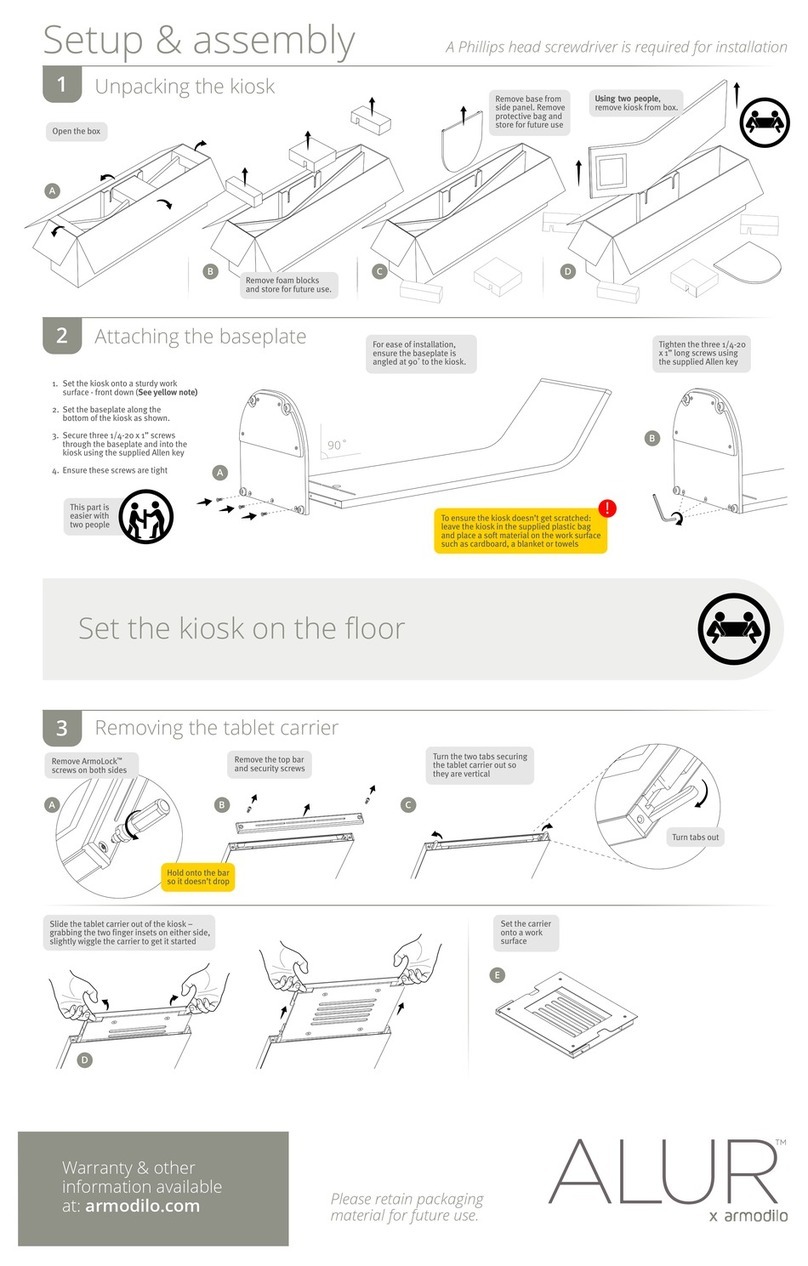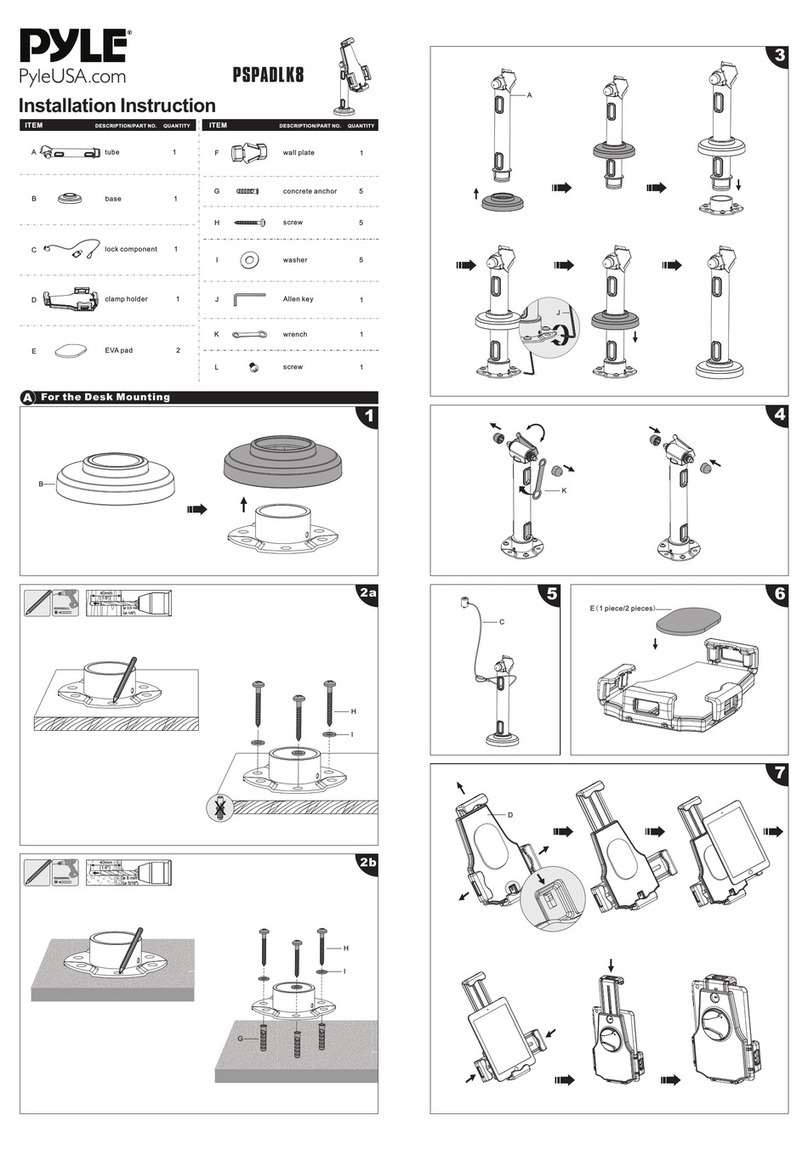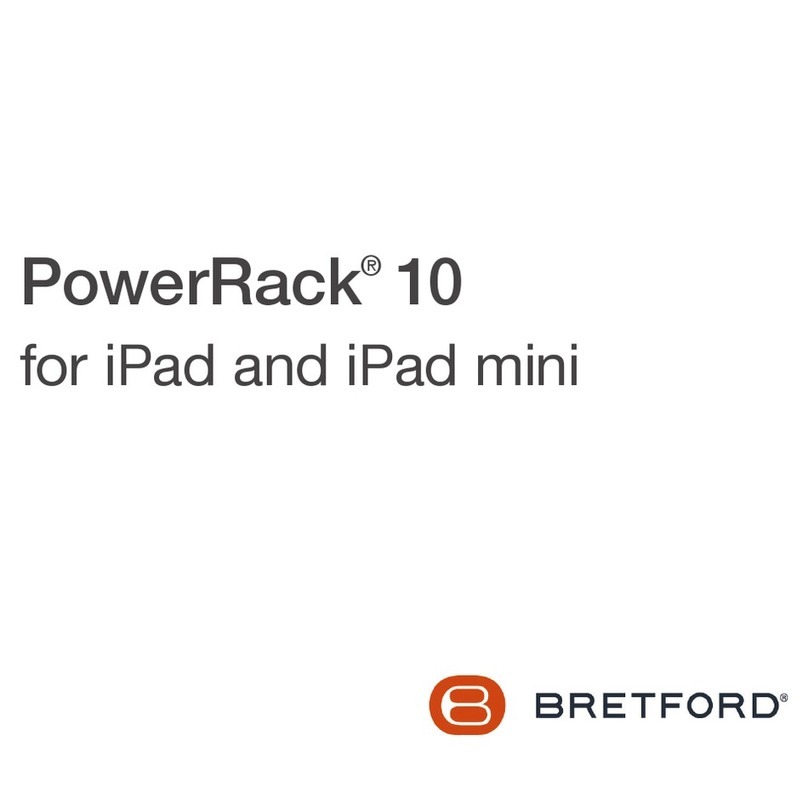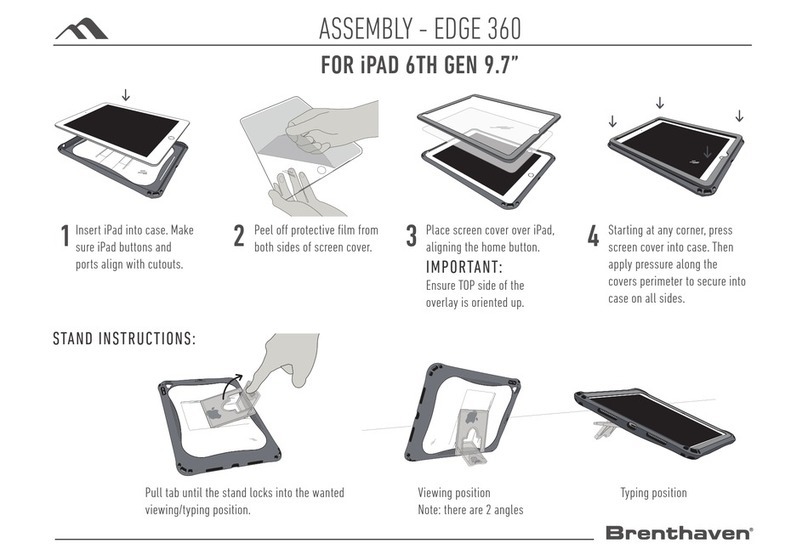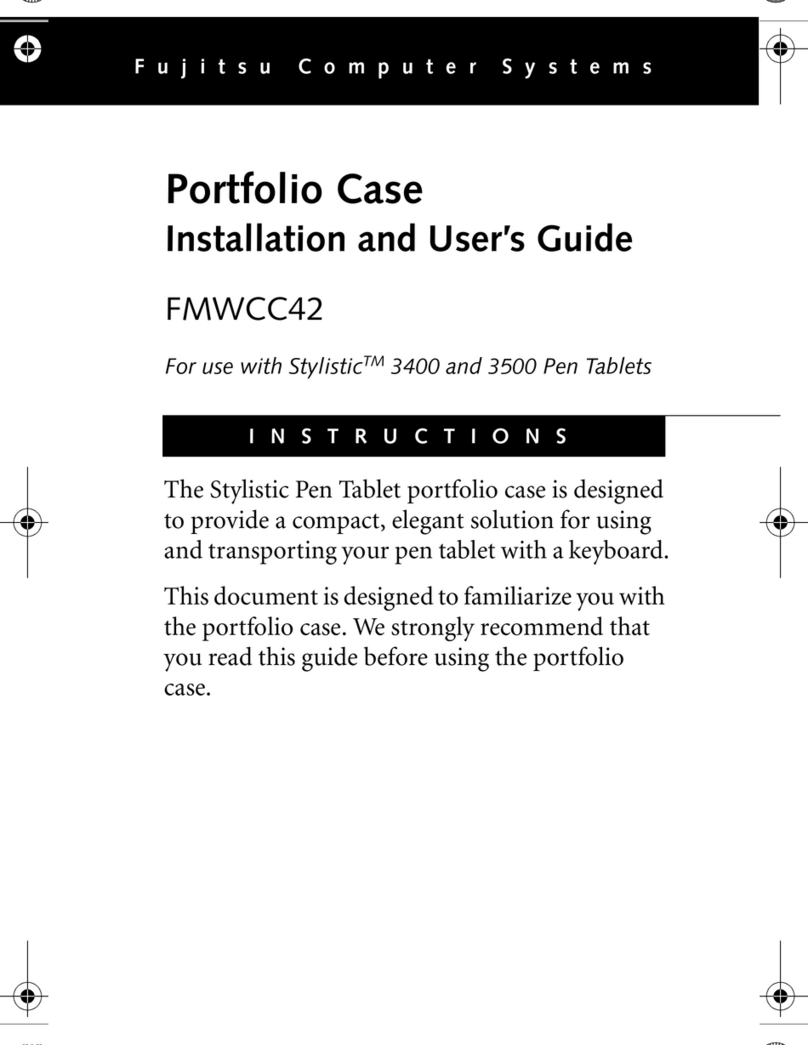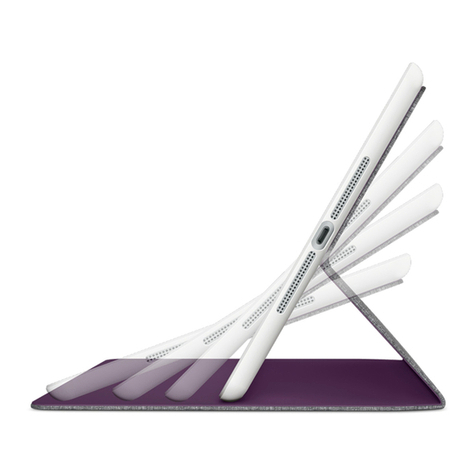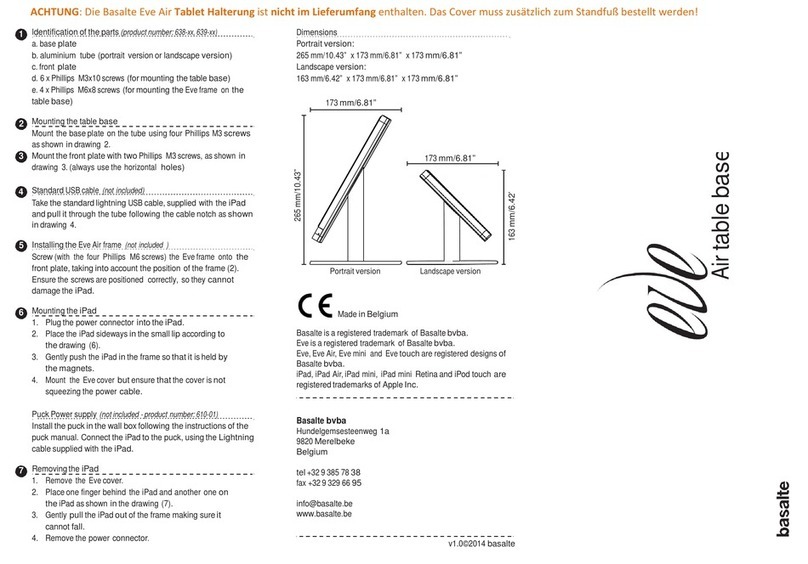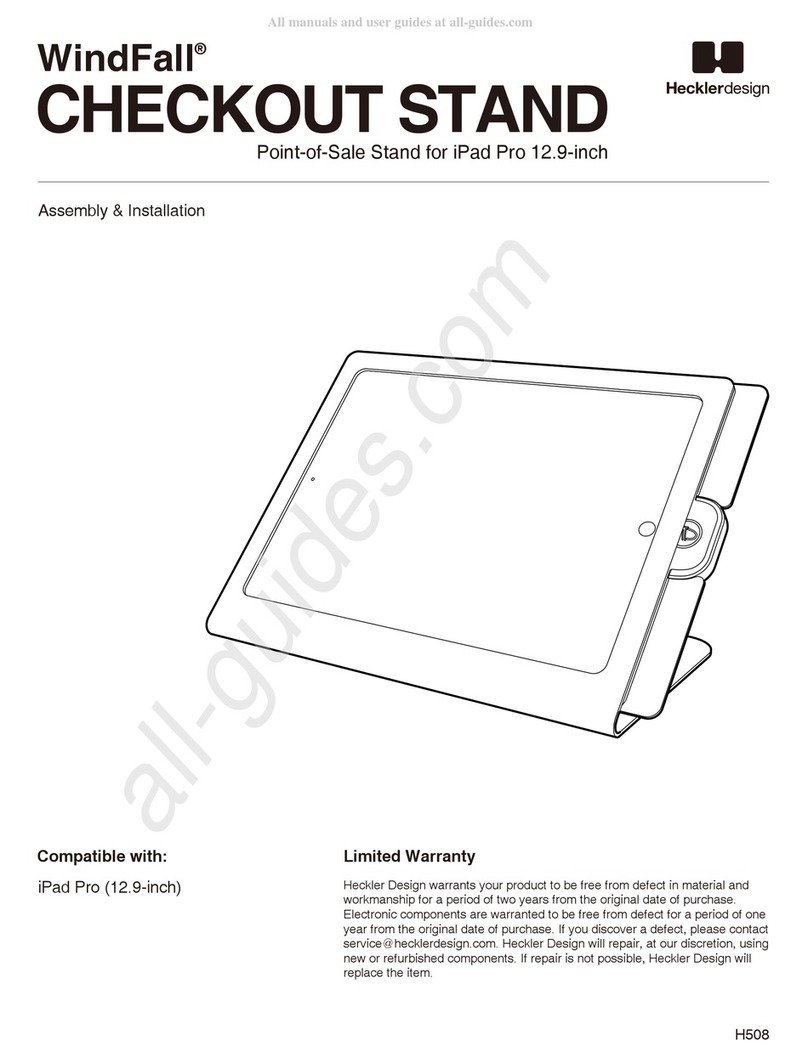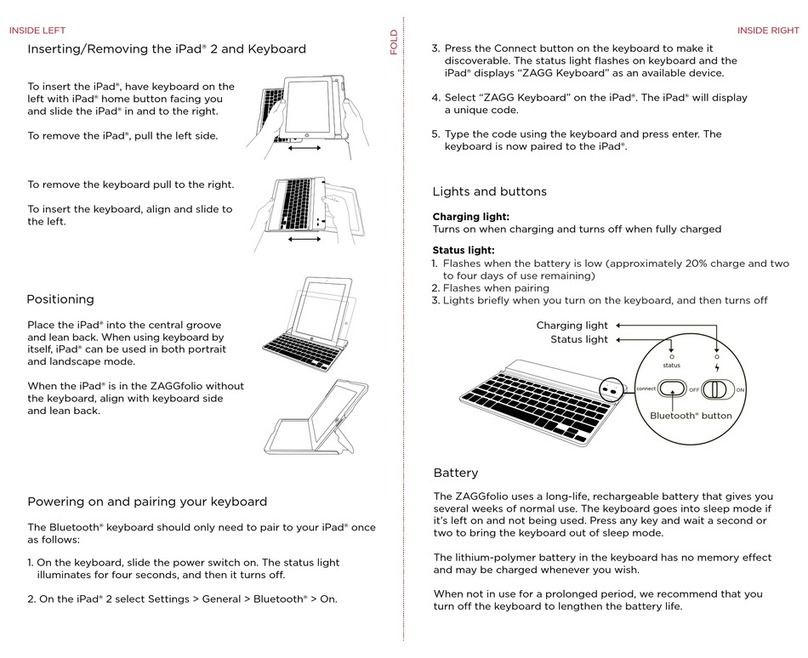tryten Nova Pro User manual
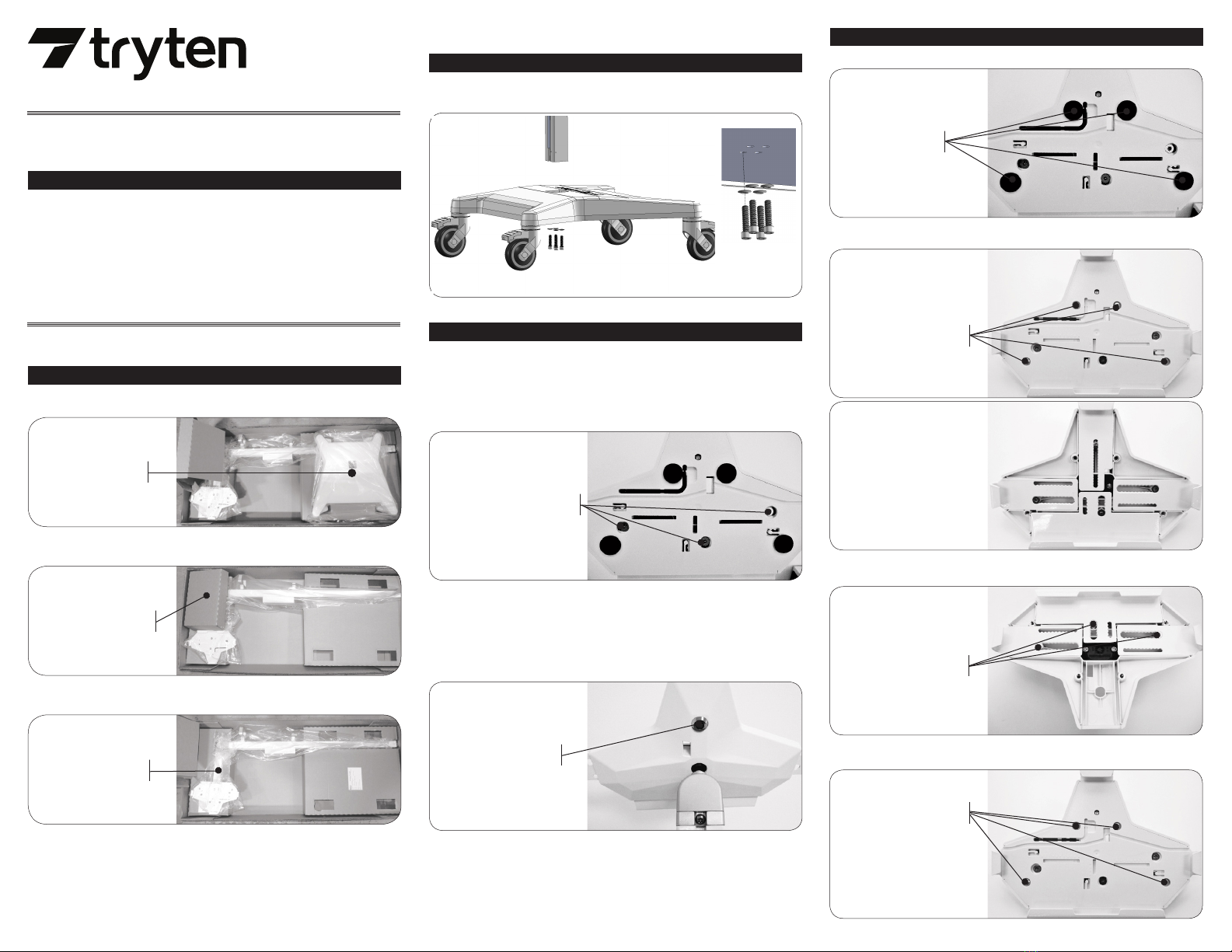
Open shipping box and remove base assembly.
•
Unlock the top slider using the set of keys from the hardware pack.
Remove the top slider from the OmniTab.
Loosen the 3 screws using the 1/8-inch hex L key from the hardware pack.
Pull sliders to the appropriate size tablet.
Tighten the three adjustment screws.
Slide the tablet into place.
Insert the Top slider and push the locking button.
Assemble the Pole assembly to the base with the 4 screws and dome washers using the 3/16-
inch hex L key from the hardware pack.
•
Extract hardware pack.
•
Remove Pole assembly from packaging.
•
BASE ASSEMBLY
HARDWARE PACK
POLE ASSEMBLY
The Universal bracket comes adjusted to t the standard iPad 9.7.
•
•
•
•
•
•
•
ADJUSTMENT SCREWS
LOCK BUTTON
FELT PADS
a) Remove 4 felt pads from Universal bracket.
COVER
HOLDING SCREWS
b) Remove 4 screws holding the cover of the Universal bracket using the 1/8-inch hex L key from
the hardware pack.
Remove cover and the 3 screws
holding the sliders using the 1/8-inch
hex L key from the hardware pack.
SLIDERS
HOLDING SCREWS
d) Remove for sliders and replace with the set of sliders from hardware pack.
e) Install the 3 screws holding the sliders using the 1/8-inch hex L key from the hardware pack.
f) Put back the cover and install the 4 screws removed at step b) using the 1/8-inch hex L key from
the hardware pack.
COVER
HOLDING SCREWS
c)
Apply the set of felt pads supplied
in the hardware pack on top of the
screws.
Adjust sliders and install tablet
following the instructions from
Step 4.
g)
h)
1. OPEN THE SHIPPING BOX
3A.ADJUST OMNITAB UNIVERSAL BRACKET TO FIT TABLET
ASSEMBLY INSTRUCTIONS
2. ASSEMBLE THE POLE ASSEMBLY
3B.WHEN A TABLET HAS A CASE, INSTALL 2ND SETOF SLIDERS
Nova Hardware Pack
•Felt Pads 3/4" x 1/8" thick (6)
•Label Hardware Kit Nova (1)
•Hex L-Key, 3/16” size, 3” length (1)
•Torx Security L Key, T25, 2-11/16” long (1)
•Hex L-Key, 5/32” size, 2-11/16” length (1)
•Keys Set Tablet Cart Nova (1)
•Screw 10-24 by 3/4" Security Torx, Button head, SS (1)
•Screw 1/4-20 by 1" Socket Head, Zinc (4)
•Belleville Washer 1/4" 18-8 SS (4)
ASSEMBLY KIT
Nova Hardware Packs
Nova Pro/Go Mobile Tablet Station
For additional questions or technical support, please contact Tryten at tryten.com/contacts or
1(800) 860-4455
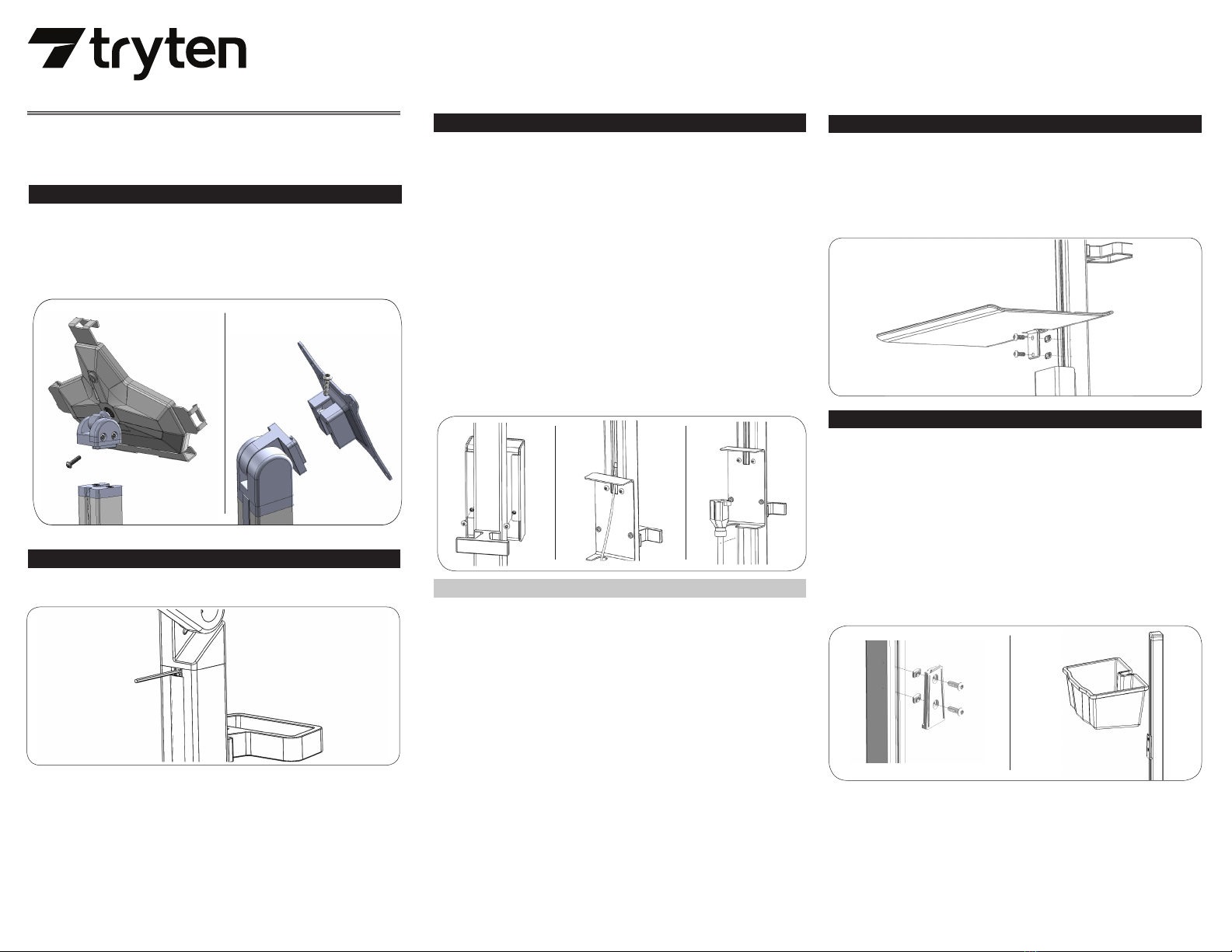
ASSEMBLY INSTRUCTIONS - continued
For Nova Go head assembly, follow instructions below.
First, remove the lower channel cover. Use an Allen key at the base of the channel cover to pry it
off of the pole.
In the basket hardware kit you will find 2 x ¼” screw and 2x Z-nut. Insert screwsinto basket
bracket and thread on the T-nut but do not tighten. Make sure the Z-nut is in the proper
orientation so it fits snugly inside the channel of the pole.
Adjust height of mounting bracket now to where you want it.
Tighten the mounting bracket into the pole when happy with the placement using the 3/16 Allen
key.
Slide the supply caddy onto the mounting bracket until it snaps in place.
•
•
•
•
•
The Supply Caddy storage accessory comes in 2parts – the caddy itself, the mounting bracket
and hardware to attach to the pole.
Insert one of the smaller Allen keys in behind the top of the channel cover to pull out of the pole. You
need to reinstall these covers back into place after power cords are in place.
To install the power cord, charging cable and power adapter, you rst must open the Power Box,
located in the center of the pole.Turn the unit around to the back to locate 2 screws at the back of
the Power Box. Using your 3/32 Allen Key, loosen and remove the 2 screws located on the back of
the Power Box. Keep screws in a safe place.
The Power Box cover should now easily slide o by lifting it up or down.
Turn the unit back around so the front of Power Box is facing you.
Slide the small end of the Apple Lightning Connector cable into the small hole of the Power Box,
and up the pole. It should easily t. Leave the other end of the Lightning cable inside the power
box to connect later.
Plug your tablet’s power adapter (inside the Power Box) into the 9’ Green Dot Certied Hospital
Grade power extension cable.
The power extension cable can now t inside the bottom slot of the Power Box to store cables
rmly inside the Power Box.
Slide Power Box cover back into place and screw the Power Box back into place using the 2 screws
and the 3/32 Allen Key. Make sure both screws are lined up properly before tightening completely.
Reinstall top 2 channel covers to protect your charging cable that runs up inside the pole. Leave
room at the top for the cable to poke through in both channel covers. Make sure that the cable
has enough exibility for the unit to bend. Do not thread cable too tightly inside the unit. There
should be ample cable slack along the pole.
Connect your tablet’s charging cable to your tablet.
•
•
•
•
•
•
•
•
•
5.REMOVE CHANNEL COVER STRIPS
6.INSTALL THE POWER CORD
NOTE: Channel cover strips will need to be adjusted if you purchase accessories.
8.INSTALL THE SUPPLY CADDY ACCESSORY
STORING THE POWER CORD
When the cart is not in use, or tablet is not being charged, the extension cord should be wrapped
and stored on the unit. Wrap the cable rmly around the upper handle and lower handle cord wraps
located on the back of the unit pole.
Remove the channel cover strip. Channel cover will need to be resized after installation of tray.
The tray comes with 2 screws and 2 Z-nuts.
Loosen Z-nuts from screws but do not remove; align Z-nuts so they slide into pole channel.
Use 5/32” allen key to tighten screws. Before tightening completely, adjust height of tray to
desired position and then tighten screws.
The channel strip can be resized to suit the Work Surface location.
•
•
•
•
•
7.INSTALL THE WORK SURFACE ACCESSORY TRAY
For additional questions or technical support, please contact Tryten at tryten.com/contacts or
1(800) 860-4455
•Extract the Nova Go head form packaging box and the Torx security button head screw from
Nova assembly Hardware Pack
•Assemble the Nova Go head as shown using the Torx security L Key provided in Nova assembly
Hardware Pack
•Tight the screw until is fully engaged
4.INSTALL THE NOVA GO HEAD
Other manuals for Nova Pro
1
This manual suits for next models
1