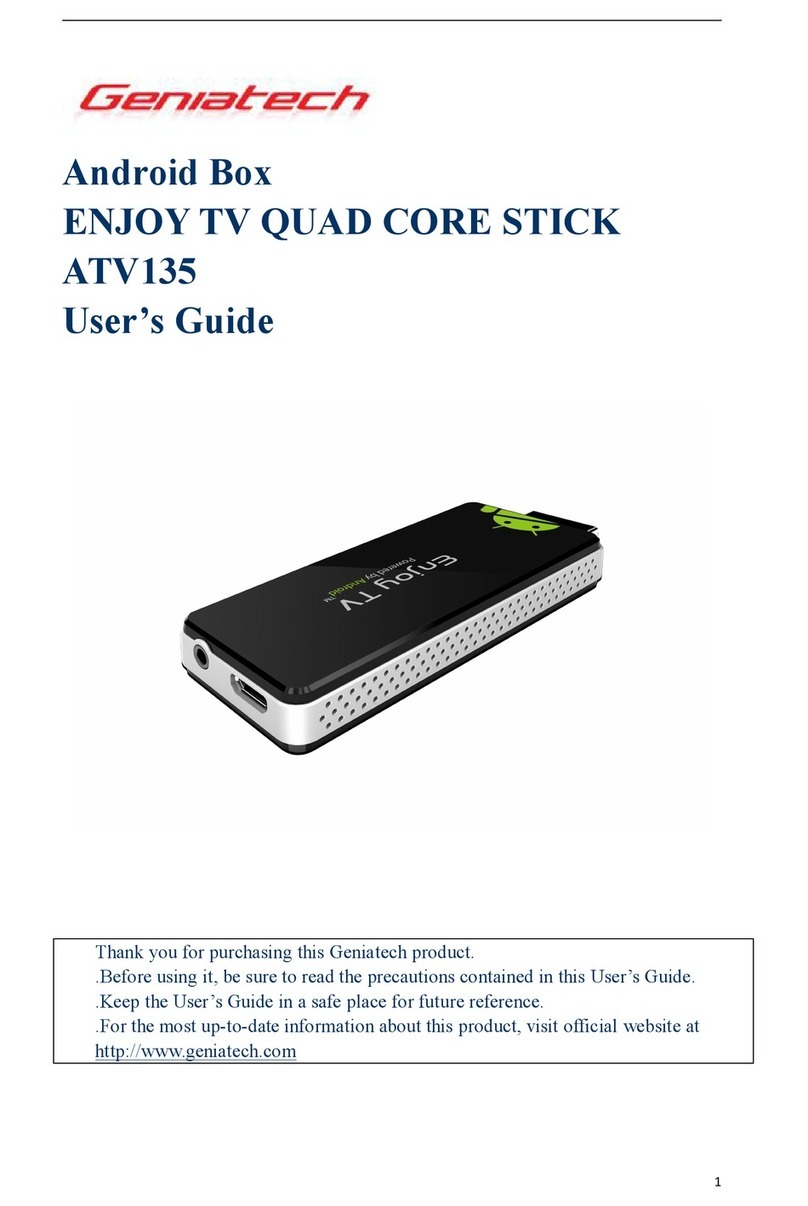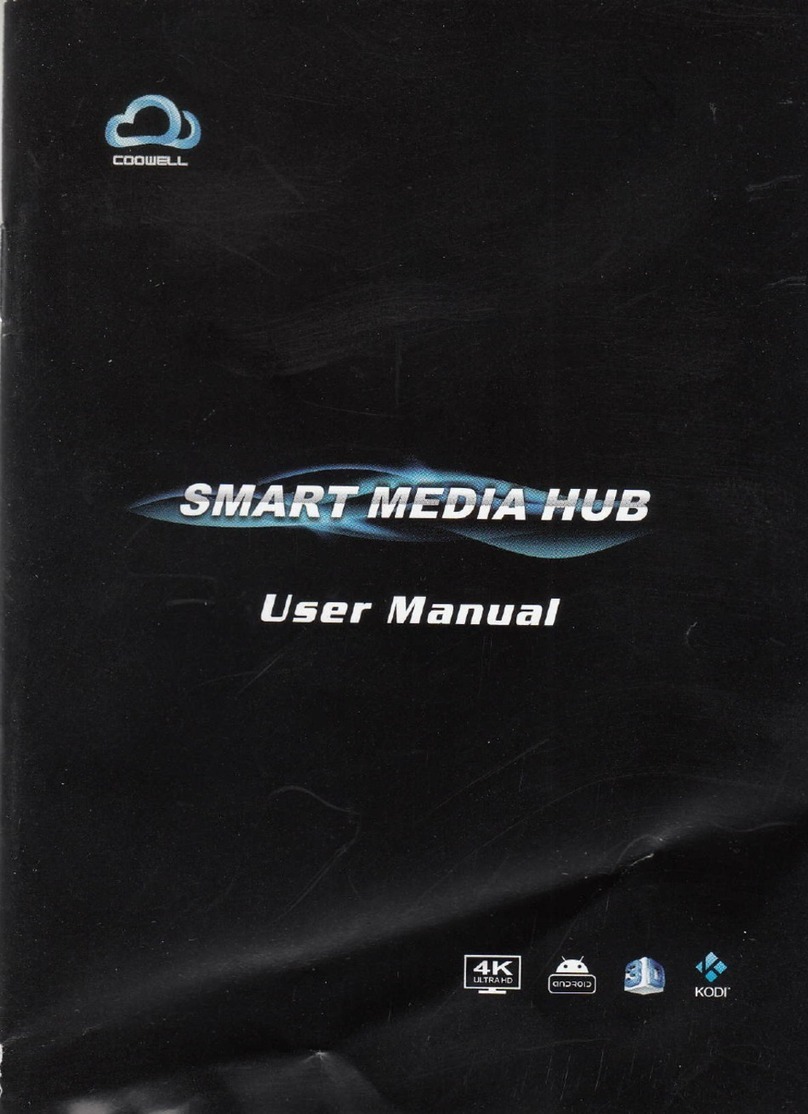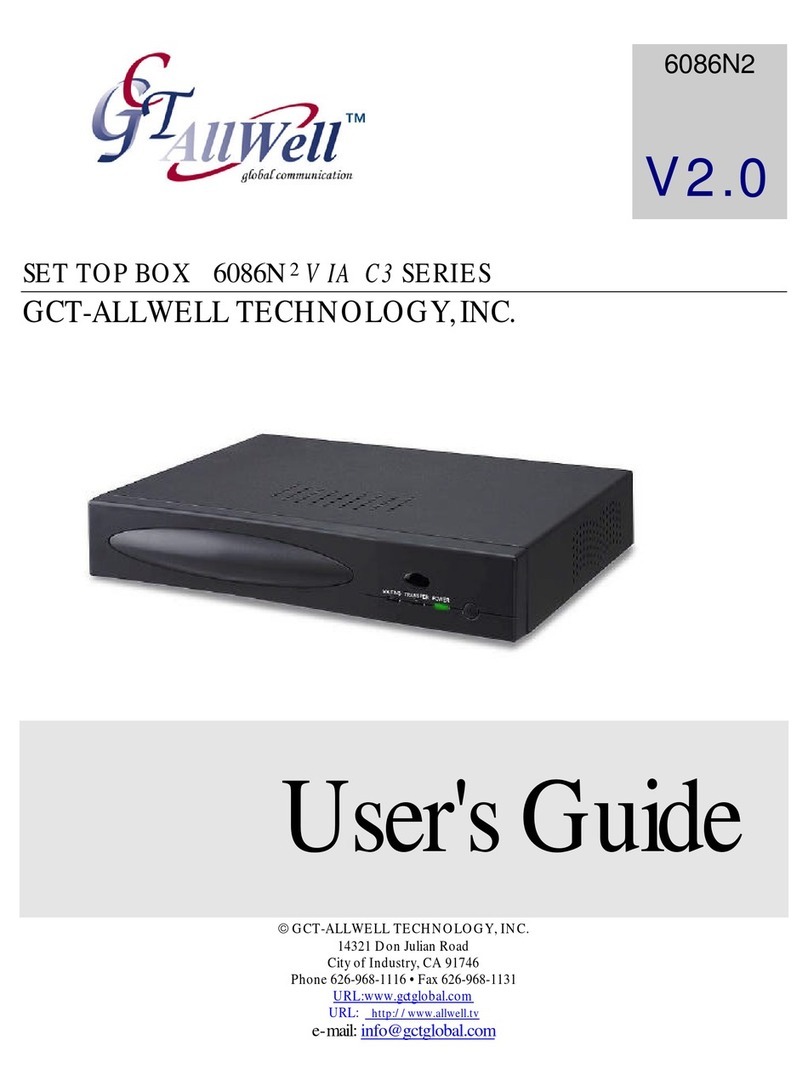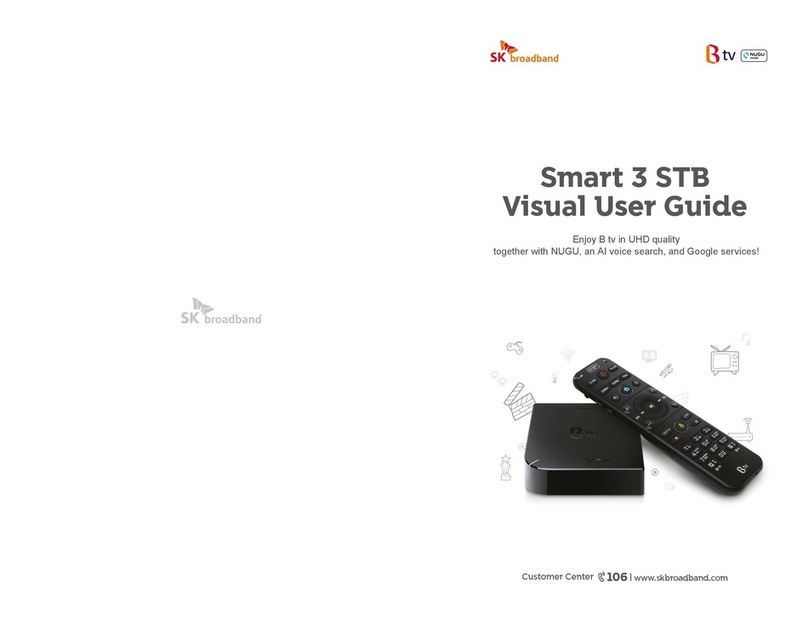TSIT Hex User manual

USER
MANUAL
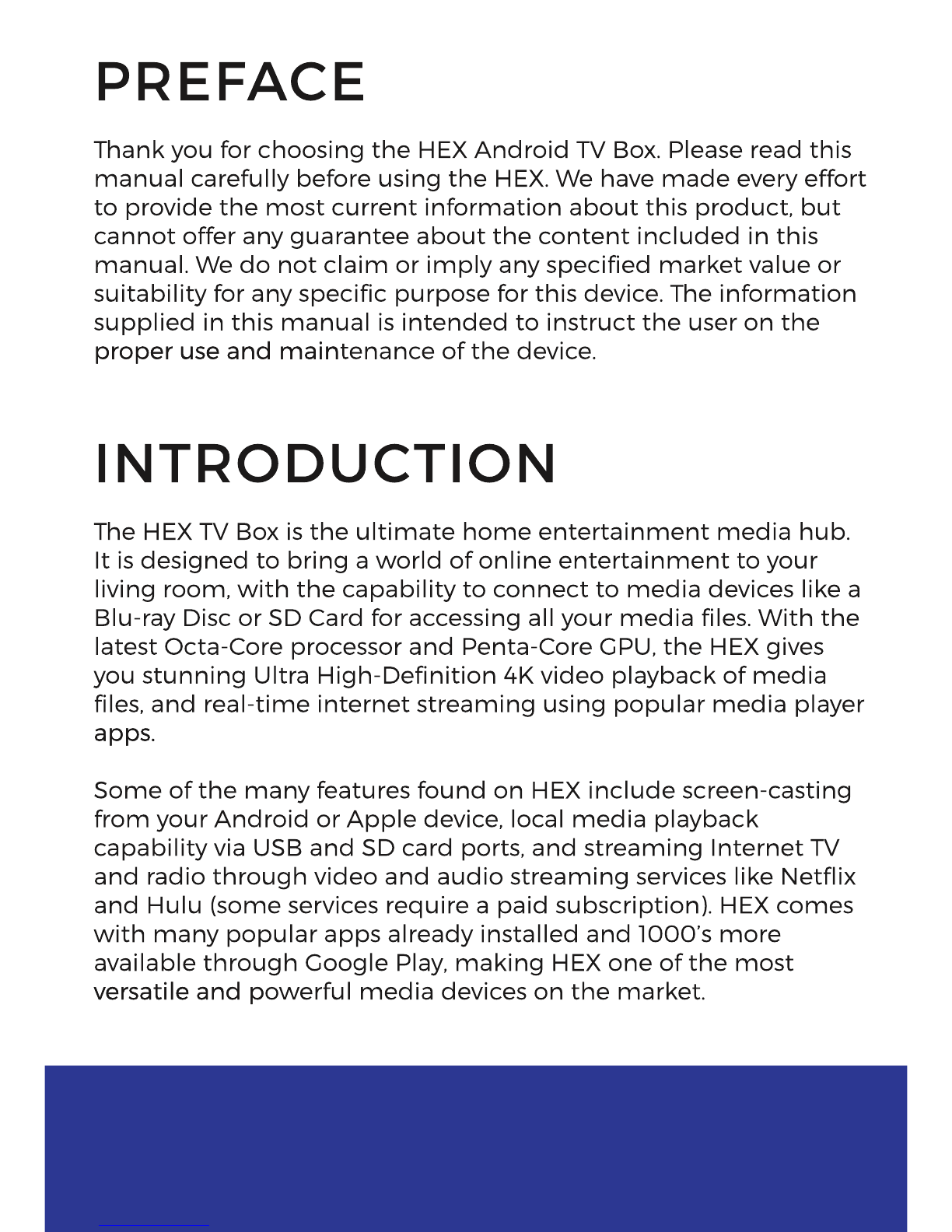
PREFACE
TThank you for choosing the HEX Android TV Box. Please read this
manual carefully before using the HEX. We have made every effort
to provide the most current information about this product, but
cannot offer any guarantee about the content included in this
manual. We do not claim or imply any specified market value or
suitability for any specific purpose for this device. The information
supplied in this manual is intended to instruct the user on the
proper use and main
proper use and maintenance of the device.
INTRODUCTION
The HEX TV Box is the ultimate home entertainment media hub.
It is designed to bring a world of online entertainment to your
living room, with the capability to connect to media devices like a
Blu-ray Disc or SD Card for accessing all your media files. With the
latest Octa-Core processor and Penta-Core GPU, the HEX gives
you stunning Ultra High-Definition 4K video playback of media
files, and real-time internet streaming using popular media player
apps.
apps.
Some of the many features found on HEX include screen-casting
from your Android or Apple device, local media playback
capability via USB and SD card ports, and streaming Internet TV
and radio through video and audio streaming services like Netflix
and Hulu (some services require a paid subscription). HEX comes
with many popular apps already installed and 1000’s more
available through Google Play, making HEX one of the most
versatile and p
versatile and powerful media devices on the market.
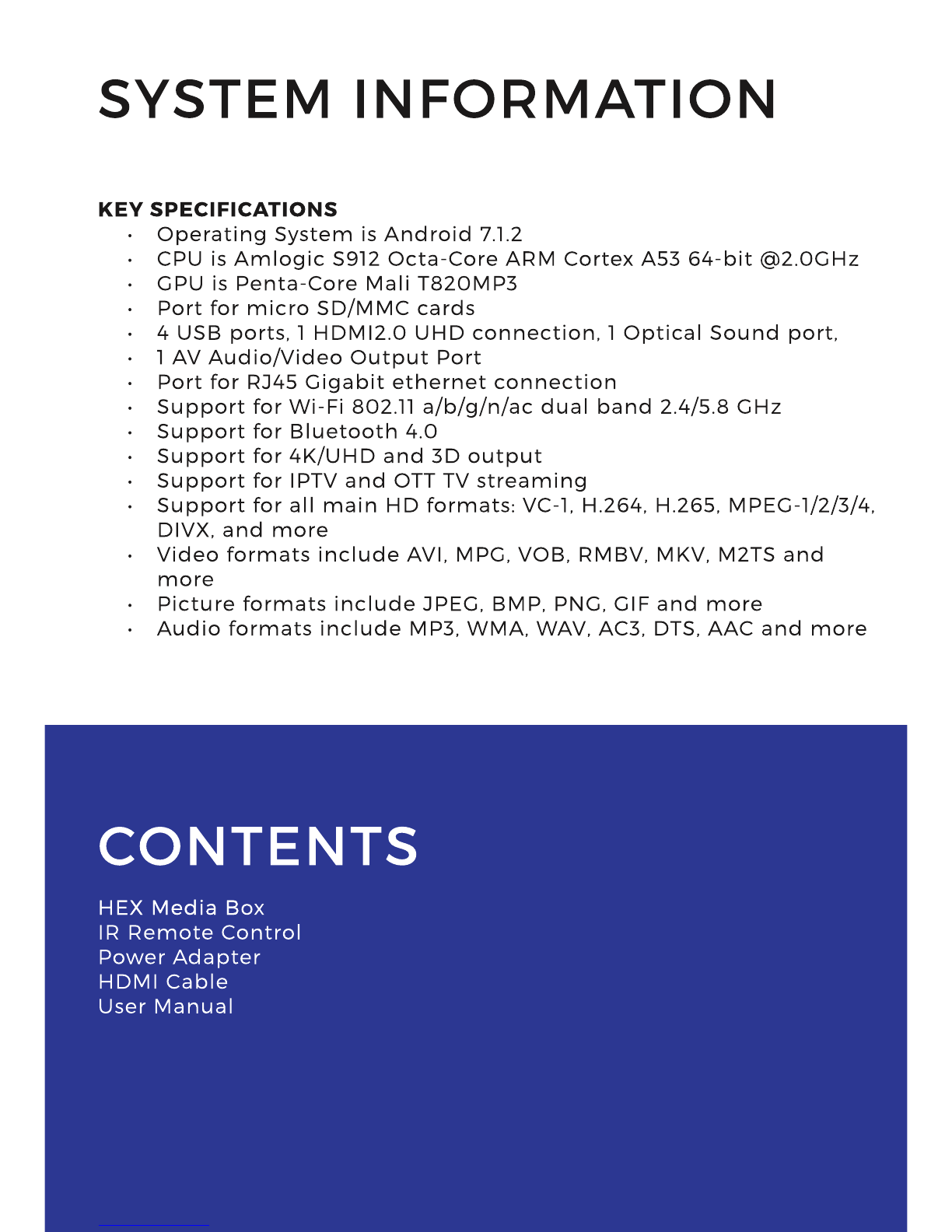
SYSTEM INFORMATION
KEY SPECIFICATIONS
• Operating System is Android 7.1.2
• CPU is Amlogic S912 Octa-Core ARM Cortex A53 64-bit @2.0GHz
• GPU is Penta-Core Mali T820MP3
• Port for micro SD/MMC cards
• 4 USB ports, 1 HDMI2.0 UHD connection, 1 Optical Sound port,
• 1 AV Audio/Video Output Port
• Port for RJ45 Gigabit ethernet connection
• Support for Wi-Fi 802.11 a/b/g/n/ac dual band 2.4/5.8 GHz
• Support for Bluetooth 4.0
• Support for 4K/UHD and 3D output
• Support for IPTV and OTT TV streaming
• Support for all main HD formats: VC-1, H.264, H.265, MPEG-1/2/3/4,
DIVX, and more
• Video formats include AVI, MPG, VOB, RMBV, MKV, M2TS and
more
• Picture formats include JPEG, BMP, PNG, GIF and more
• Audio formats include MP3, WMA, WAV, AC3, DTS, AAC and more
CONTENTS
HEX Media BHEX Media Box
IR Remote Control
Power Adapter
HDMI Cable
User Manual
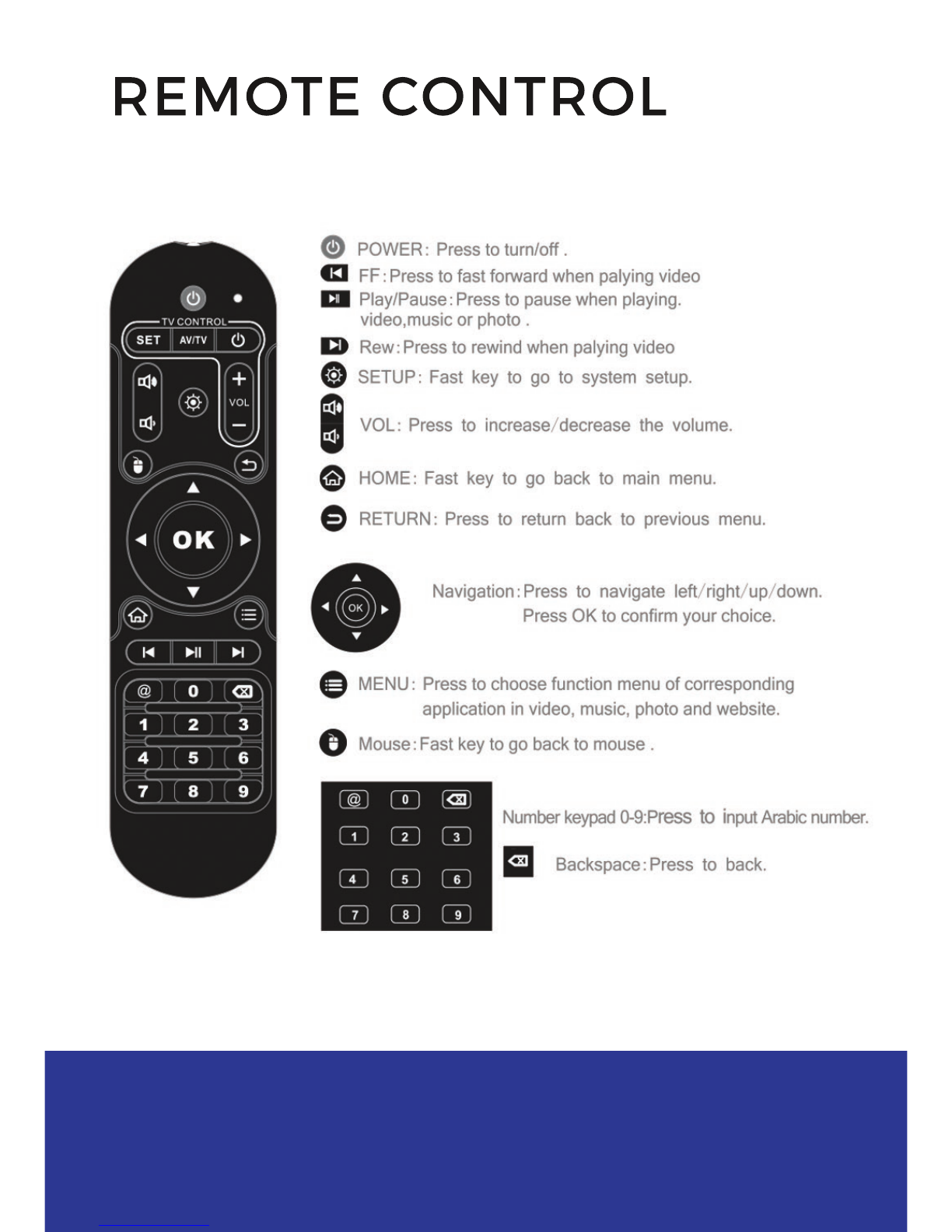
REMOTE CONTROL
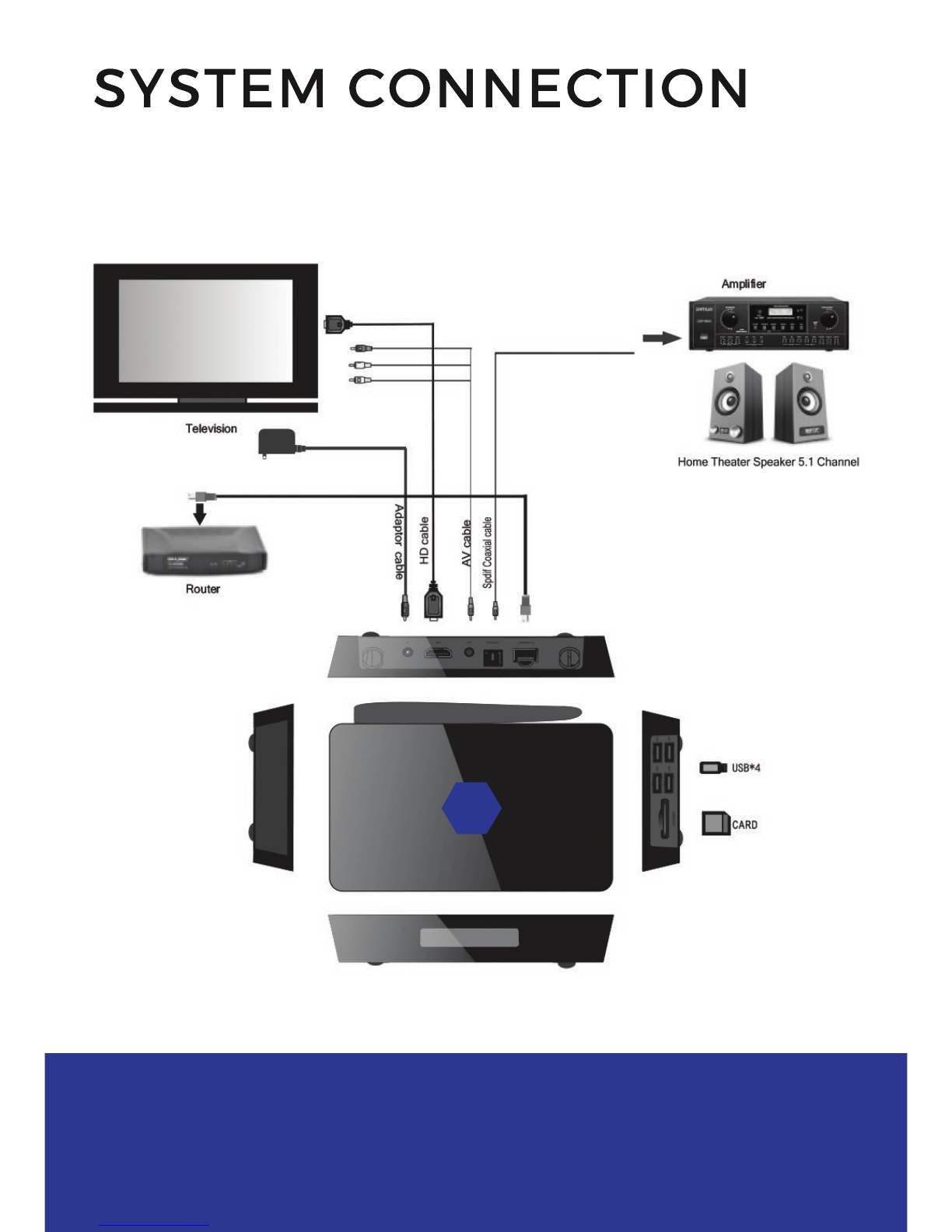
SYSTEM CONNECTION
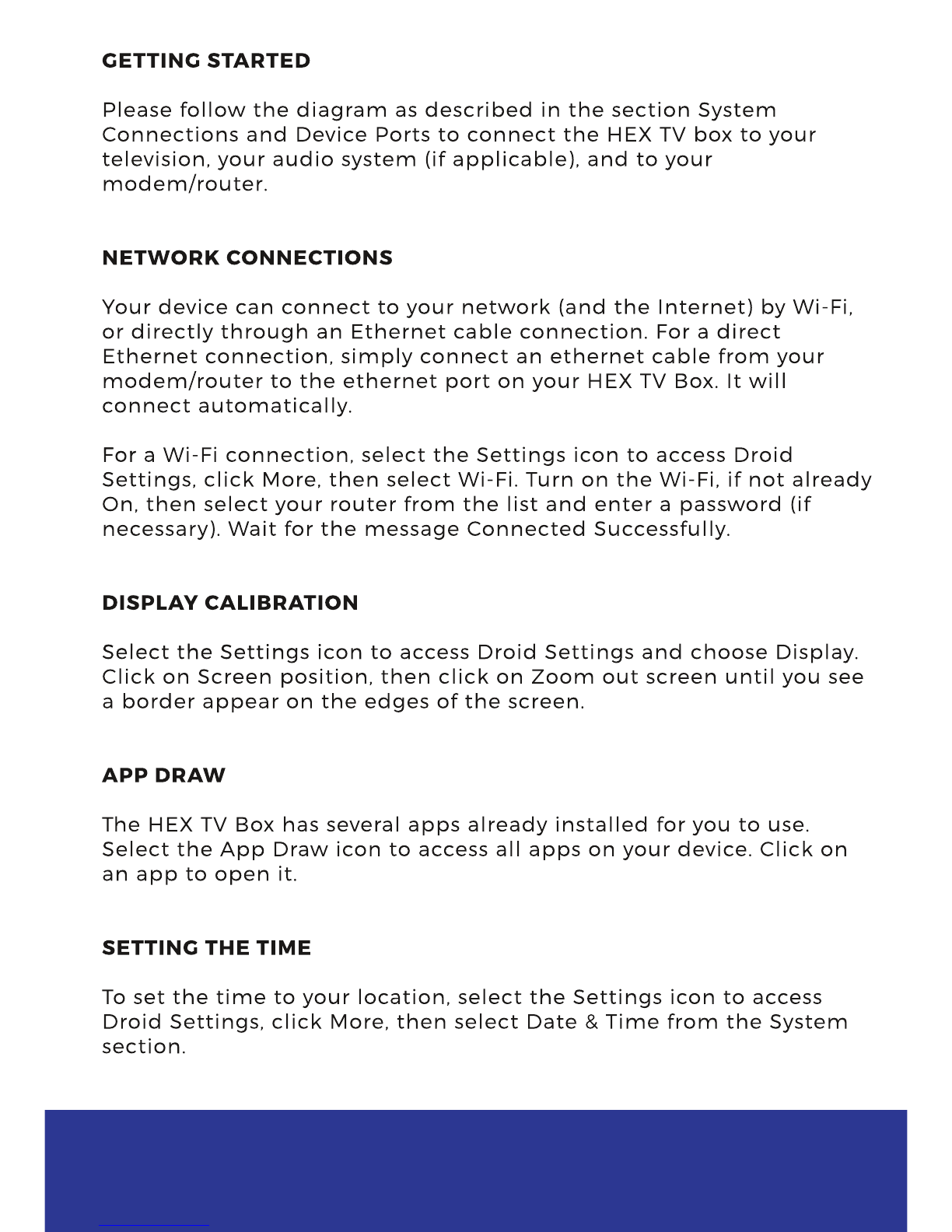
GETTING STARTED
Please follow the diagram as described in the section System
Connections and Device Ports to connect the HEX TV box to your
television, your audio system (if applicable), and to your
modem/router.
NETW ORK CONNECTIONS
YYour device can connect to your network (and the Internet) by Wi-Fi,
or directly through an Ethernet cable connection. For a direct
Ethernet connection, simply connect an ethernet cable from your
modem/router to the ethernet port on your HEX TV Box. It will
connect automatically.
For a
For a Wi-Fi connection, select the Settings icon to access Droid
Settings, click More, then select Wi-Fi. Turn on the Wi-Fi, if not already
On, then select your router from the list and enter a password (if
necessary). Wait for the message Connected Successfully.
DISPLAY CALIBRATION
Select the Settings i
Select the Settings icon to access Droid Settings and choose Display.
Click on Screen position, then click on Zoom out screen until you see
a border appear on the edges of the screen.
APP DRAW
The HEX TV Box has several apps already installed for you to use.
Select the App Draw icon to access all apps on your device. Click on
an app to open it.
SETTING THE TIME
SETTING THE TIME
To set the time to your location, select the Settings icon to access
Droid Settings, click More, then select Date & Time from the System
section.
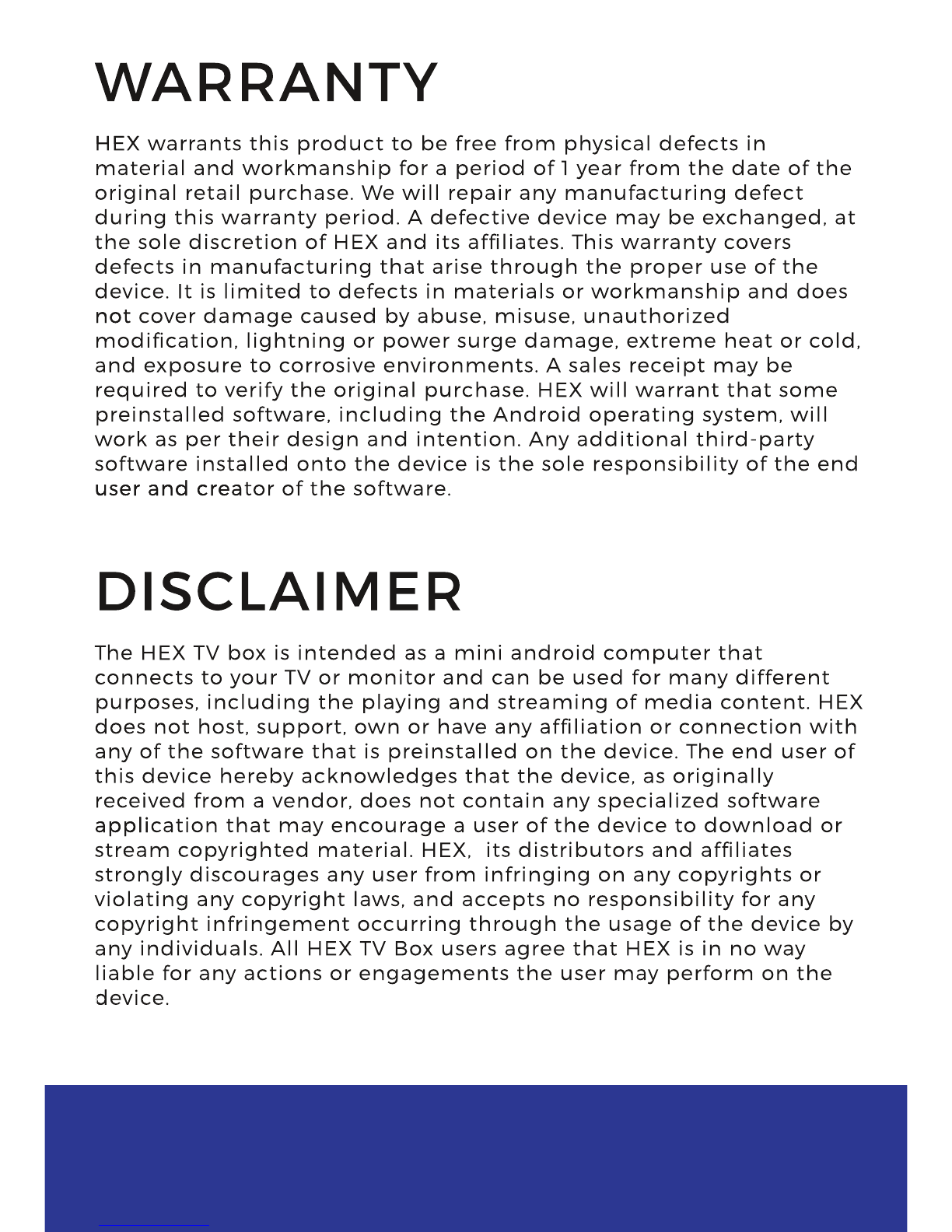
WARRANTY
HEX HEX warrants this product to be free from physical defects in
material and workmanship for a period of 1 year from the date of the
original retail purchase. We will repair any manufacturing defect
during this warranty period. A defective device may be exchanged, at
the sole discretion of HEX and its affiliates. This warranty covers
defects in manufacturing that arise through the proper use of the
device. It is limited to defects in materials or workmanship and does
not
not cover damage caused by abuse, misuse, unauthorized
modification, lightning or power surge damage, extreme heat or cold,
and exposure to corrosive environments. A sales receipt may be
required to verify the original purchase. HEX will warrant that some
preinstalled software, including the Android operating system, will
work as per their design and intention. Any additional third-party
software installed onto the device is the sole responsibility of the end
user and crea
user and creator of the software.
DISCLAIMER
The HEX TV box is intended as a mini android computer that
connects to your TV or monitor and can be used for many different
purposes, including the playing and streaming of media content. HEX
does not host, support, own or have any affiliation or connection with
any of the software that is preinstalled on the device. The end user of
this device hereby acknowledges that the device, as originally
received from a vendor, does not contain any specialized software
appli
application that may encourage a user of the device to download or
stream copyrighted material. HEX, its distributors and affiliates
strongly discourages any user from infringing on any copyrights or
violating any copyright laws, and accepts no responsibility for any
copyright infringement occurring through the usage of the device by
any individuals. All HEX TV Box users agree that HEX is in no way
liable for any actions or engagements the user may perform on the
d
device.
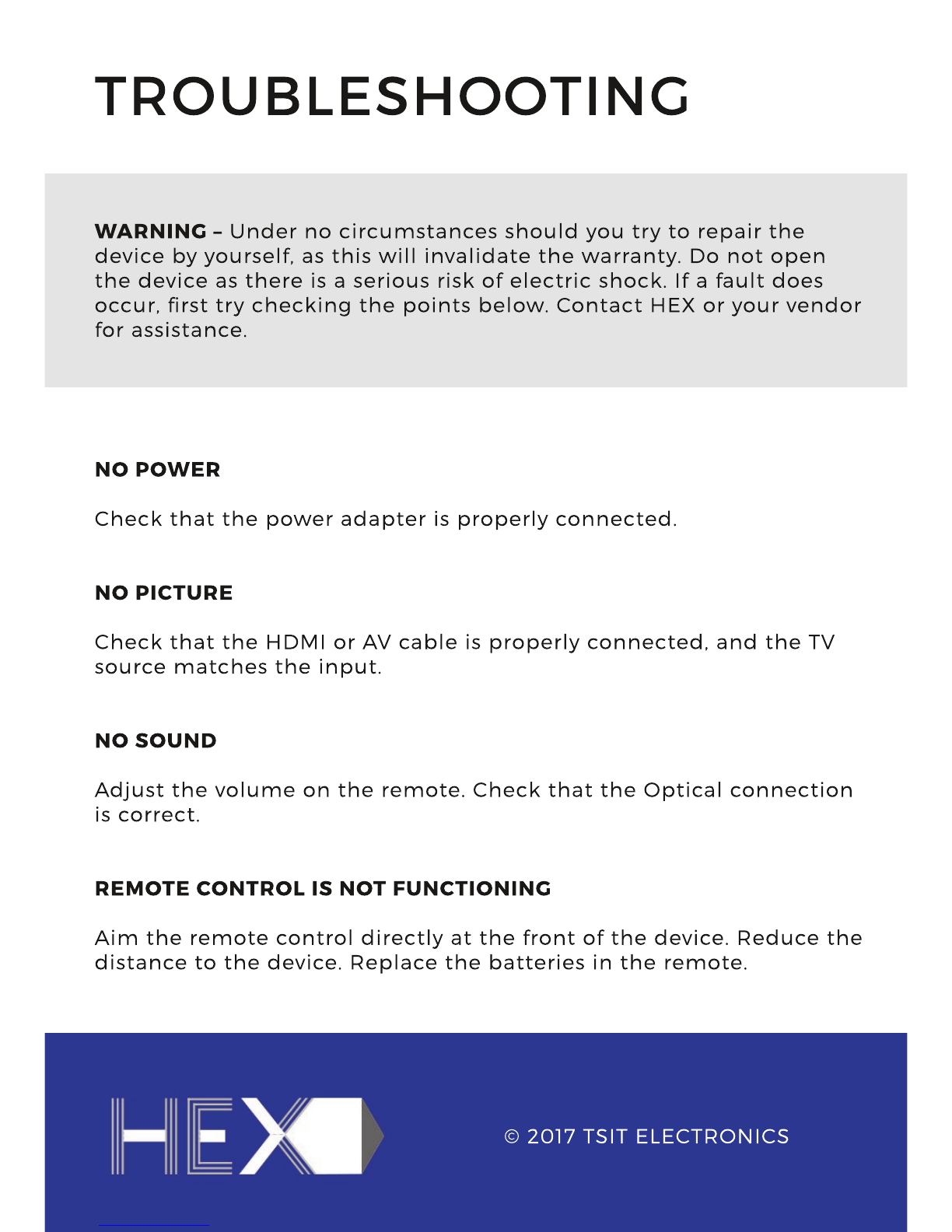
TROUBLESHOOTING
WARNING – Under no circumstances should you try to repair the
device by yourself, as this will invalidate the warranty. Do not open
the device as there is a serious risk of electric shock. If a fault does
occur, first try checking the points below. Contact HEX or your vendor
for assistance.
NO POW ER
Check that the power adapter is properly connected.
NO PICTURE
Check that the HDMI or AV cable is properly connected, and the TV
source matches the input.
NO SOUND
A
Adjust the volume on the remote. Check that the Optical connection
is correct.
REMOTE CONTROL IS NOT FUNCTIONING
Aim the remote control directly at the front of the device. Reduce the
distance to the device. Replace the batteries in the remote.
© 2017 TSIT ELECTRONICS
Table of contents