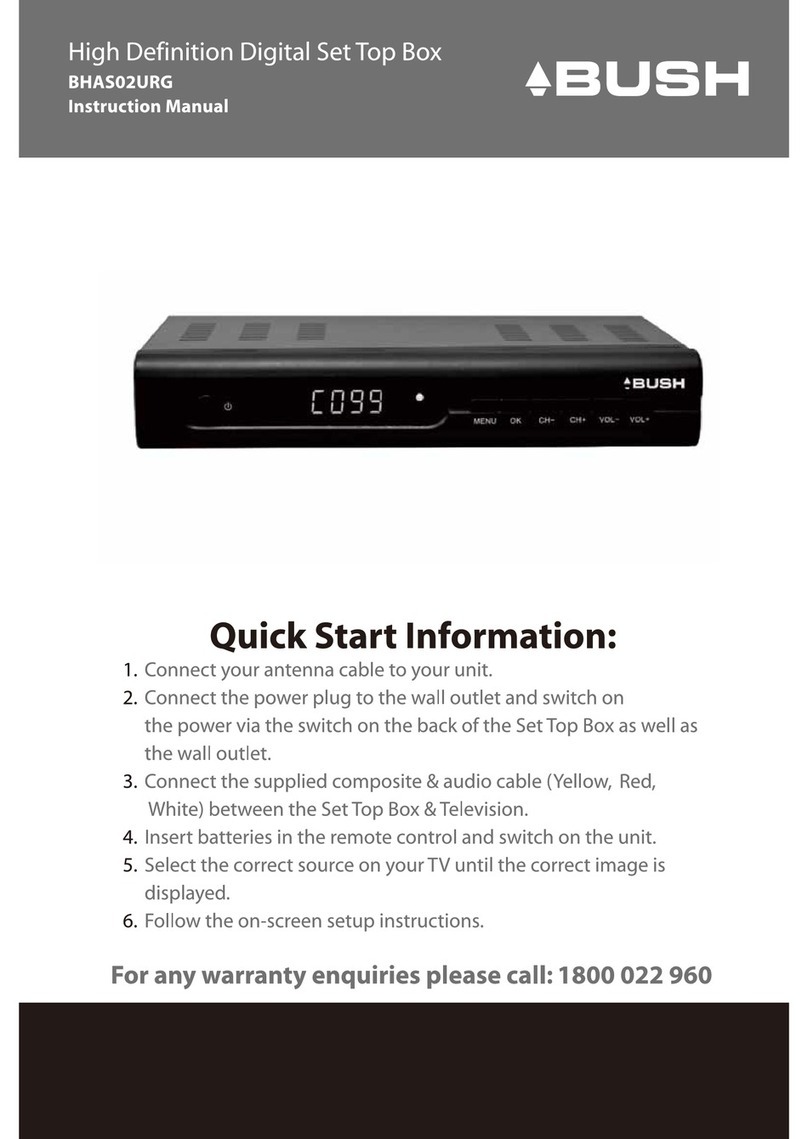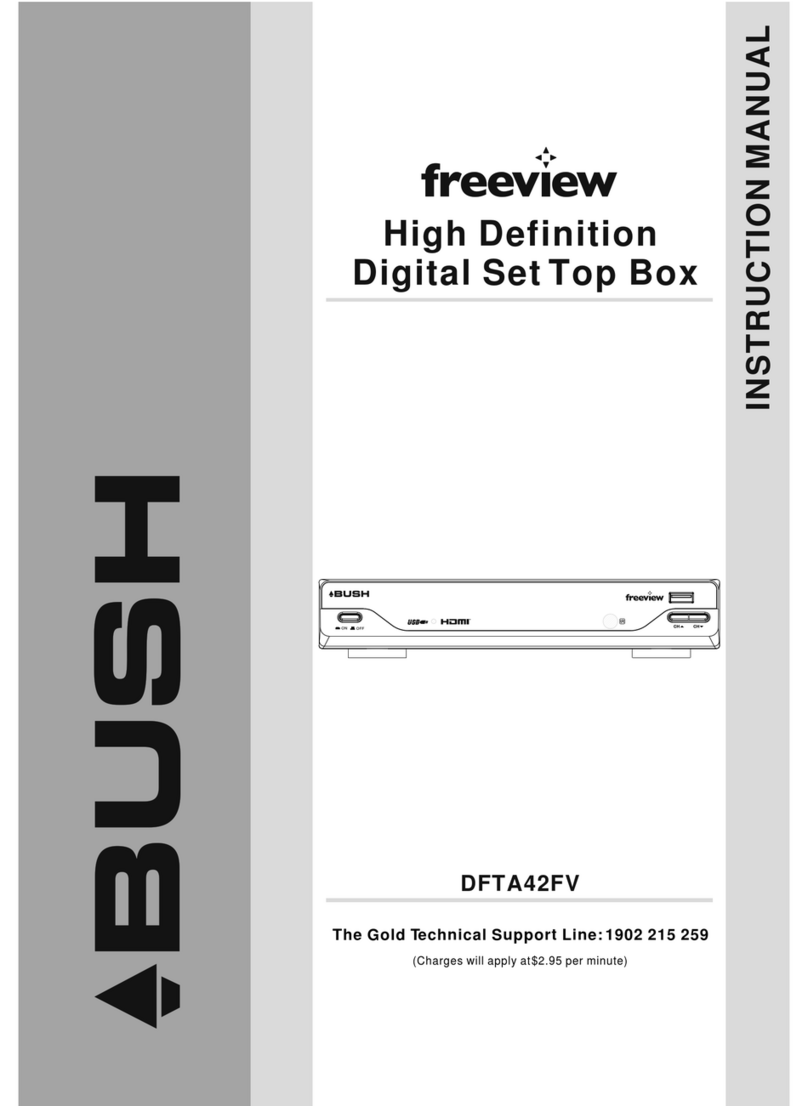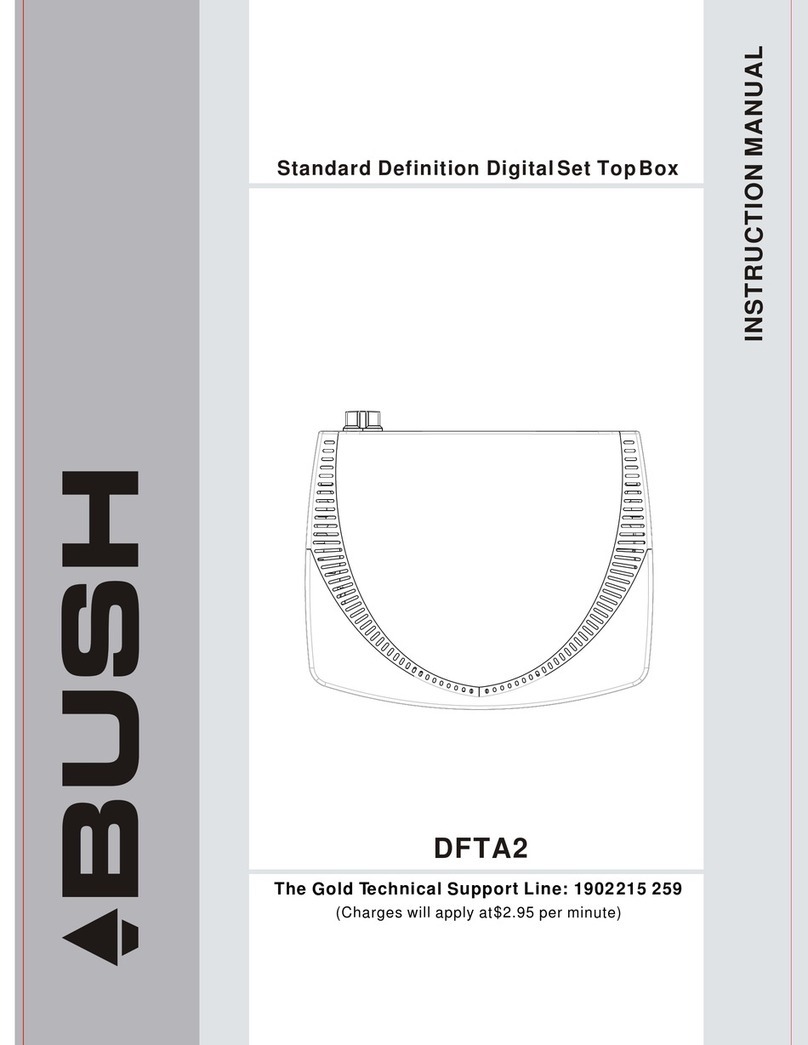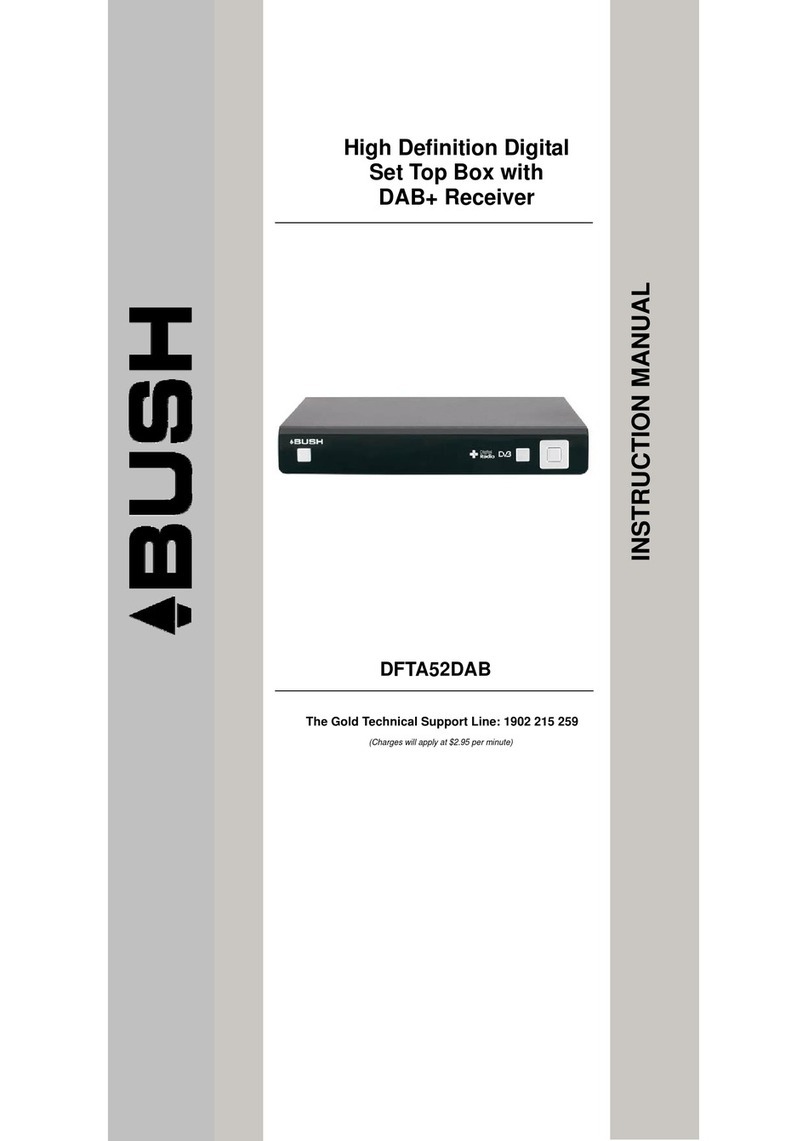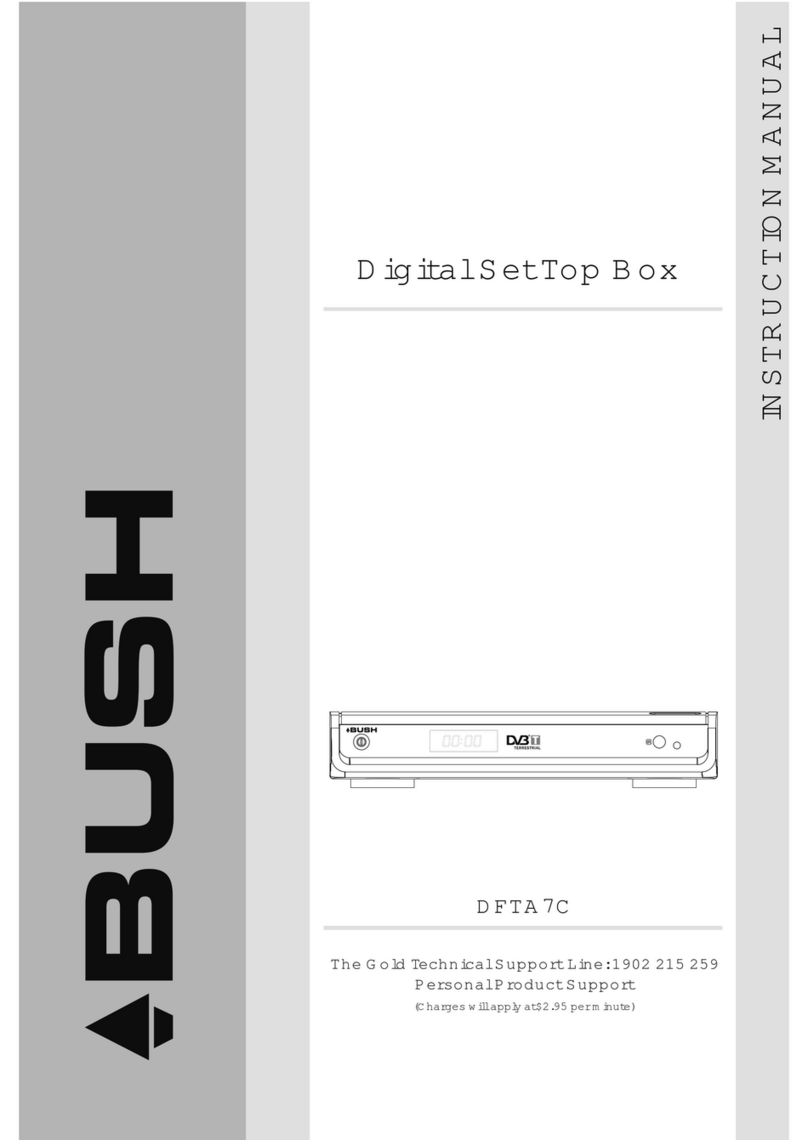4
Table Of Contents
Introduction......................................................................................................................... 2
Safety Instructions............................................................................................................... 3
Table Of Contents................................................................................................................. 4
About the Set Top Box.......................................................................................................... 5
Front Panel and Rear Panel Illustration................................................................................ 6
Remote Control.................................................................................................................... 7
Installing the Batteries......................................................................................................... 8
Setting Remote Control Learning Keys ................................................................................. 9
Connecting to Equipments...........................................................................................10~12
First Time Installation.........................................................................................................13
Basic Operations...........................................................................................................14~16
Main menu..........................................................................................................................17
Channel Manager................................................................................................................19
System Installation.......................................................................................................22~23
System Configuration.........................................................................................................24
Media Manager...................................................................................................................29
Trouble shooting................................................................................................................ 34
Technical specifications......................................................................................................35
Warranty.............................................................................................................................36
Main Features.......................................................................................................................................... 5
Package Contents................................................................................................................................... 5
Front Panel................................................................................................................................................6
Rear Panel................................................................................................................................................. 6
Using the Remote Control......................................................................................................................7
Menu Tree...............................................................................................................................................18
Channel Organiser.................................................................................................................................19
Favourite List..........................................................................................................................................19
New Channel..........................................................................................................................................20
Edit Channel...........................................................................................................................................20
Delete All.................................................................................................................................................21
Auto Scan................................................................................................................................................22
Manual Scan...........................................................................................................................................22
Delete Carrier......................................................................................................................................... 23
System Setup......................................................................................................................................... 24
Language............................................................................................................................................24
OSD.......................................................................................................................................................25
TV.......................................................................................................................................................... 25
Time......................................................................................................................................................26
Wakeup Timer.....................................................................................................................................26
Parental Lock...................................................................................................................................... 27
Factory Defult........................................................................................................................................ 27
Accessories.............................................................................................................................................28
Game....................................................................................................................................................28
Version.................................................................................................................................................28
Playlist Manager.............................................................................................................................29~32
Media Info...............................................................................................................................................32
Safe Remove...........................................................................................................................................33