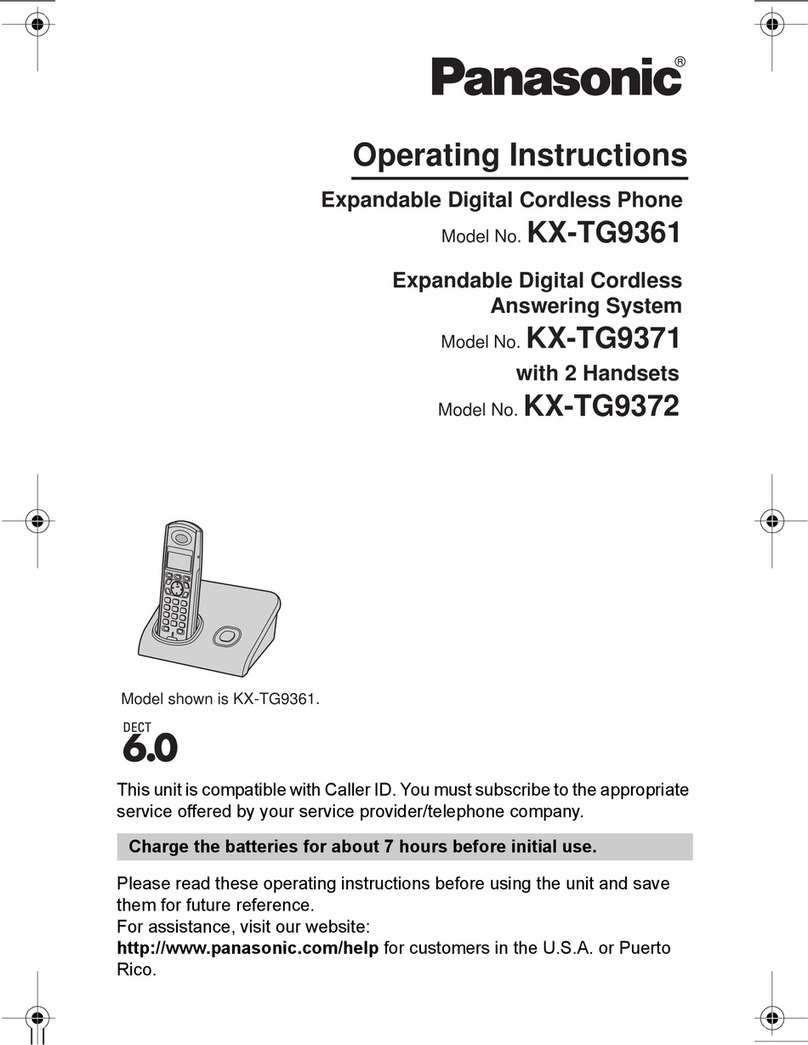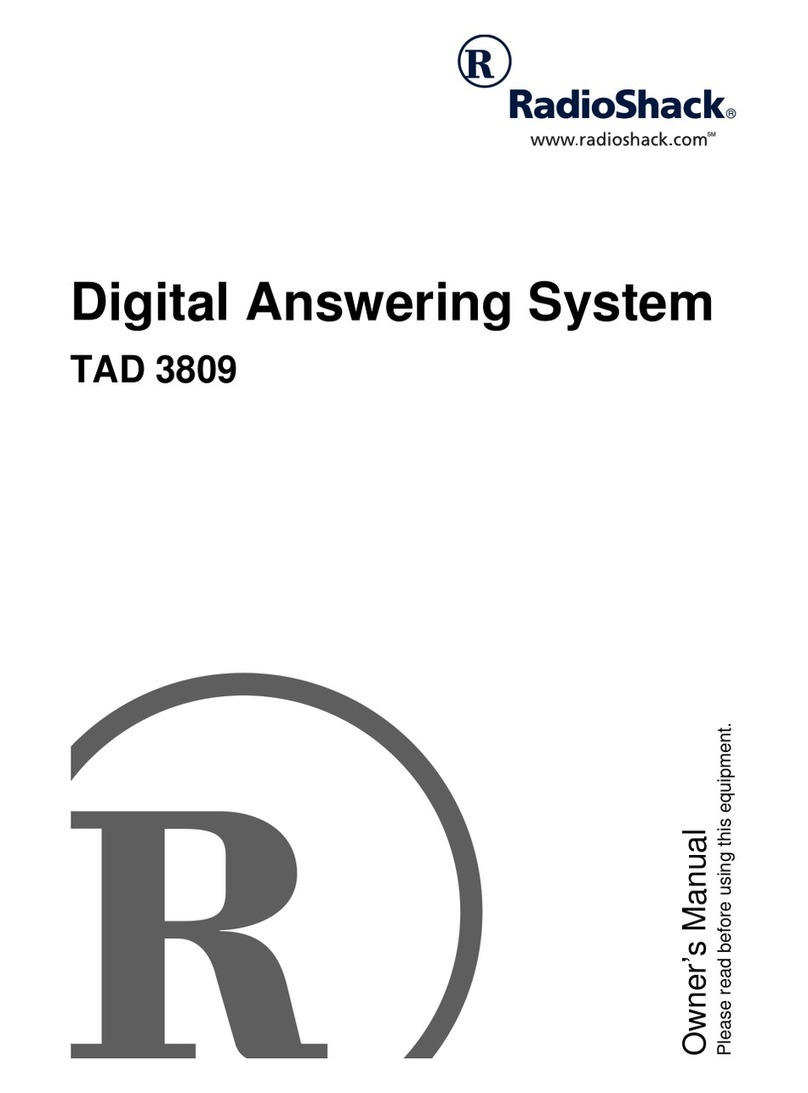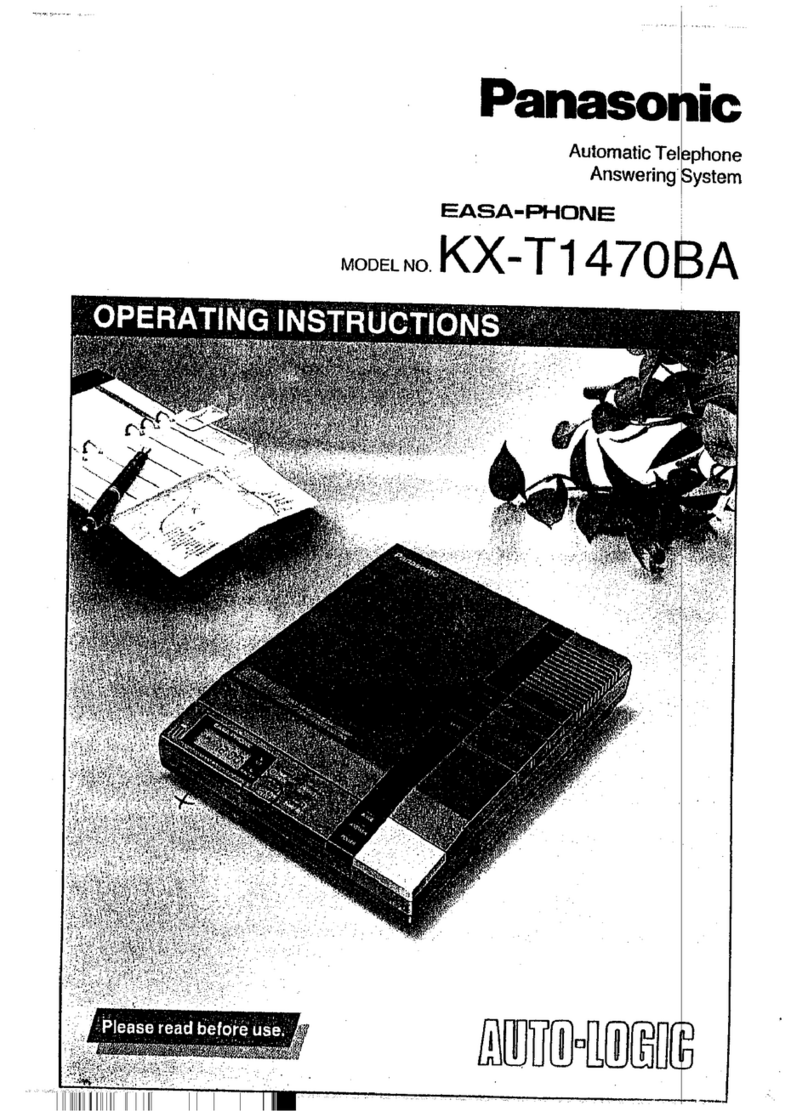Page 8 of 30
SilentCalls
Bydefault, periodic calls and other information calls are silent, this means that
no noise will be heard from the Lifeline 400 during the call. An example of this
is automaticallyreporting that a radio sensor’s batteryis low.
In some circumstances it maybe desired that all types of alarm call are silent,
for example ifthe Lifeline 400 is being used in witness protection to domestic
violence situations.
Assigning Location Codes toRadio Sensors
Location information can be assigned to a varietyofradio sensors at the
control centre or byusing the TAPIT+ interface so that when a call is raised at
the control centre, the location of the radio sensor, as well as its type, will be
displayed.
The TAPIT+ interface is available from Tunstall under the following part
number- 36900/01.
Location information can also be assigned using the keypad of a telephone
when connected to a Lifeline 400.
In order to do this, de-register all triggers/sensors byplacing the Lifeline 400
into programming mode and depressing the volume button for 10 seconds
This must be done so asto ensure call codes are assigned to correct triggers
(refer to page 7 ‘Removing all Sensors’).
Following this, register the first required sensor and assign its location code
into parameter 61.
Location information is registered sequentially in odd number parameters
between 61 and 85 therefore it is important to note that the required location
code for the first registered sensor should always be programmed in to
parameter 61. When registering the second sensor, location information
Anyalarm call generated bythe unit will nowbe silent.
NOTE: The alarm button will still flash.
Anyalarm call generated bythe unit will nowbe silent and
the alarm button will NOTflash.
Restore the settings back to default. eg. onlyperiodic and
information calls are silent.