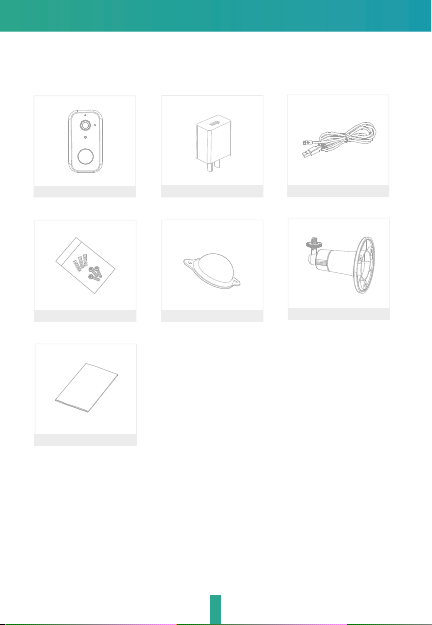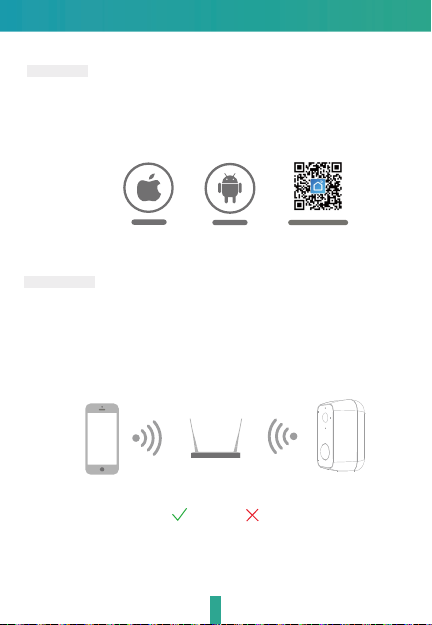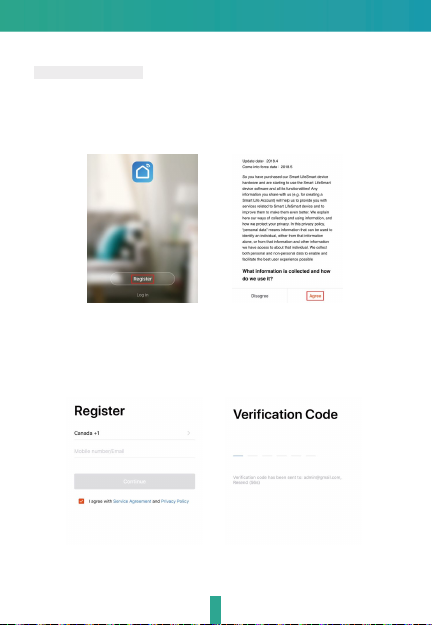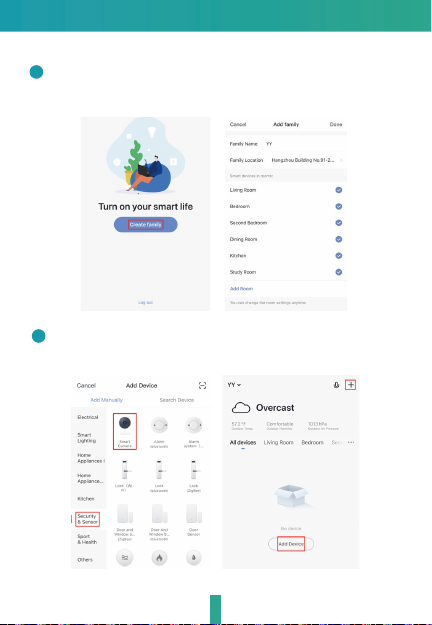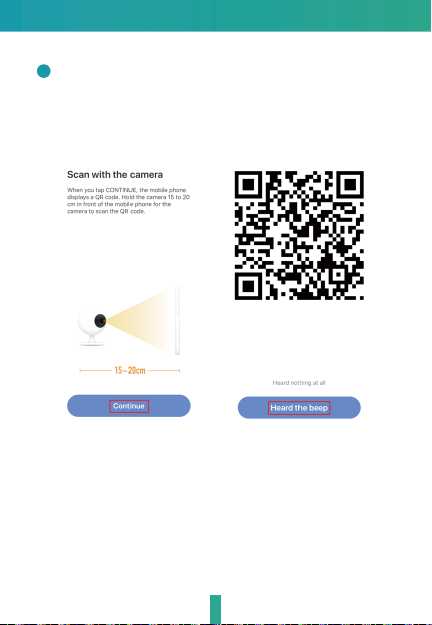2
Reset
SD card slot
Power button
Micro USB
Charging indicator
Microphone
PIR
Status light
Lens
Photosensitive
Speaker
Power port
Power on/off
Status light
DC 5V±10%
Press the button for 3 seconds to turn on/off the camera
Solid red light on: the camera is turning on or malfunctional
Blinking red light: awaiting WiFi connection (slowly blinking)
connecting the WiFi (quickly blinking)
Blinking blue light: currently connecting
Solid blue light on: the camera runs correctly
Support local SD card storage (Max.128G)
Press and hold on for 5 seconds to reset the camera
Reset
SD card slot
Solid red indicator on: battery is charging
Solid blue indicator on: charging completed
Charging
indicator
Battery capacity 9000mAh (two 21700 lithium-ion batteries)