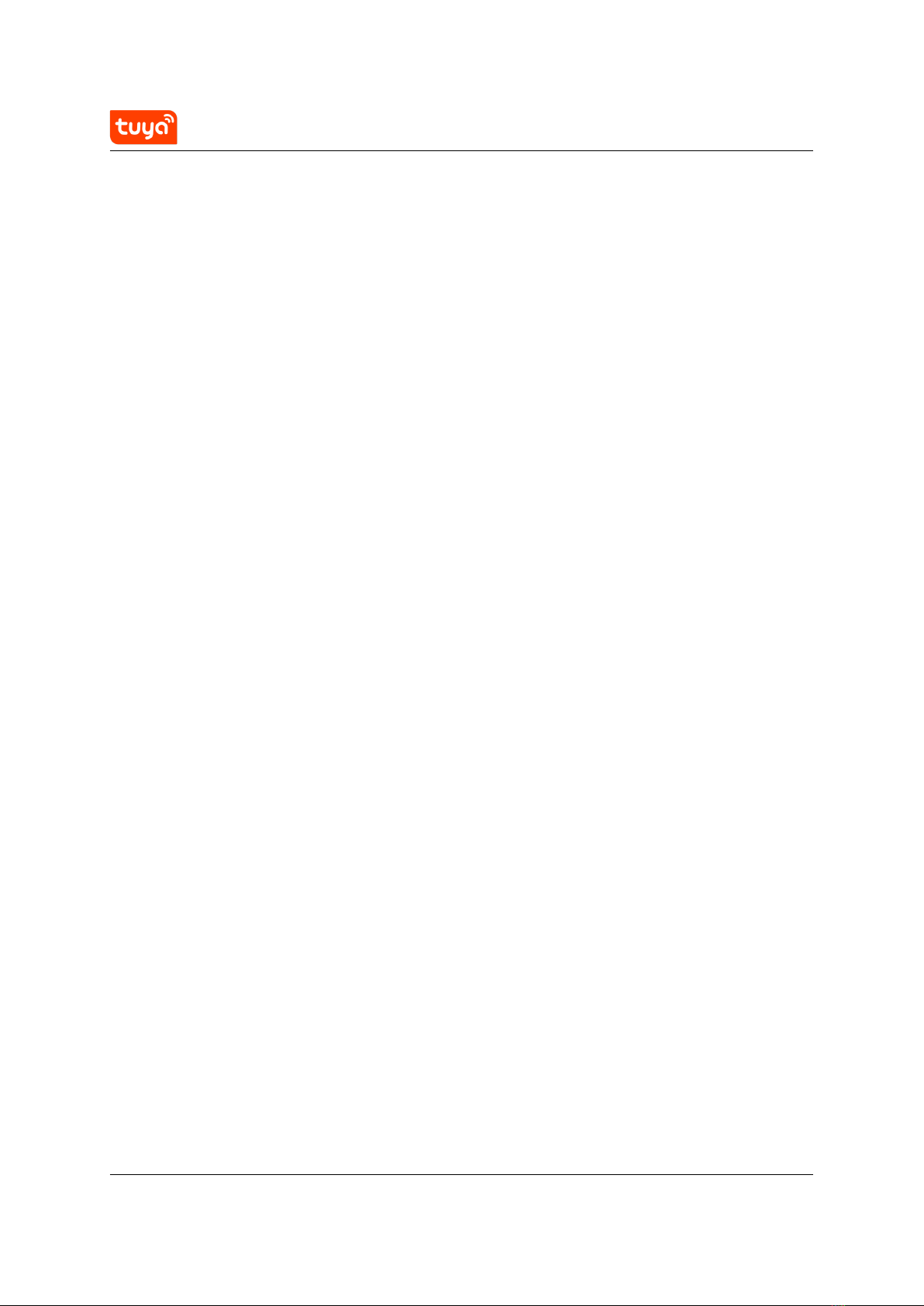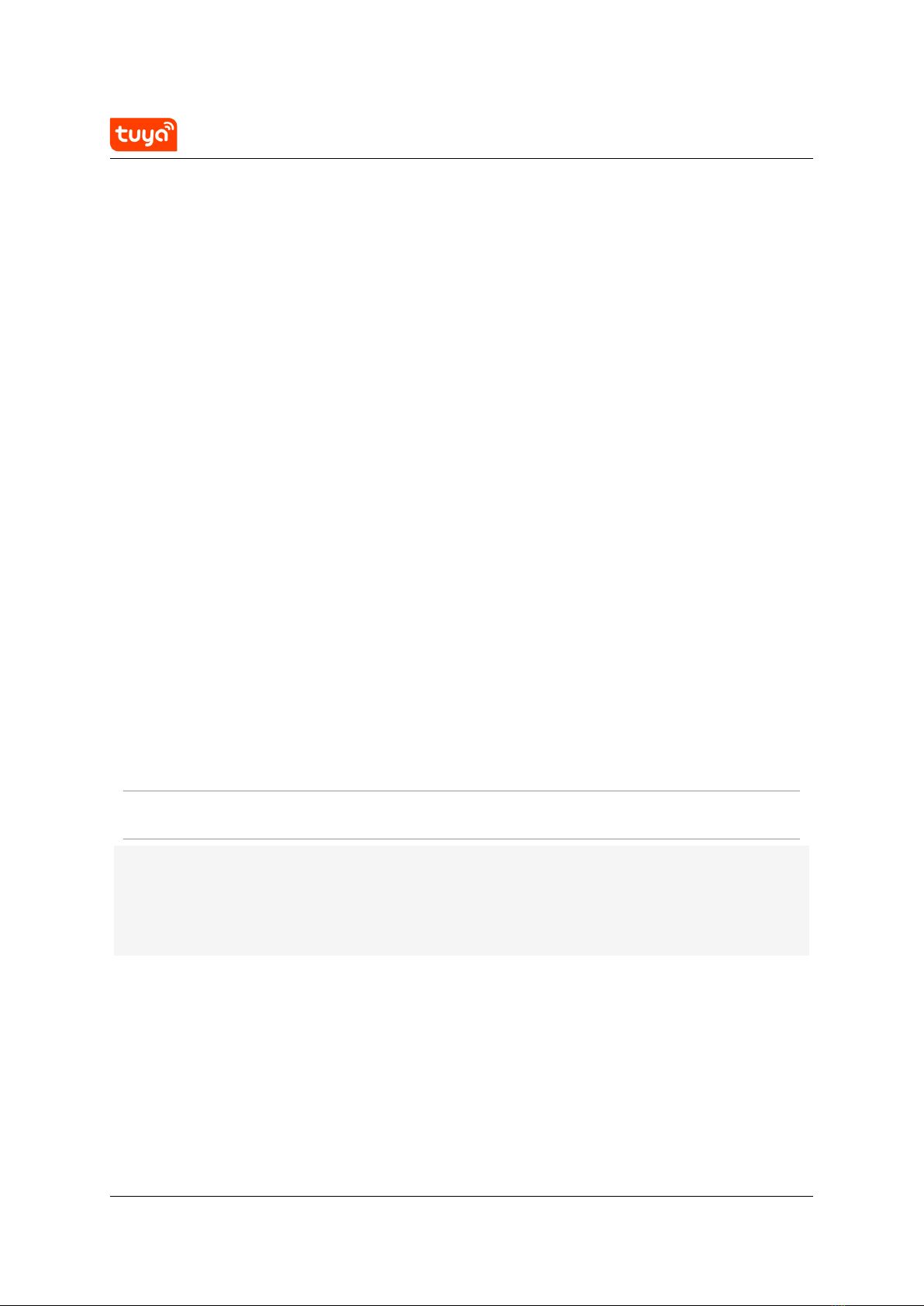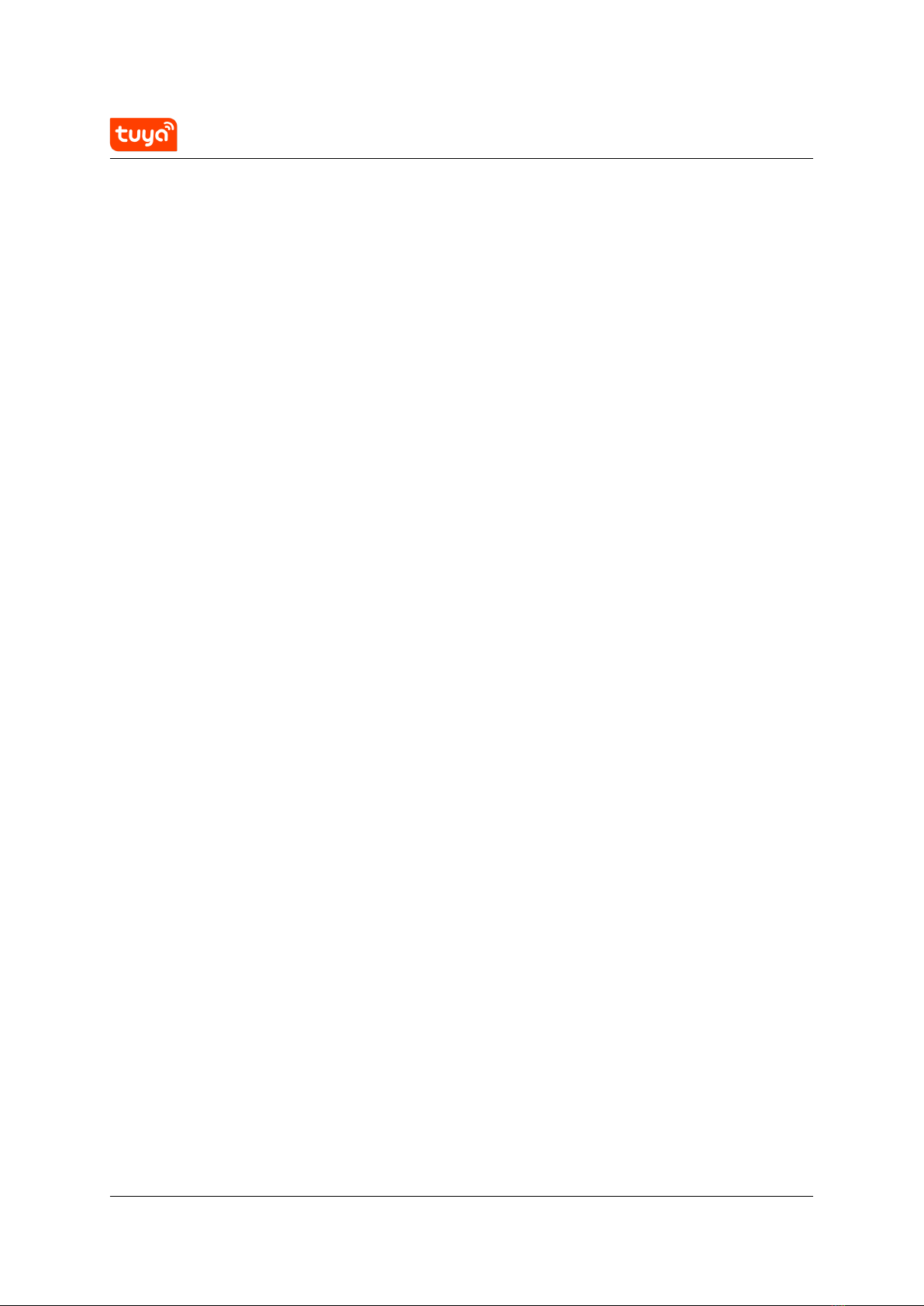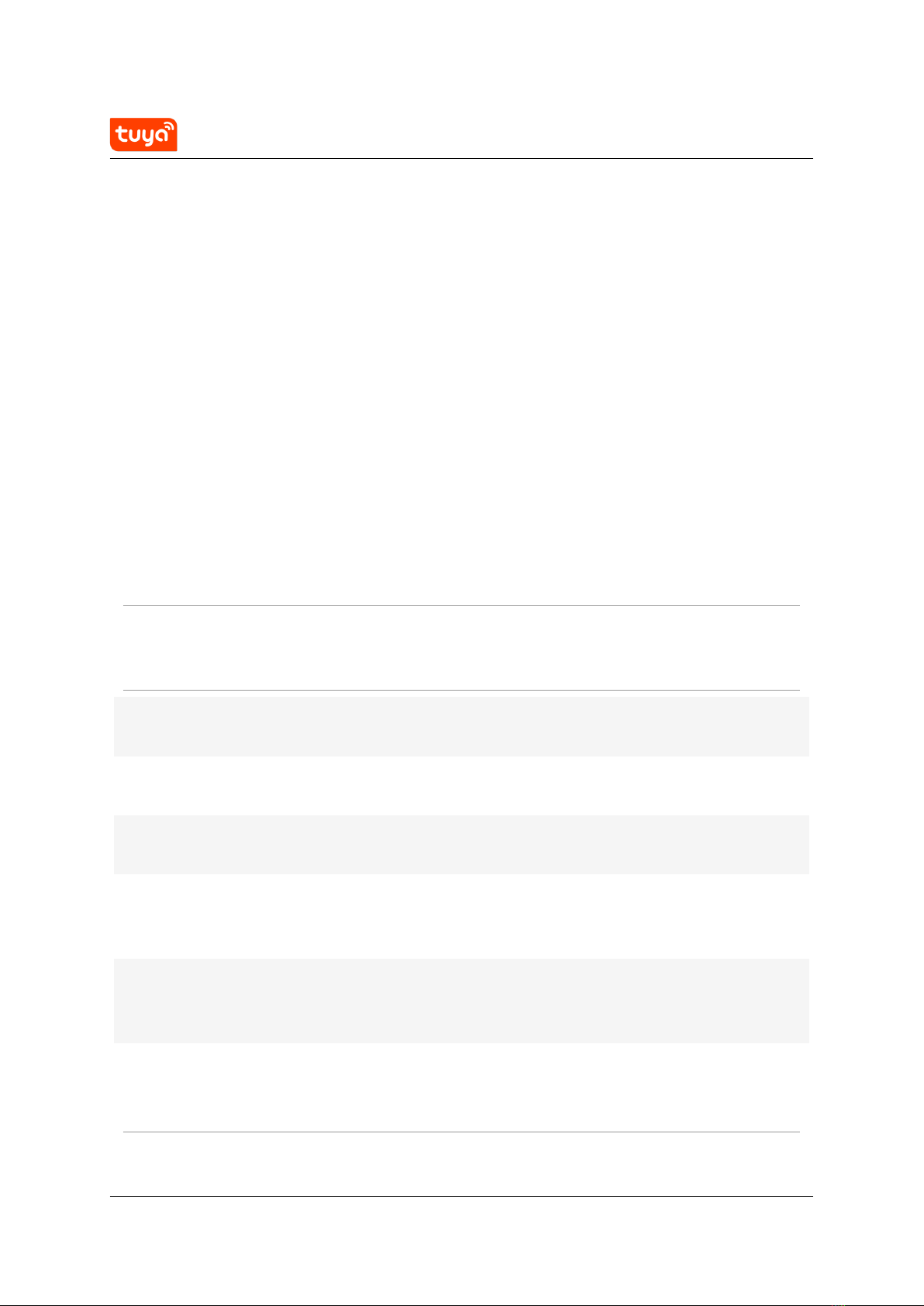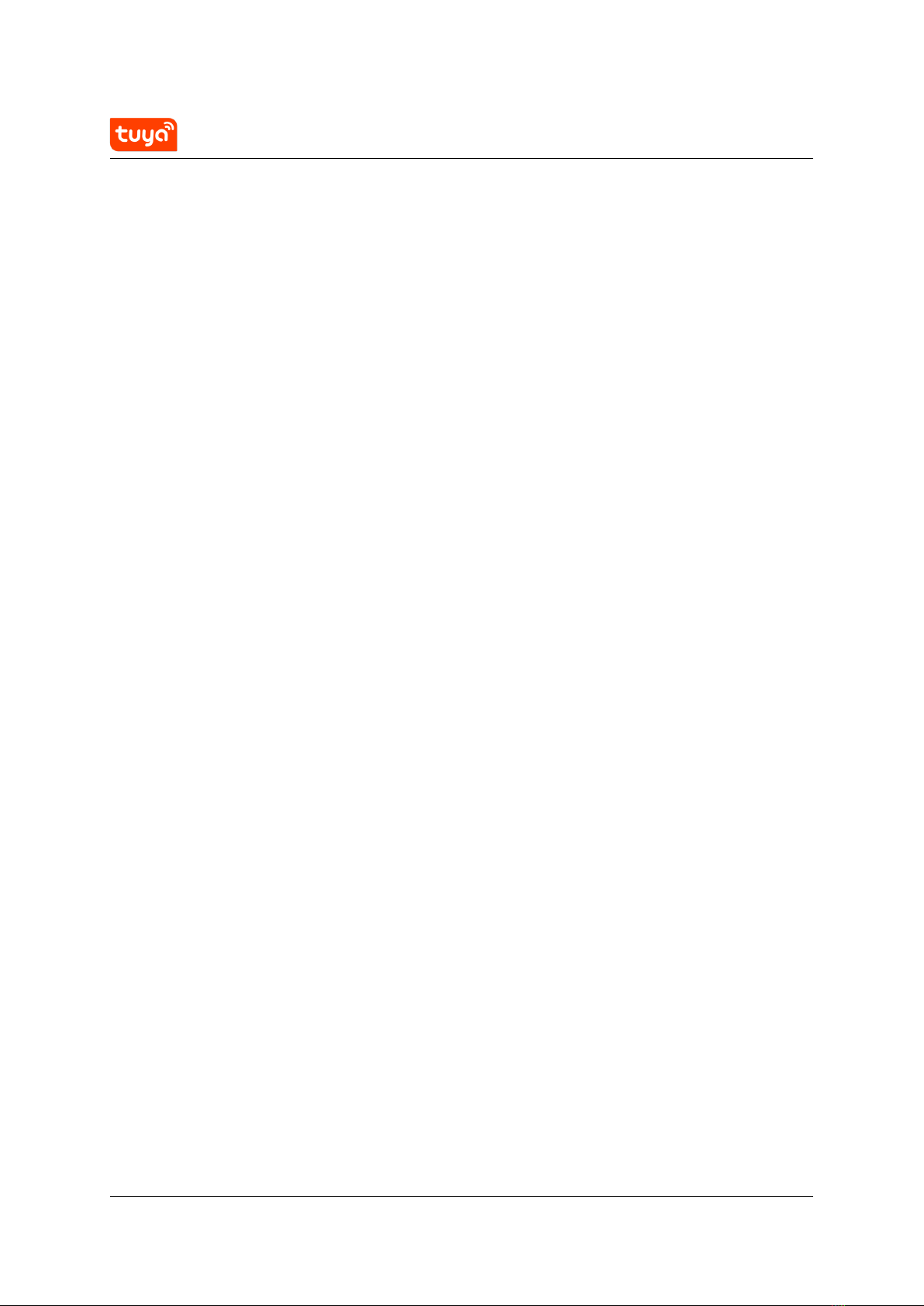User Instructions for TYDE3.0 Tuya Smart IoT Development Board3 PRECAUTIONS AND RECOMMENDED STEPS FOR USE
3 Precautions and Recommended Steps for Use
3.1 Precautions
1. TYDE3.0 Tuya Smart IoT Development Board is equipped with TYWE1S Wi-Fi
module by default. Users can also change 2 resistors by themselves so that
ESP-12F Wi-Fi module can be used.
2. Please do not program the original firmware of TYWE1S. Otherwise the au-
thorization information in TYWE1S may be lost and the network configuration
mode of Tuya Smart cannot be used. If you do need to develop Wi-Fi firmware
by yourself, please contact Tuya for technical guidance.
3.2 Recommended Steps for Use
3. When you get the development board, please connect it to the power supply
with the Android wire so that the development board can check functions of
the board by itself. For details, please refer to the operation guidance in the
next document.
4. If all functions of the development board are normal, LED1 indicator will flash
quickly (the on-off cycle is about 0.5s). Then, uses have to download and reg-
ister the Tuya Smart App on their mobile phones prior to the network configu-
ration. For details, please refer to the operation guidance in document four.
5. If you are familiar with or have mastered the Tuya Smart network configuration,
you can proceed to open the project files based on STM32F103C8T6 provided
by Tuya to further study Accessing Protocols and Procedures of Open IoT Univer-
sal Serial Port of Tuya Smart. For details, please refer to the operation guidance
in document five.
6. Then you can connect STM32 or your own MCU to TYWE1S or ESP-12F Wi-Fi
module to develop your own products independently. For details, please refer
to the operation guidance in document six.
7. If you mistakenly erased the original firmware in STM32 single chip microcom-
puter or you need to update the firmware of STM32 single chip microcomputer,
the last document will teach you how to easily program STM32 firmware.
6 / 38