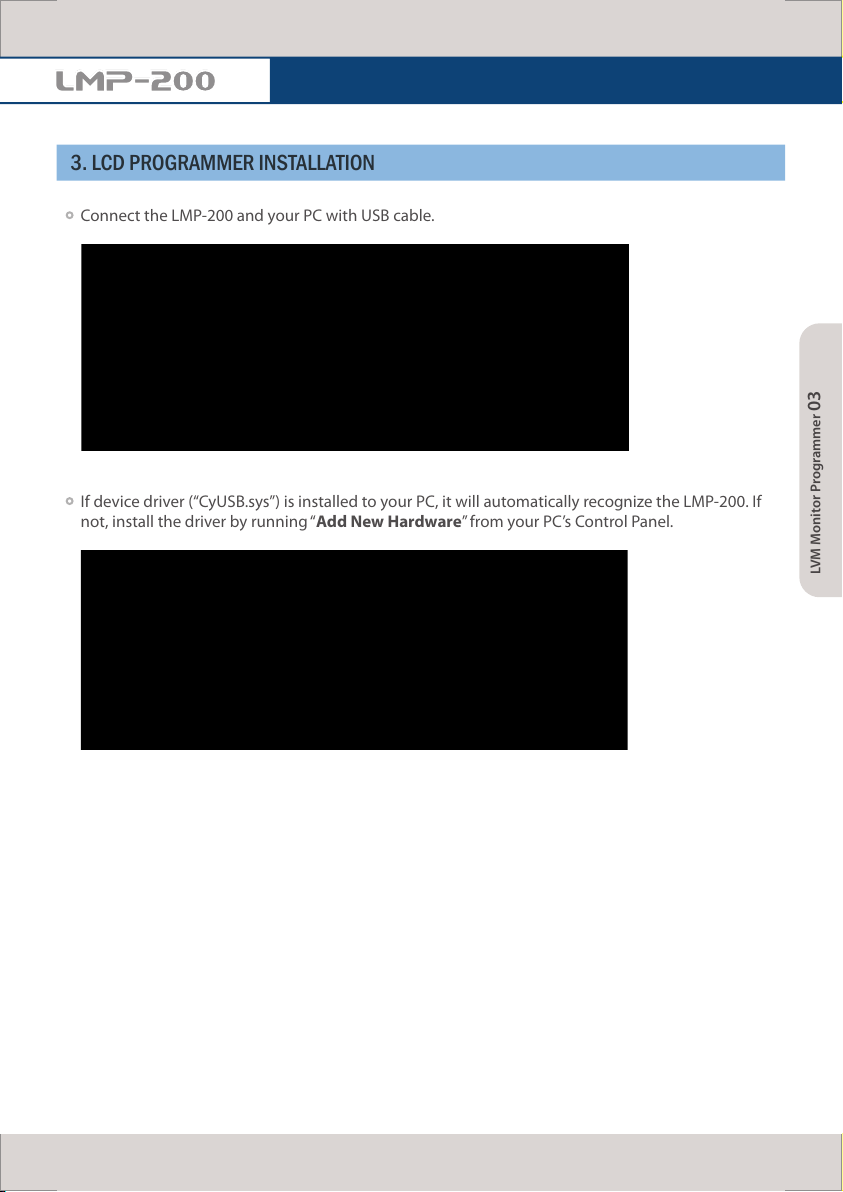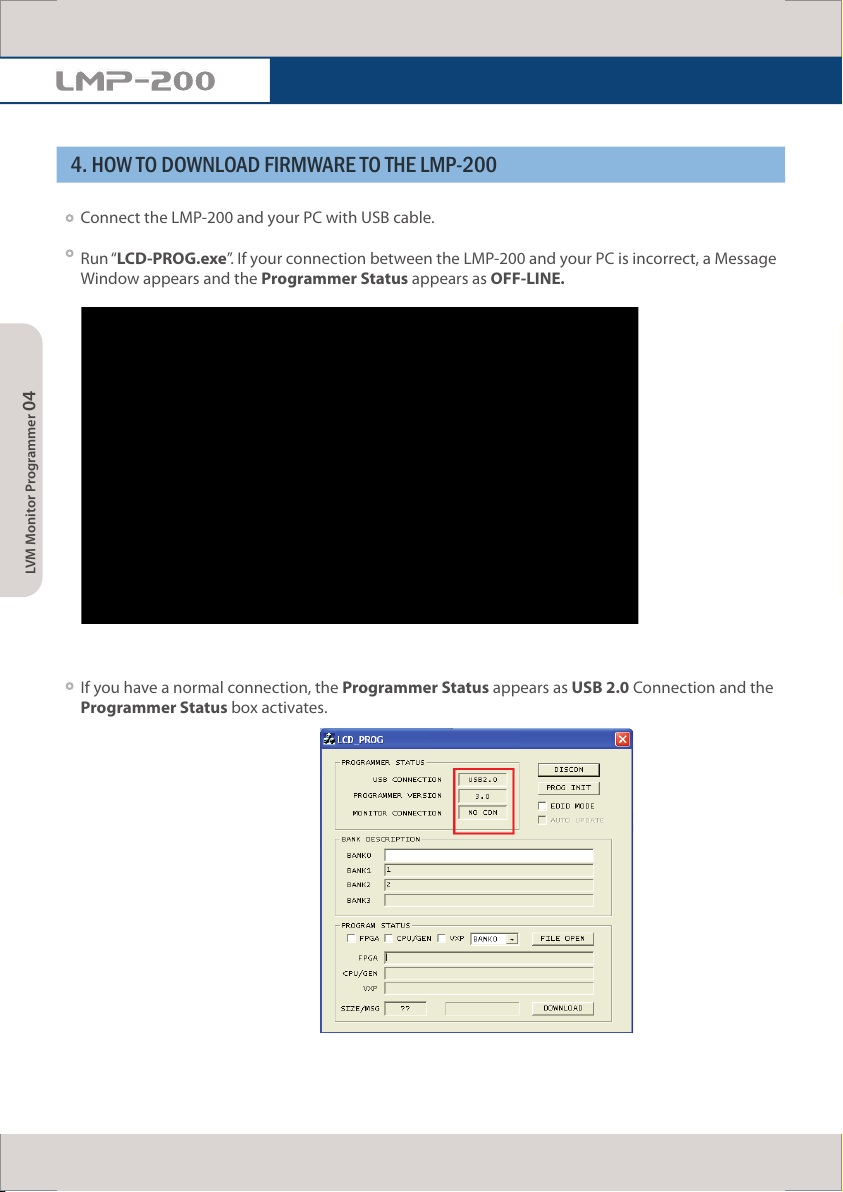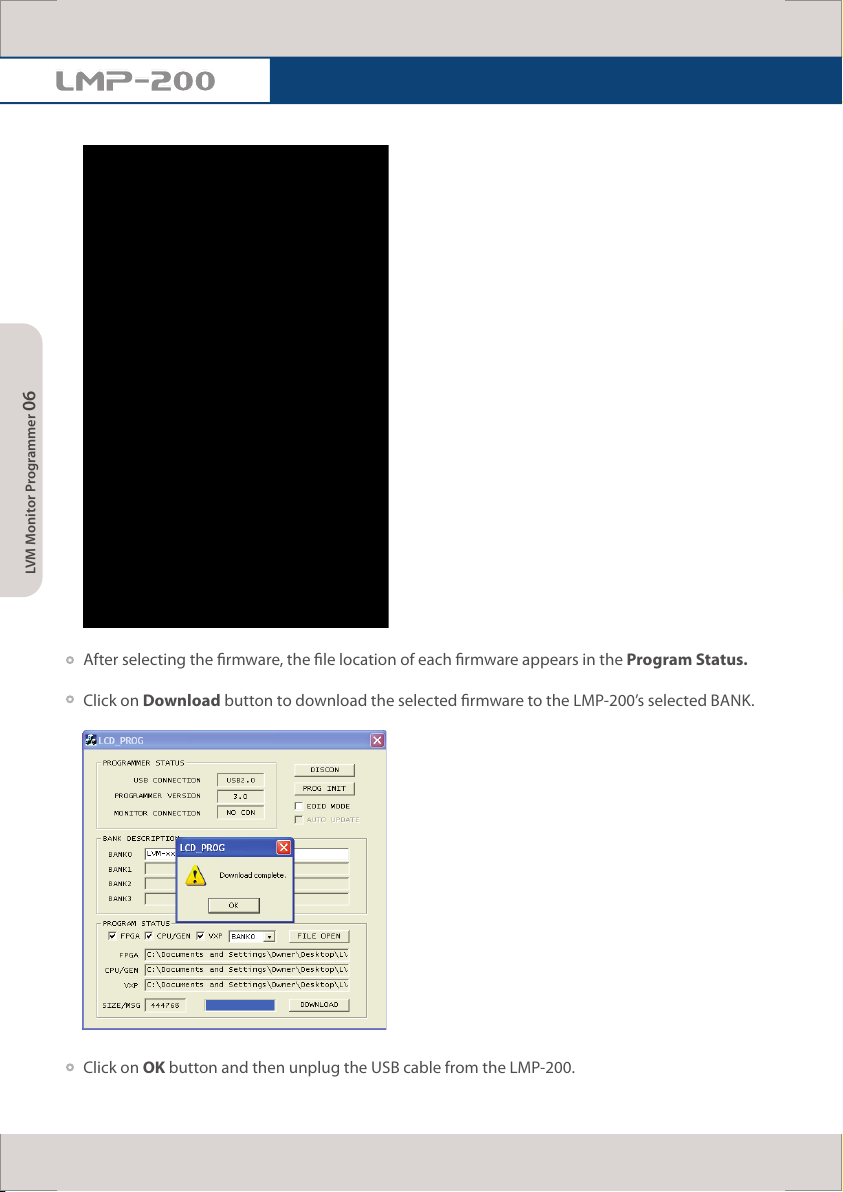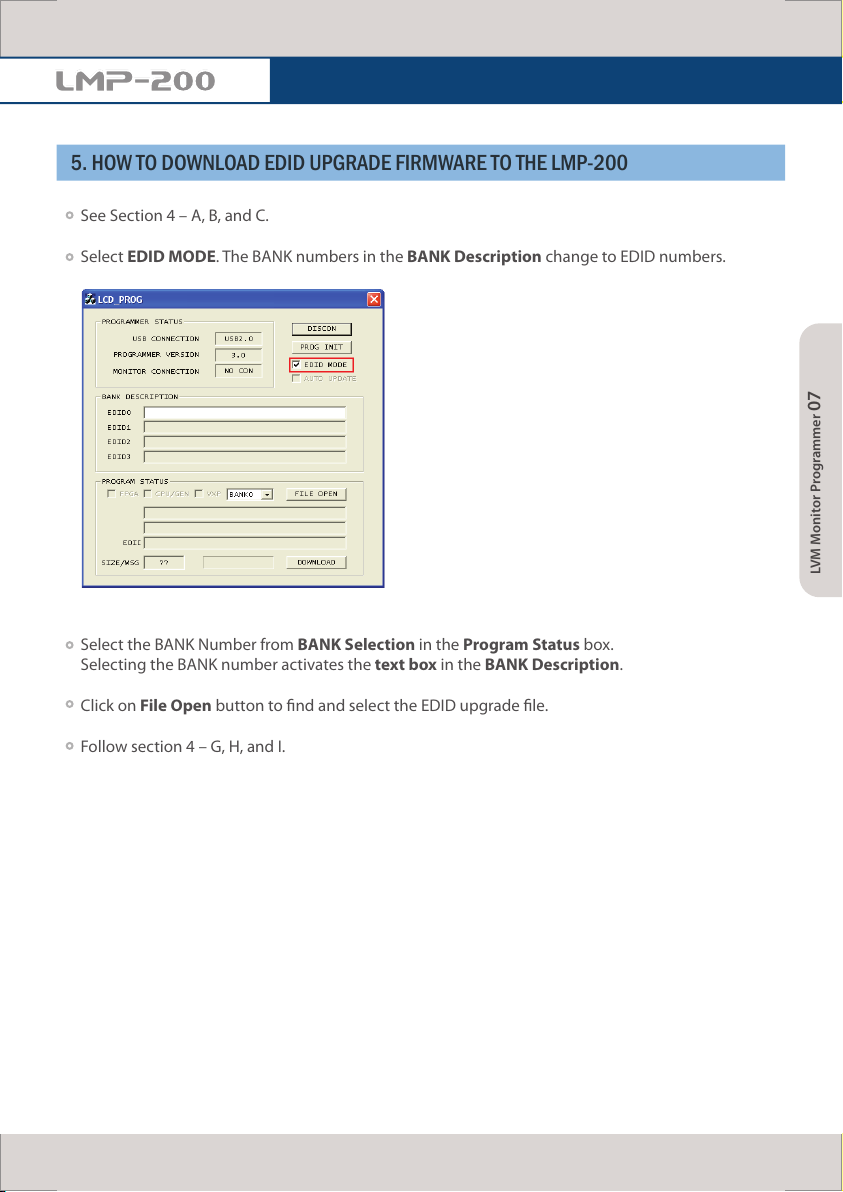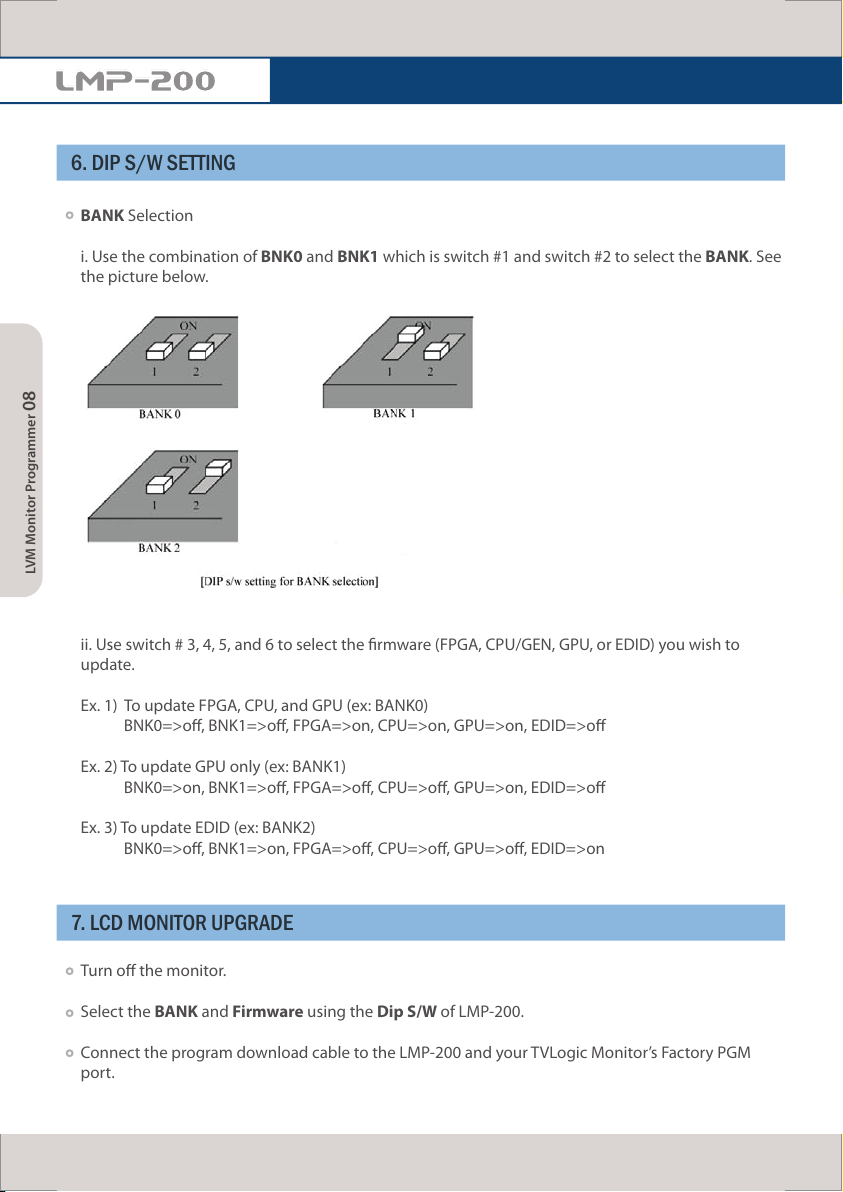Select the BANK Number from BANK Selection Window in the Program Status box (Available
Banks for LMP-200 are BANK0~2 only). Selecting the BANK number activates the BANK’s text box in
the BANK Description.
Select type of rmware from Check Box in the Program
Status. Each BANK allows you to select up to three dierent
types (FPGA, CPU/GEN, and GPU) of rmware. Not all
updates require an update to all three devices. Please see
the release notes associated with your selected updates
to determine what devices require an update.
Click on File Open button to nd and select the rmware to download. (You can select two les
simultaneously in GPU mode only.) To select Device 1 & 5 simultaneously in GPU mode press and
hold the Control Key while selecting each le.
Important Note : Before attempting any GPU update (for Gennum Viper VXP updates) you must
identify the type of VXP board currently installed on your monitor. Failure to correctly identify the
VXP board in use may lead to an incorrect update and permanent damage to your monitor’s video
processing board. Before performing an update press the MENU button on your monitor. Next
press the UP button to access the System Menu. Next note and record the rst four digits of the
Board Version listed. Boards listed starting 01xx are a type I board and boards listed starting 02xx
are a type II board. Type I boards require 2 GPU update les (device 1 and device 5). Type II boards
require 1 GPU update le (device 7). Selecting device 1 or device 5 for a type II board or device 7 for
a type I board may result in permanent damage to your Video Processing Board and void your
monitor’s warranty.