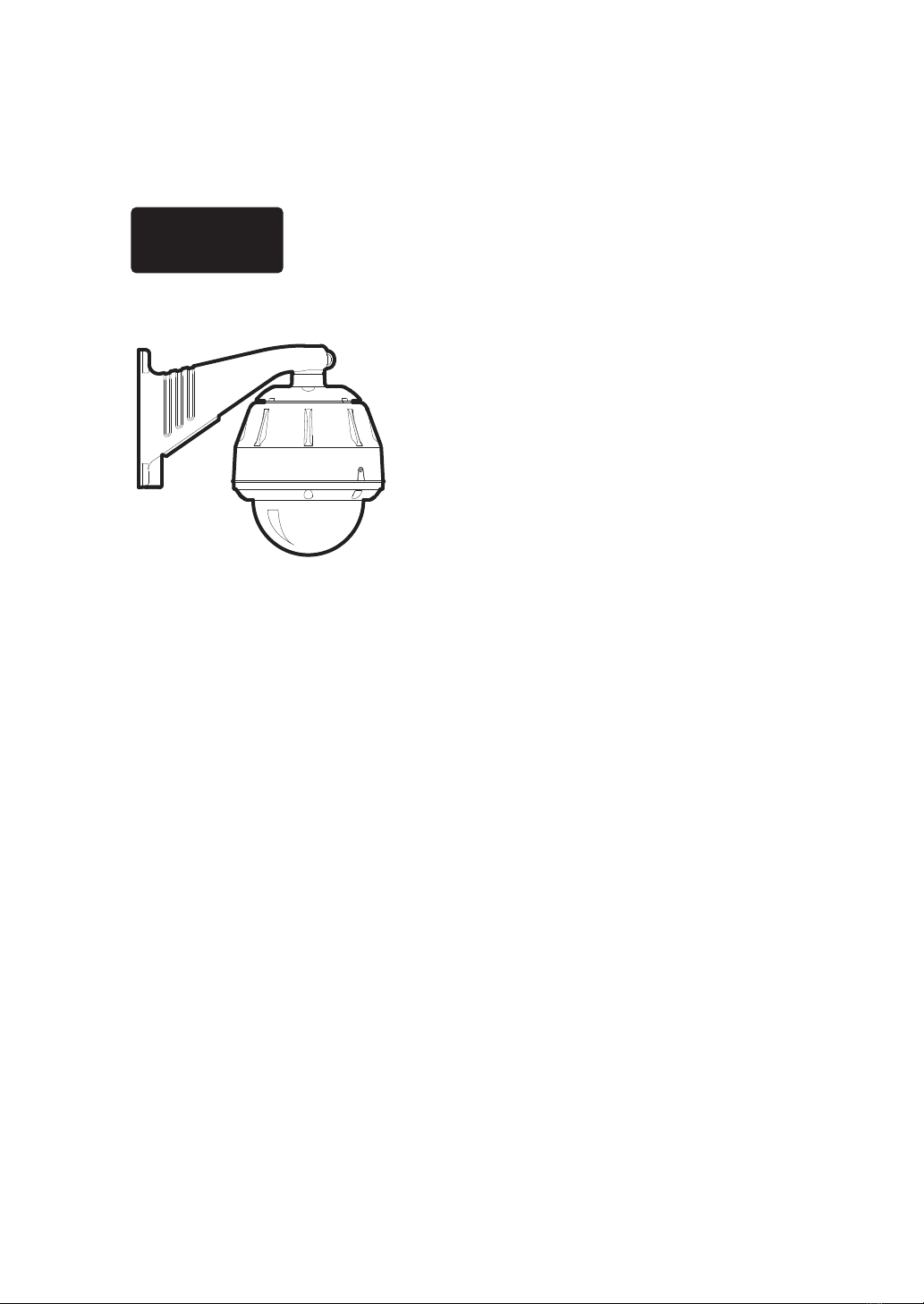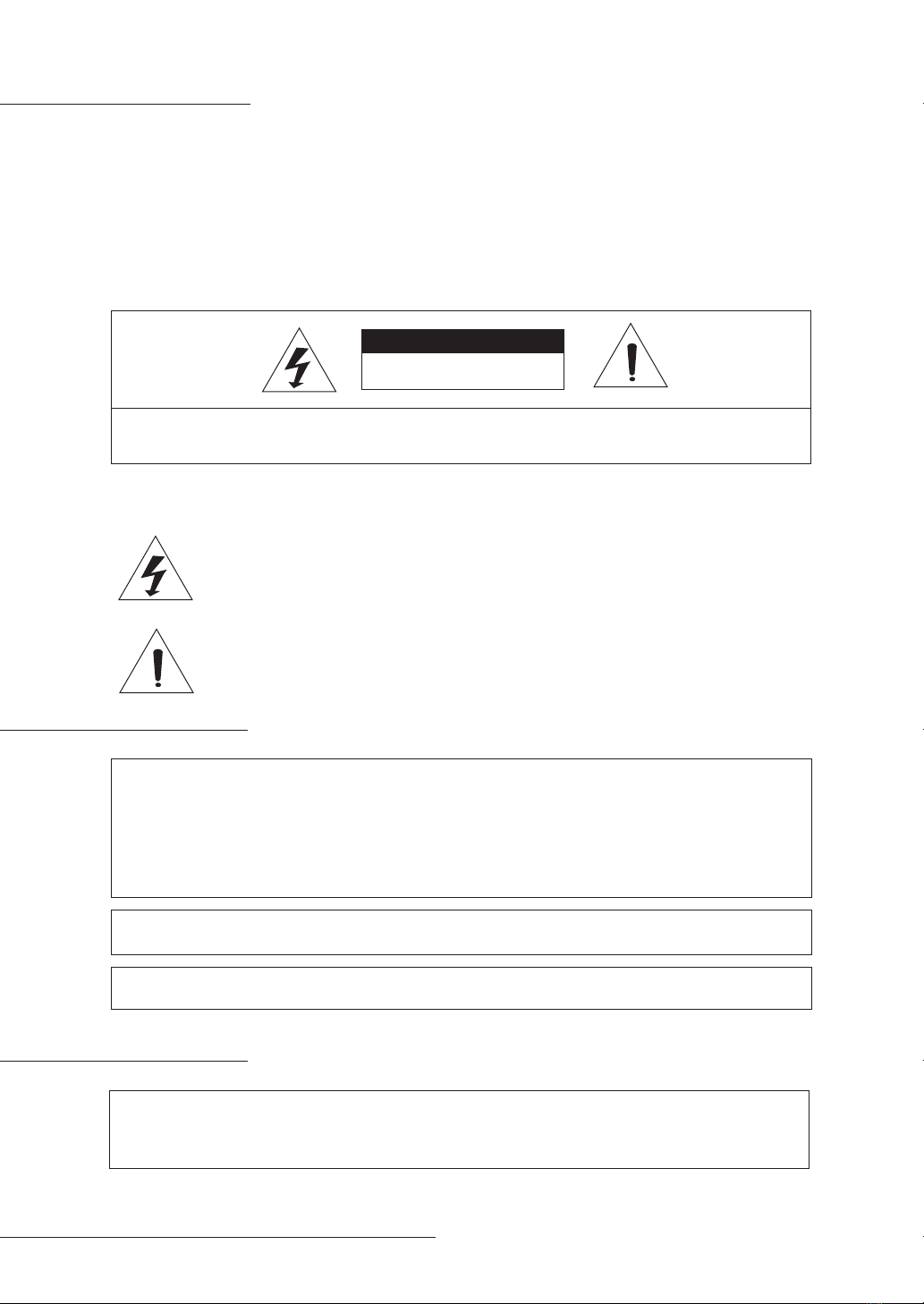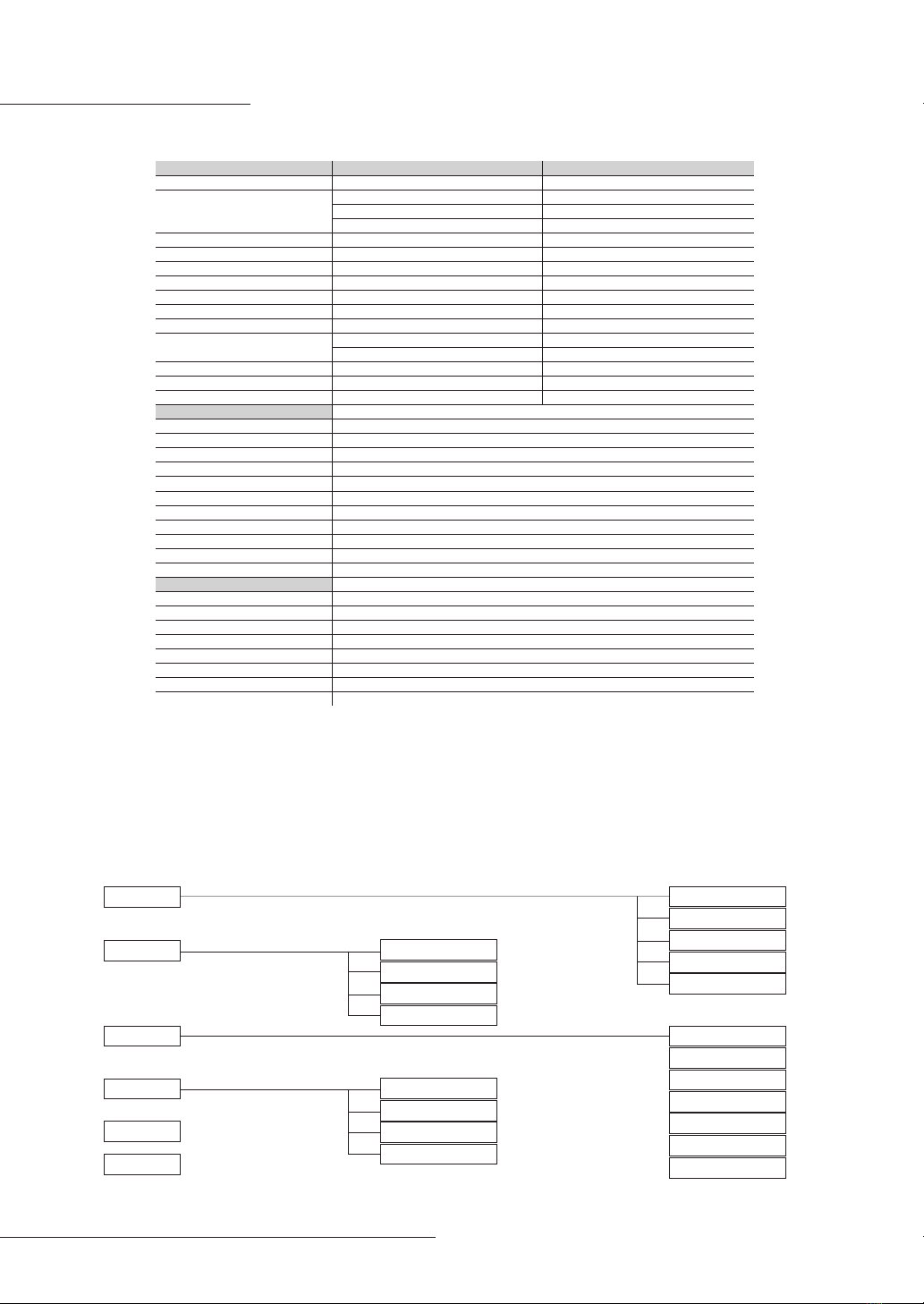SPECIFICATION & MENU TREE
10
Camera
Image Sensor
Zoom (Modul Specific)
Min Focus Distance
Scanning System
Frequency
Total Pixels(Effective Pixels)
Effective Pixels
S/N Ratio
Video Output Signal
Minimum Illumination
Day & Night
White Balance
Video Output
Dome
Pan Angle / Speed
Tilt Angle / Speed
Preset Speed
Preset
Guard Tour
Pattern
Communication
Protocol
Auto Scan
Dome ID
Screen Display
General
Certification
Power Source
Operating Temperature
Operating Humidity
Material
Color
Dimension
Weight
360˚ Continuous Rotation, 0.1˚ ~360˚ / sec
-2˚ ~ 182˚ , 0.1˚ ~ 360˚ / sec (According to Zoom Speed)
Max. 400˚ /sec
256 Preset
8 Guard Tour (Preset, Pattern, Auto Scan, Tour Input)
8 Pattern
RS-485 Baud Rate : 2400 (Default) / 4800/9600/38400
Pelco-P, Pelco-D, Standard
8 Auto Scan
1~255 Camera ID
Camera ID, Pan / Tilt Angle, Flip, Zoom
CE, FCC, VCCI, ROHS, IP67
AC24V / DC12V 3A
-50˚C~ 50˚C (-58˚F ~122˚F)
0~90% RH (Non-Condensing)
Polycarbonate Bubble Dome / Aluminum Main Body. Vandal-Proof
Ivory
233 x 235 (W/O Bracket)
Approx. 5.5kg
IF you use Peoco-D or Pelco-P protocol in your controller, you can access the main menu
by programming
(saving or calling) preset 95.
STARTING OSD MENU (NENU/PRESET 95)
SYSTEM
DISPLAY
DOME
CAMERA
ALARM
EXIT
OSD SETUP
AREA TITLES
PRIVACY ZONE
IMAGE SETUP
FOCUS/ZOOM
W-BALANCE
EXPOSURE
ADVANCED
INFO
REBOOT
FACTORY
EVENT LOG
PASSWORD
GENERAL
MOTION
HOME
PRESET
TOUR
PATTERN
SCAN
27X / 37X NTSC 27X / 37X PAL
1/4 inch, Interline Transfer CCD
37x Optical, f=3.4 to 129.5mm (F1.6~F3.9)
27x Optical, f=3.5 to 94.4mm (F1.6~F2.8)
16x Digital Zoom
1,500mm
2:1 Interlace
H: 15.734 KHz / V: 59.94 Hz
1020(H) x 508(V)
976(H) x 494(V)
More than 52dB
CVBS : 1.0Vp-p/75Ω
0.2 Lux/F1.6 (Wide,50 IRE) : Color
0.01 Lux/F1.6 (Wide,50 IRE) : B/W
Auto, Color, B/W(ICR), EXT
Auto, ATW, Indoor, Outdoor, Mercury, Manual
CVBS : 1.0Vp-p / 75Ω
1/4 inch, Interline Transfer CCD
37x Optical, f=3.4 to 129.5mm (F1.6~F3.9)
27x Optical, f=3.5 to 94.4mm (F1.6~F2.8)
16x Digital Zoom
1,500mm
2:1 Interlace
H: 15.625 KHz / V: 50.00 Hz
1020(H) x 596(V)
976(H) x 582(V)
More than 52dB
CVBS : 1.0Vp-p/75Ω
0.2 Lux/F1.6 (Wide,50 IRE) : Color
0.01 Lux/F1.6 (Wide,50 IRE) : B/W
Auto, Color, B/W(ICR), EXT
Auto, ATW, Indoor, Outdoor, Mercury, Manual
CVBS : 1.0Vp-p / 75Ω