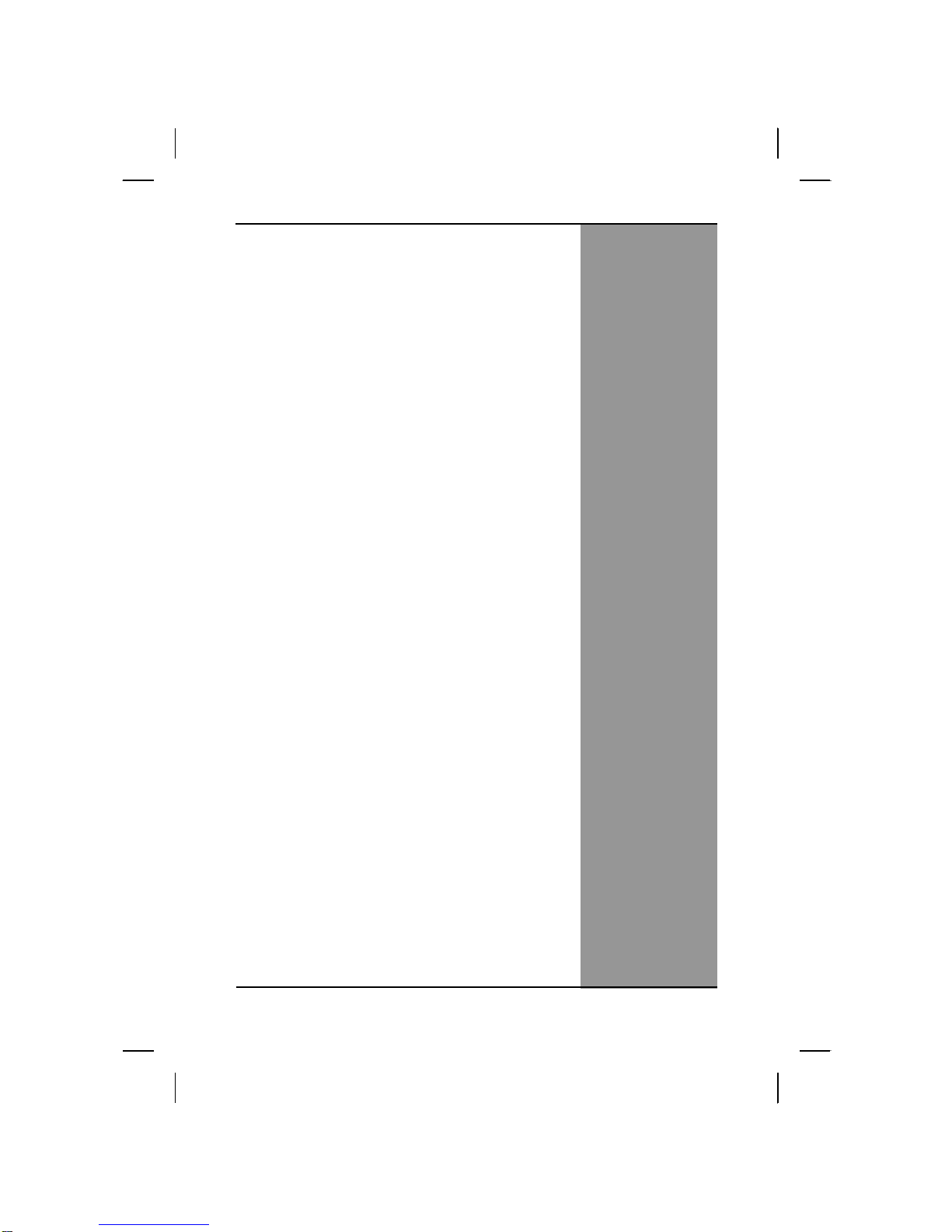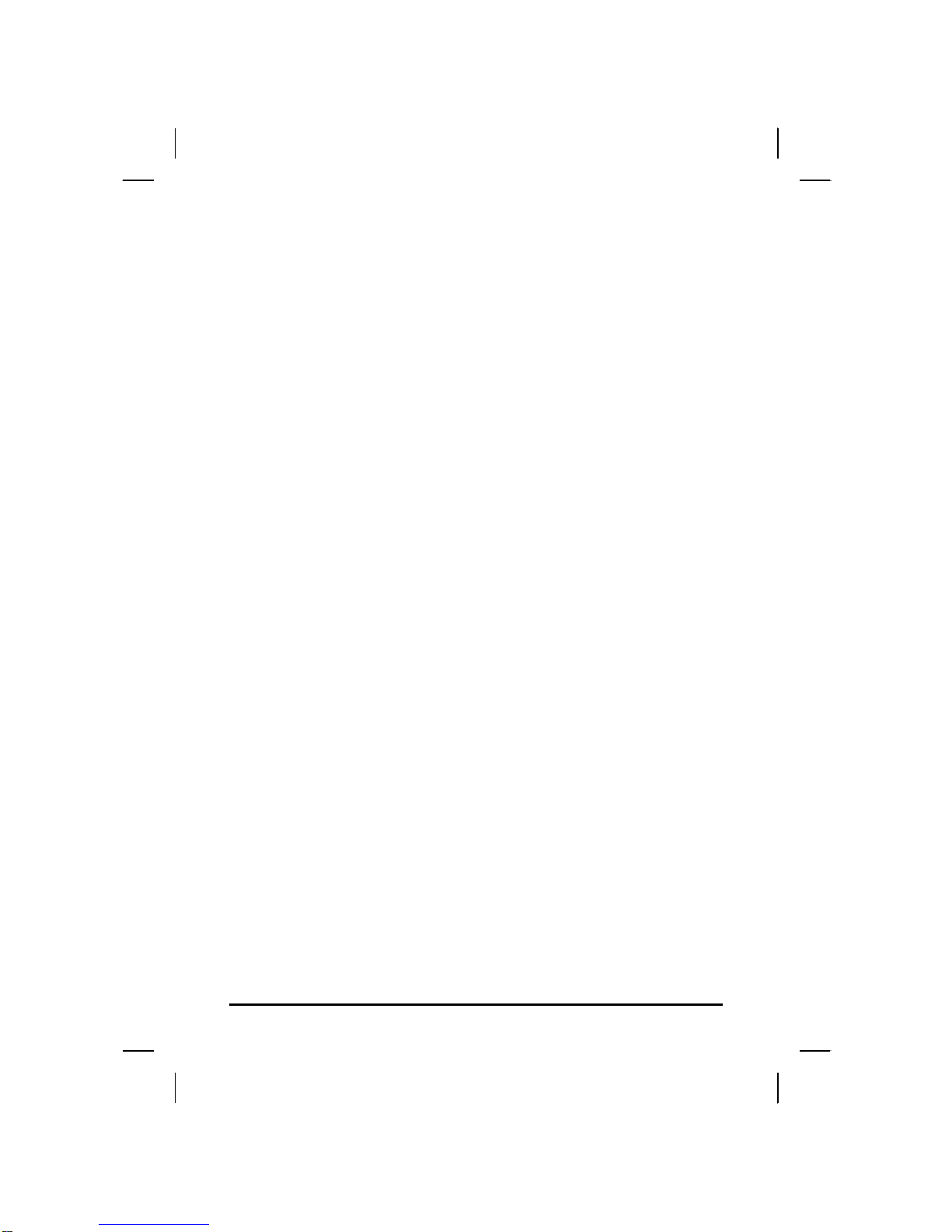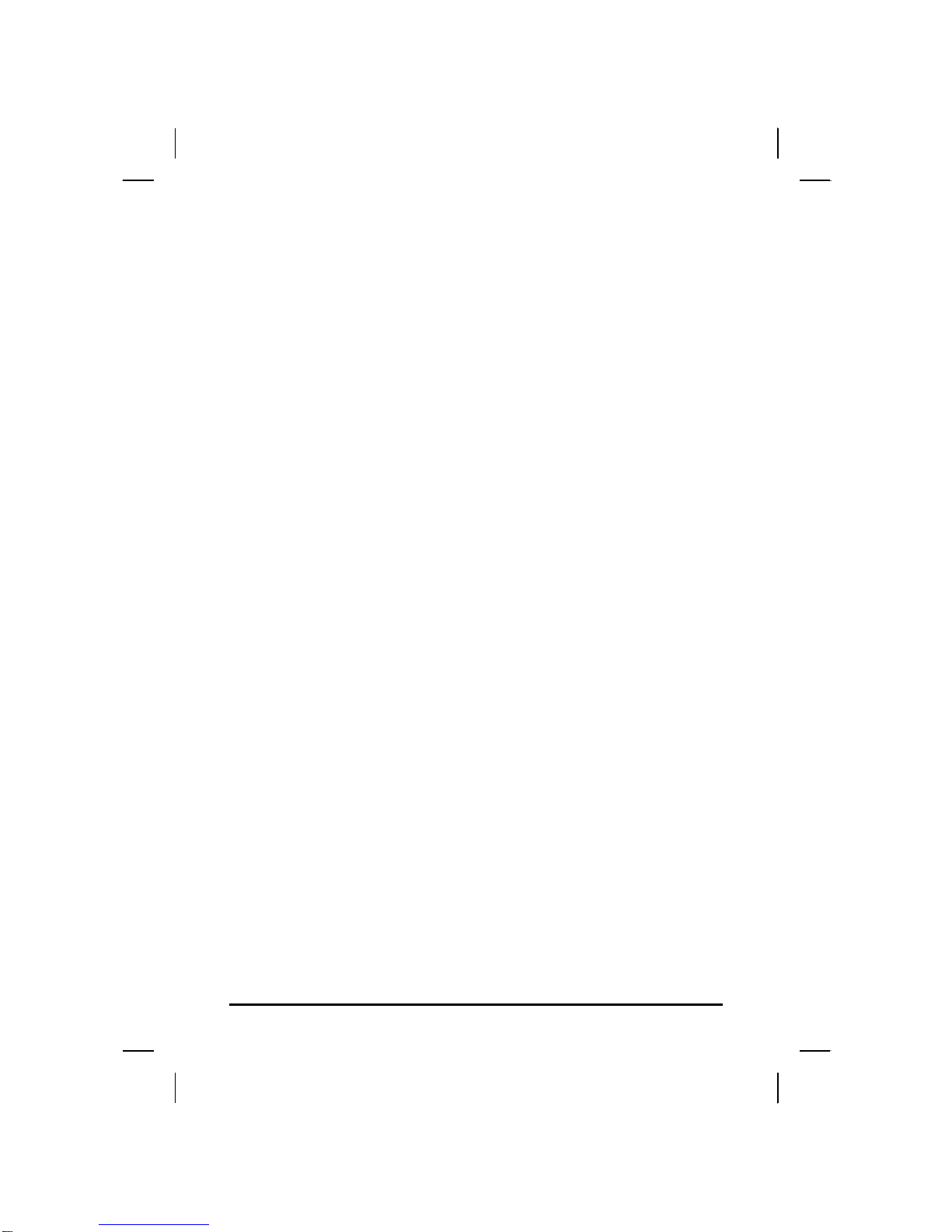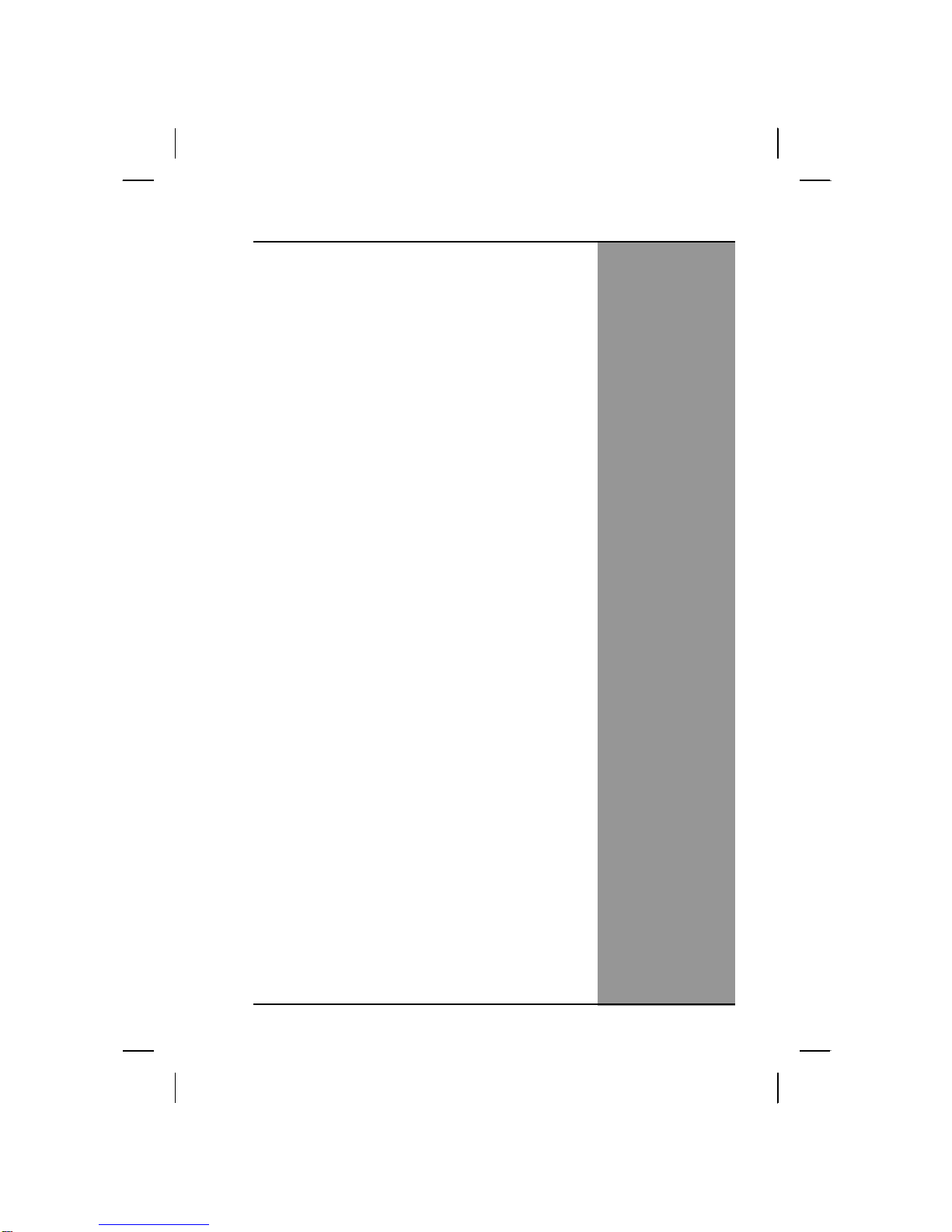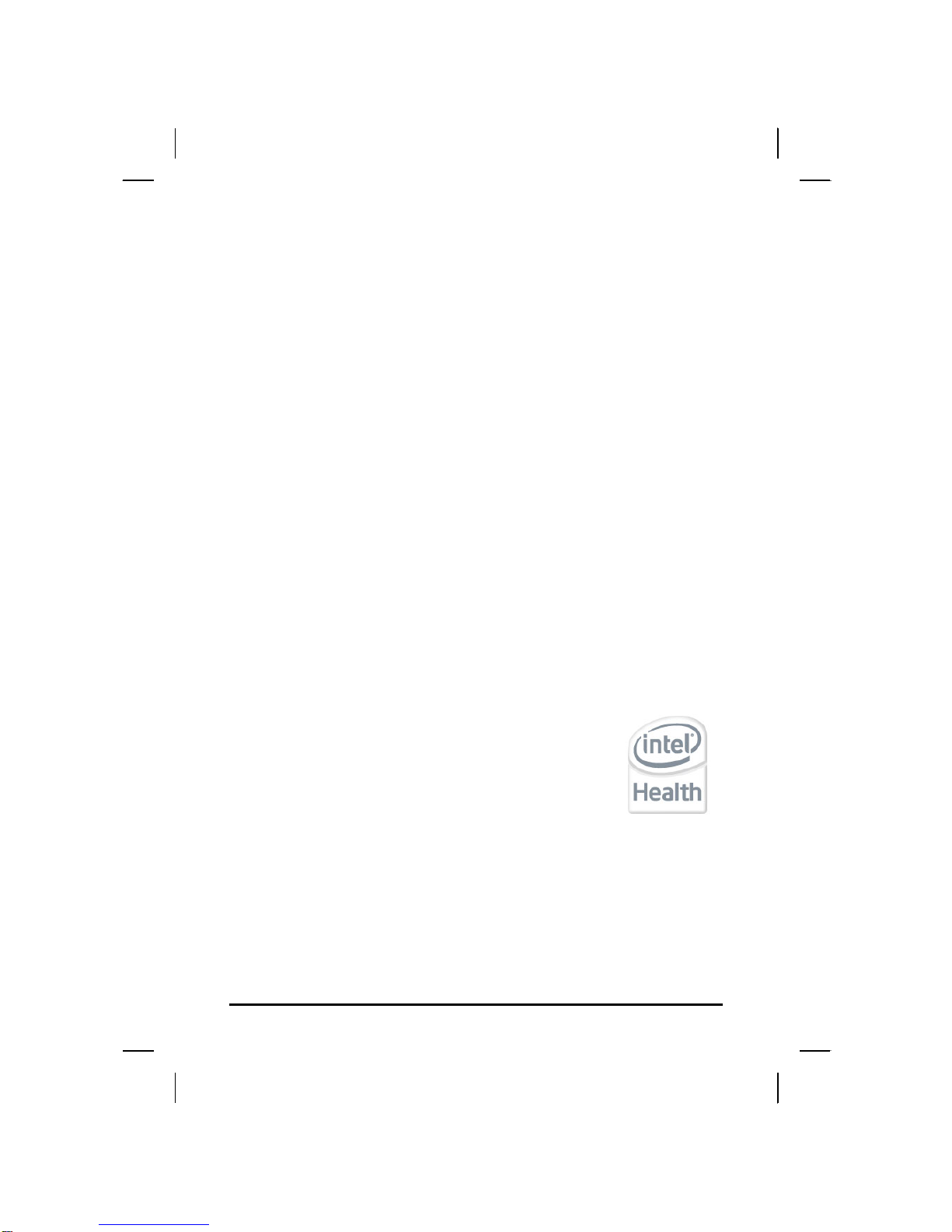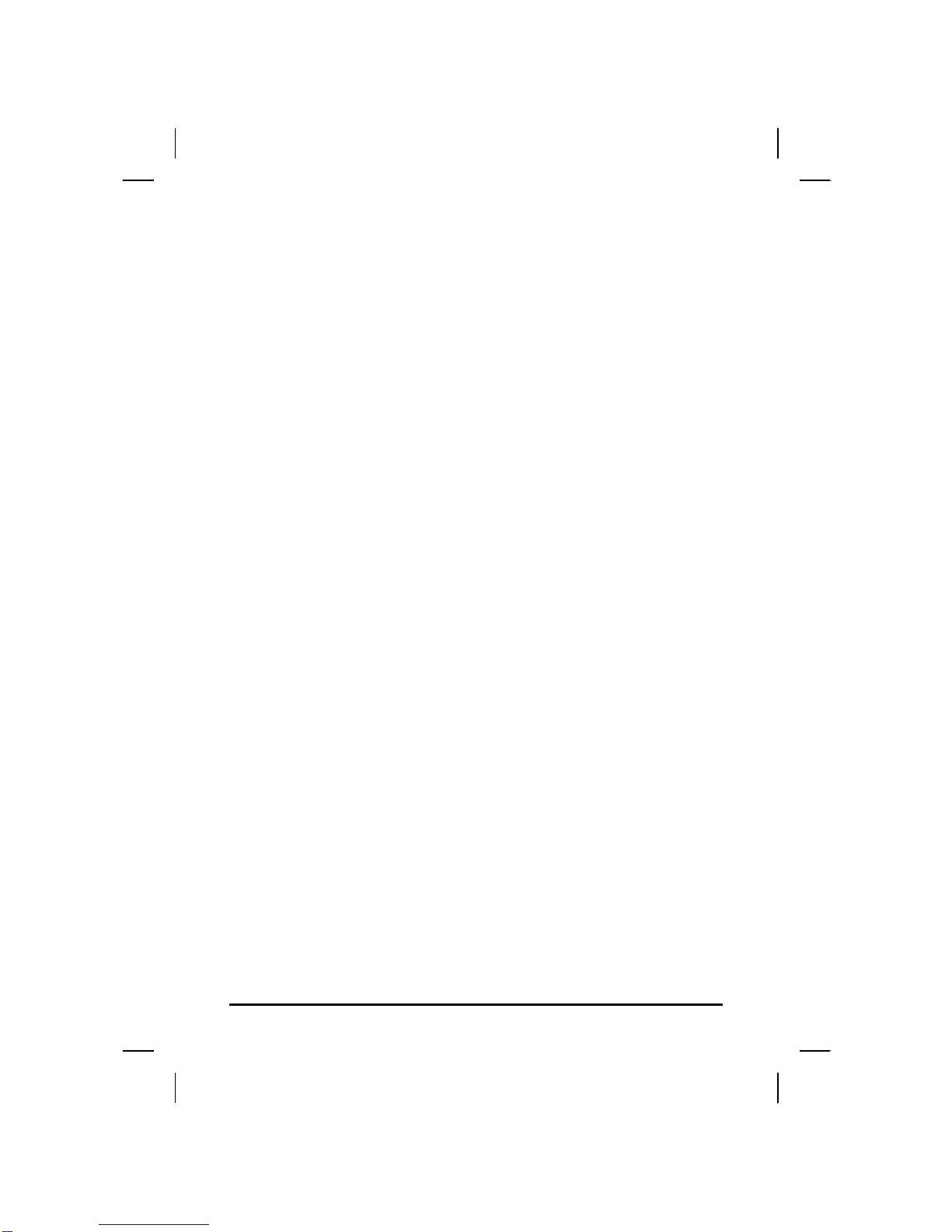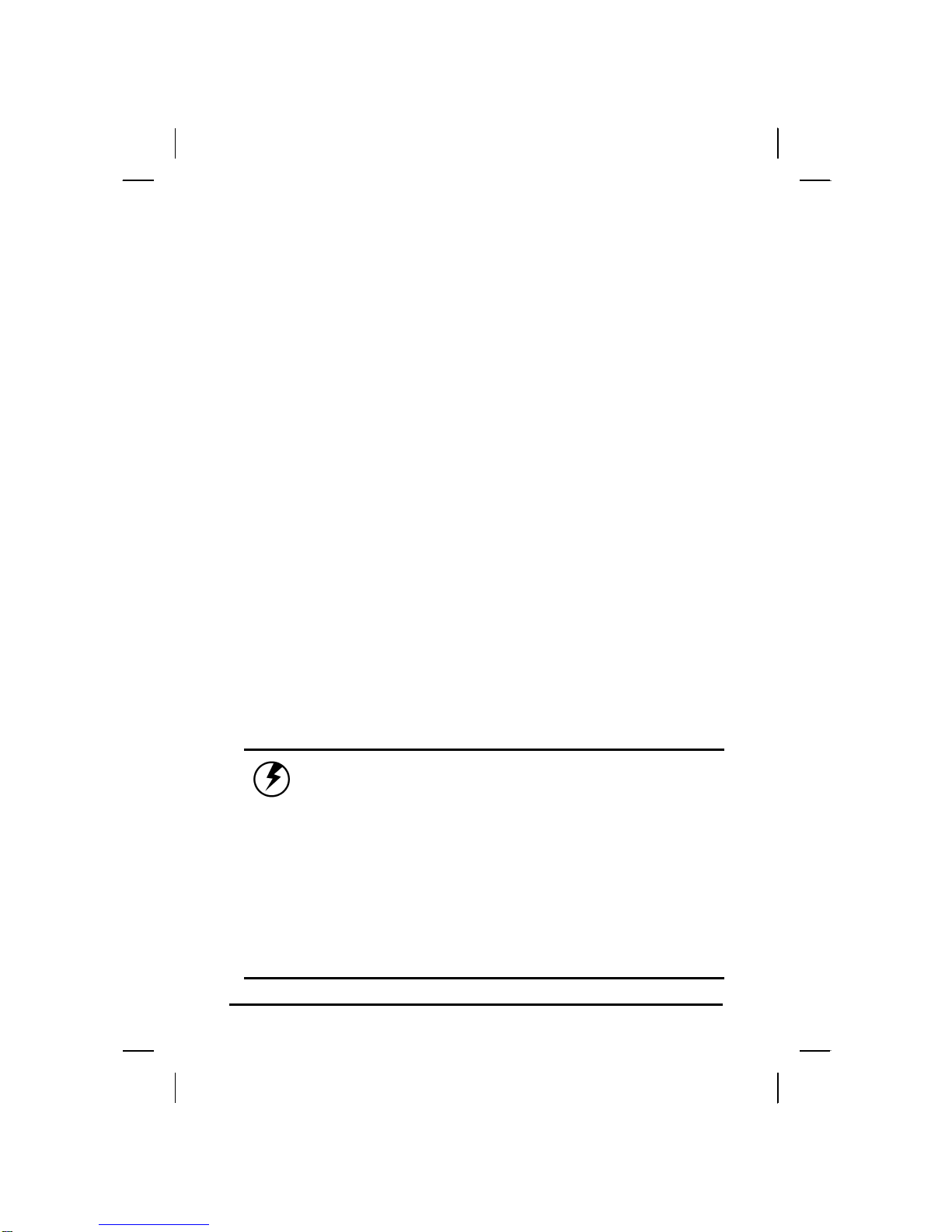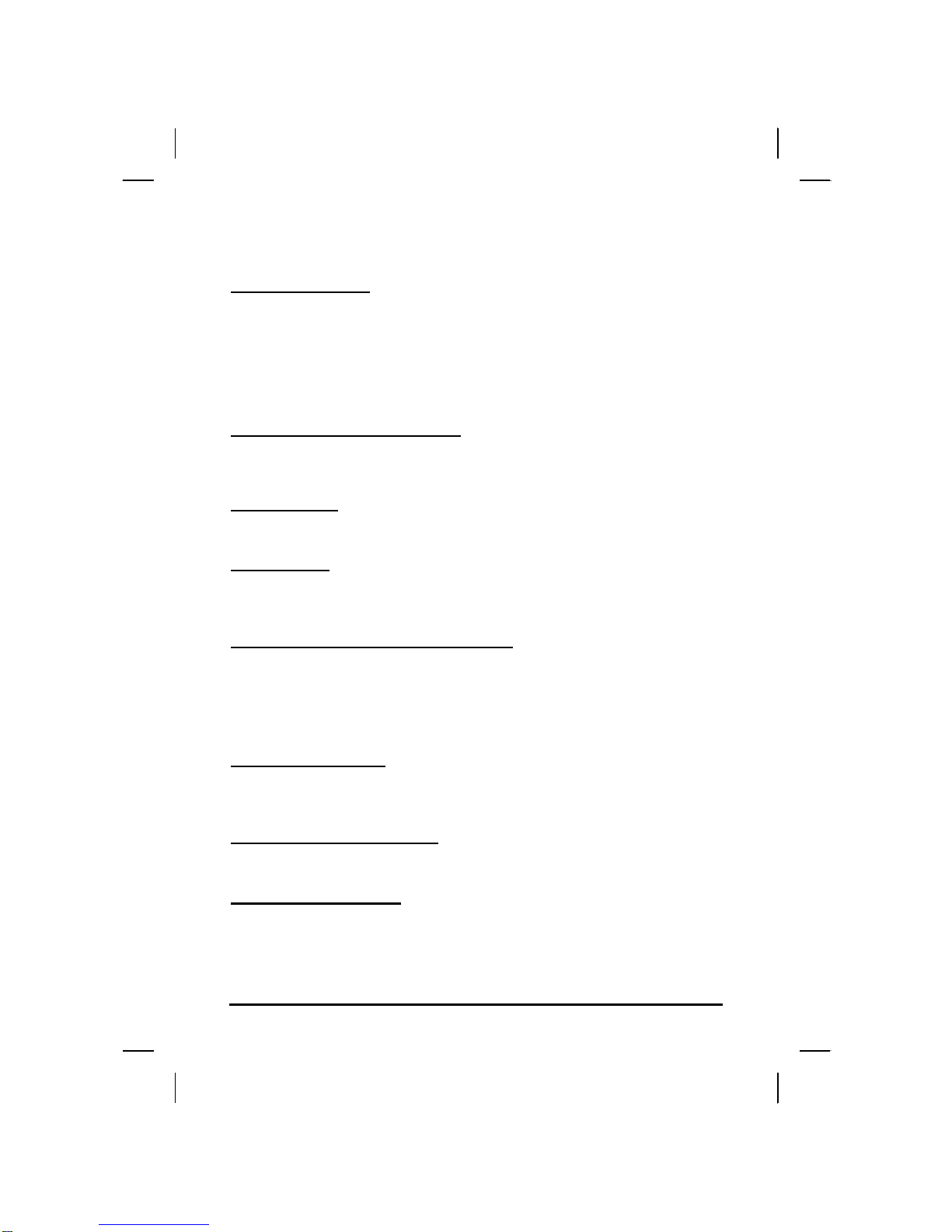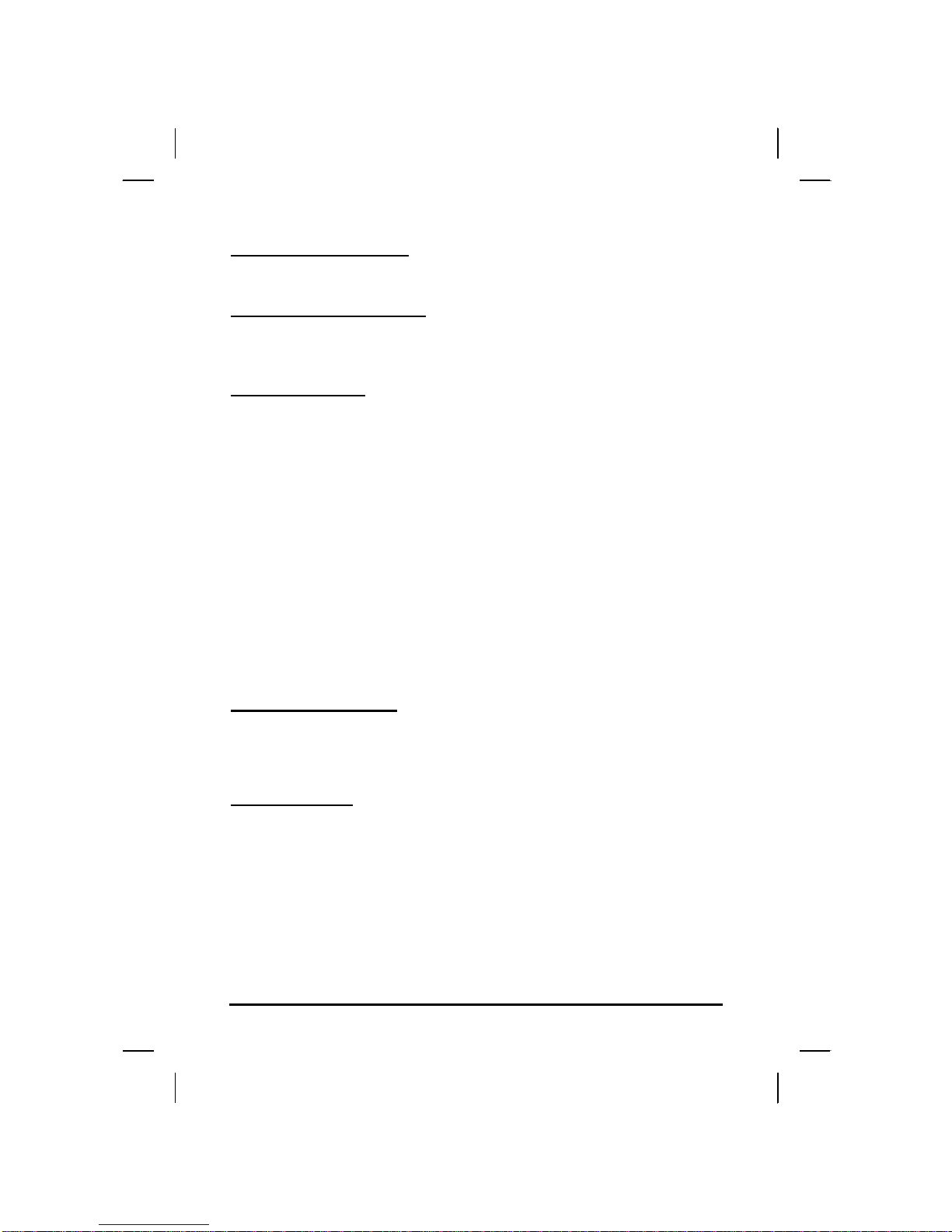4
Safety and Maintenance
You can use your Tablet PC under a wide range of environmental
conditions. However, to ensure long use and continued high
performance, consider the following factors when setting up your
Tablet PC:
Follow all warnings and instructions noted in this documentation
and in the Windows Help program.
The first time you use your Tablet PC, we recommend that you
carefully read the Making Connections section of this manual
and initialize the battery to ensure optimum battery performance.
Unplug the Tablet PC from the power outlet before cleaning. Use
a damp cloth for cleaning. Do not use aerosols, solvents, or
strong detergents.
Slots and openings in the system cabinet are for ventilation
purposes. Do not block or cover these openings or the system
could overheat. Do not use or store the Tablet PC near a source
of heat or dust.
On the base or rear panel of this Tablet PC, there is a label with
information on the power requirements of this system. These
requirements must be followed. If you are unsure of your local
power supply, consult your dealer or local Power Company.
Do not step on or place anything on the power cord.
If you use the Tablet PC with an extension cord, ensure that the
total ampere ratings of all the devices sharing the extension do
not exceed the rating of the extension cord or the rating of the
wall outlet.
Never push foreign objects into the Tablet PC through any of the
slots or openings. Dangerous voltages are present, which could
cause electric shock or fire, or damage sensitive components.
Cleaning the Tablet PC
To clean the Tablet PC, wipe its surface gently using a soft cotton
cloth slightly dampened with alcohol or disinfecting products.
The device’s outer surfaces (plastic shell, seal, touch panel, buttons,
docking base connector, barcode scanner window, etc) can resist
(80% or less) Alcohol, bleach, iodine and common hospital
disinfectants.