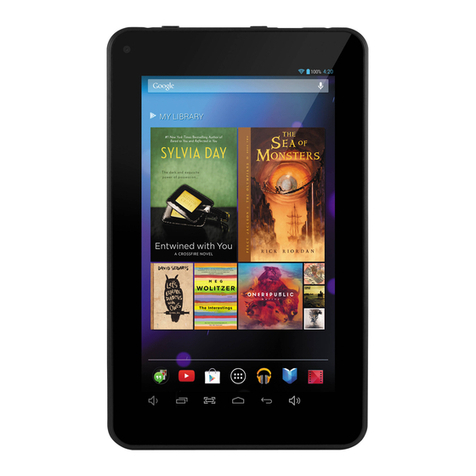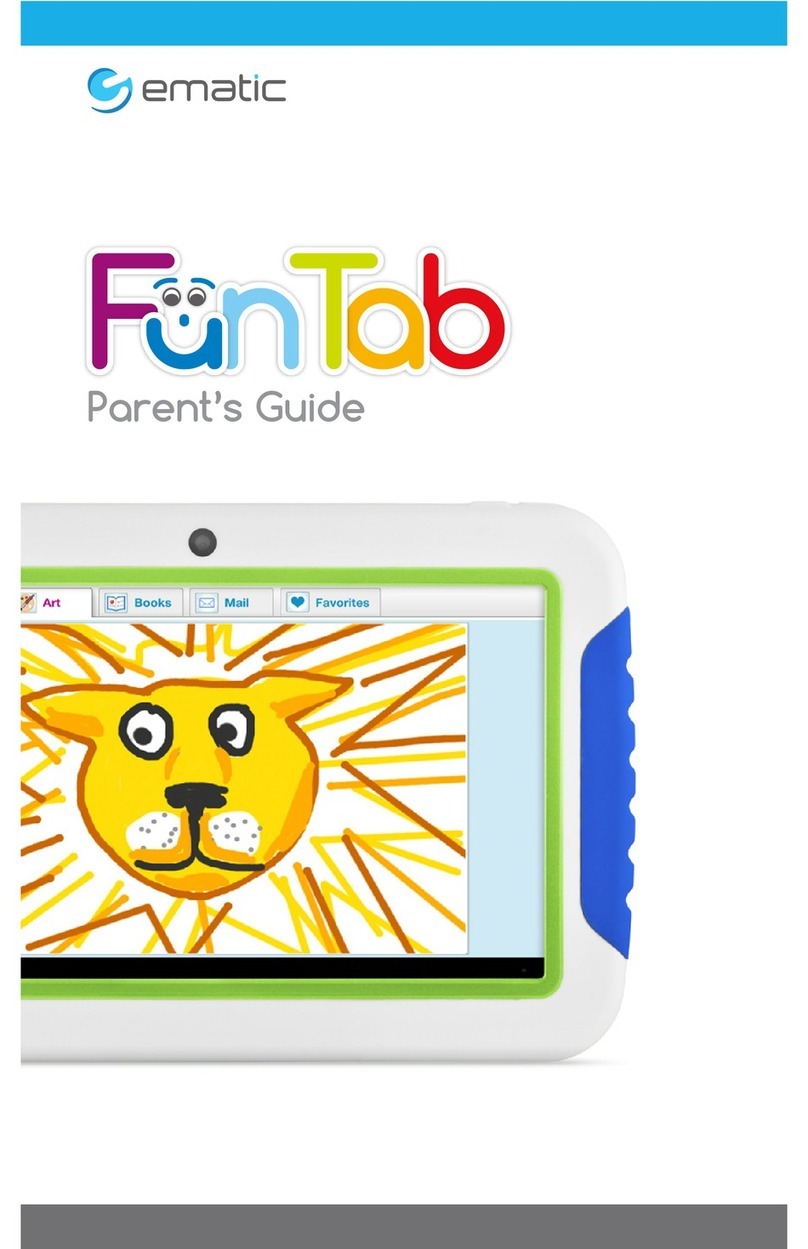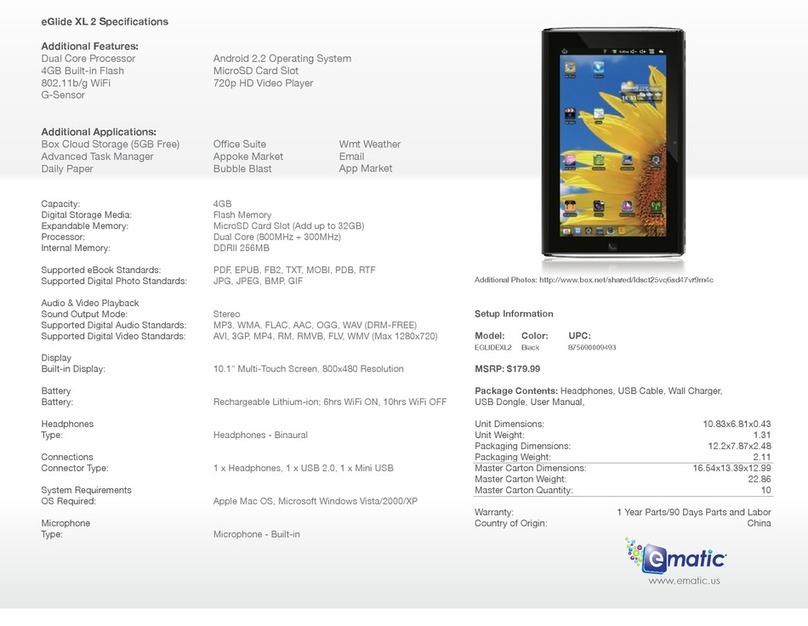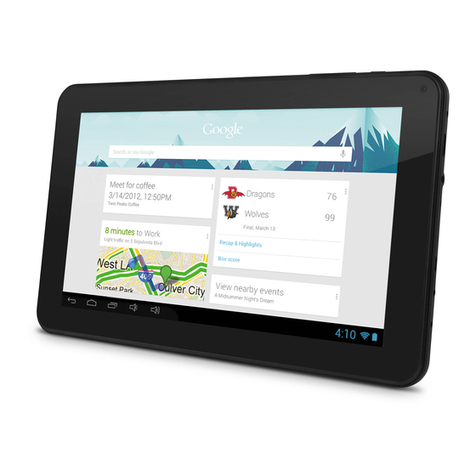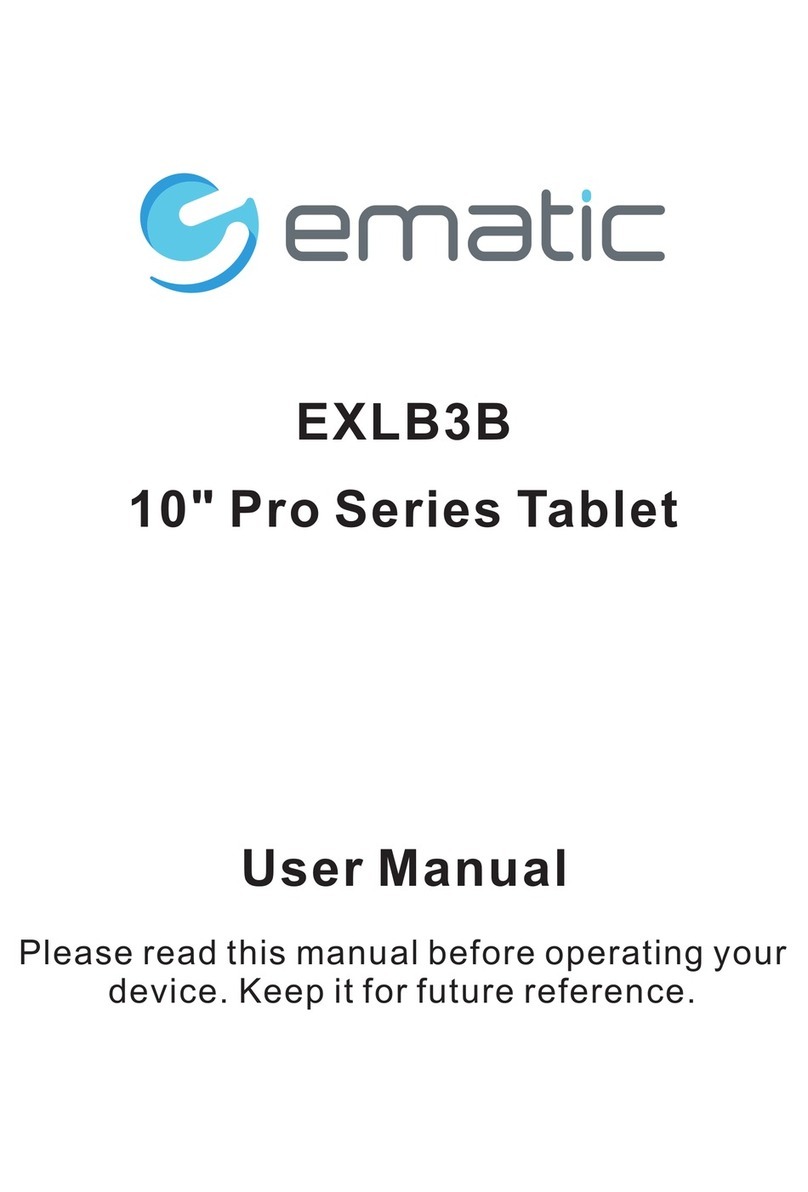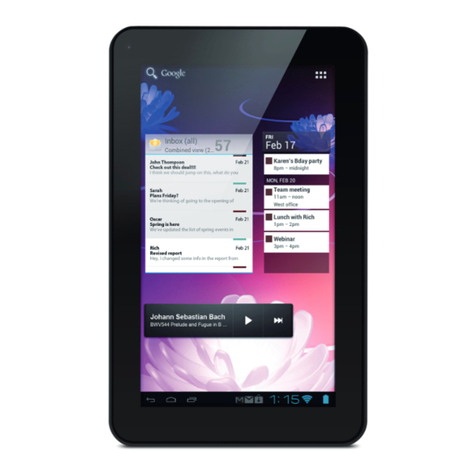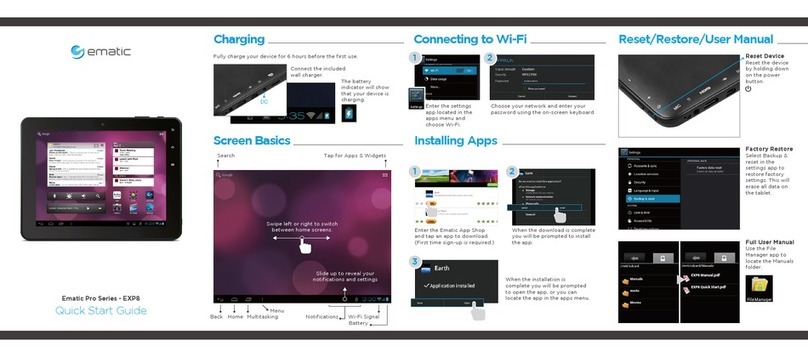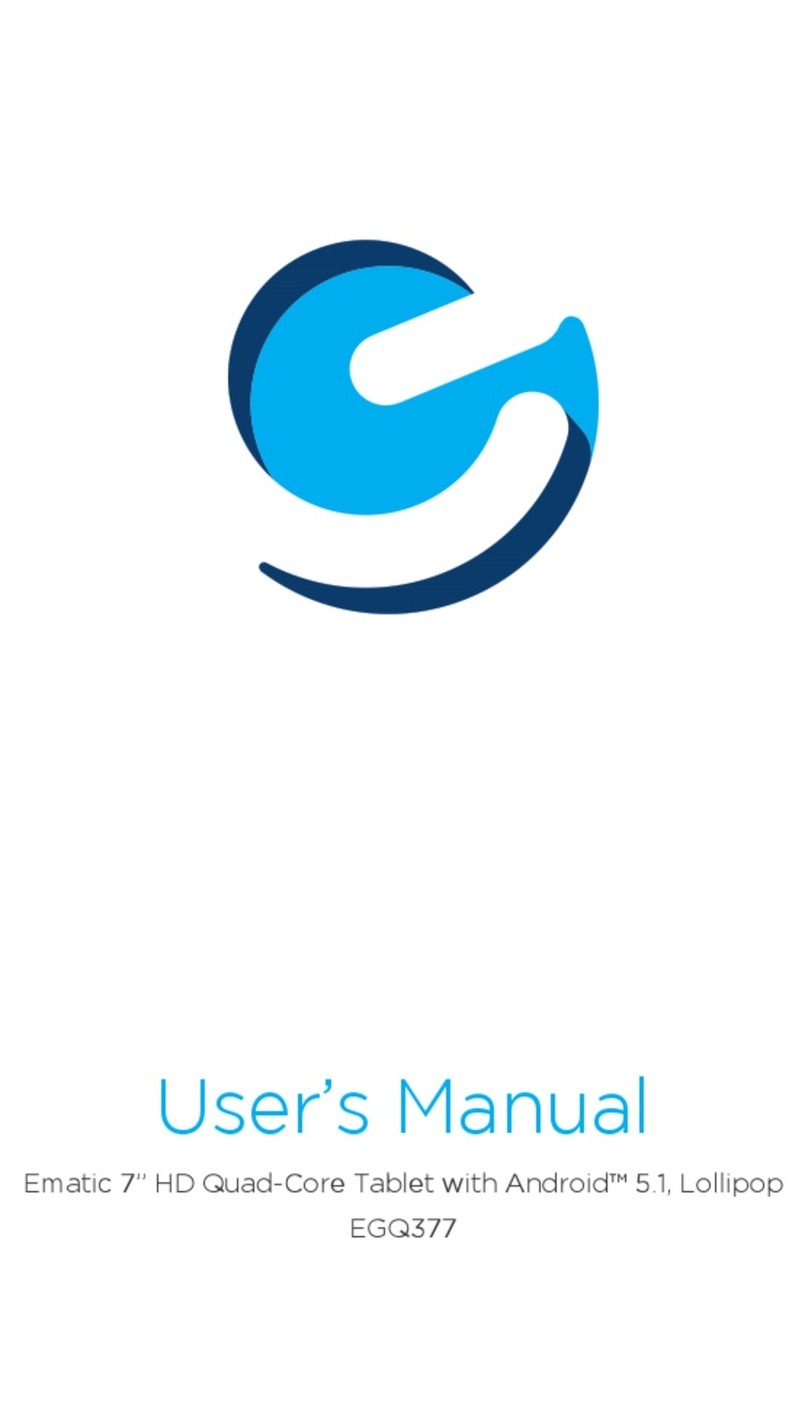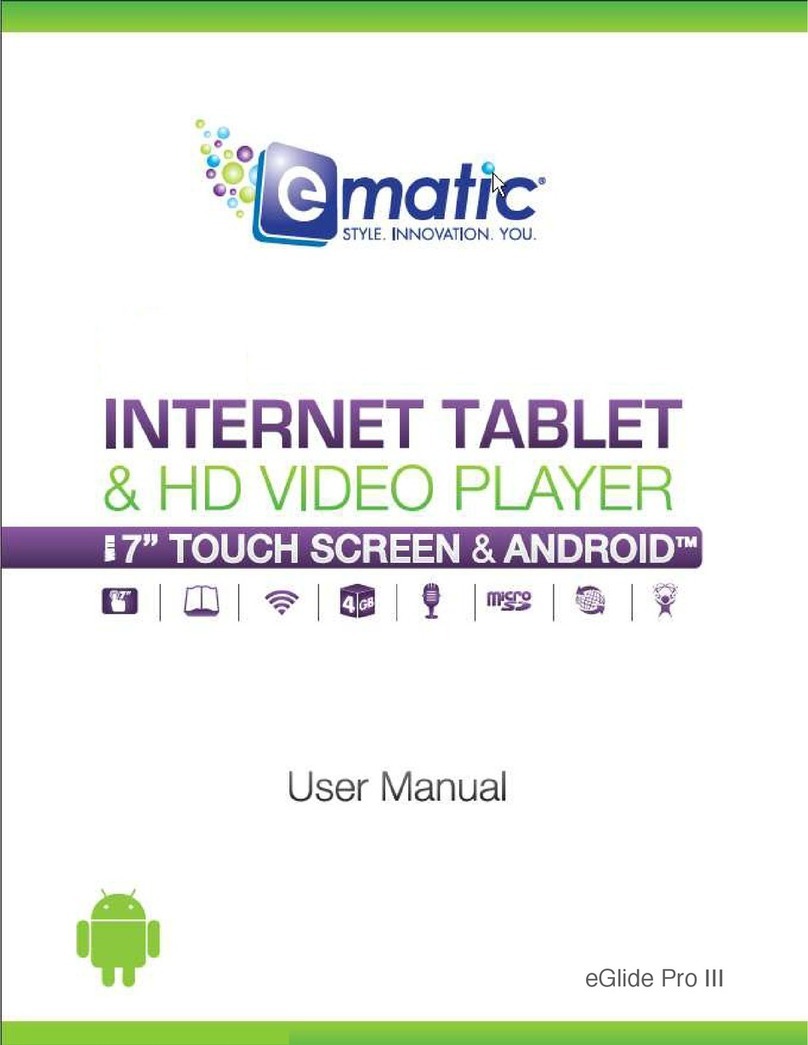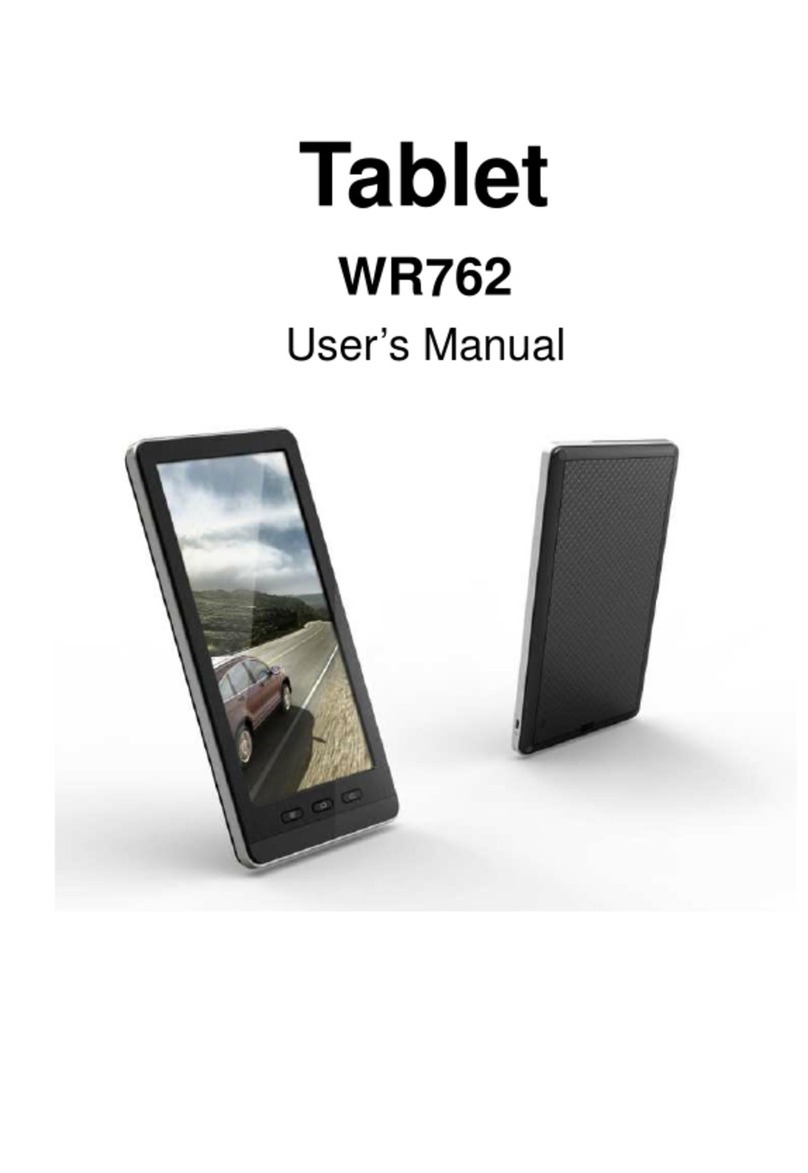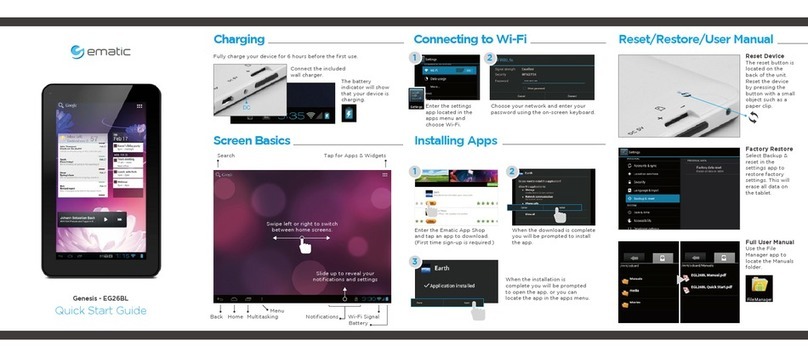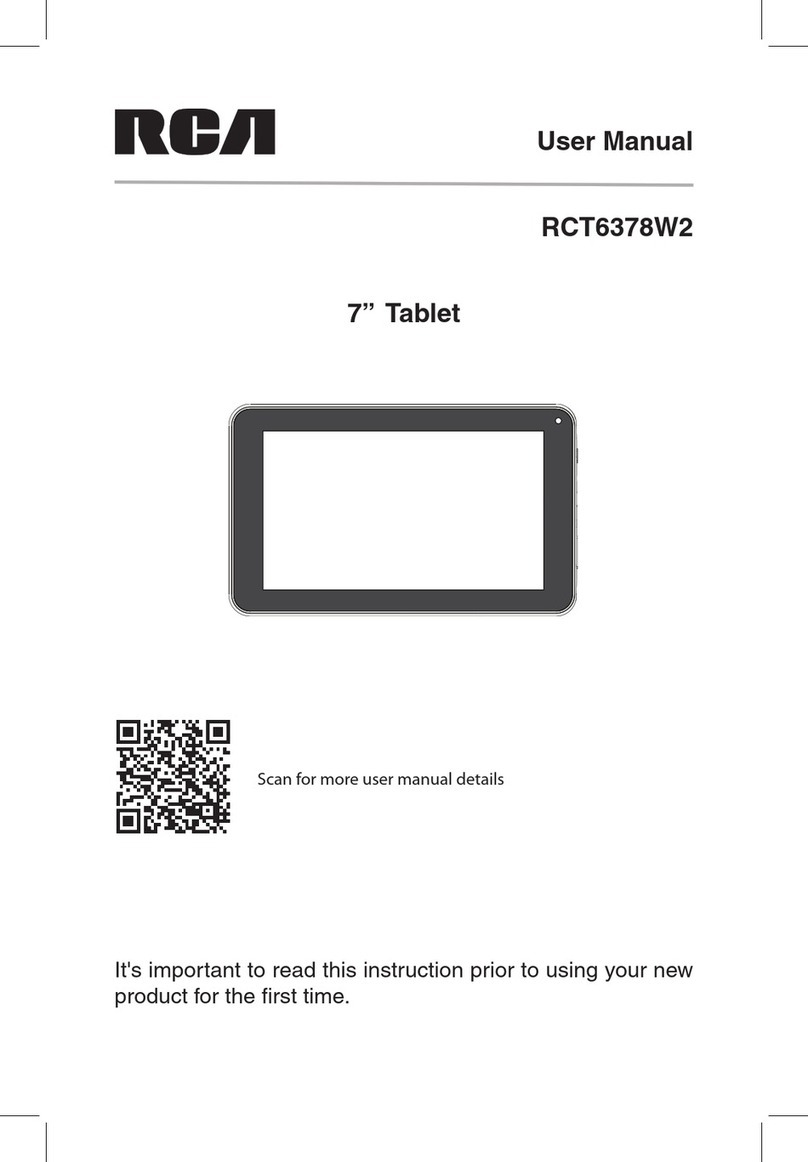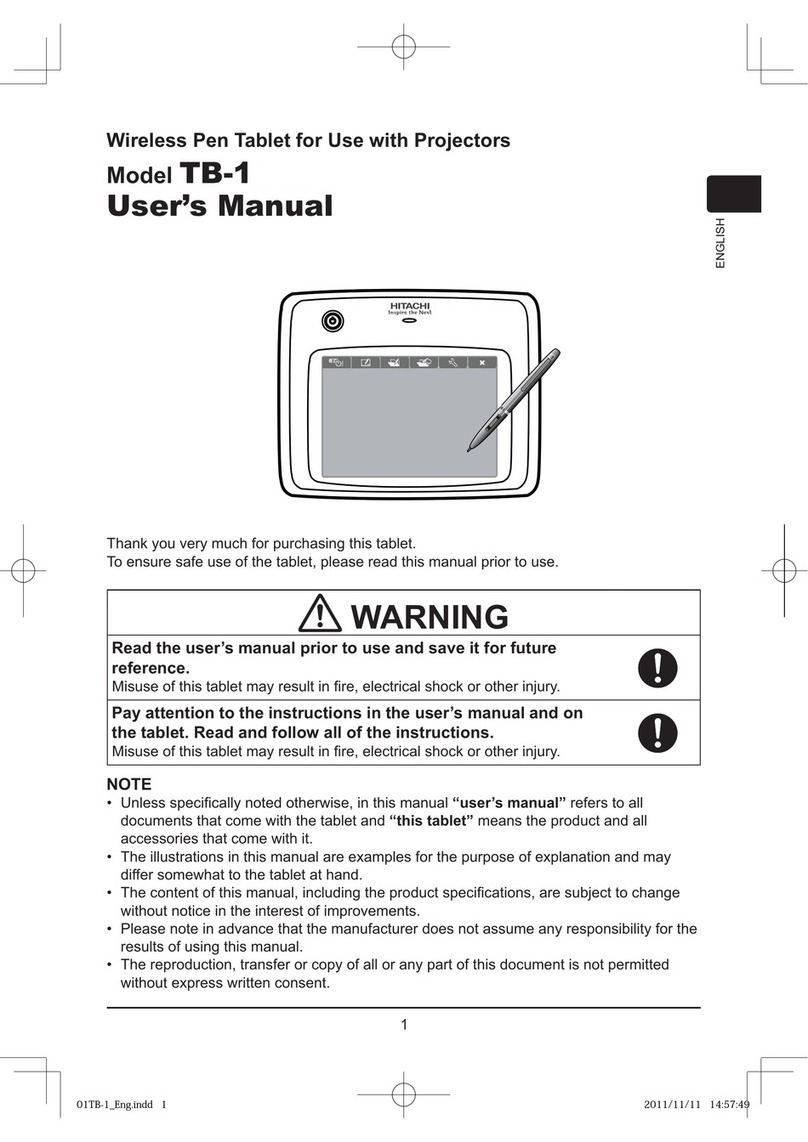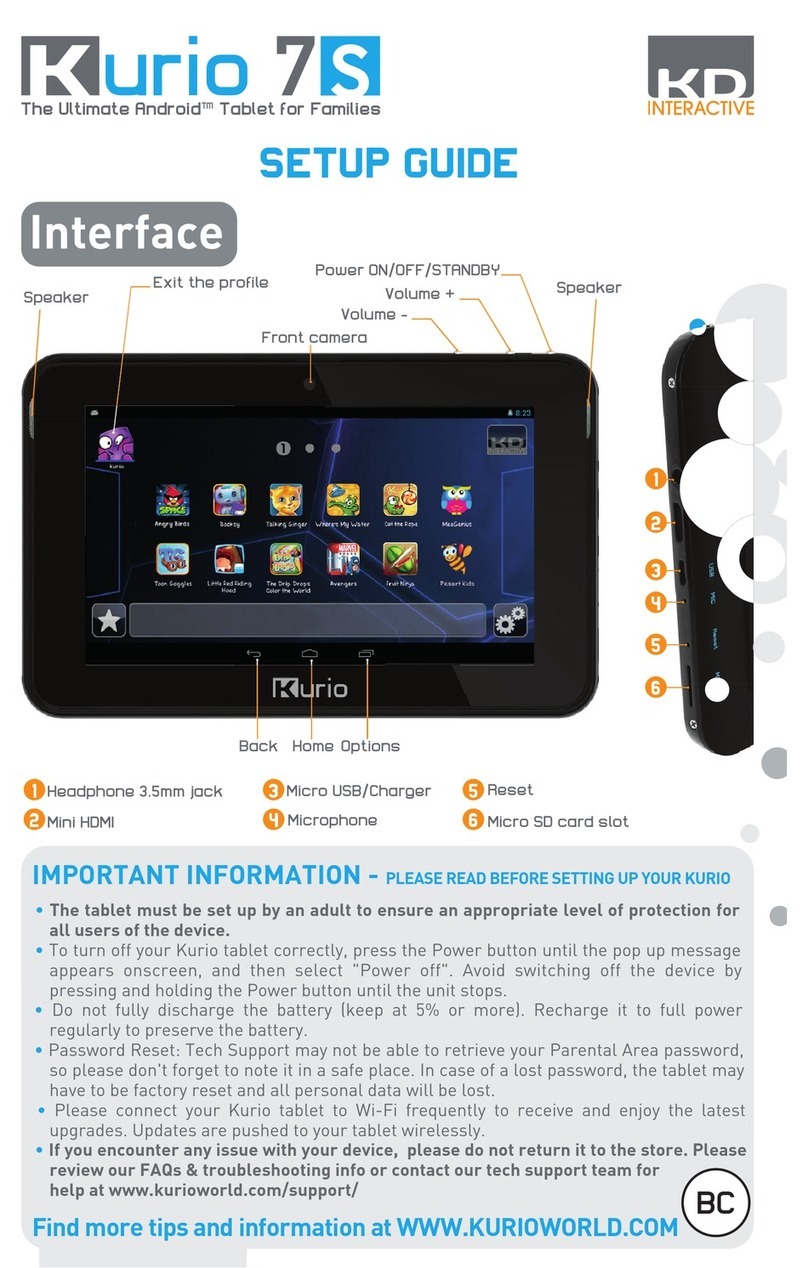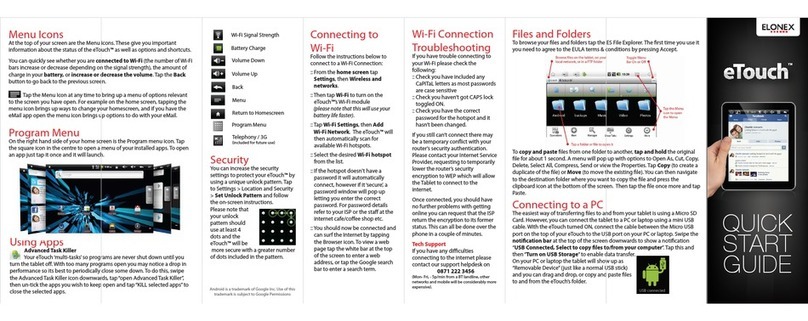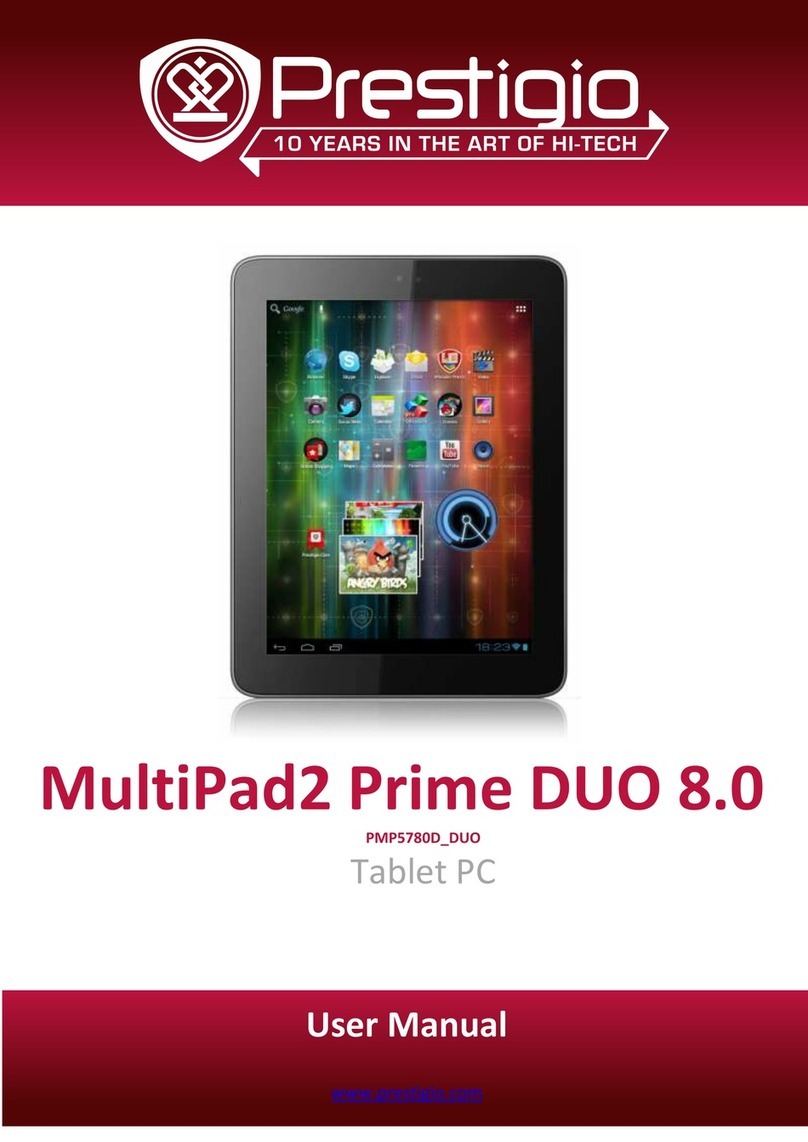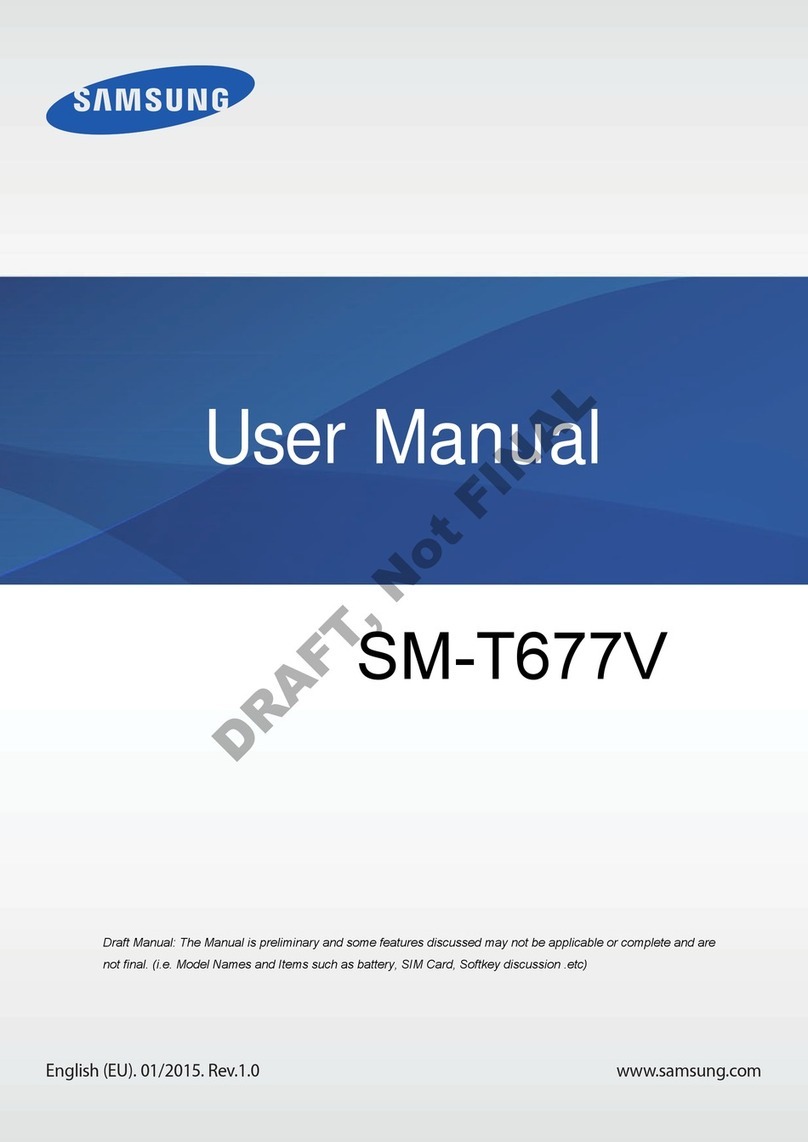The battery indicator
will show that your
device is charging.
1
2
3
You will now be able
to drag and drop files
from your computer
on to your tablet just
as you would with a
USB flash drive.
Choose open folder
to view files or select
the removable disk.
Visit ematic.zendesk.com to stay updated with announcements, get answers
from the community, and share your feature suggestions with us.
Thousands of FREE and paid apps at your fingertips! The Ematic app shop allows
you to easily download the most popular apps for games, tools, news, and more.
You can also submit a request or send us an email to
Right click on the file to
compress, copy, move
to trash or get info.
4
5
6
Connecting to Wi-FiConnecting to Wi-FiChargingCharging
Enter the settings app located in the apps menu and choose Wi-Fi.
Fully charge your device for 6 hours before the first use.
Connect the included
wall charger.
Choose your network and enter your password using the on-screen keyboard.
Reset Device
Factory Restore
Full User Manual
Use the File Manager
app to locate the
Manuals folder.
Select Backup & reset
in the settings app to
restore factory
settings. This will erase
all data on the tablet.
Reset the device by
holding down on the
power button.
Screen BasicsScreen Basics
Wi-Fi SignalNotifications
Tap for Apps & Widgets
Back Home Multitasking
Menu
Search
Swipe left or right to switch
between home screens.
Connecting to a Computer Reset/Restore/User Manual Customer Support
Ematic App Shop
Tips & Tricks
FAQs
Community Help
1
2
Tap OK to allow USB
Storage.
Turn on USB Storage.
Connect to your
computer by USB.
The USB connection is
located next to the
HDMI connection.
3
Installing Apps
Enter the Ematic App
Shop and tap an app
to download.
*First time sign-up is
required.
When the download is
complete you will be
prompted to install the
app.
When the installation is
complete you will be
prompted to open the
app, or you can locate
the app in the apps
menu.
Quick Start Guide
eGlide Pro X
Guide for
1
2
DC
©2012 Ematic. Mac is a registered trademark of Apple Inc. Android is a trademark of Google Inc. Use of this
trademark is subject to Google Permissions.
Slide up to reveal your
notifications and settings