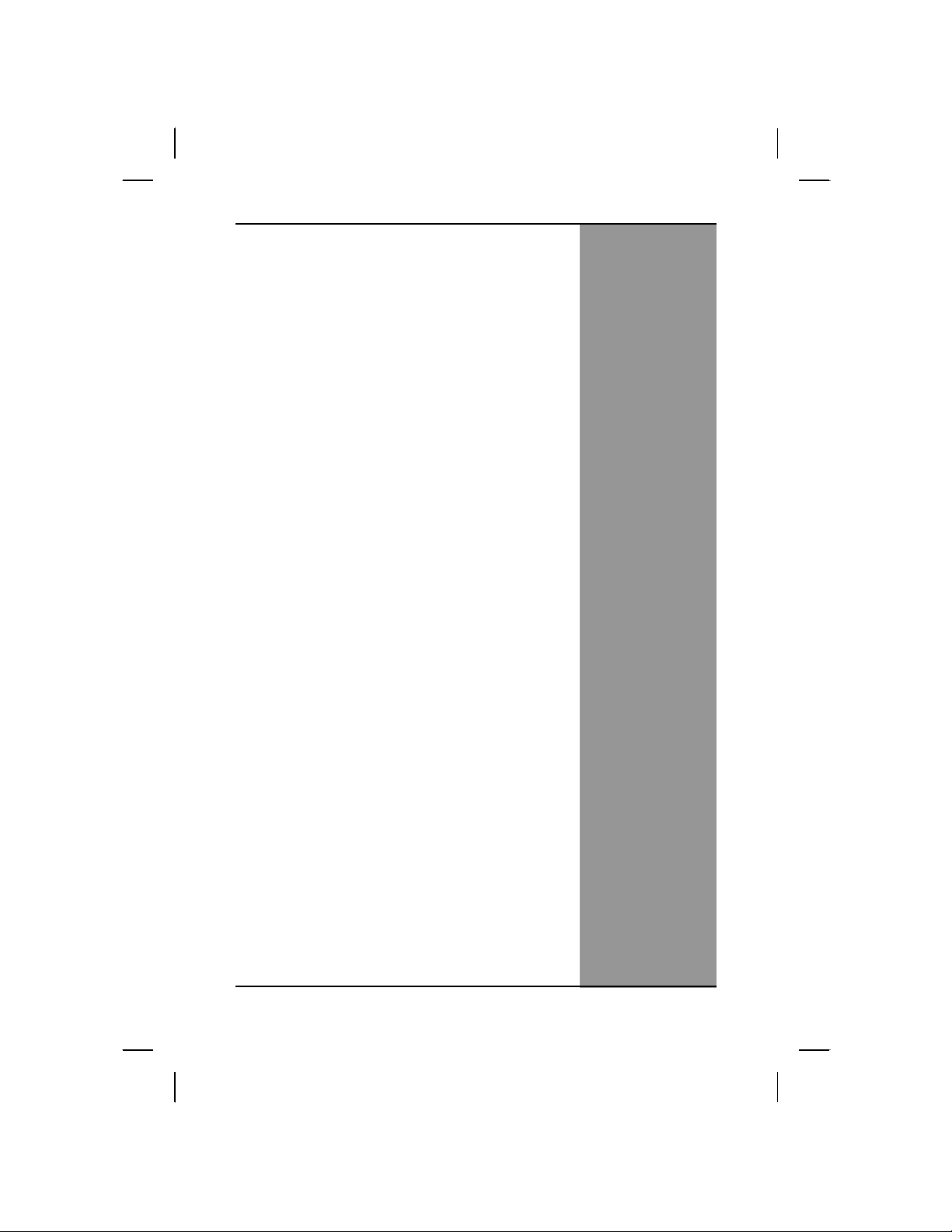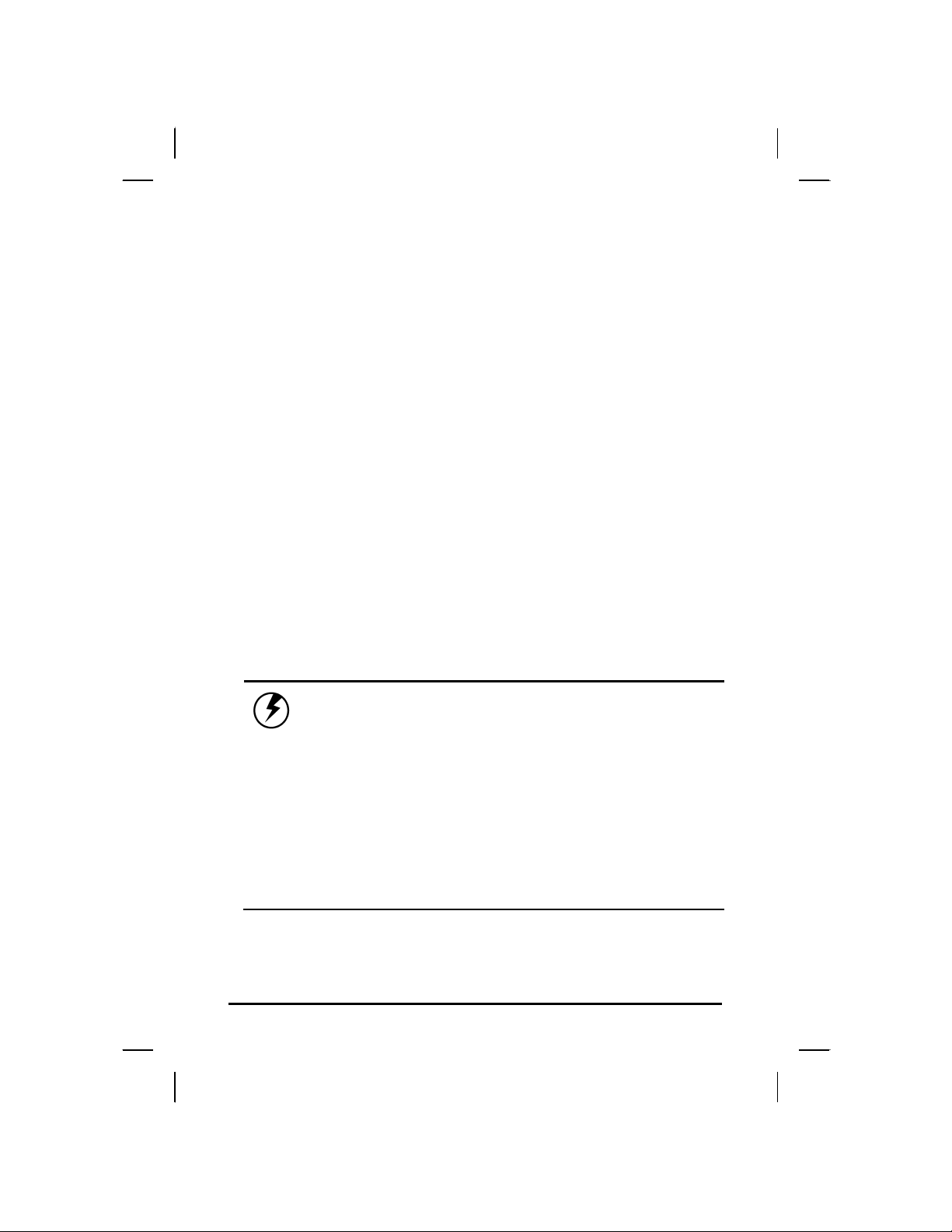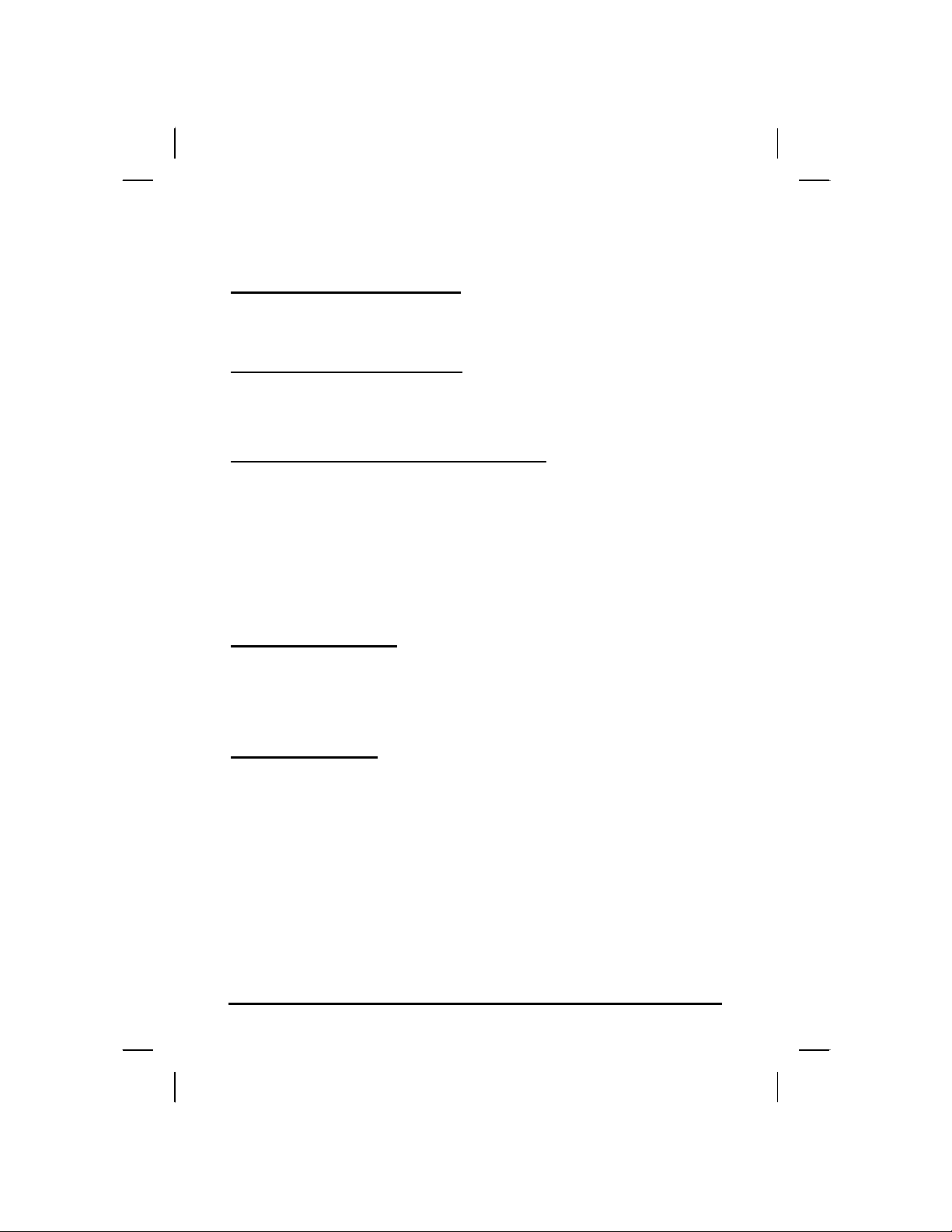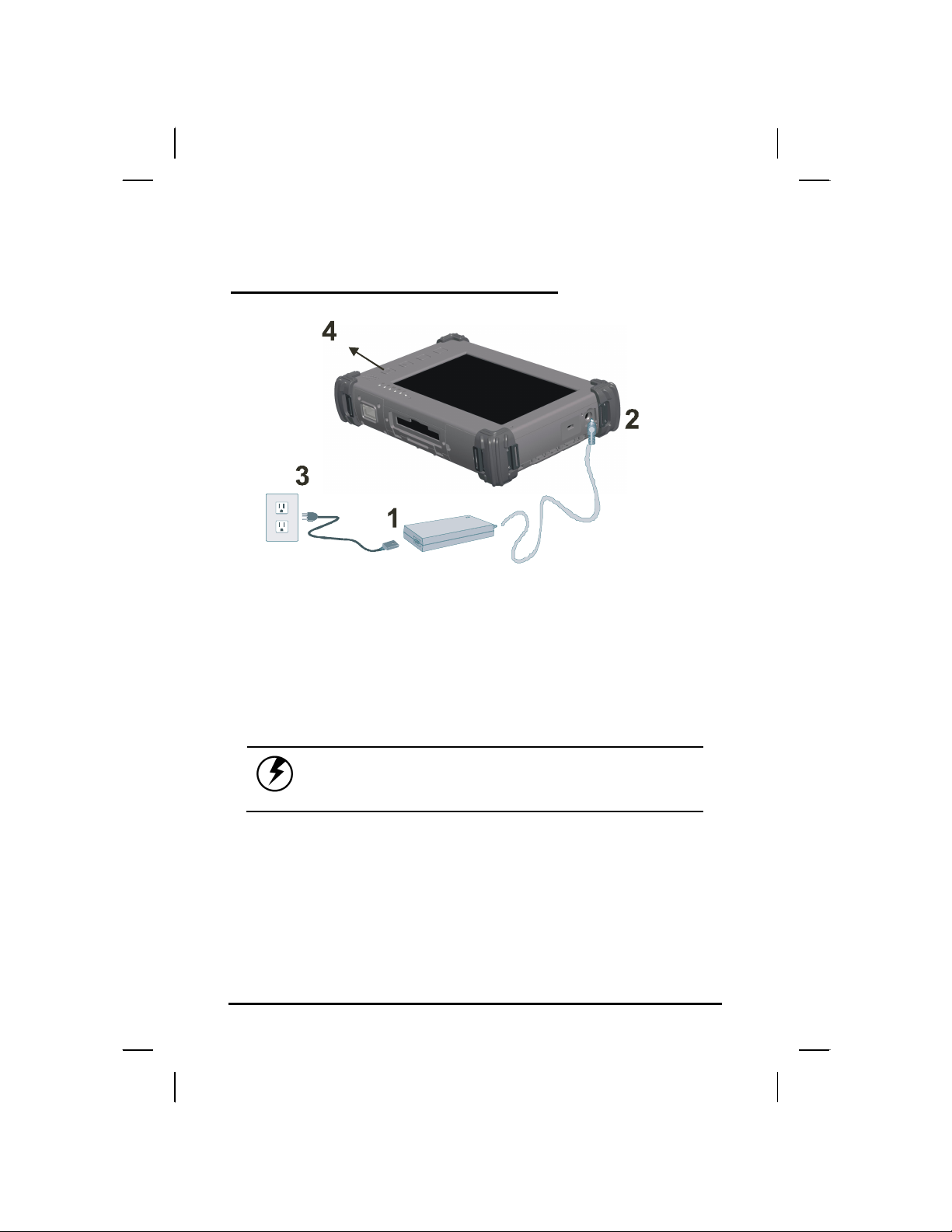ii
Table of Contents
CHAPTER 1
GETTING STARTED 1
Getting Started ................................................................................... 2
Inventory ............................................................................................. 3
Safety and Maintenance .................................................................... 4
Checklists ........................................................................................... 5
Features .............................................................................................. 6
Where to Look For Information ........................................................ 6
Quick Start .......................................................................................... 7
Loading Windows .............................................................................. 8
Turning off Your Computer ............................................................... 9
CHAPTER 2
GETTING STARTED 11
Hardware and Software ................................................................... 12
Front View ......................................................................................... 13
Right View ......................................................................................... 14
Top View............................................................................................ 15
Bottom View ..................................................................................... 16
LED Indicators.................................................................................. 17
Quick Start Button ........................................................................... 18
Touch Pen ......................................................................................... 19
CHAPTER 3
MAKING CONNECTIONS 20
Right Side and Bottom Side Connectors....................................... 21
Left Side Connectors ....................................................................... 22
Top Side Connectors ....................................................................... 23
CHAPTER 4
POWER MANAGEMENT AND USING SOFTWARE 24
Power Management ......................................................................... 24
When to Replace the Battery .......................................................... 25
Heat Considerations ........................................................................ 26
Using Software ................................................................................. 27