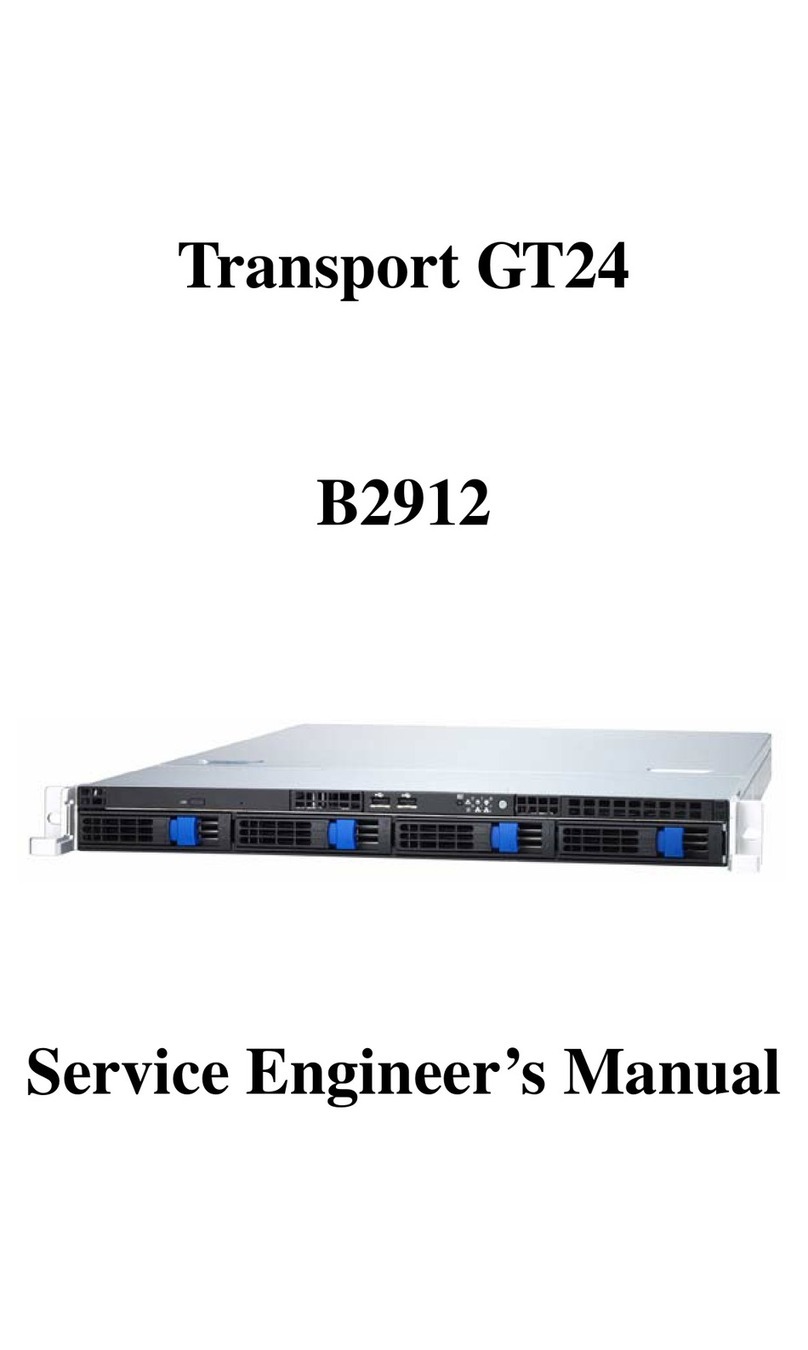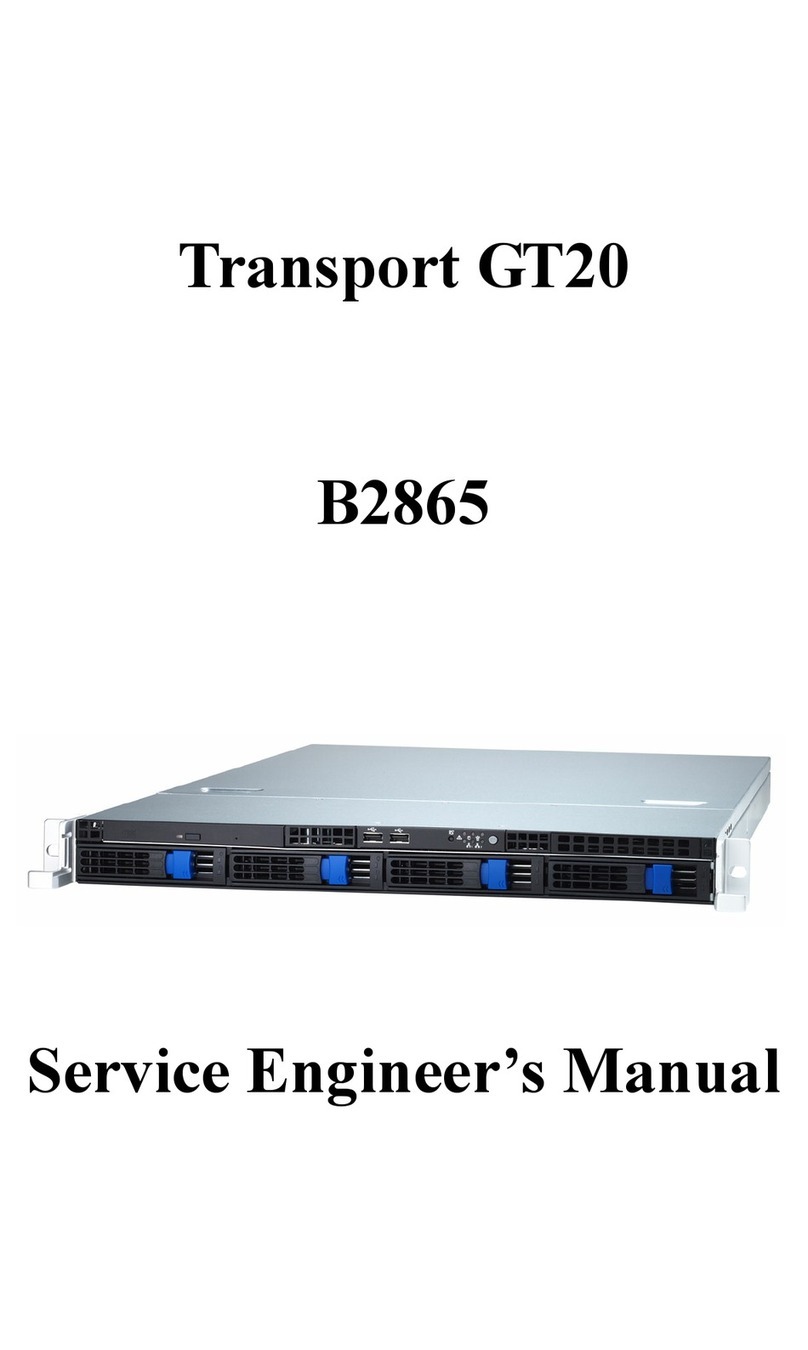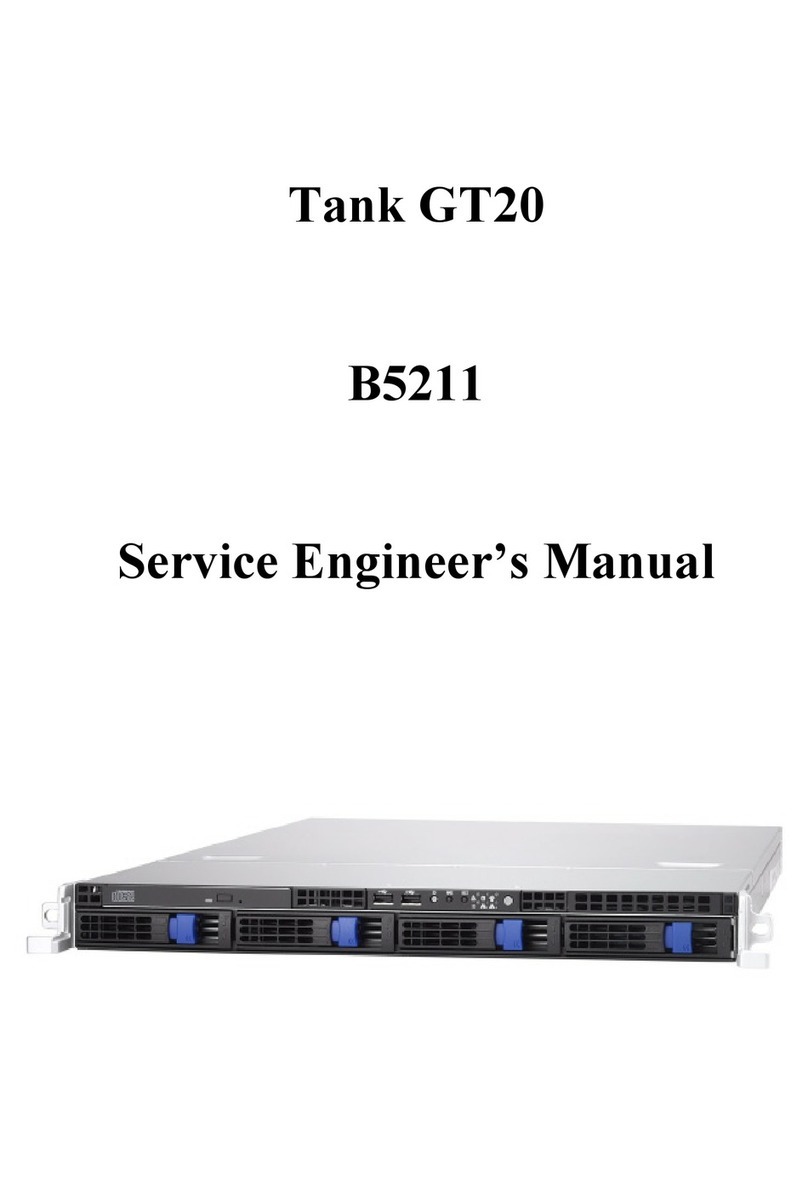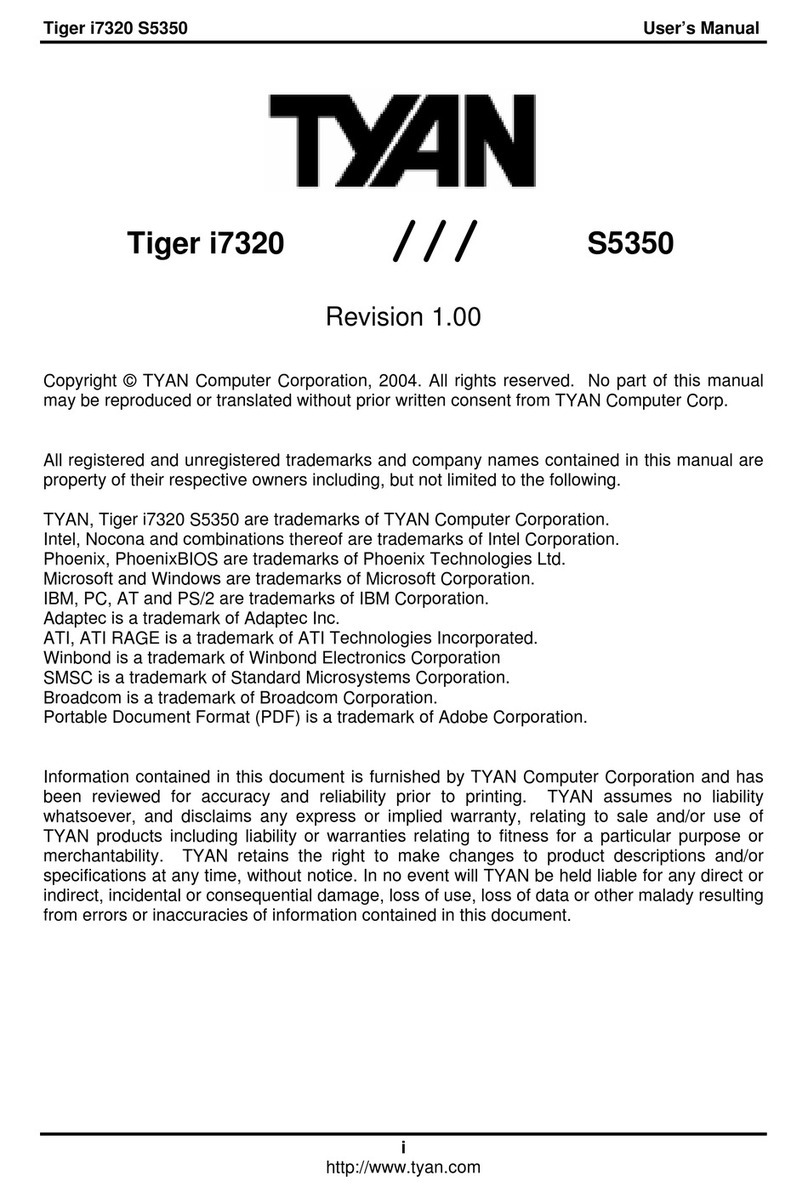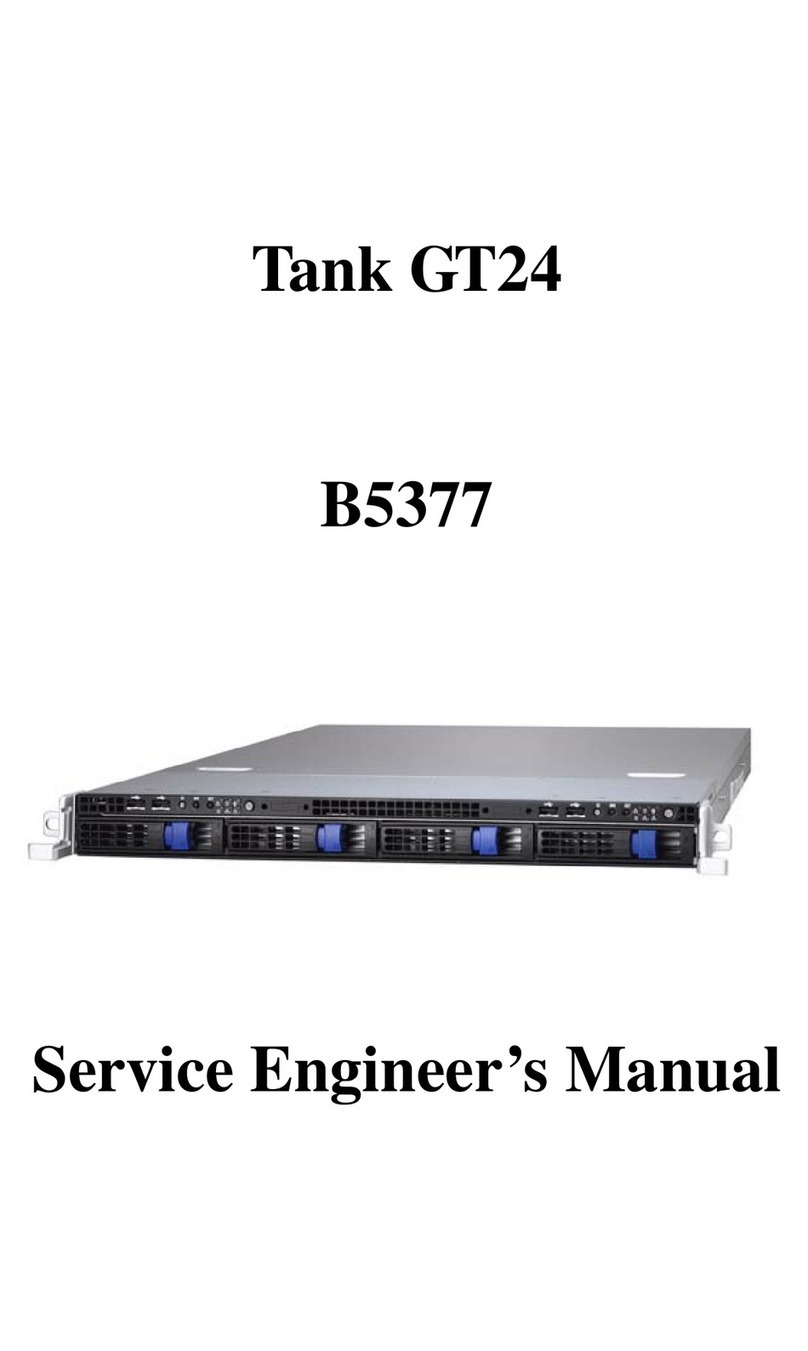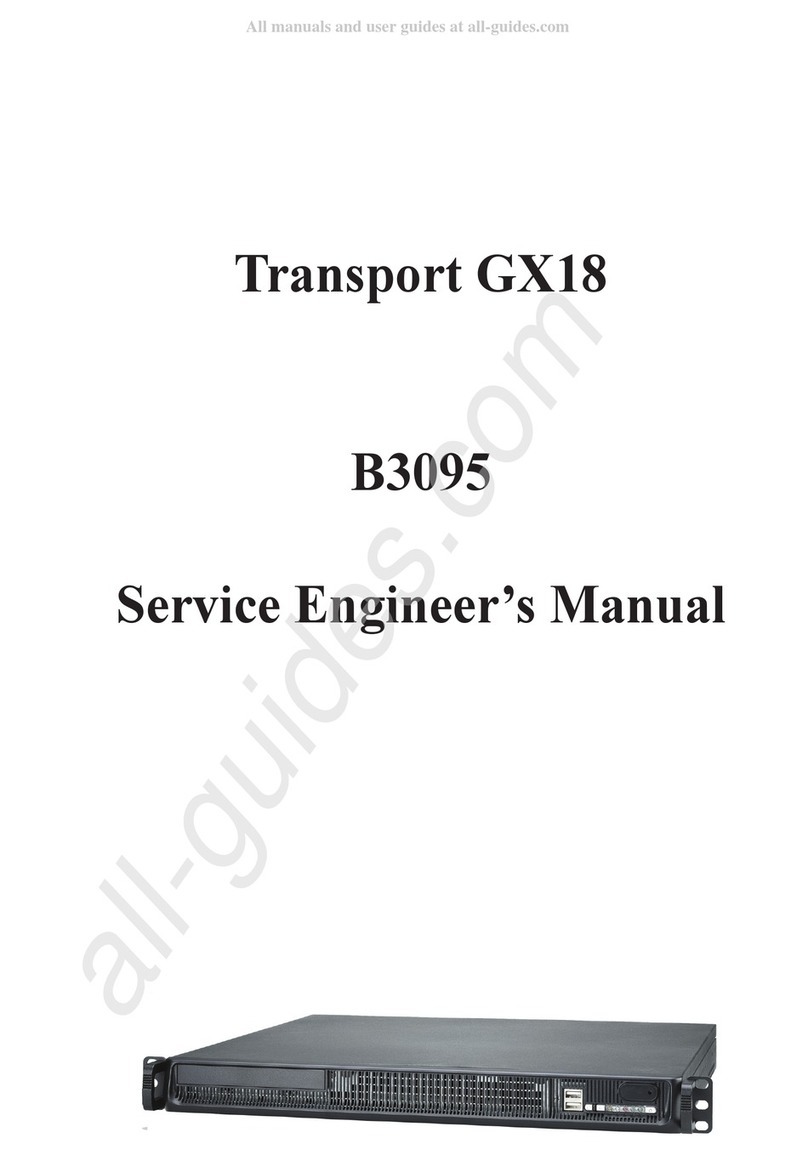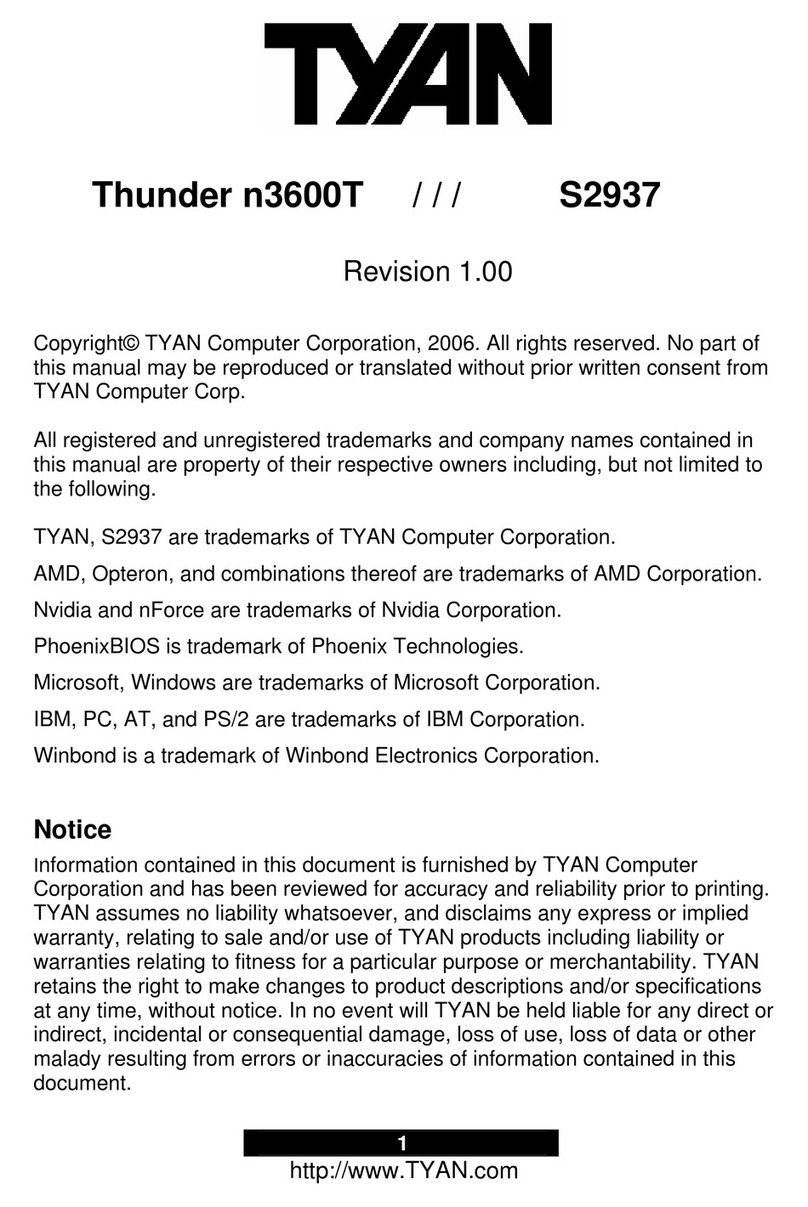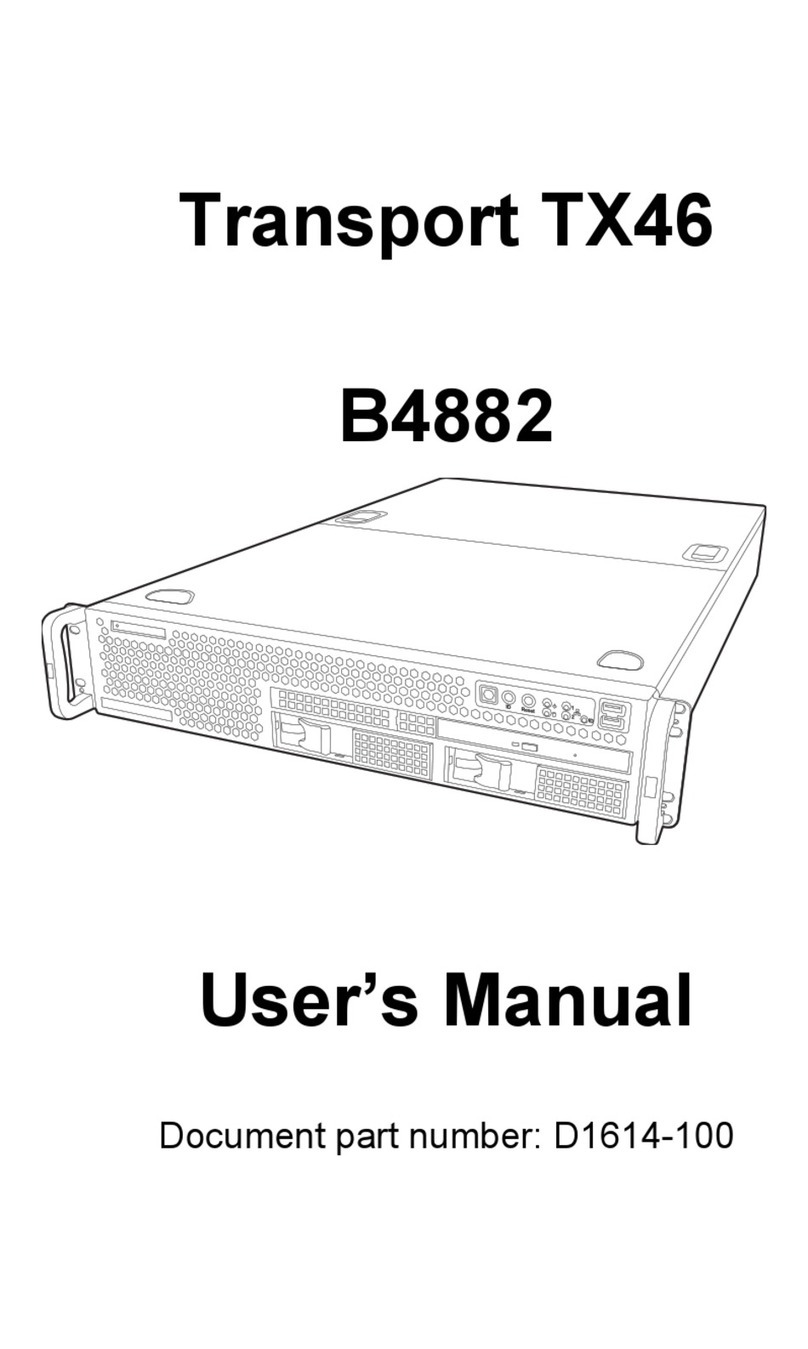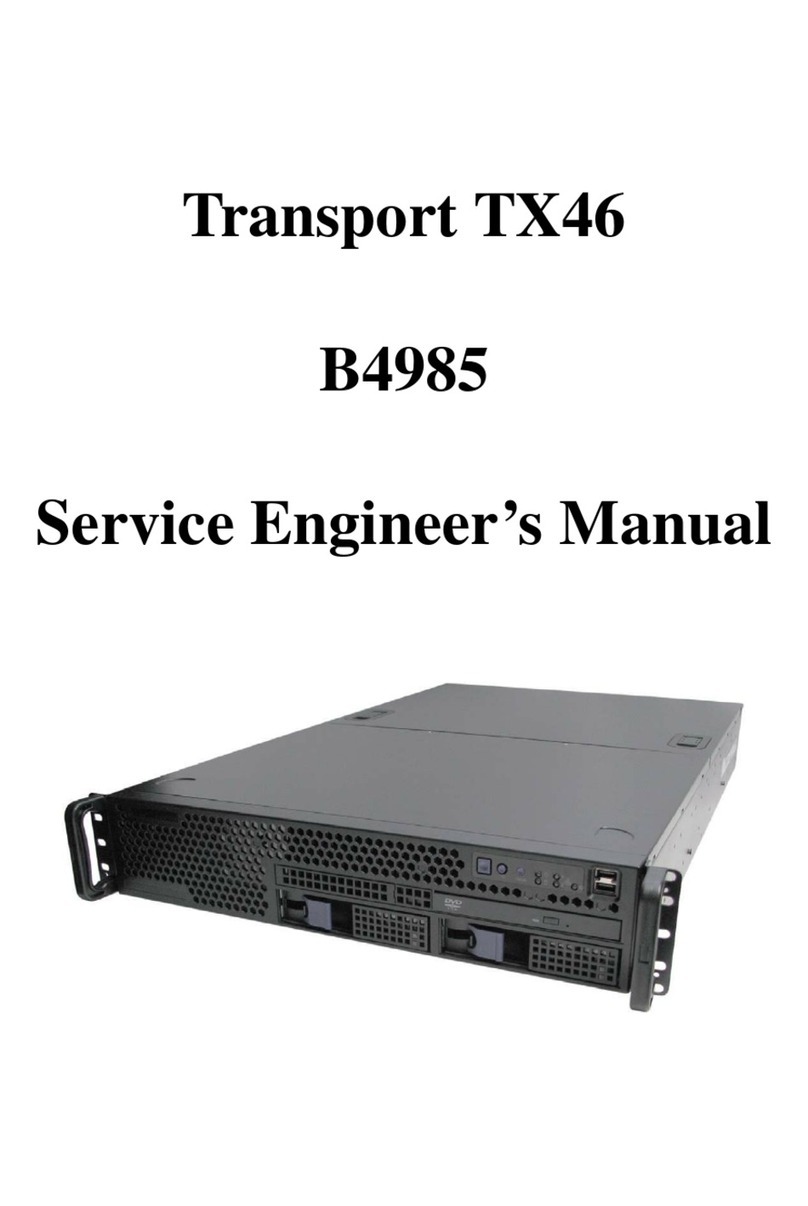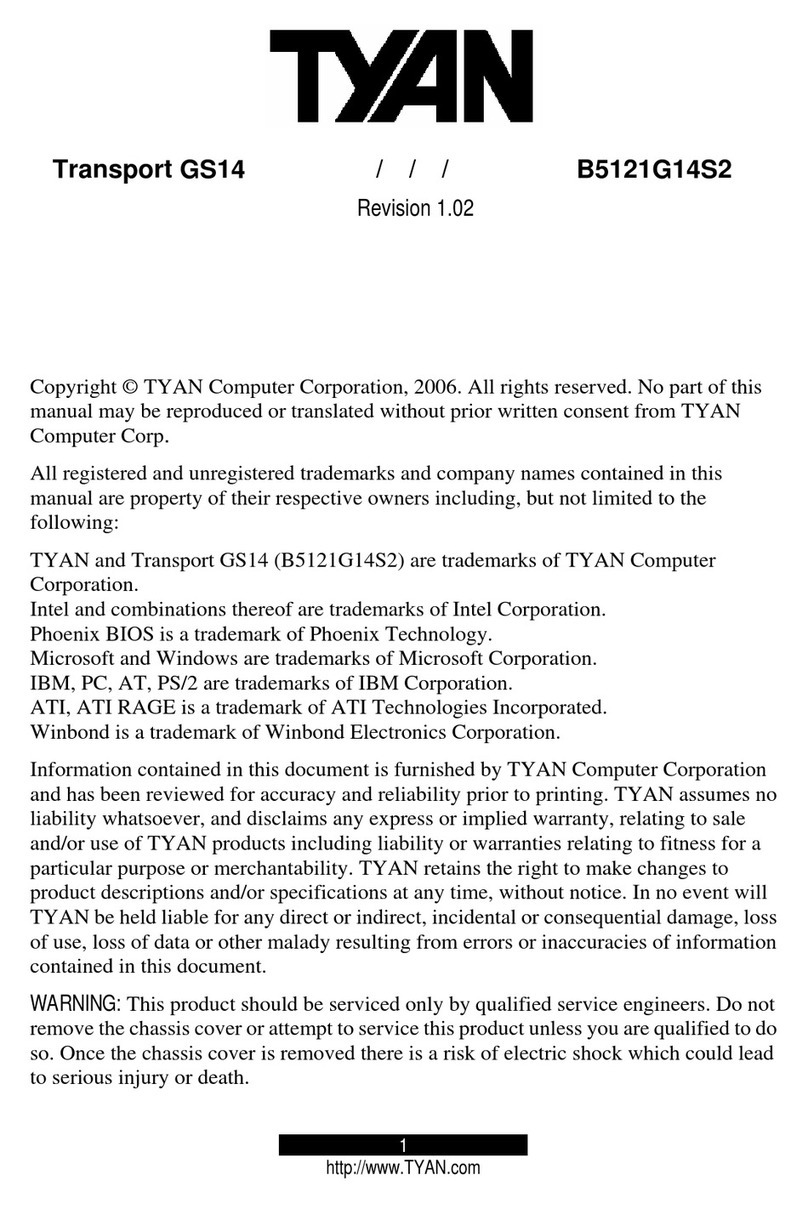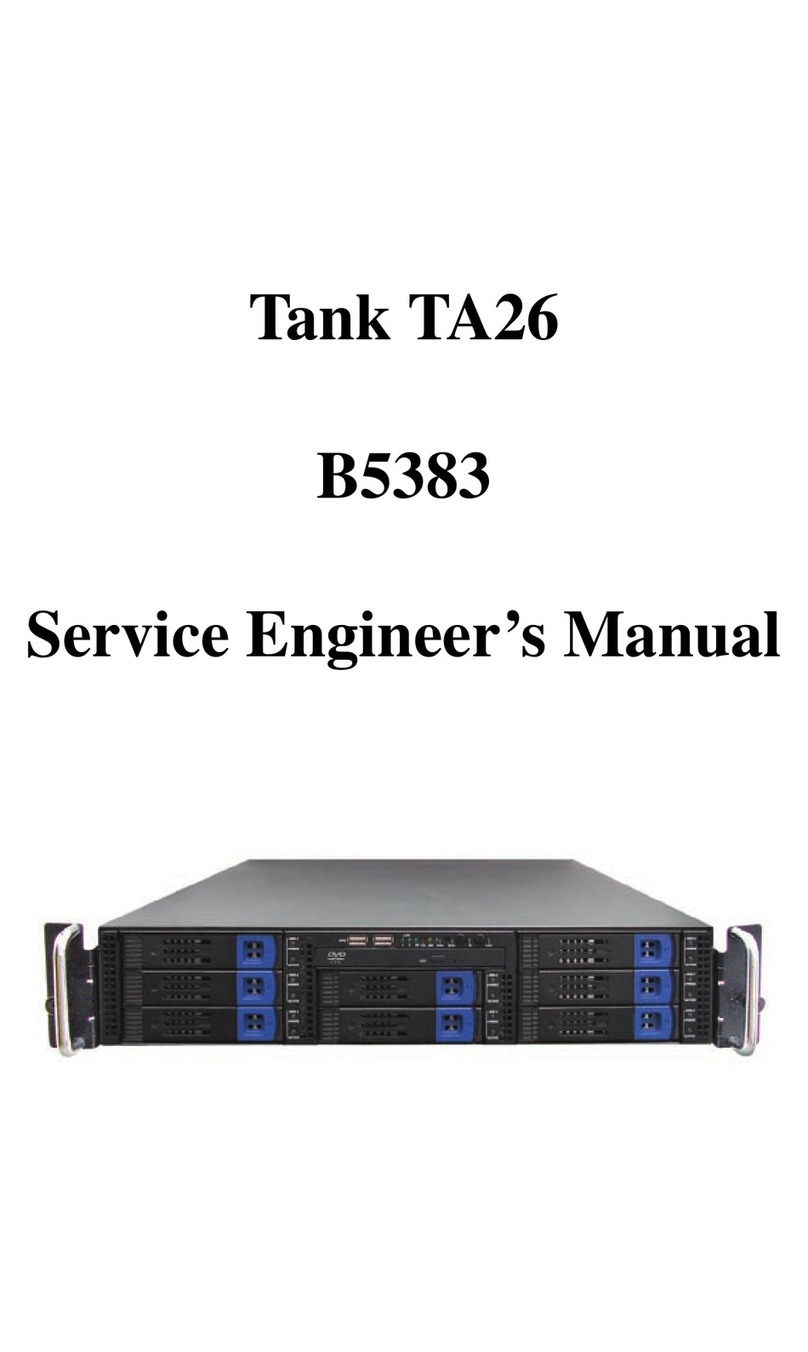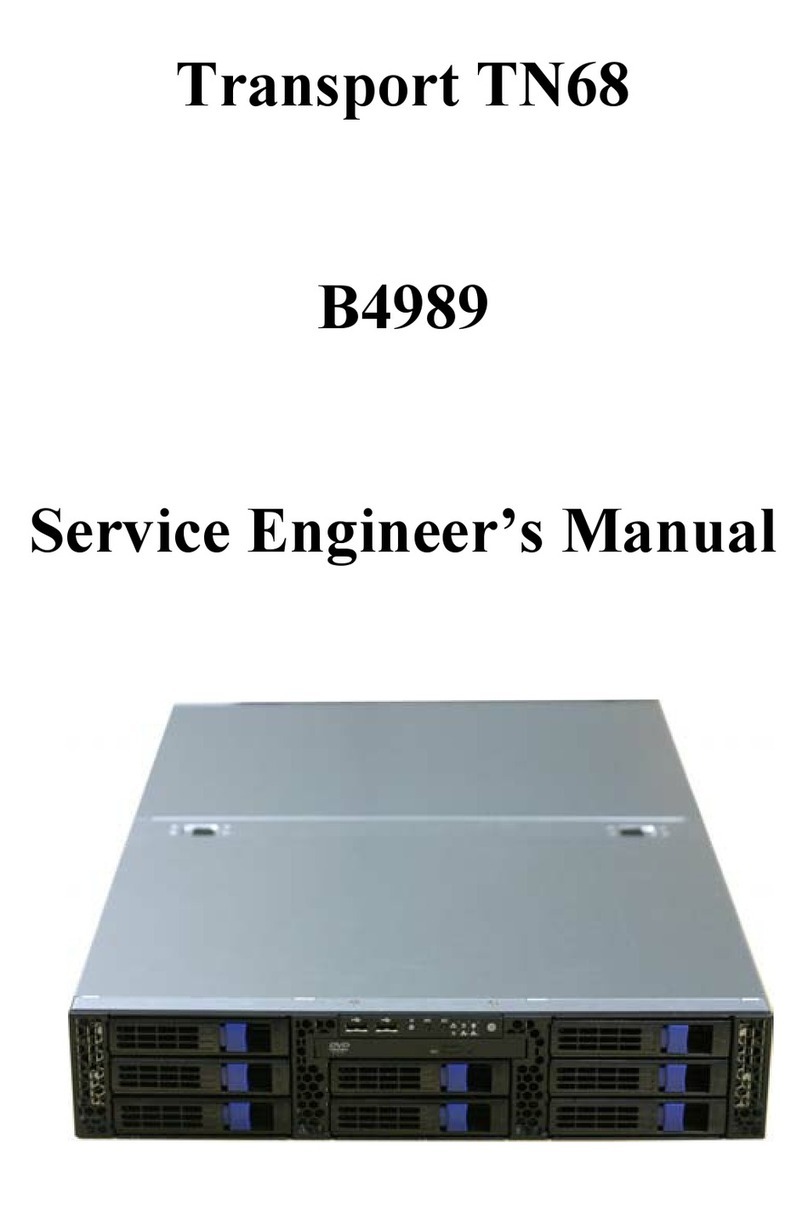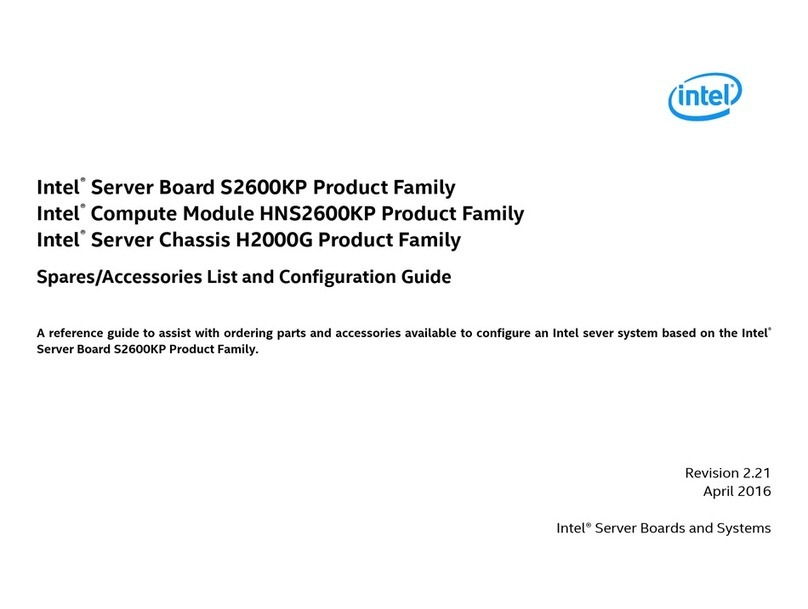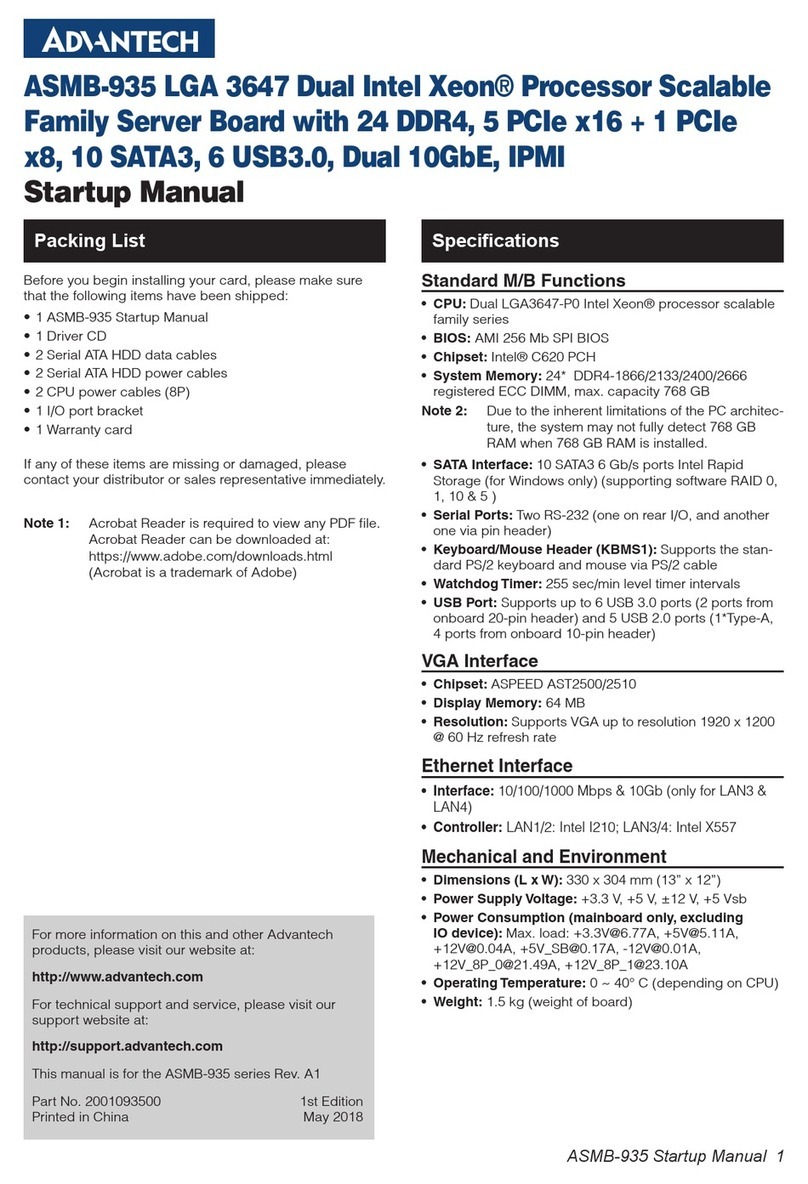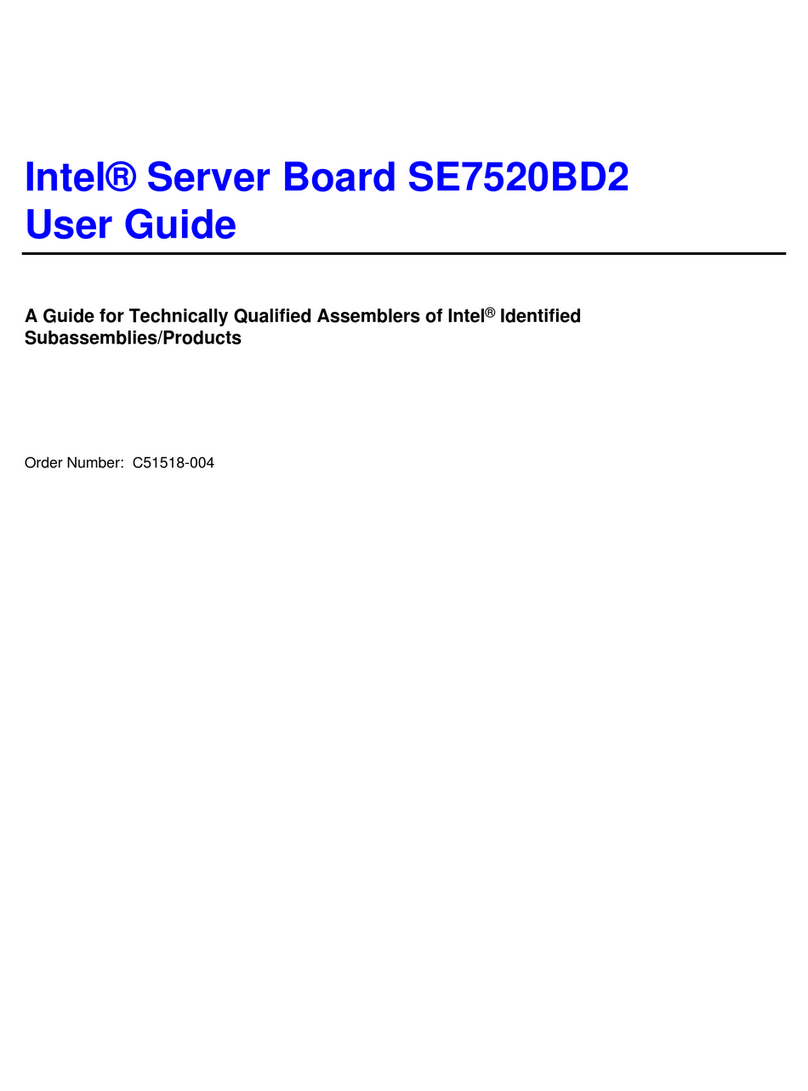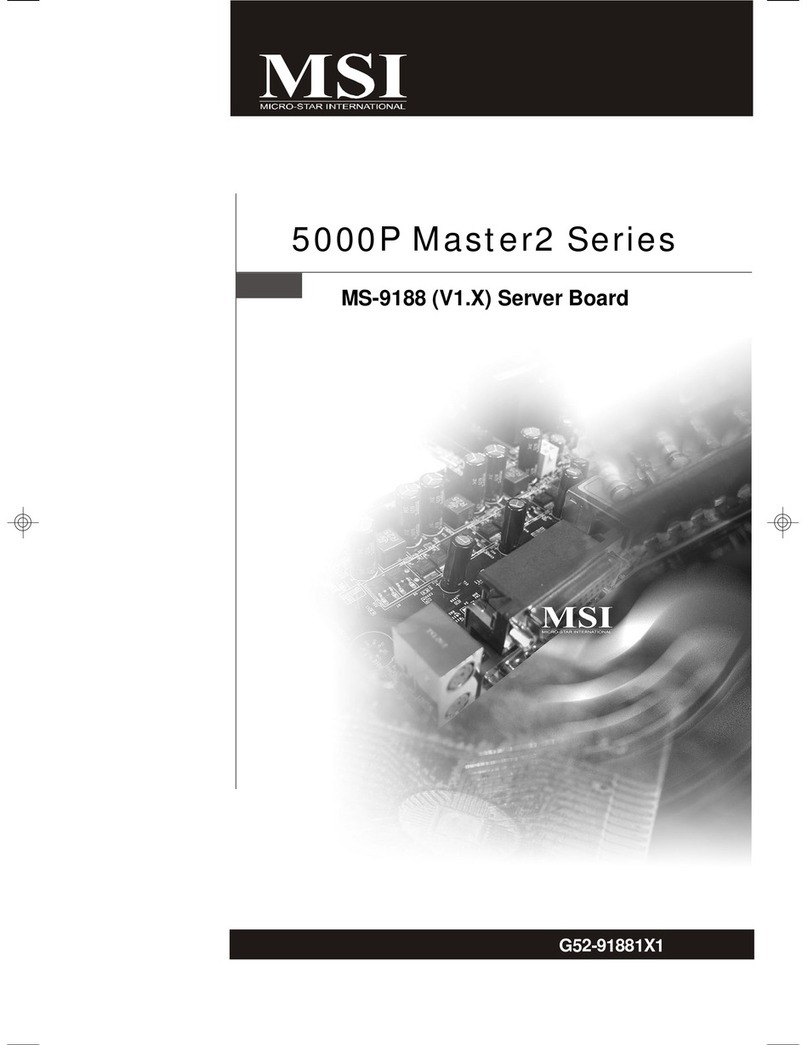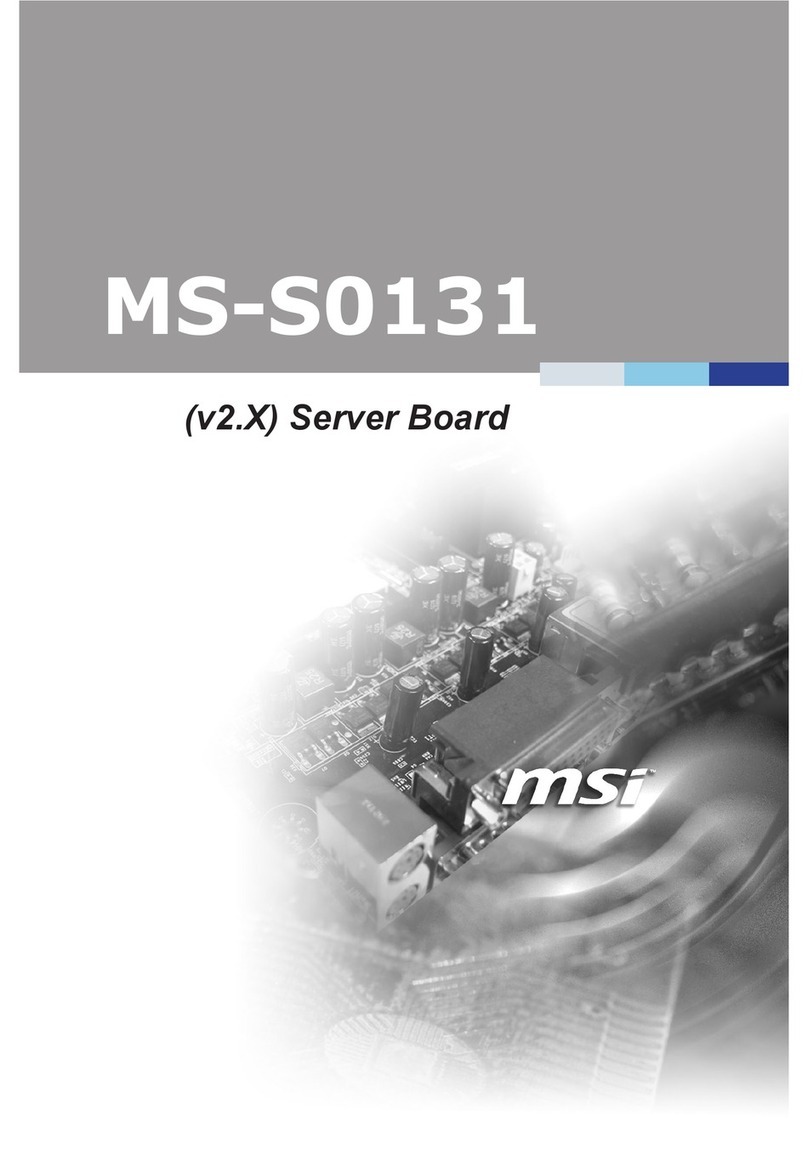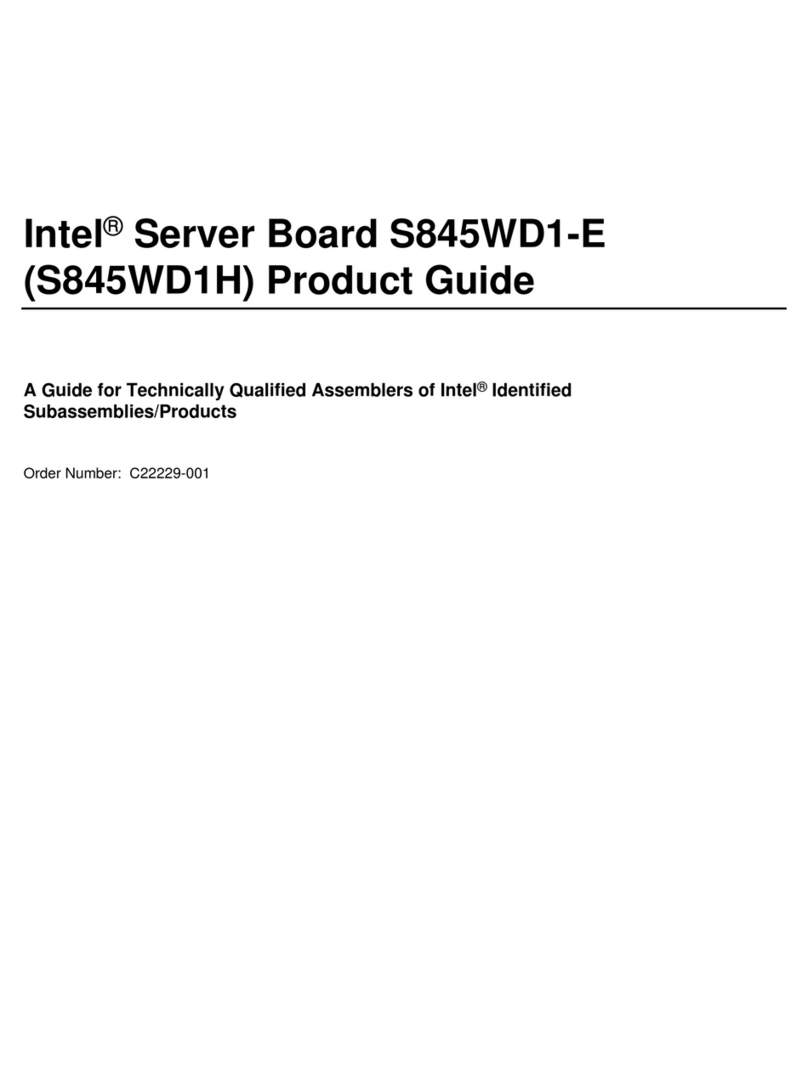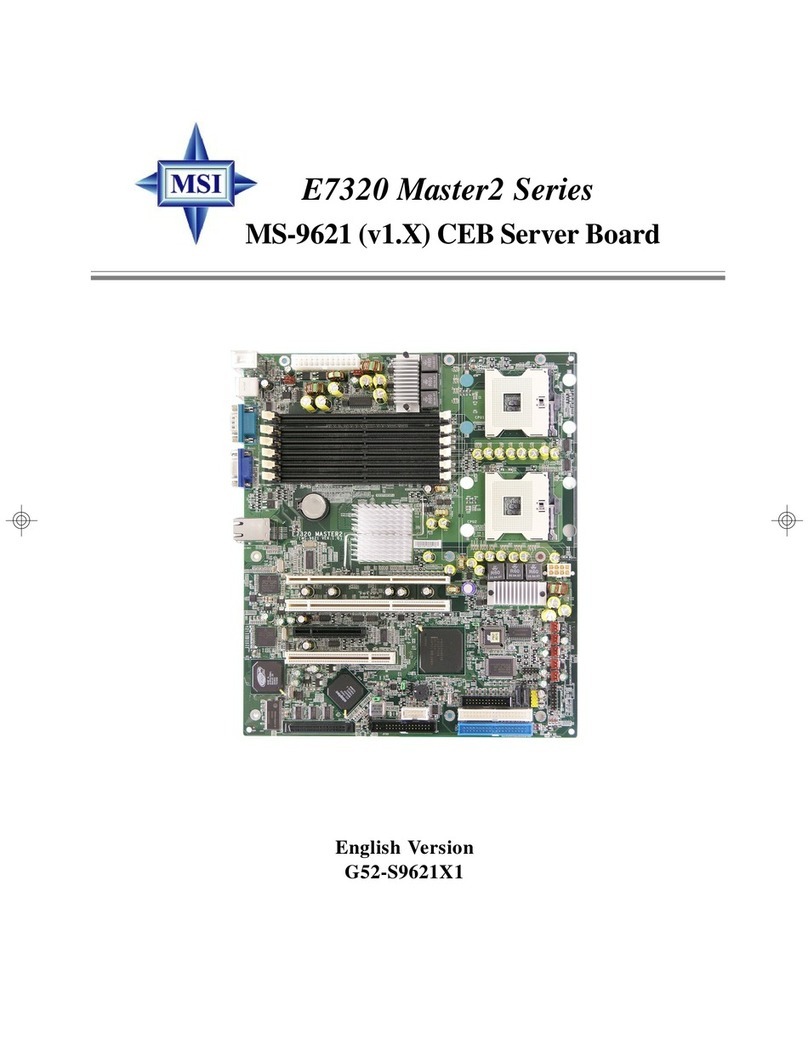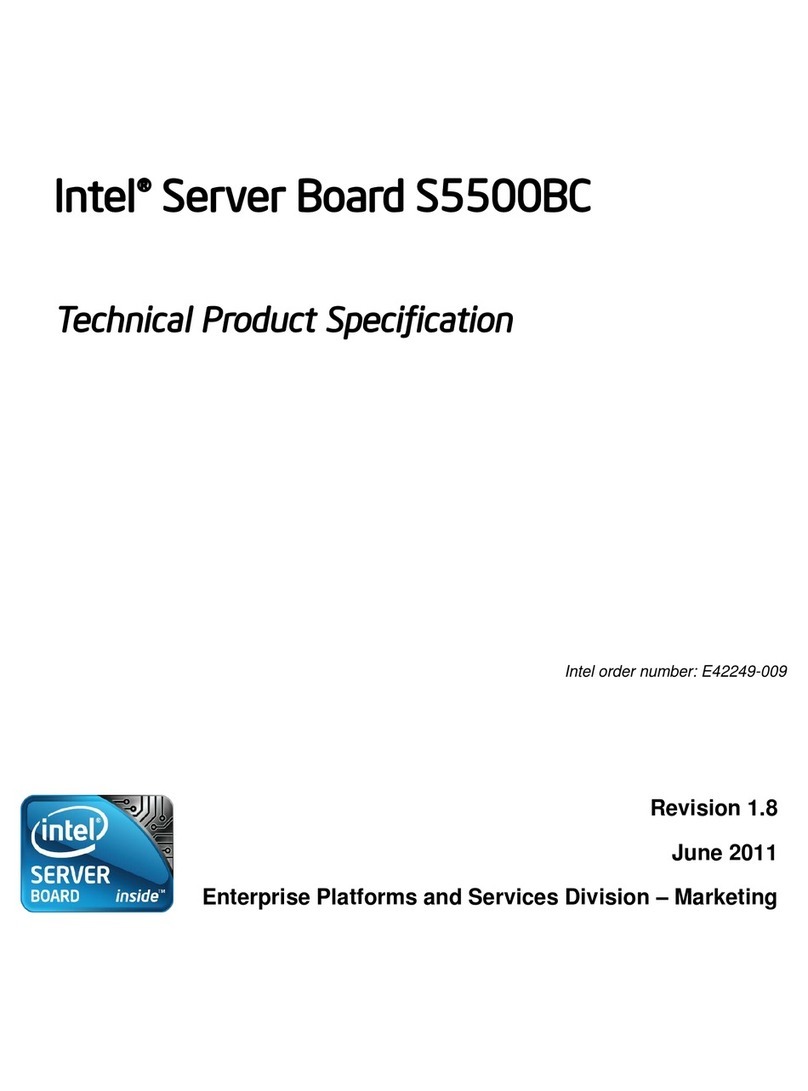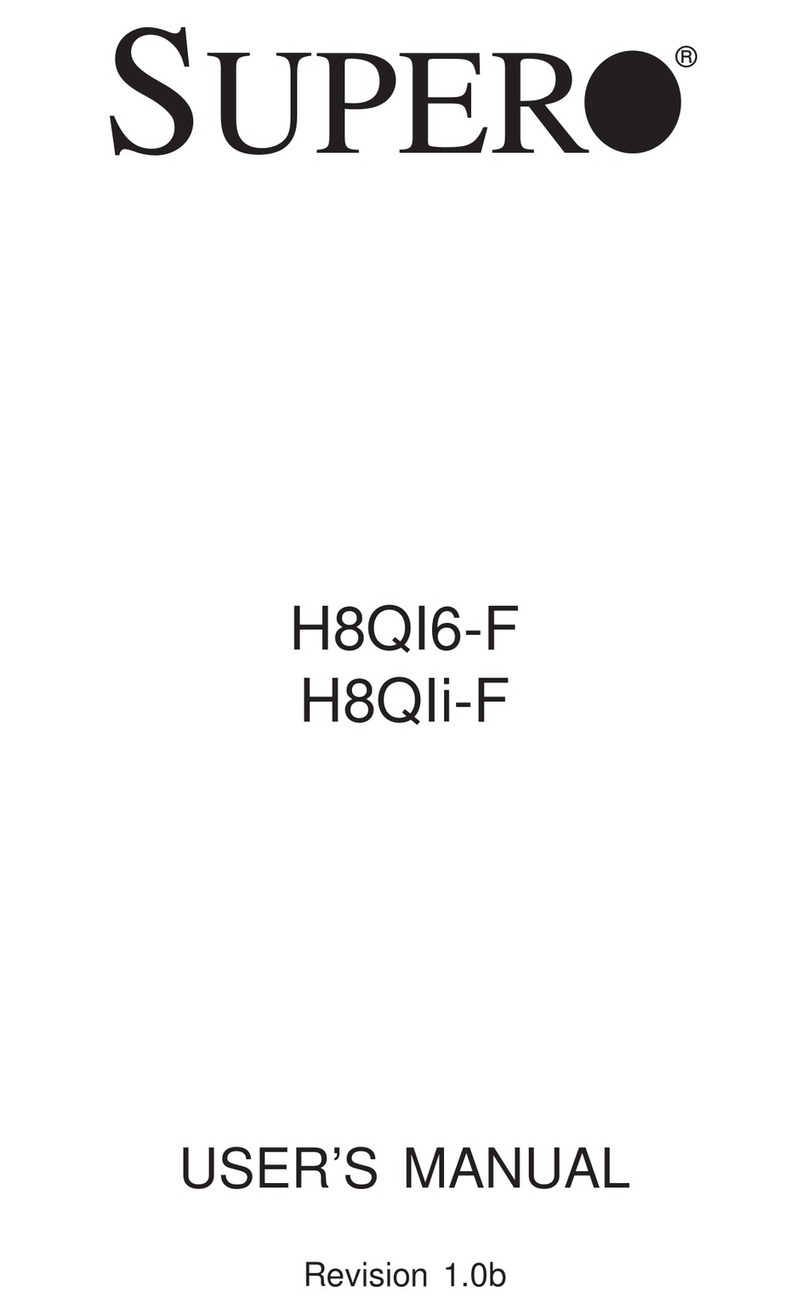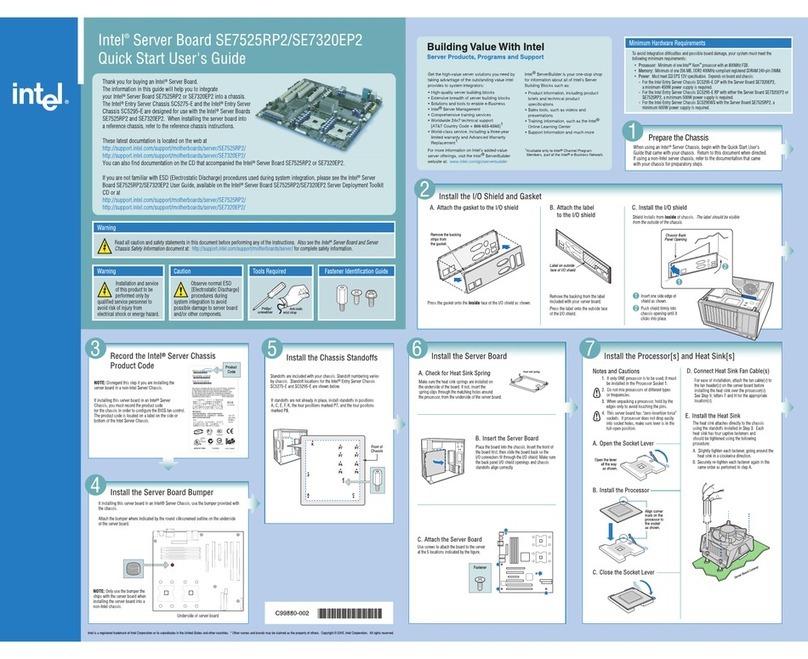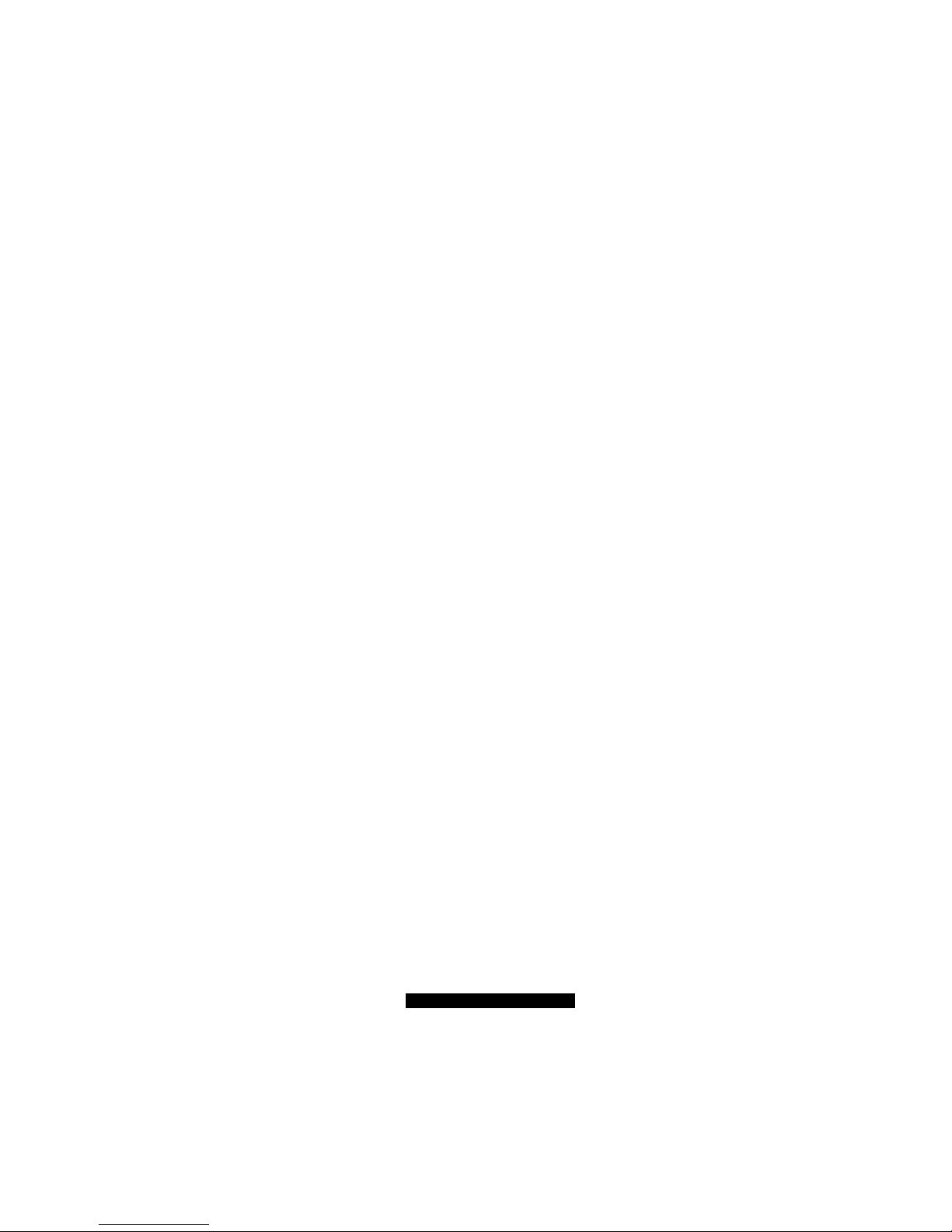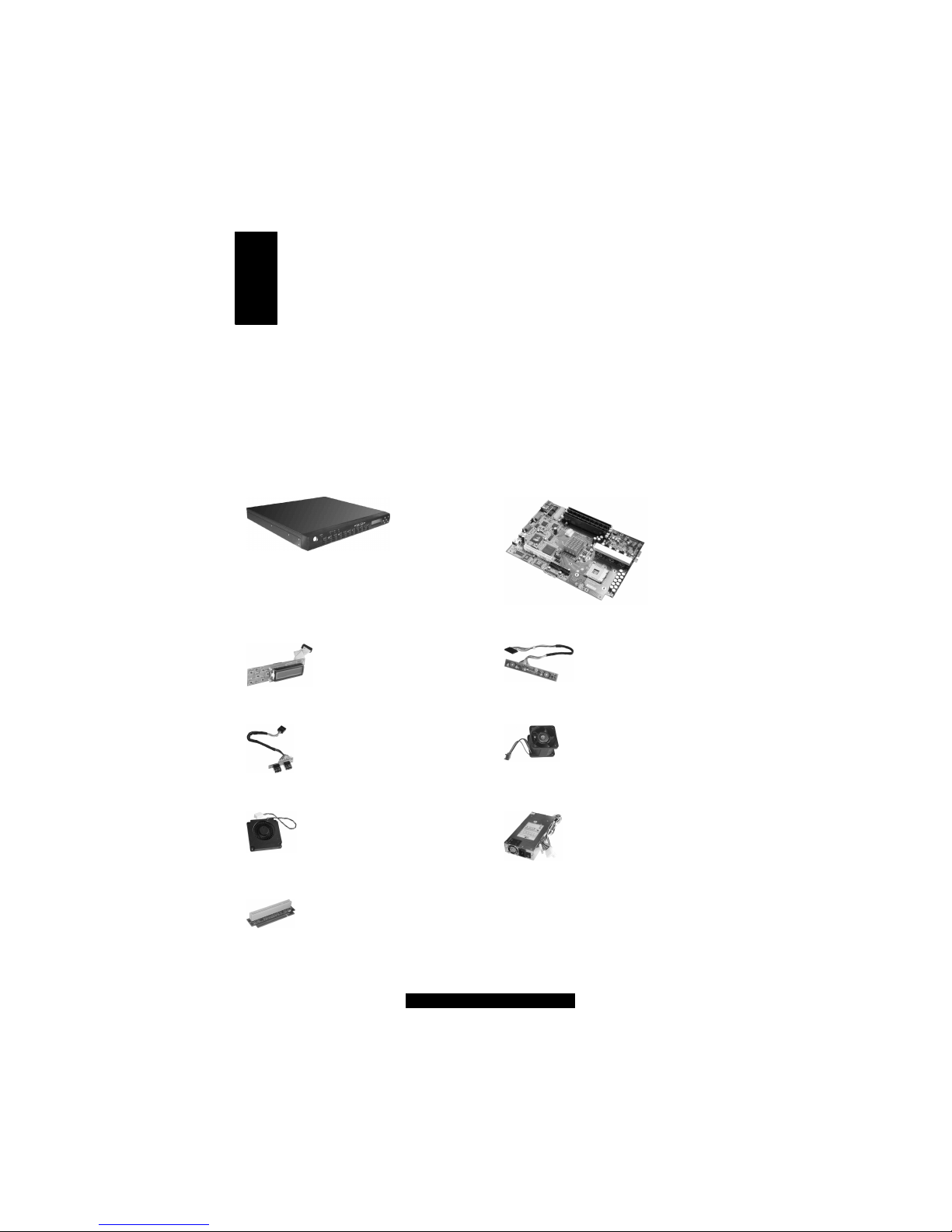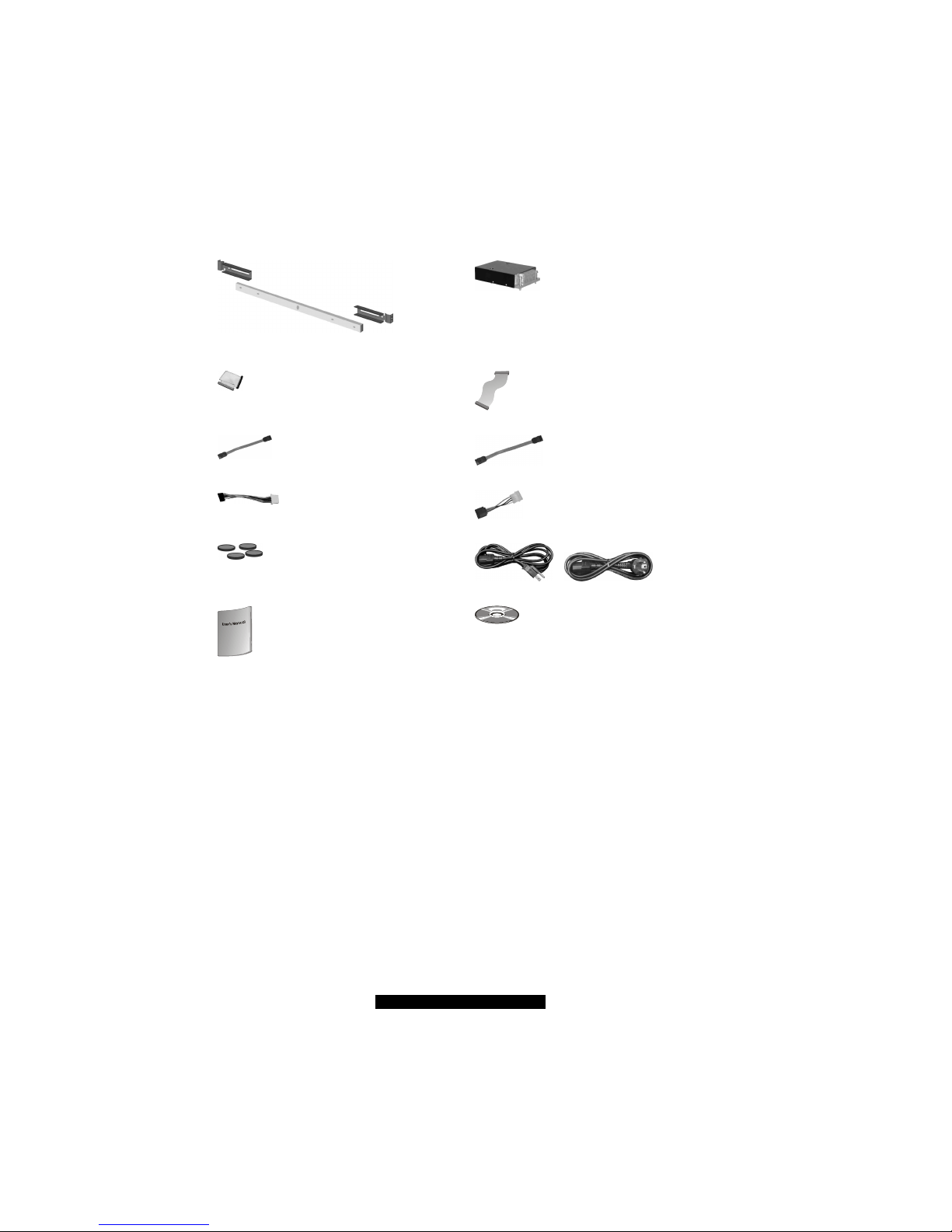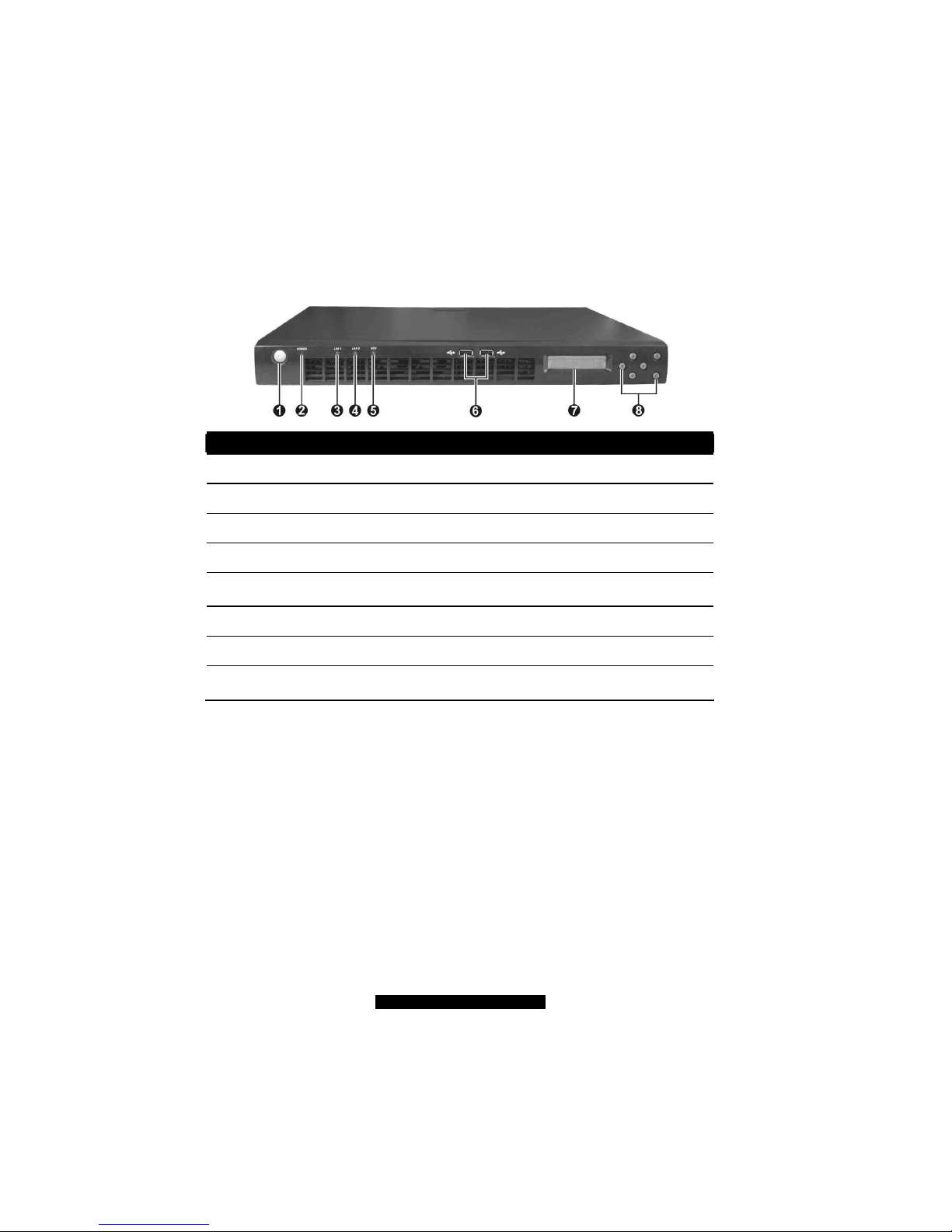3
http://www.TYAN.com
LCD Driver....................................................................................30
Intel Application Accelerator.........................................................31
ASF Alert Simulation and WatchDog Drivers...............................31
ASF (Alert Standard Format) 2.0 SDK..........................................31
3.2 Installation Instructions for Linux (Red Hat/SuSE/Turbo Linux)..33
Red Hat Linux 9.0 Installation Notes.............................................33
SuSE Linux 8.1 Installation Notes.................................................33
Turbo Linux 8 Installation Notes...................................................33
LAN Driver....................................................................................34
LCD Driver....................................................................................35
WatchDog Driver...........................................................................35
ASF Alert Simulator......................................................................35
3.3 Installation Instructions for FreeBSD 4.7 ......................................36
FreeBSD 4.7 Installation Notes .....................................................36
LAN Driver....................................................................................37
LCD Driver....................................................................................38
USB Floppy Drive Usage ..............................................................39
3.4 Installation Instructions for Solaris 9.............................................39
Solaris 9 Installation Notes............................................................39
LAN Driver....................................................................................39
4Using the LCD Console......................................................................................41
4.1 Configuring the System.................................................................41
Before You Begin..........................................................................41
4.2 Setting the Configuration for Windows.........................................42
4.3 Setting the Configuration for Linux...............................................45
4.4Setting the Configuration for FreeBSD..........................................48
5BIOS Setup..........................................................................................................51
5.1 BIOS Setup Program......................................................................51
Starting BIOS Setup.......................................................................51
Main Menu.....................................................................................52
Advanced Menu.............................................................................52
Security Menu................................................................................53
Power Menu...................................................................................54
Monitor Menu................................................................................54
Boot Menu .....................................................................................55
Exit Menu ......................................................................................55
5.2 Resetting BIOS Setup....................................................................56
6Using RAID and ASF 2.0...................................................................................57
6.1 About RAID...................................................................................57
6.2 Creating an Array...........................................................................58
Creating an Array for Performance (RAID 0) ...............................58
Creating a Security Array (RAID 1)..............................................61
Creating RAID With an Existing Data Drive ................................63