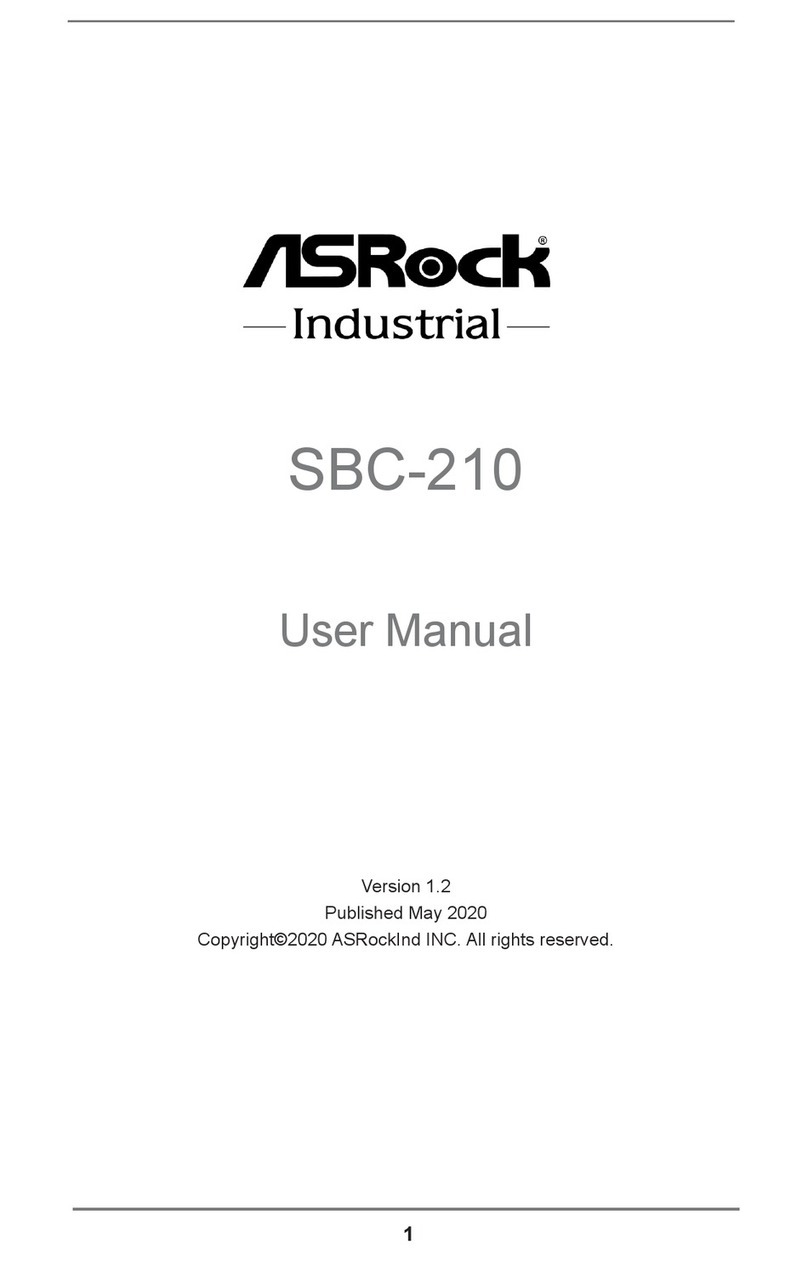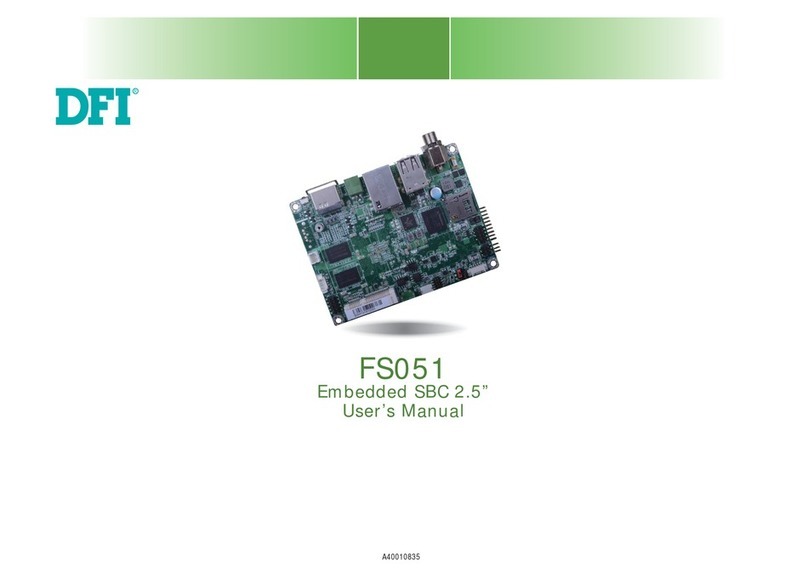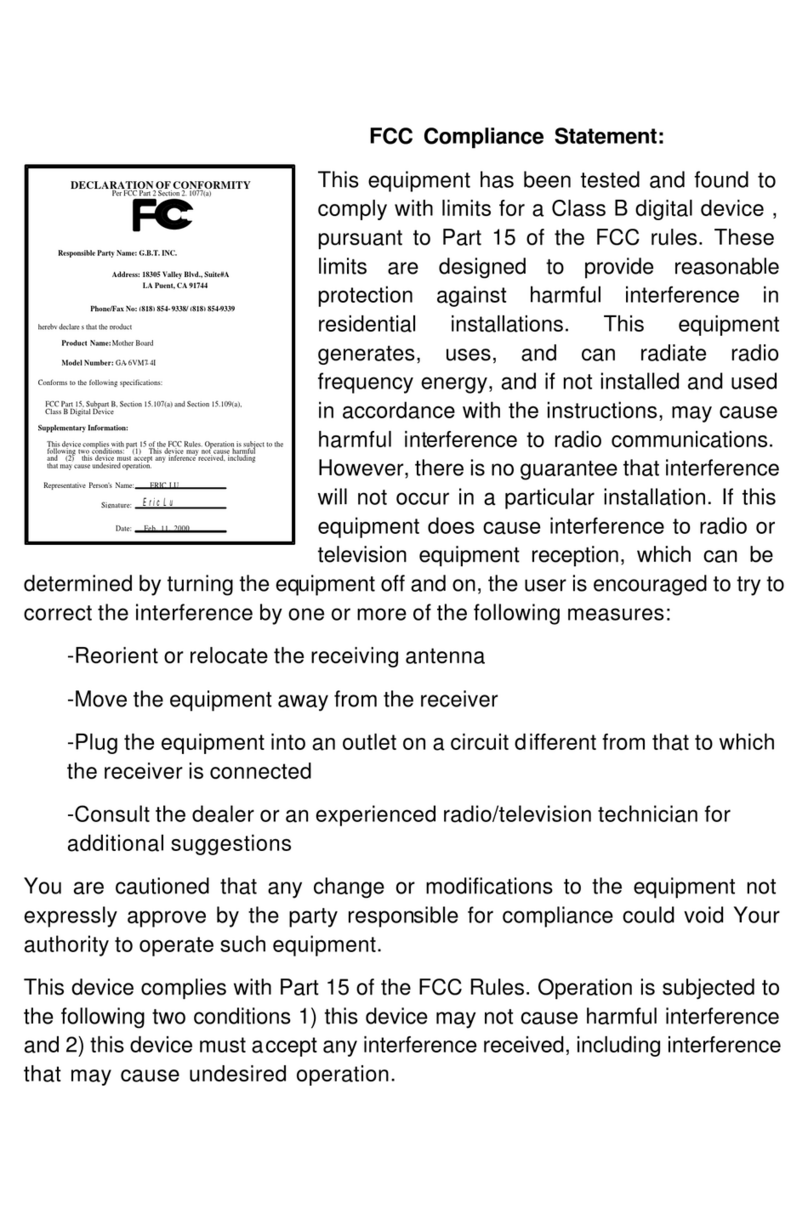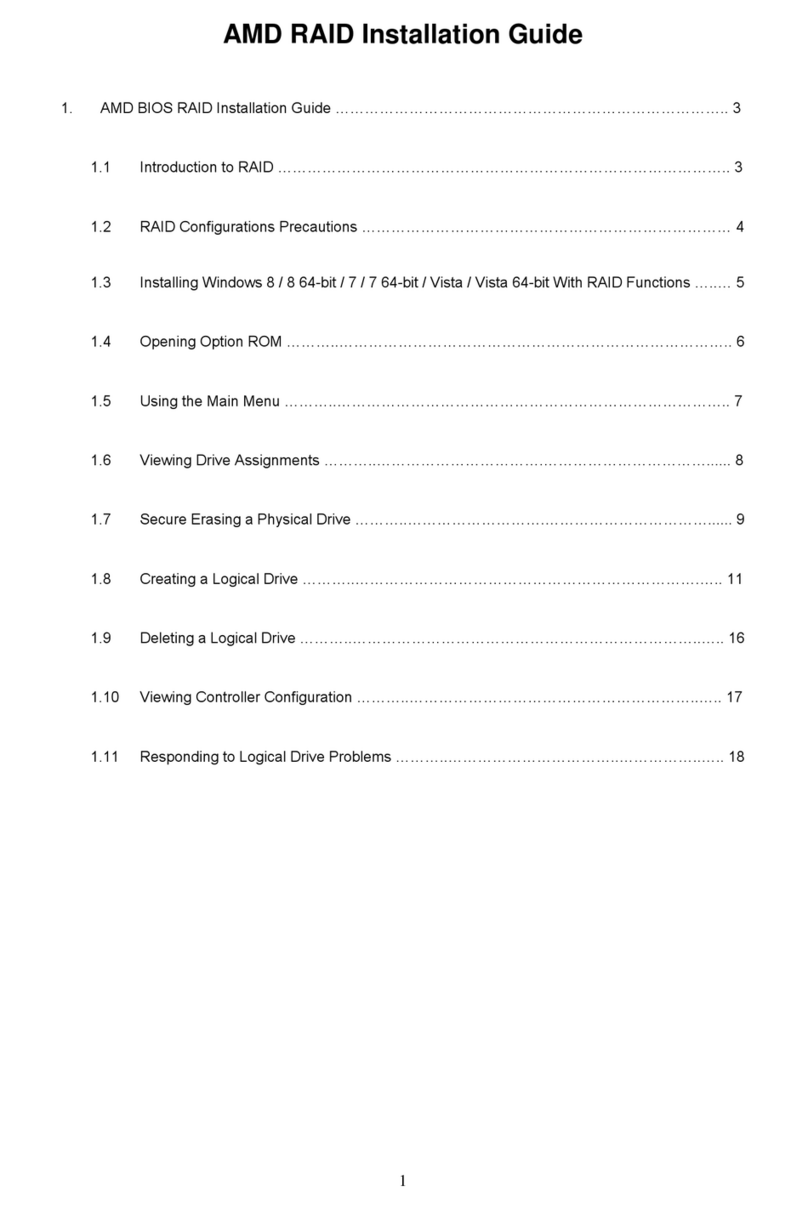Tyco Electronics 356484-1 Reference guide
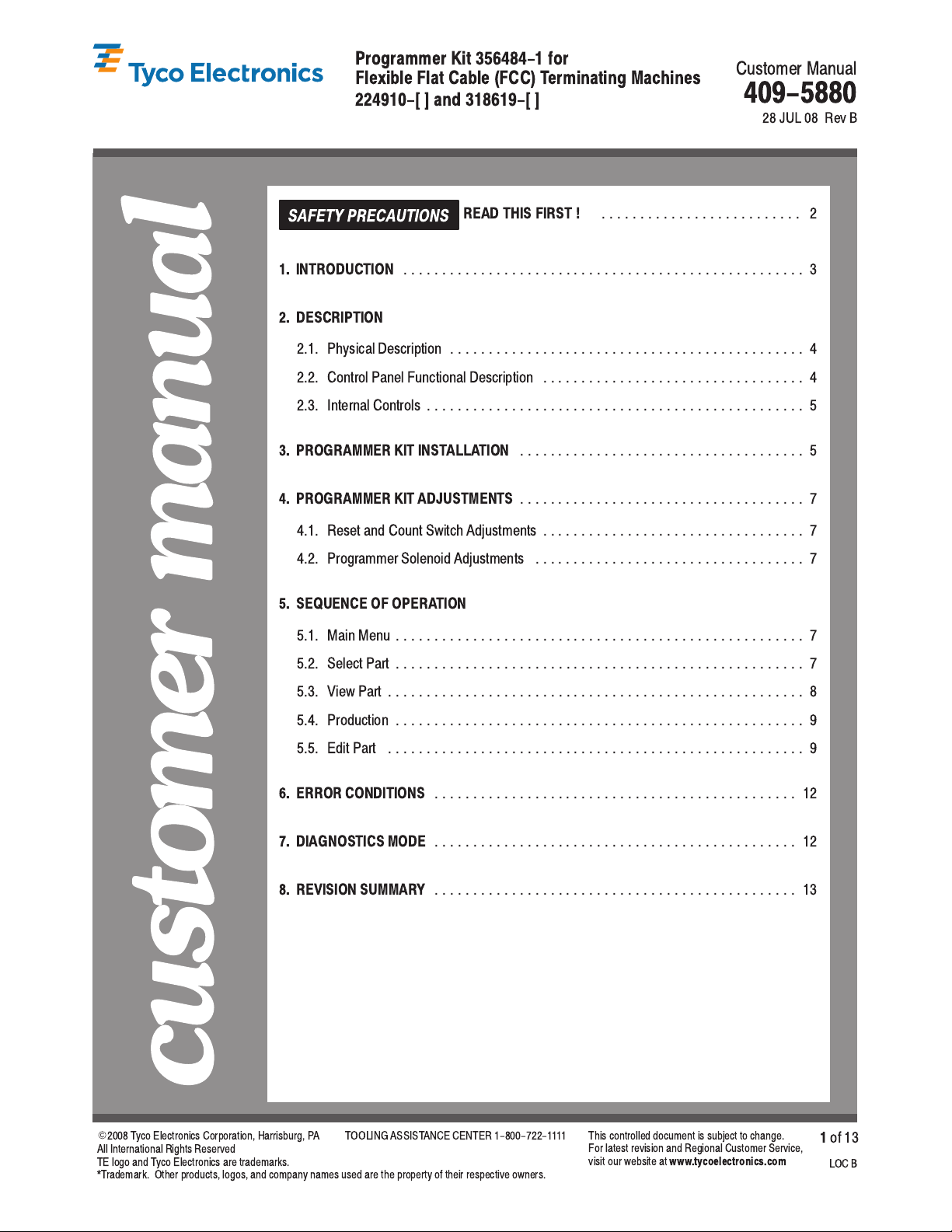
409-5880
Customer Manual
Programmer Kit 356484-1 for
Flexible Flat Cable (FCC) Terminating Machines
LOC B
1
of 13
E
2008 yco Electronics Corporation, Harrisburg, PA
All International Rights Reserved
E logo and yco Electronics are trademarks.
* rademark. Other products, logos, and company names used are the property of their respective owners.
OOLING ASSIS ANCE CEN ER 1-800-722-1111 his controlled document is subject to change.
For latest revision and Regional Customer Service,
visit our website at
www.tycoelectronics.com
28 JUL 08 Rev B
224910-[ ] and 318619-[ ]
1. INTRODUCTION
3....................................................
2. DESCRIPTION
2.1. Physical Description 4..............................................
2.2. Control Panel Functional Description 4..................................
2.3. Internal Controls 5.................................................
3. PROGRAMMER KIT INSTALLATION
5.....................................
4. PROGRAMMER KIT ADJUSTMENTS
7.....................................
4.1. Reset and Count Switch Adjustments 7..................................
4.2. Programmer Solenoid Adjustments 7...................................
5. SE UENCE OF OPERATION
5.1. Main Menu 7.....................................................
5.2. Select Part 7.....................................................
5.3. View Part 8......................................................
5.4. Production 9.....................................................
5.5. Edit Part 9......................................................
6. ERROR CONDITIONS
12...............................................
7. DIAGNOSTICS MODE
12...............................................
8. REVISION SUMMARY
13...............................................
READ THIS FIRST !
2..........................
SAFETY PRECAUTIONS

409-5880
Pro rammer Kit 356484-1 for FFC Terminatin Machines 224910-[ ] and 318619-[ ]
Rev
B2
of 13 Tyco Electronics Corporation
SAFETY PRECAUTIONS AVOID INJURY
Safeguards are designed into this application equipment to protect operators and maintenance personnel from
most hazards during equipment operation. However, certain safety precautions must be taken by the operator
and repair personnel to avoid personal injury, as well as damage to the equipment. For best results, application
equipment must be operated in a dry, dust–free environment. Do not operate equipment in a gaseous or
hazardous environment.
Carefully observe the following safety precautions before and during operation of the equipment:
D
ALWAYS wear appropriate ear protection.
D
ALWAYS wear approved eye protection when operating powered equipment.
D
ALWAYS keep guard(s) in place during normal operation.
D
ALWAYS insert power plug into a properly grounded receptacle to avoid electrical shock.
D
ALWAYS turn off the main power switch and disconnect electrical cord from the power source when
performing maintenance on the equipment.
D
NEVER wear loose clothing or jewelry that may catch in moving parts of the application equipment.
D
NEVER insert hands into installed application equipment.
D
NEVER alter, modify, or misuse the application equipment.
TOOLING ASSISTANCE CENTER
CALL TOLL FREE 1-800-722-1111 (CONTINENTAL UNITED STATES AND PUERTO RICO ONLY)
The Tooling Assistance Center offers a means of providing technical assistance when required.
In addition, Field Service Engineers are available to provide assistance in the adjustment or repair of the
application equipment when problems arise which your maintenance personnel are unable to correct.
INFORMATION REQUIRED WHEN CONTACTING THE TOOLING ASSISTANCE CENTER
When calling the Tooling Assistance Center regarding service to equipment, it is suggested that a person
familiar with the device be present with a copy of the manual (and drawings) to receive instructions. Many
difficulties can be avoided in this manner.
When calling the Tooling Assistance Center, be ready with the following information:
01. Customer name
02. Customer address
03. Person to contact (name, title, telephone number, and extension)
04. Person calling
05. Equipment number (and serial number if applicable)
06. Product part number (and serial number if applicable)
07. Urgency of request
08. Nature of problem
09. Description of inoperative component(s)
10. Additional information/comments that may be helpful
DANGER

409-5880
Progr mmer Kit 356484-1 for FFC Termin ting M chines 224910-[ ] nd 318619-[ ]
Rev
B 3
of 13
Tyco Electron cs Corporat on
Figure 1
Specific tions
Dimensions (Approximate)
Length: 438.15 mm [17.25 n.].......
W dth: 285.75 mm [11.25 n.]........
He ght: 332.40 mm [6.00 n.].......
Weight (Approximate)
9.55 kg [21 lbs]
Control Module
1. INTRODUCTION
Programmer Kit 356484–1 consists of Control Module 1213035–1 and the associated hardware. The
programmer kit is a user–programmable controller which is included with Flexible Flat Cable (FFC) Terminating
Machine 318619–[ ] and can be used with FFC Terminating Machine 224910–[ ]. The programmer kit provides
the ability to skip cable positions while terminating flexible flat cable with the FFC terminating machine.
The control module must be located adjacent to the FFC terminating machine within easy reach of the
operator. The control module, which is connected to the machine by a cable assembly, requires a 120 Vac,
50/60 Hz, single–phase power supply. Specifications for the control module are listed in Figure 1.
When reading this manual, pay particular attention to DANGER, CAUTION, NOTE statements.
Denotes an imminent hazard which may result in moderate or severe injury.
Denotes a condition which may result in product or equipment damage.
Highlights special or important information.
This manual covers basic description of the control module, information on the sequence of operations,
installation of the programmer kit to the FFC terminating machine, programmer kit and machine adjustments,
and programmer error conditions.
DANGER
CAUTION
!
NOTE
i
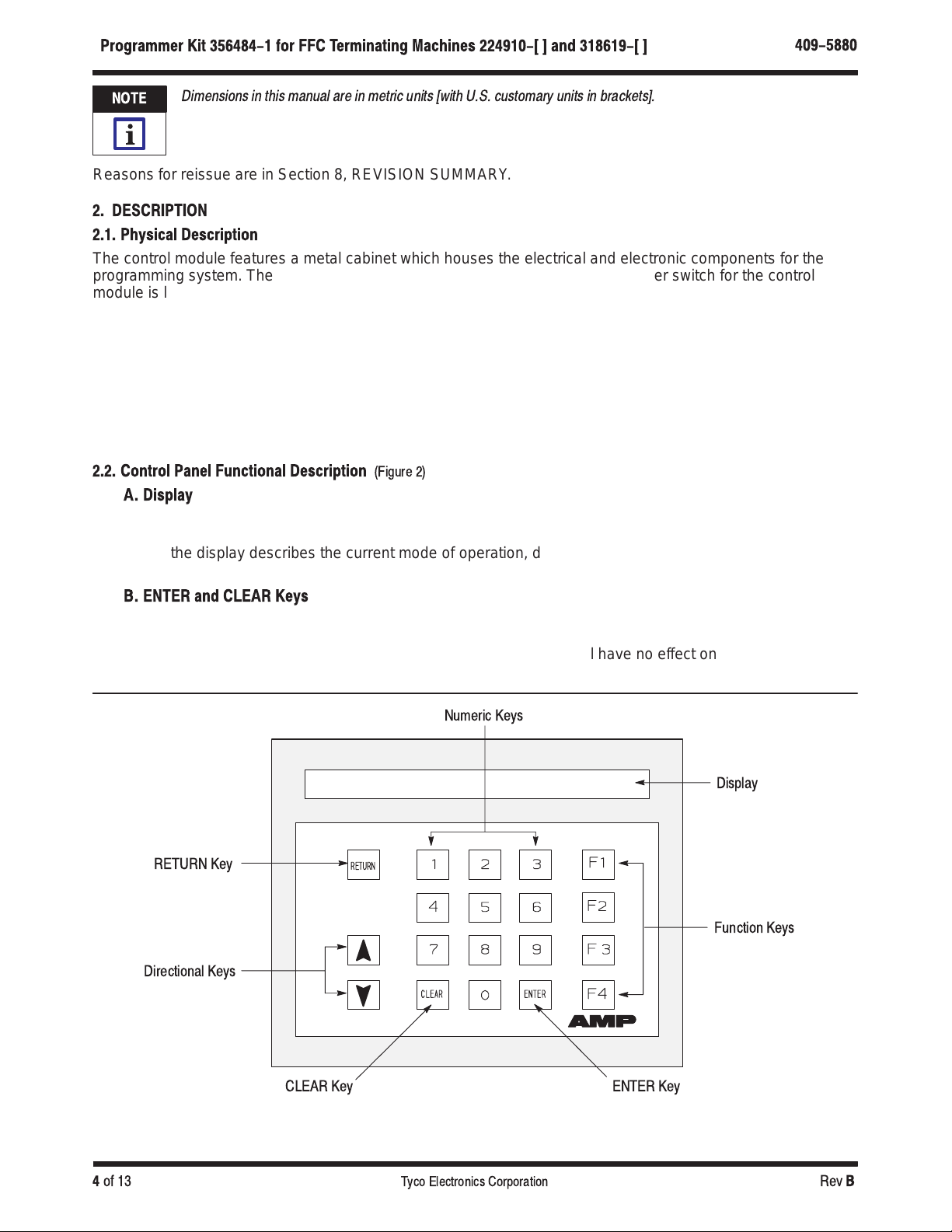
409-5880
Programmer Kit 356484-1 for FFC Terminating Ma hines 224910-[ ] and 318619-[ ]
Rev
B4
of 13 Tyco Electronics Corporation
Dimensions in this manual are in metric units [with U.S. customary units in brackets].
Reasons for reissue are in Section 8, REVISION SUMMARY.
2. DESCRIPTION
2.1. Physi al Des ription
The control module features a metal cabinet which houses the electrical and electronic components for the
programming system. The cabinet is supported by four rubber feet. The main power switch for the control
module is located on the rear panel of the control module.
The interface cable from the FFC terminating machine is connected to the control module with a circular plastic
connector (CPC) in the rear panel of the control module. The power cord also plugs into the rear panel.
The control panel on the front of the control module, shown in Figure 2, permits the operator to view and enter
information vital to machine operation.
Information is relayed to the operator through a display window on the control panel. The control module is
operated through a keypad on the front panel of the control module. This keypad includes two directional keys,
four function keys (F1 through F4), ten numeric keys, a RETURN key, a CLEAR key, and an ENTER key.
2.2. Control Panel Fun tional Des ription
(Fig re 2)
A. Display
The display window consists of a two–line by forty–character alphanumeric LCD screen. The right half of
the display defines the current function of the four function keys on the front panel of the module. The left
half of the display describes the current mode of operation, displays data, and allows the operator to see
the data being entered.
B. ENTER and CLEAR Keys
While entering data into the control module, the operator can erase all digits typed
prior
to pressing the
ENTER key by selecting the CLEAR key. Depressing the ENTER key informs the control module that the
last digit has been entered. Until ENTER is selected, typed digits will have no effect on the operation of the
control module.
Figure 2
N meric Keys
Display
Directional Keys
F nction Keys
ENTER KeyCLEAR Key
RETURN Key
NOTE
i
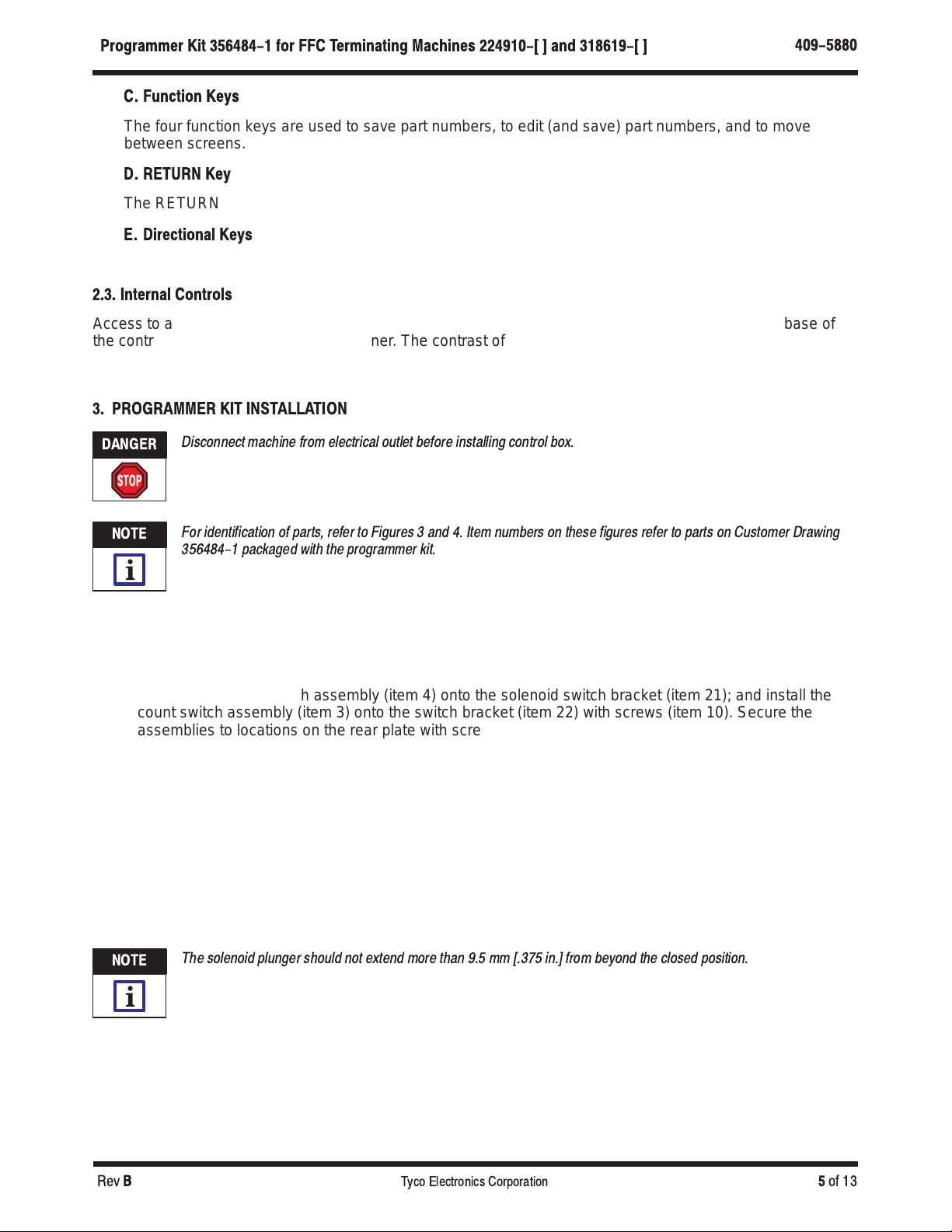
409-5880
Programmer Kit 356484-1 for FFC Terminating Machines 224910-[ and 318619-[
Rev
B 5
of 13
Tyco Electronics Corporation
C. Function Keys
The four function keys are used to save part numbers, to edit (and save) part numbers, and to move
between screens.
D. RETURN Key
The RETURN key is used to enter the diagnostic mode. Refer to Section 5, DIAGNOSTICS MODE.
E. Directional Keys
The directional keys are not used.
2.3. Internal Controls
Access to an internal display contrast adjustment is provided through a small adjustment shaft in the base of
the control module, near its left–front corner. The contrast of the LCD display can be varied by turning the shaft
clockwise
or
counterclockwise
.
3. PROGRAMMER KIT INSTALLATION
Disco ect machi e from electrical outlet before i stalli g co trol box.
For ide tificatio of parts, refer to Figures 3 a d 4. Item umbers o these figures refer to parts o Customer Drawi g
356484-1 packaged with the programmer kit.
1. Remove the machine cover and guards.
2. Remove the top and bottom terminal guides (items 111, 113, 114, 115, 117) by removing the screws
(item 53).
3. Install the reset switch assembly (item 4) onto the solenoid switch bracket (item 21); and install the
count switch assembly (item 3) onto the switch bracket (item 22) with screws (item 10). Secure the
assemblies to locations on the rear plate with screws (item 27) and washers (item 31). See Figure 3.
4. Clamp the cam mount (item 23) and switch cam (item 24) onto the main shaft (item 211) with screws.
The lobe of the cam must be toward the front of the machine with the mounting screw horizontal with the
center of the main shaft. Refer to Figure 3.
5. Assemble the strip block (item 19), pivot shaft (item 20), return spring (item 16), and retaining rings
(item 29). Connect the pull rod (item 15) to the pivot shaft (item 20). Refer to Figure 4. Re–install the top
and bottom terminal guides (items 111, 113, 114, 115, 117) with screw (item 53).
6. Install the solenoid stop (item 14) and skip solenoid (item 5) with the screws (item 26). Connect the
pull rod (item 15) to the skip solenoid (item 5) with the pin (item 18) and retaining rings (item 29). Refer
to Figure 4.
The sole oid plu ger should ot exte d more tha 9.5 mm [.375 i .] from beyo d the closed positio .
7. Organize the wiring harness into the machine using cable clamp (item 11). Connect the harness to
the programmer solenoid and switches as shown on Drawing Customer 356484.
8. Connect the programmer interface cable to the back of the programmer.
9. Replace the machine guards, and install the solenoid guard (item 30).
DANGER
NOTE
i
NOTE
i
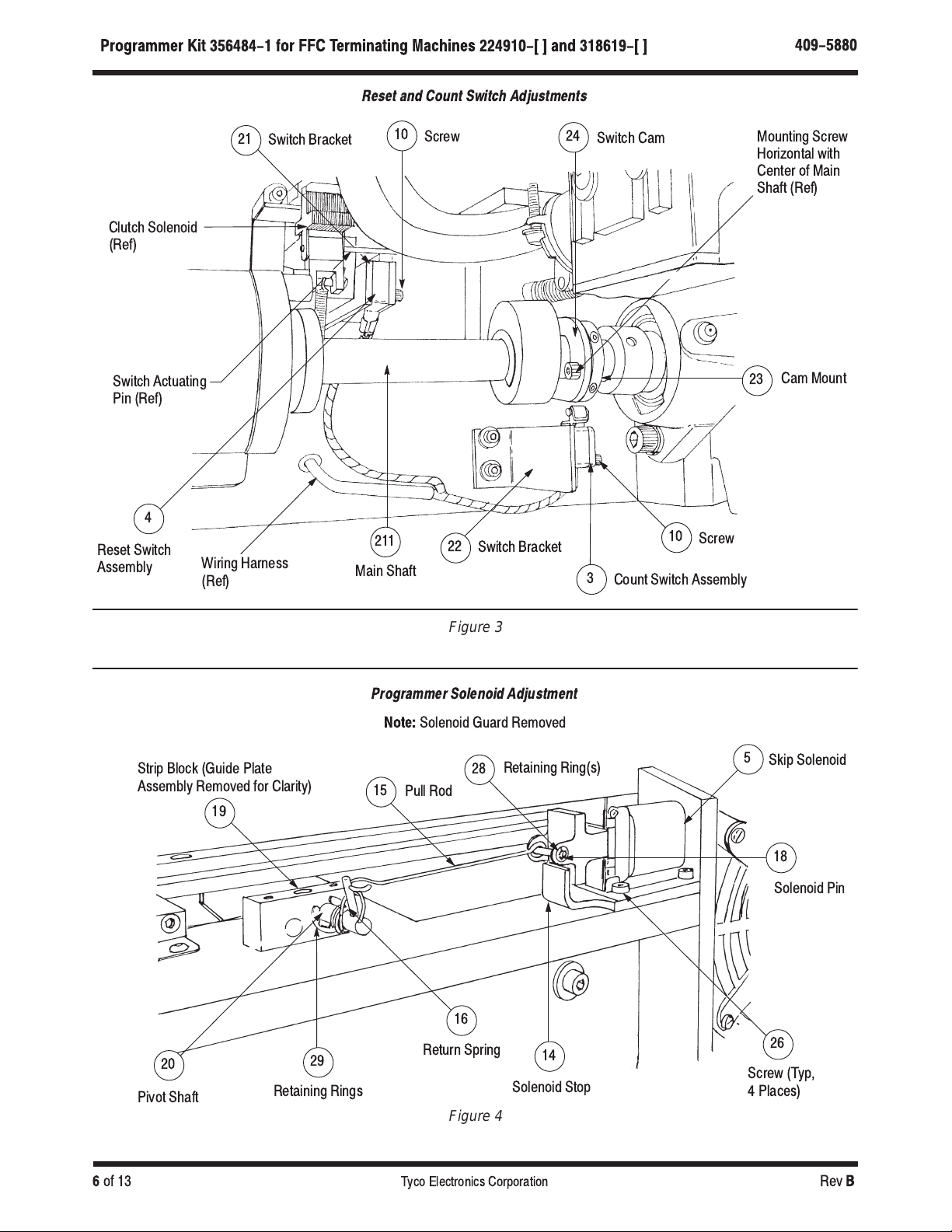
409-5880
Programmer Kit 356484-1 for FFC Termi ati g Machi es 224910-[ ] a d 318619-[ ]
Rev
B6
of 13 Tyco Electronics Corporation
Figure 3
Clutch Solenoid
(Ref)
Switch Bracket
Switch Actuatin
Pin (Ref)
Reset Switch
Assembly Wirin Harness
(Ref) Main Shaft
Switch Cam Mountin Screw
Horizontal with
Center of Main
Shaft (Ref)
Cam Mount
Count Switch Assembly
Reset and Count Switch Adjustments
21 Screw
3
10 Screw
Switch Bracket
22
23
10 24
211
4
Figure 4
Strip Block (Guide Plate
Assembly Removed for Clarity) Pull Rod
Solenoid Pin
Skip Solenoid
Retainin Rin (s)
Screw (Typ,
4 Places)
Solenoid Stop
Return Sprin
Pivot Shaft
Programmer Solenoid Adjustment
Retainin Rin s
19
15
28 5
26
14
16
29
20
Note:
Solenoid Guard Removed
18

409-5880
Programmer Kit 356484-1 for FFC Terminating Machines 224910-[ ] and 318619-[ ]
Rev
B 7
of 13
Tyco Electronics Corporation
4. PROGRAMMER KIT ADJ STMENTS
4.1. Reset and Count Switch Adjustments
(Figure 3)
The reset switch assembly must “close” when the clutch solenoid is de–energized and “open” when energized.
The count switch assembly must “close” when actuated by the cam on the main shaft “open” when released.
If the switch assemblies do not “open” or “close” properly, an adjustment is necessary. Loosen the two screws
which secure the switch brackets and move the brackets UP or DOWN to adjust the switches. Re–tighten the
screws after the switch assemblies are properly adjusted.
4.2. Programmer Solenoid Adjustment
(Figure 4)
The programmer solenoid must be adjusted so that, when it pulls the pivot shaft, the contact strip feed finger
does not engage the contact carrier during the cycle of the machine.
If the solenoid requires adjustment, loosen the four screws which secure the solenoid to the base plate; then
slide the solenoid forward or backward, as required. Re–tighten the screws after the solenoid is properly
adjusted. If additional adjustment is required, shorten the pull–rod slightly by bending it.
5. SEQ ENCE OF OPERATION
Each time the control module is turned on, the last part number run will be selected for production. Another
part number may be selected using the control module. Part numbers are edited in the control module and may
be saved for production or deleted.
The main power switch on the control module must be ON" to run part numbers from the data base. The FFC
machine may be run with the control module OFF" (or the interface disconnected), when there are no skips in the
cable.
5.1. Main Menu
The first menu displayed on the control module is the main menu. Figure 5 shows the main menu screen. From
this point, the operator may follow a path down the hierarchy of control functions to any operation by pressing
the appropriate function key.
Pressing the F1 (SELECT) key in the main menu screen results in the screen shown in Figure 6.
A block diagram of the sequence of operations for the control module is shown in Figure 7.
Figure 5
MAIN MENU F1 = SELECT F2 = PROD.
F4 = EDIT
5.2. Select Part
The select part screen allows the operator to select the part number to run.
Figure 6
ENTER P/N
P/N (enter part number) F3 = VIEW F4 = MENU
NOTE
i

409-5880
Programmer Kit 356484-1 for FFC Termi ati g Machi es 224910-[ ] a d 318619-[ ]
Rev
B8
of 13 Tyco Elec ronics Corpora ion
Figure 7
Main Menu
Ac iva e
Par Number
o Run (Produc ion)
Edi
Par Number
View
Par Number
En er
Par Number
o Edi
Dele e
Par Number View
Par Number
Incremen
o Nex
Par Number
Selec
Par Number
Par Number
Informa ion
(Da a) Memory
Par Number
Informa ion
(Da a)
Selec
Par Number
Save
Par Number Review
Par Numbers
Discard
Par Number
Selec Incremen
o Nex
Par Number
Sequence of Operations
Enter the part number or press the F3 (VIEW) key to view the parts in memory. Pressing the F3 function key in
the select part mode results in the screen shown in Figure 8.
Pressing the F4 (MENU) key returns the operator to the main menu.
Figure 8
P/N (First P/N in Memory) F1 = NEXT
F3 = SELECT F2 = DATA
F4 = MENU
5.3. View Part
When the operator presses the F3 (VIEW) key from the main menu, the control module will begin to show each
of the parts currently stored in memory. The parts are presented in increasing order by part number, and the
operator views the next part by pressing the F1 (NEXT) key. Pressing F2 (DATA) one or more times displays
additional data about the part being examined. The first time that the F2 key is pressed, the total number of
cable conductors is displayed. The next time that the F2 key is pressed, the position of the first conductor to be
skipped is displayed. Each subsequent pressing of F2 displays the next conductor to be skipped.
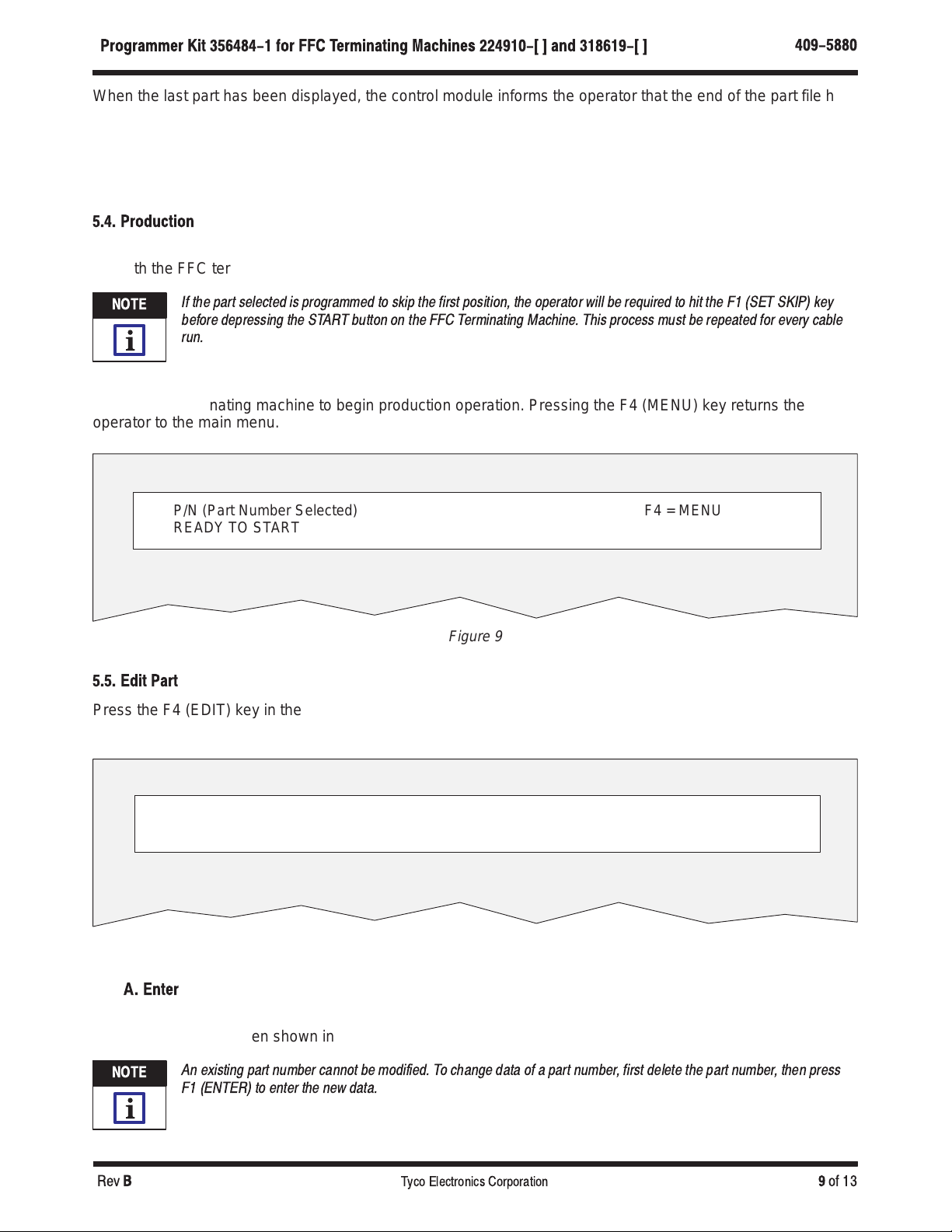
409-5880
Programmer Kit 356484-1 for FFC Terminating Mac ines 224910-[ ] and 318619-[ ]
Rev
B 9
of 13
Tyco Electronics Corporation
When the last part has been displayed, the control module informs the operator that the end of the part file has
been reached, and that the operator may start again at the beginning by pressing the F1 (REPEAT) key.
The part being viewed may be selected by pressing the F3 (SELECT) key. Once selected, the part number will
remain current until another part number is selected.
Pressing the F4 function key returns the operator to the main menu.
5.4. Production
Pressing the F2 (PROD.) key in the main menu screen activates the part number which has been selected to
run with the FFC terminating machine and results in the menu screen shown in Figure 9.
If the part selected is pr grammed t skip the first p siti n, the perat r will be required t hit the F1 (SET SKIP) key
bef re depressing the START butt n n the FFC Terminating Machine. This pr cess must be repeated f r every cable
run.
After the part number is selected and entered, the control module is ready to be run. Press the START button
on the FFC terminating machine to begin production operation. Pressing the F4 (MENU) key returns the
operator to the main menu.
Figure 9
P/N (Part Number Selected)
READY TO START F4 = MENU
5.5. Edit Part
Press the F4 (EDIT) key in the main menu to create or delete part numbers. Pressing the F4 key in the main
menu results in the screen shown in Figure 10.
Figure 10
EDIT PART FILE F1 = ENTER
F3 = VIEW F2 = DEL
F4 = MENU
A. Enter
1. Press F1 (ENTER) in the EDIT PART FILE menu to enter (create) part number. Pressing F1 will
result in the screen shown in Figure 11.
An existing part number cann t be m dified. T change data f a part number, first delete the part number, then press
F1 (ENTER) t enter the new data.
NOTE
i
NOTE
i
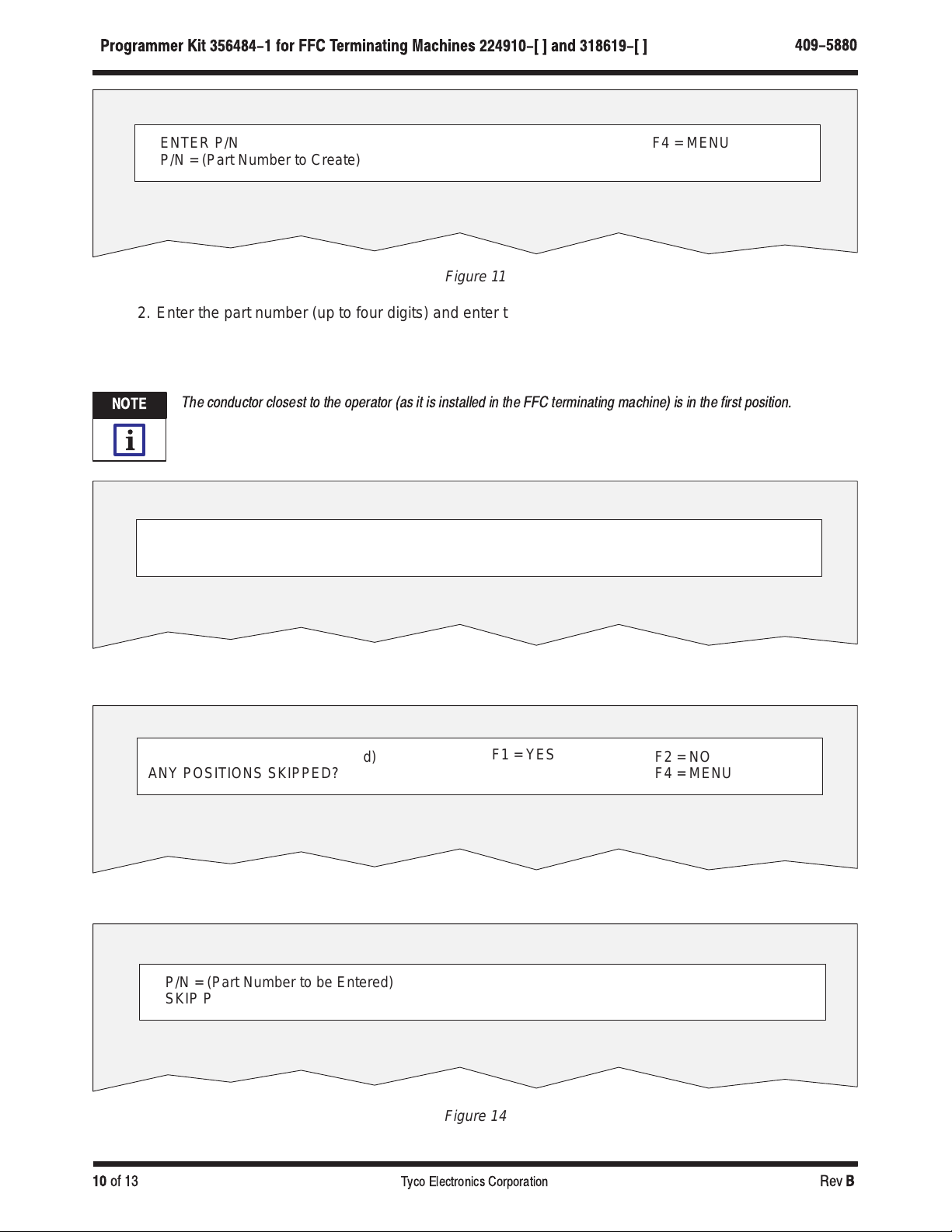
409-5880
Progra er Kit 356484-1 for FFC Ter inating Machines 224910-[ ] and 318619-[ ]
Rev
B10
of 13 Tyco Electronics Corporation
Figure 11
ENTER P/N
P/N = (Part Number to Create) F4 = MENU
2. Enter the part number (up to four digits) and enter the total number of conductors in the cable. See
Figure 12. Press ENTER. Pressing ENTER will result in the screen in Figure 13.
3. Press F1 (YES) if positions are to be skipped, or F2 (NO) if positions are
not
to be skipped. See
Figure 13. If F1 is pressed, type each position to be skipped (Figure 14) and press ENTER after each.
The conductor closest to the operator (as it is installed in the FFC terminating machine) is in the first position.
Figure 12
P/N = (Part Number to be Entered)
ENTER # OF POSITIONS F4 = MENU
Figure 13
P/N = (Part Number to be Entered)
ANY POSITIONS SKIPPED? F2 = NO
F4 = MENU
F1 = YES
Figure 14
P/N = (Part Number to be Entered)
SKIP POSITIONS = ________ F3 = DONE
NOTE
i
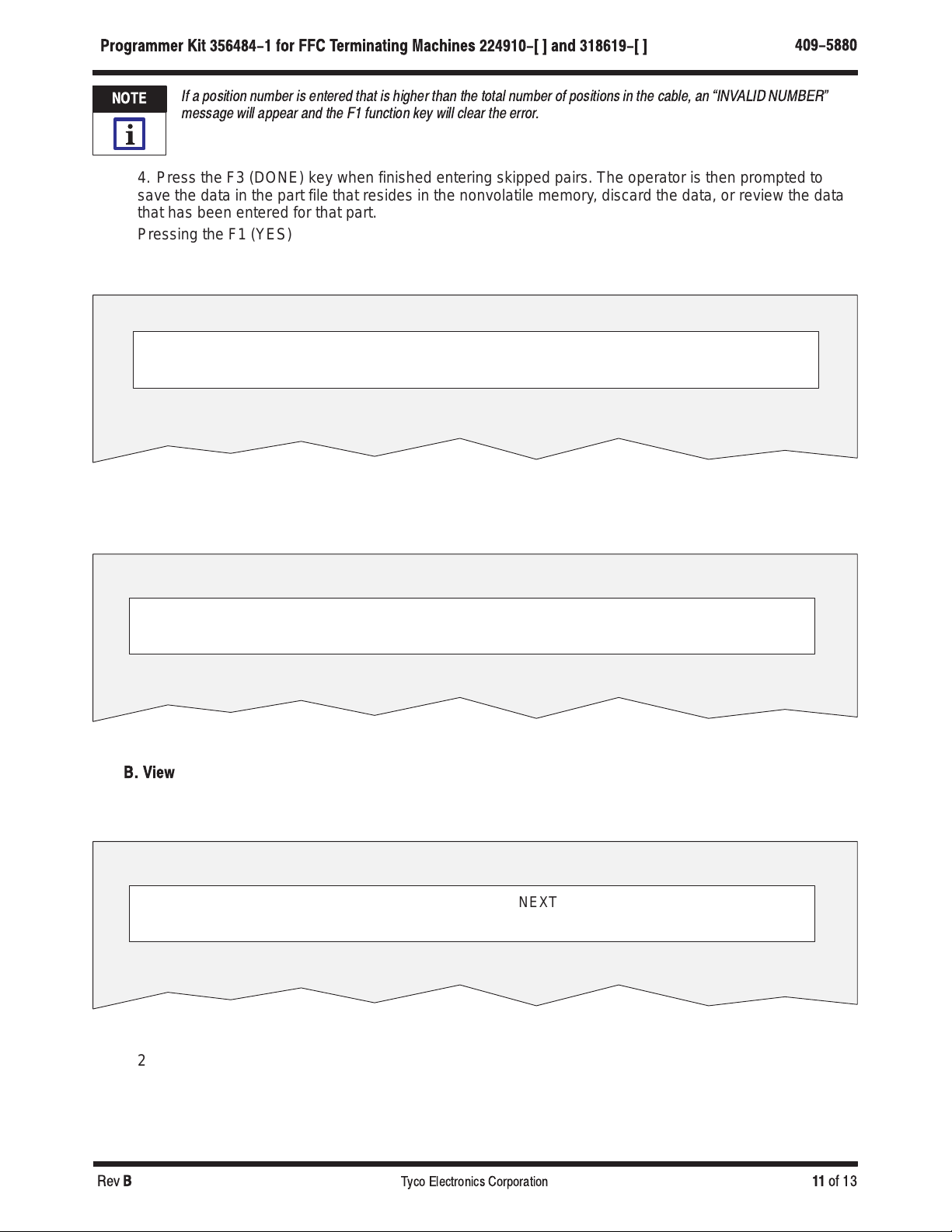
409-5880
Programmer Kit 356484-1 for FFC Terminating Mac ines 224910-[ ] and 318619-[ ]
Rev
B11
of 13
Tyco Electronics Corporation
If a osition number is entered that is higher than the total number of ositions in the cable, an INVALID NUMBER"
message will a ear and the F1 function key will clear the error.
4. Press the F3 (DONE) key when finished entering skipped pairs. The operator is then prompted to
save the data in the part file that resides in the nonvolatile memory, discard the data, or review the data
that has been entered for that part.
Pressing the F1 (YES) saves the part in the part file, pressing the F2 (NO) key discards the part, and
pressing the F3 (REVIEW) key displays the data entered for that part in the same format that an
individual part is displayed in the “view parts” mode. See Figure 15.
Figure 15
P/N = (Part Number Being Entered) F2 = NO
F1 = YES
F3 = REVIEW
5. Press function key F1 (DONE) when finished reviewing or function key F2 (DATA) to review skip
positions of a part number. See Figure 16.
Figure 16
P/N: = (Part Number Being Reviewed)
POSITIONS: = (Positions Skipped) F2 = DATA
F1 = DONE
B. View
1. From the EDIT PART FILE menu, press the F3 (VIEW) key. Pressing the F3 key will result in the
screen in Figure 17. Press F1 (NEXT) to step to the next part number.
Figure 17
P/N: = (Part Number to be Viewed)
POSITIONS: = (Positions Skipped) F2 = DATA
F4 = MENU
F1 = NEXT
2. Press F2 (DATA) to display information on the part number selected. The second press of F2 (DATA)
displays the position of the first conductor to be skipped. Each subsequent press of F2 (DATA) displays
the next conductor to be skipped.
3. Press function key F4 (MENU) to return to the edit menu.
NOTE
i
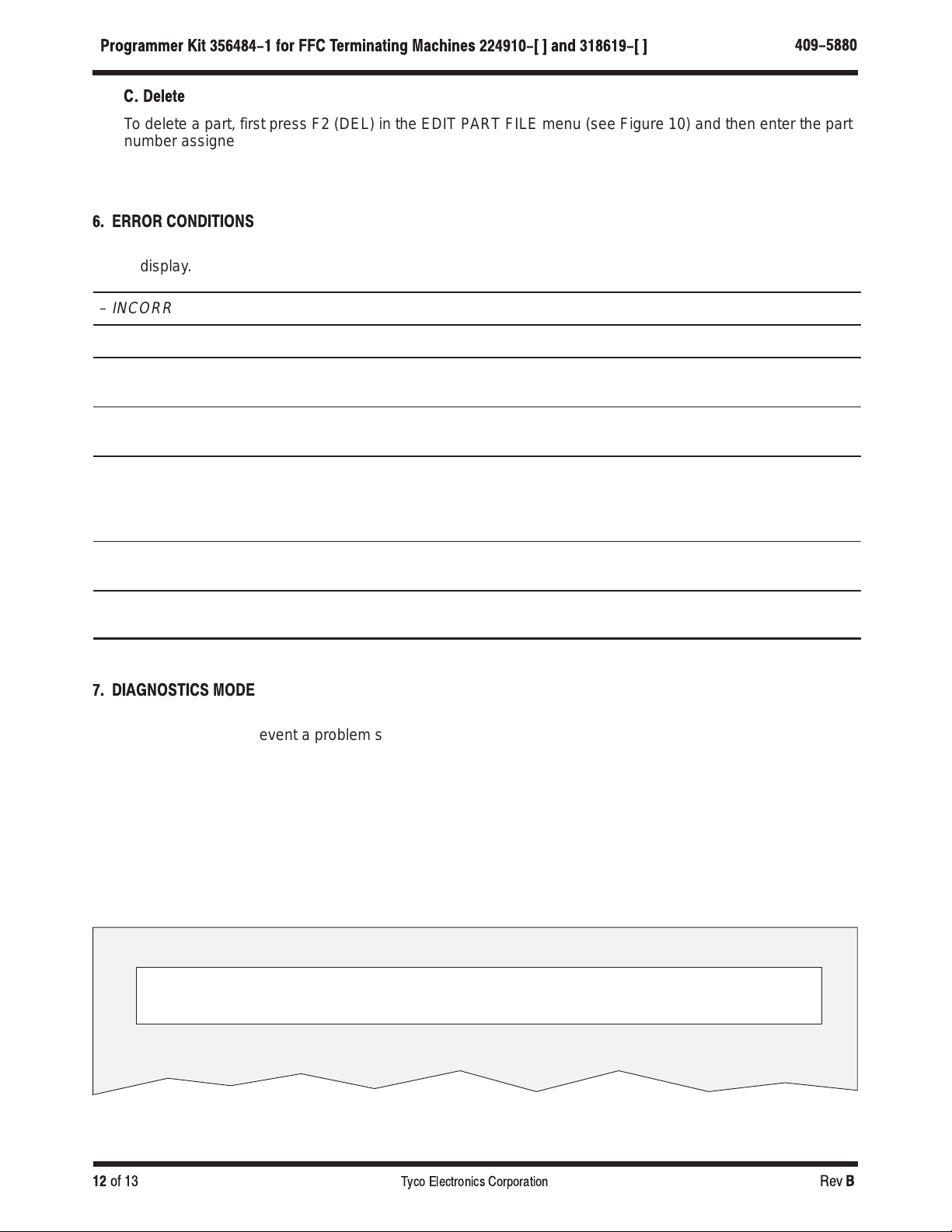
409-5880
Progr mmer Kit 356484-1 for FFC Termin ting M chines 224910-[ ] nd 318619-[ ]
Rev
B12
of 13 Tyco Electronics Corporation
C. Delete
To delete a part, first press F2 (DEL) in the EDIT PART FILE menu (see Figure 10) and then enter the part
number assigned to that part. The control module will prompt you to confirm the deletion. Pressing the F1
(YES) key will delete the part from the part file, and pressing the F2 (NO) key will leave the part file
unchanged.
6. ERROR CONDITIONS
Should there be an error, the display will indicate one of the following conditions. Follow the prompts indicated
on the display.
– INCORRECT CODE!
The operator failed to enter the proper access code.
– PART NOT FOUND
The part that the operator selected is not in the file.
– PART NOT SELECTED
The operator has tried to enter production or adjust with no part
selected.
– INVALID NUMBER
The number entered by the operator is either too large or too
small. All numbers must be between 0 and 65520.
– EPROM ERROR!
This indicates that the nonvolatile memory may be
damaged. Attempt the action again. If the error recurs, the
EPROM needs to be replaced. Contact your local Representative
for assistance.
– PROGRAM COUNT EXCEEDED
The machine ran more cycles than were programmed for the part
number.
– PROGRAM COUNT INCOMPLETE
The machine did not complete the total positions programmed for
the part number.
7. DIAGNOSTICS MODE
The control module is equipped with a self–diagnostic feature. This feature allows the machine to be diagnosed
with relative ease in the event a problem should occur.
The Diagnostics Mode may be accessed in either of two ways:
1. Press and hold the RETURN key as the control module is turned ON.
2. Turn DIP switch No. 2 on the control module CPU board ON. This action will cause the control
module to enter the diagnostics mode
each time
the control module is switched on. Pressing the “9” key
will display the main screen.
When the diagnostics mode is entered, the control module will display the diagnostics menu, as shown in
Figure 18.
DIAGNOSTICS
MODE 0 1 2 3 4 5 6 7 8 9
USE NUMBERS SELECT
|
|
Figure 18
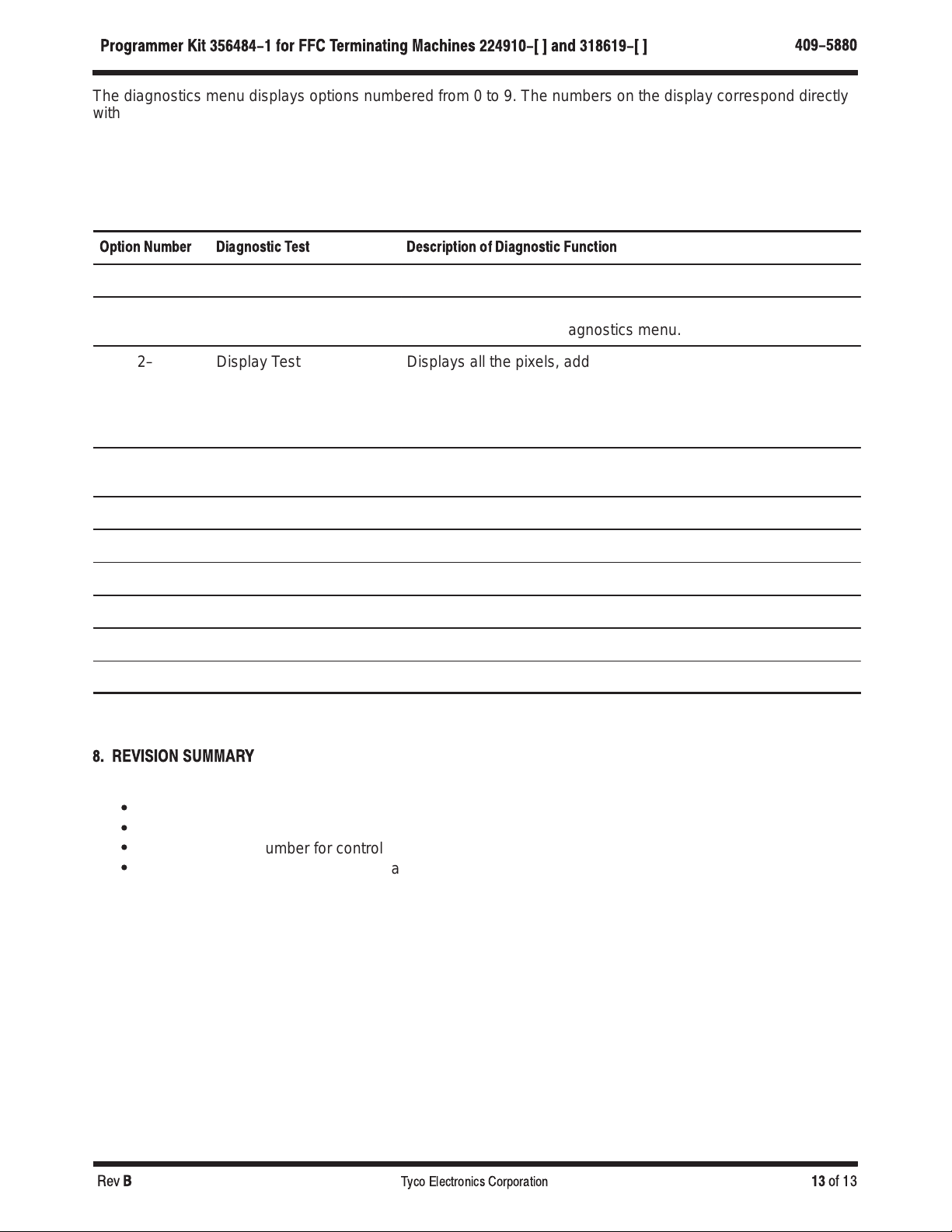
409-5880
Programmer Kit 356484-1 for FFC Terminating Machines 224910-[ and 318619-[
Rev
B 13
of 13
Tyco Electronics Corporation
The diagnostics menu displays options numbered from 0 to 9. The numbers on the display correspond directly
with the numeric keys on the control panel, and each number displayed represents a diagnostic test that may
be selected.
Press a key, “0” through “9,” to select a test. A short description of the test associated with the corresponding
key will be displayed.
Press the ENTER key to begin test. The tests are as follows:
Option Number Diagnostic Test Description of Diagnostic Function
0– –– Not used.
1– Keyboard Test Displays the key depressed. Pressing the RETURN key returns
the control module to diagnostics menu.
2– Display Test Displays all the pixels, addressing, and commands associated
with the display. If the F1 key is pressed repeatedly, the control
module displays all characters by filling one–half of the screen at
a time with characters. Press the F4 key to return to the
diagnostics menu.
3– Input Tests Displays the status of the Count Switch and the Reset Switch.
Press the F4 key to return to the diagnostics menu.
4– Output Tests Displays the status of the output to the skip solenoid.
5– Beeper Tests Sounds the beeper.
6– –– Not used.
7– Serial Test RS 232 Communication
8– Calculate Check Sum Displays E–PROM check sum.
9– Exit Diagnostics Causes the control module to exit to the main menu.
8. REVISION SUMMARY
Revisions to this customer manual include:
S
Updated document to corporate requirements
S
Removed obsolete Flexible Flat Cable Terminating Machine 768600–[ ]
S
Superceded part number for control module
S
Removed text in parenthesis from heading of Section 3
Table of contents