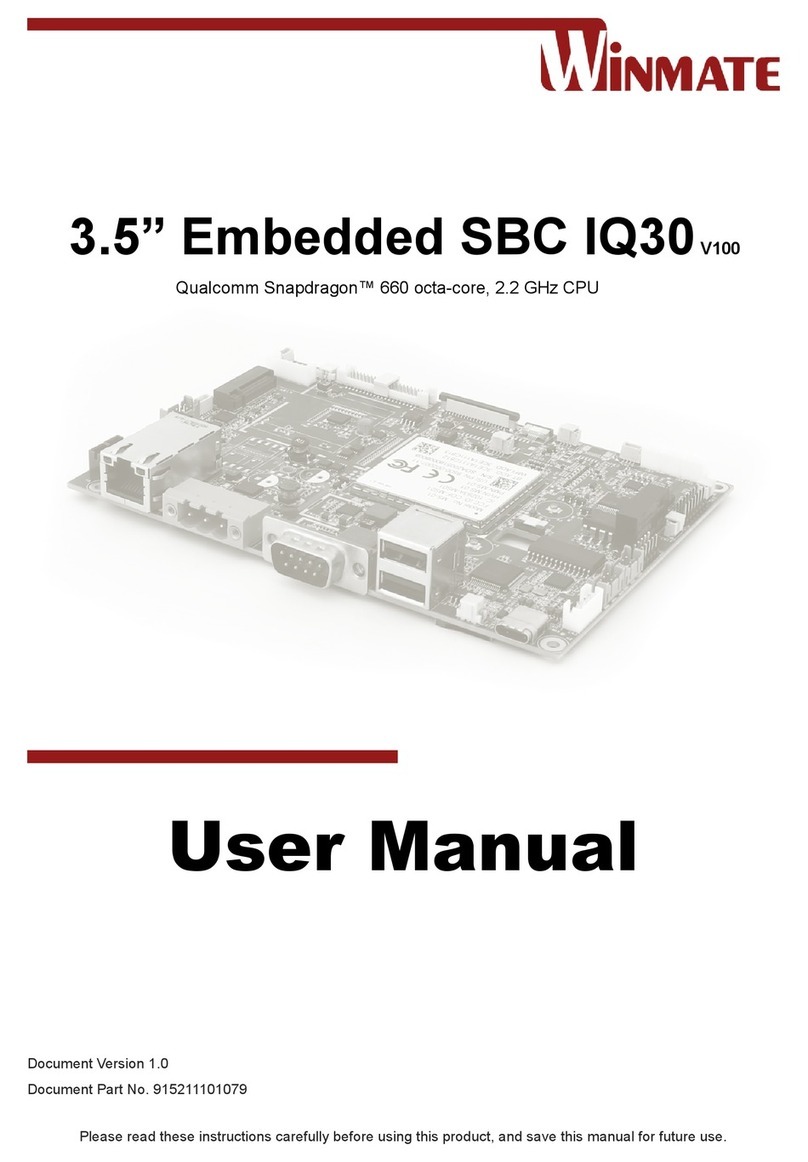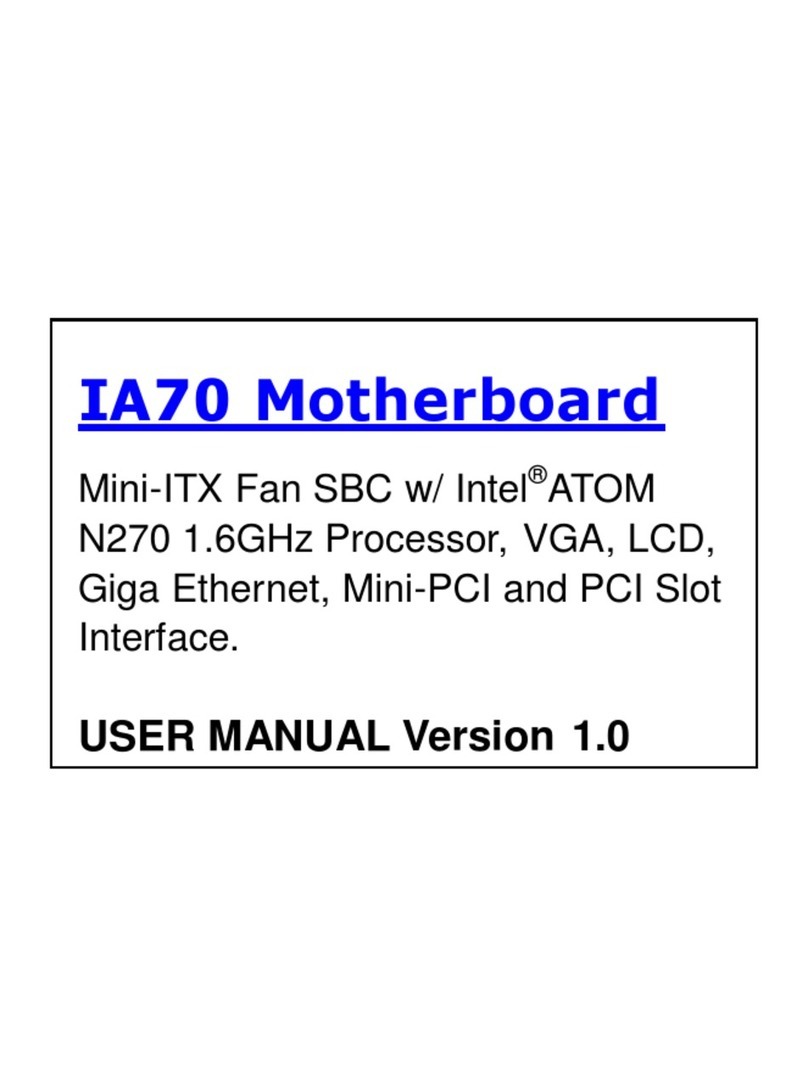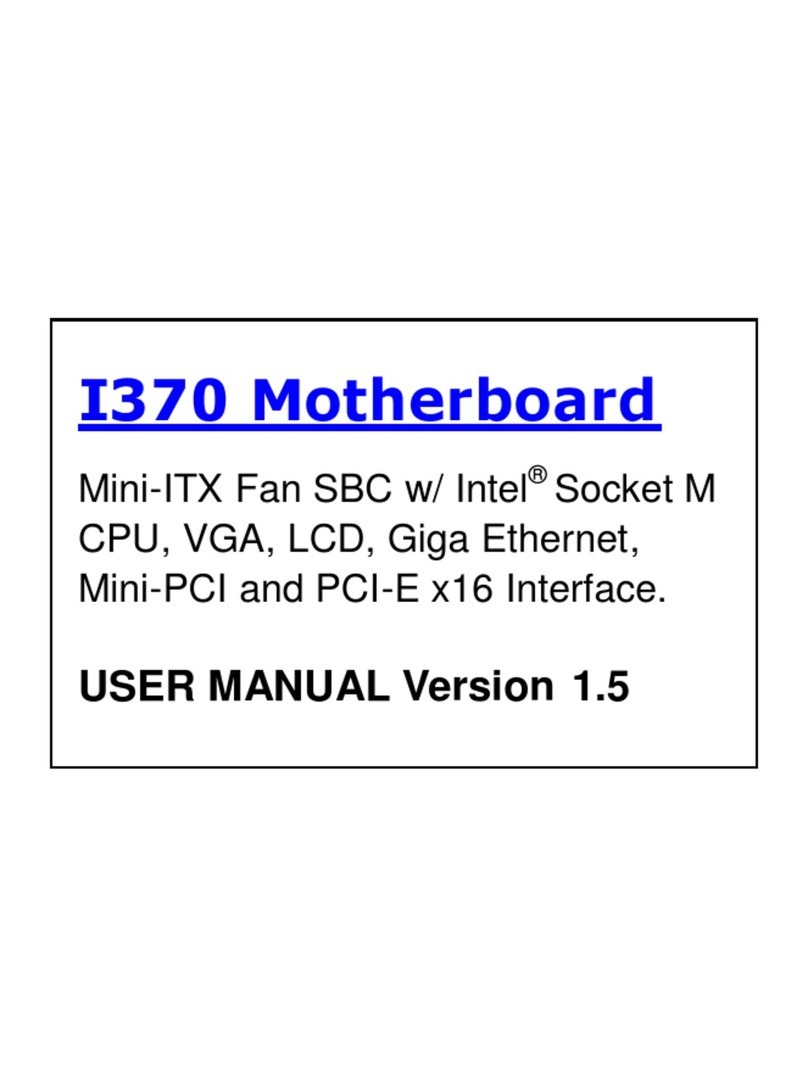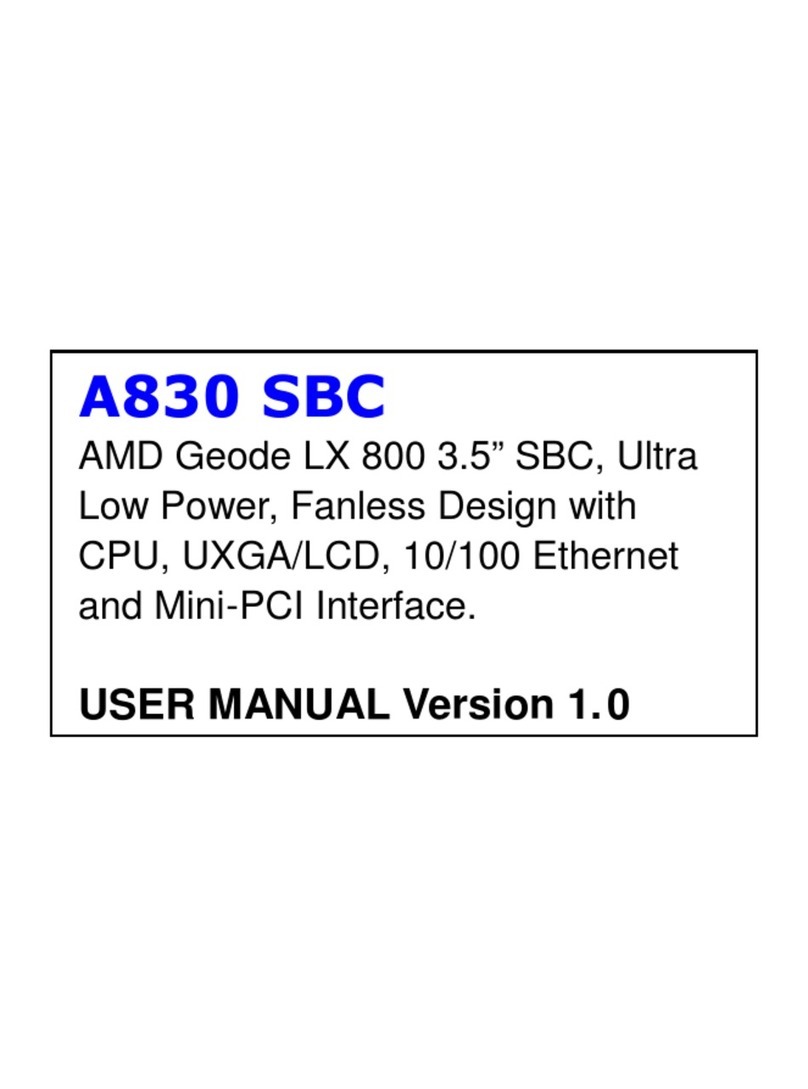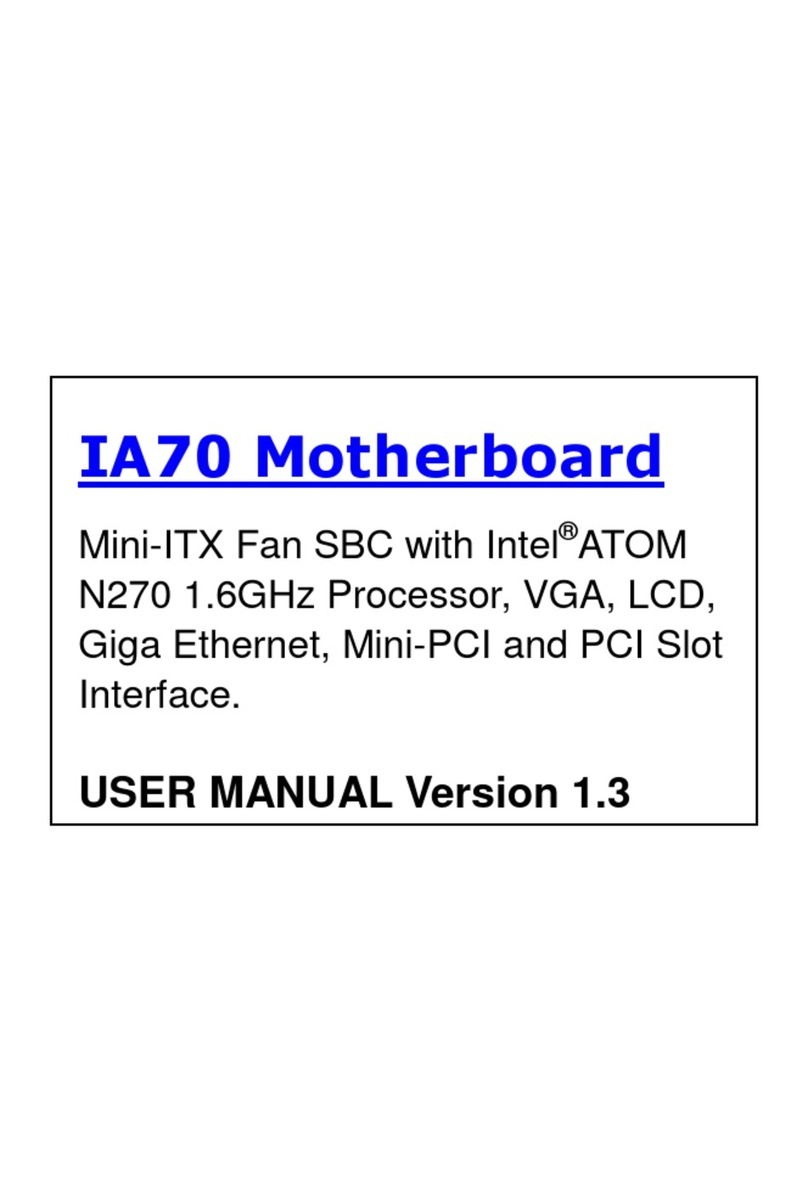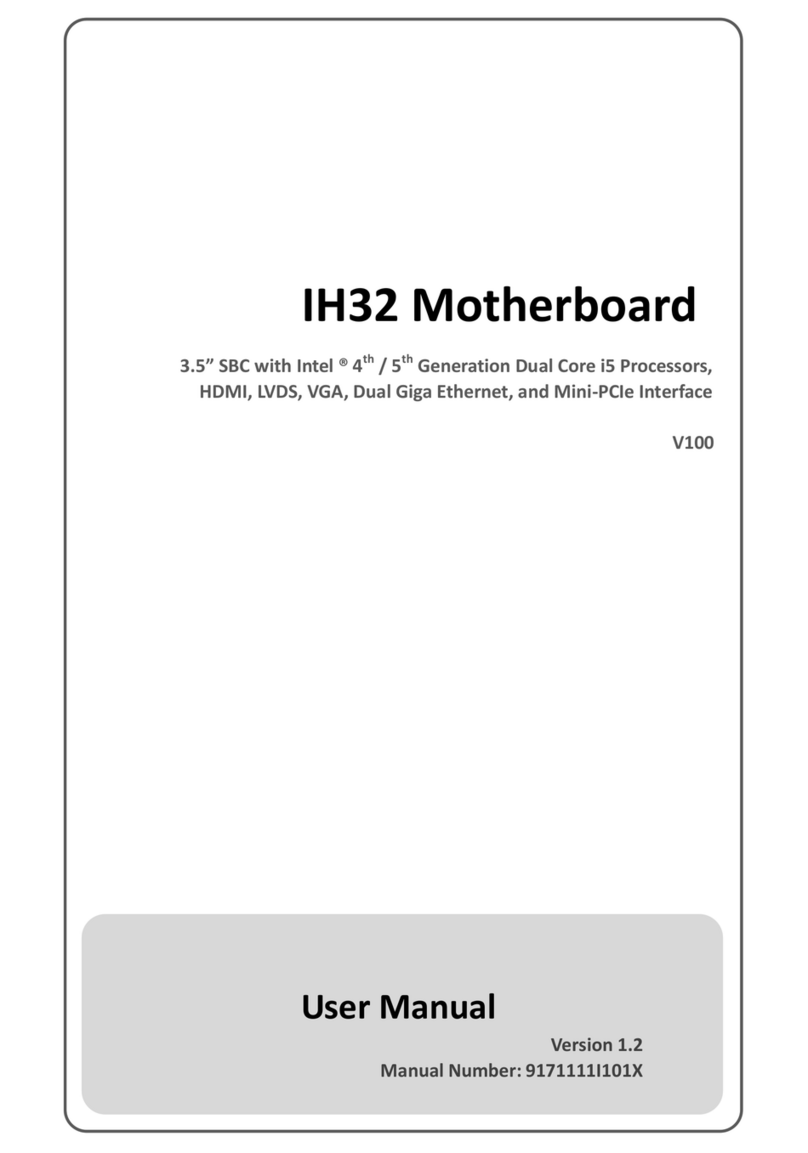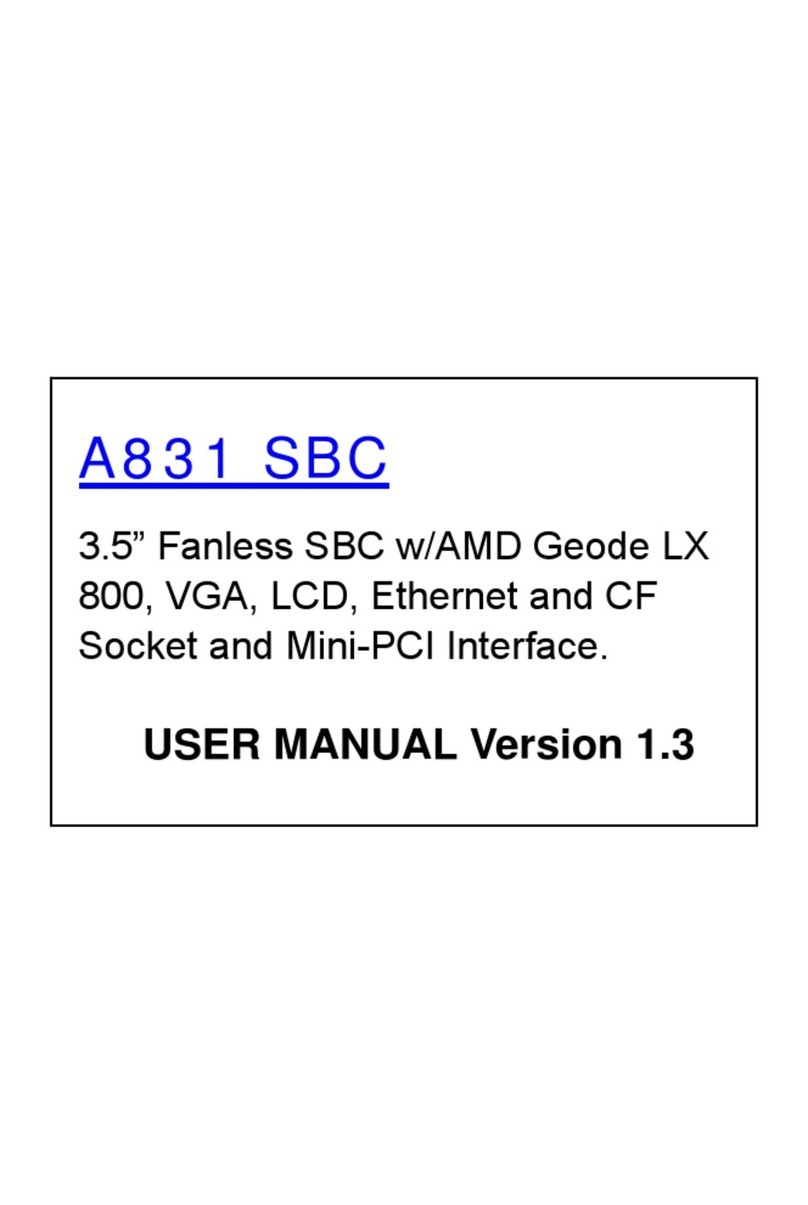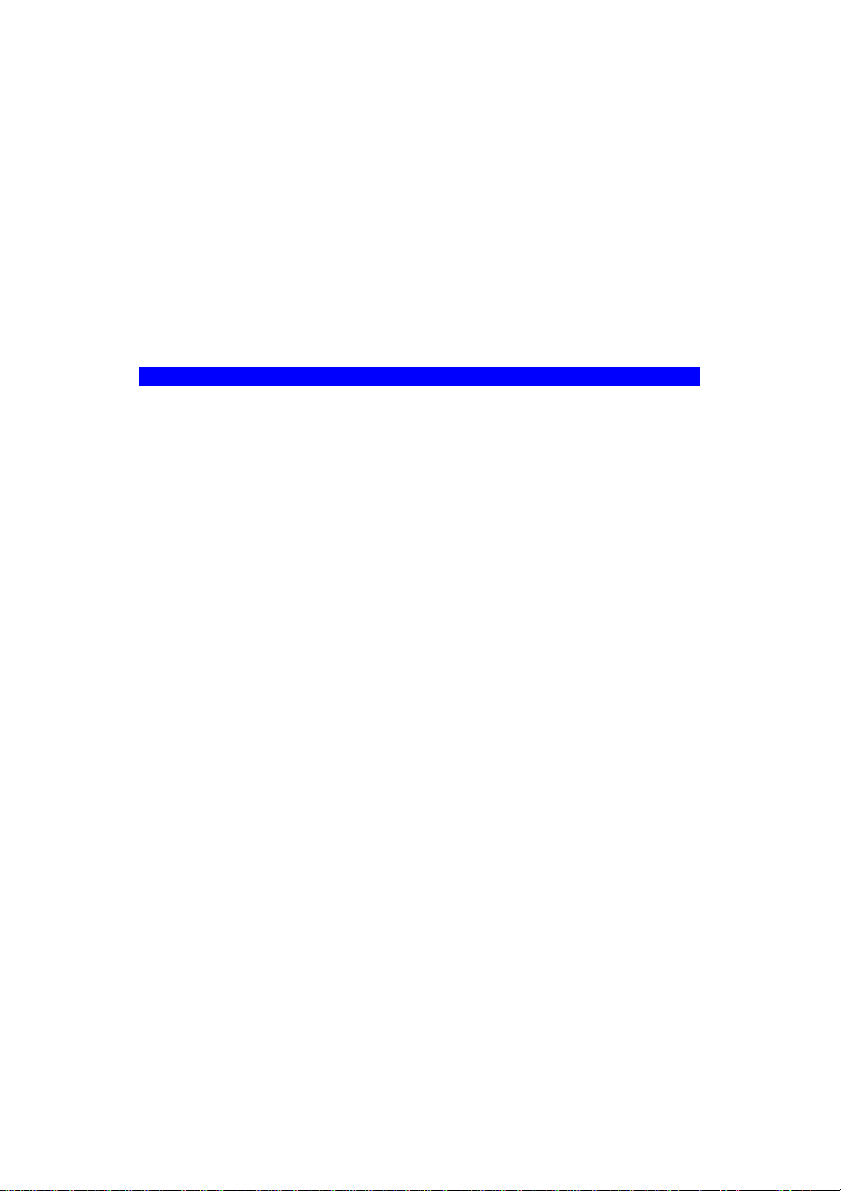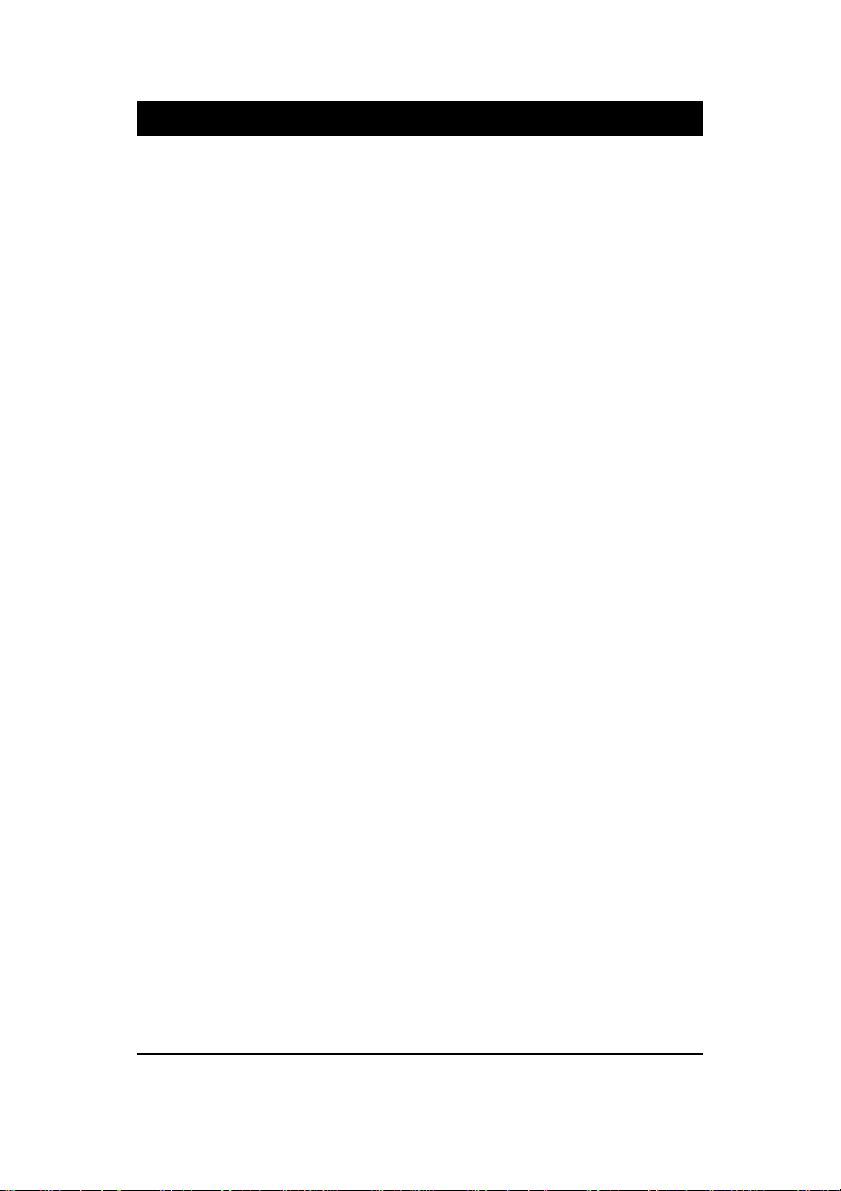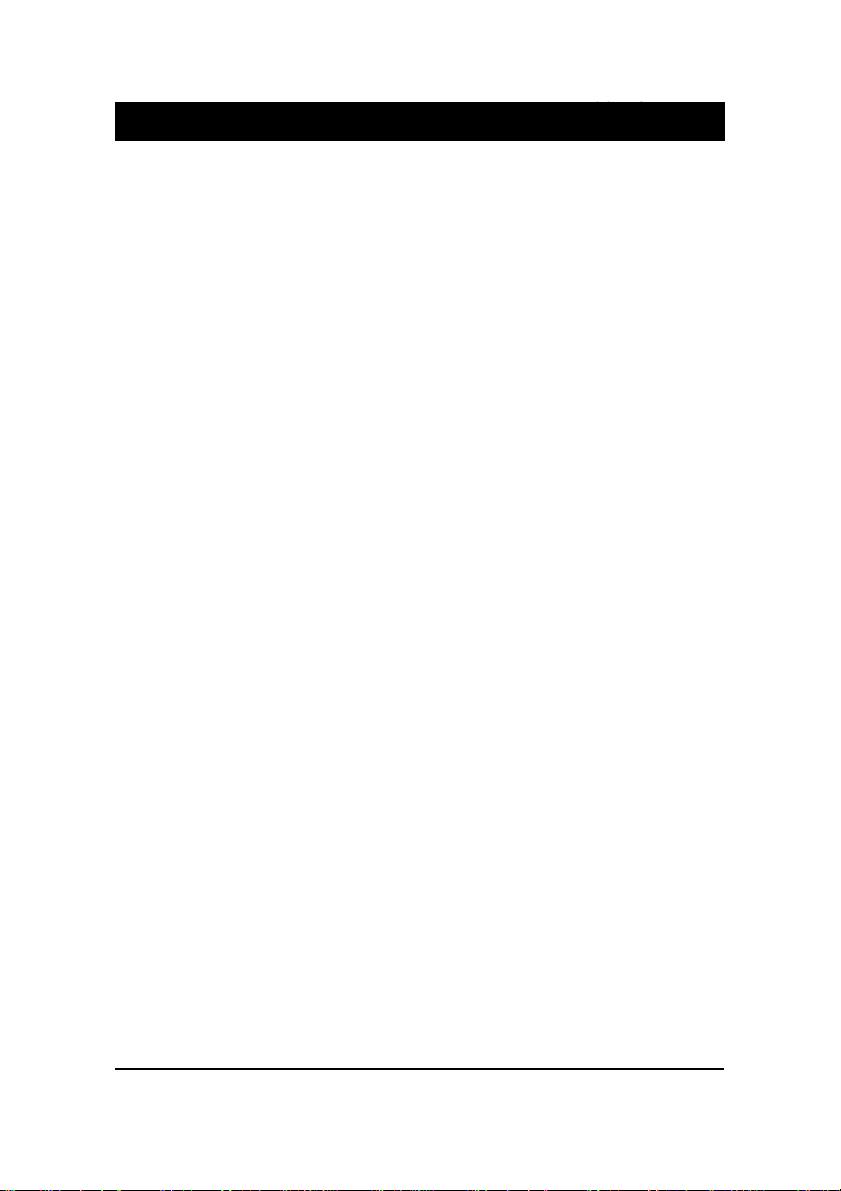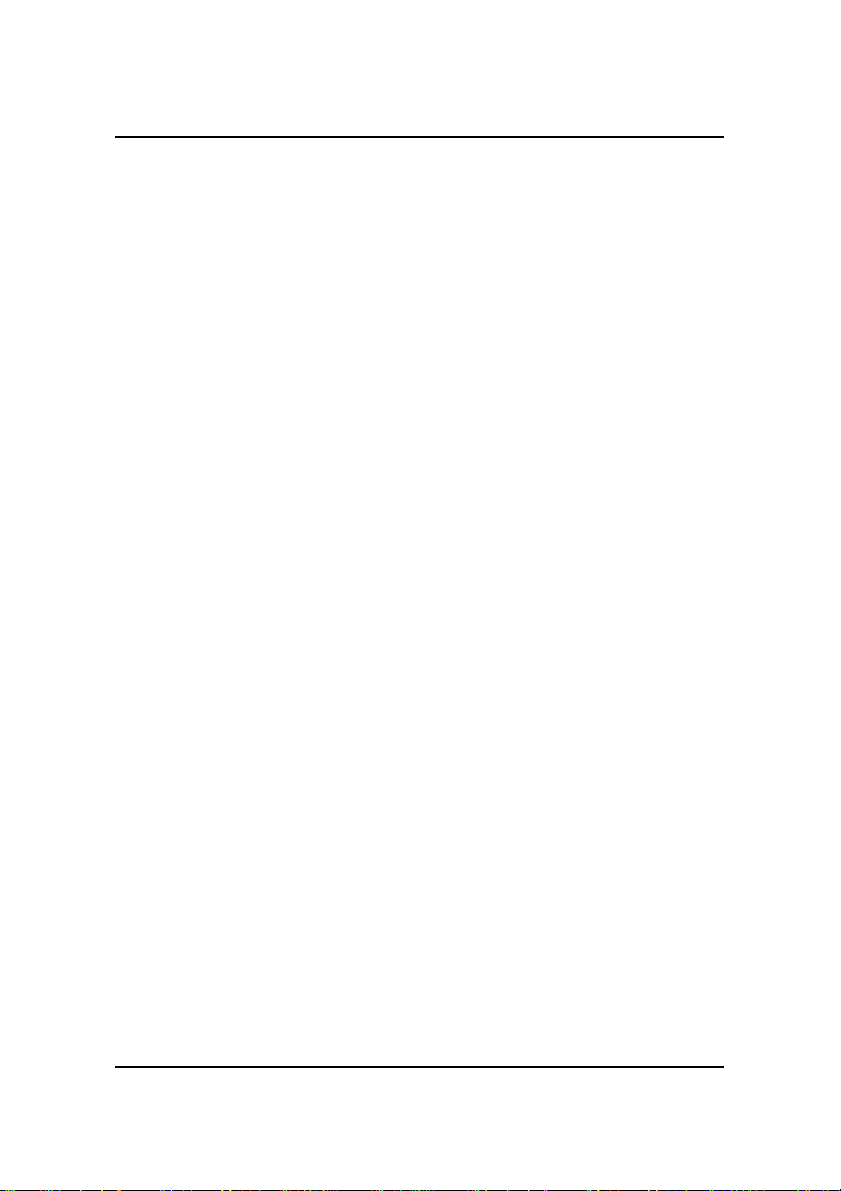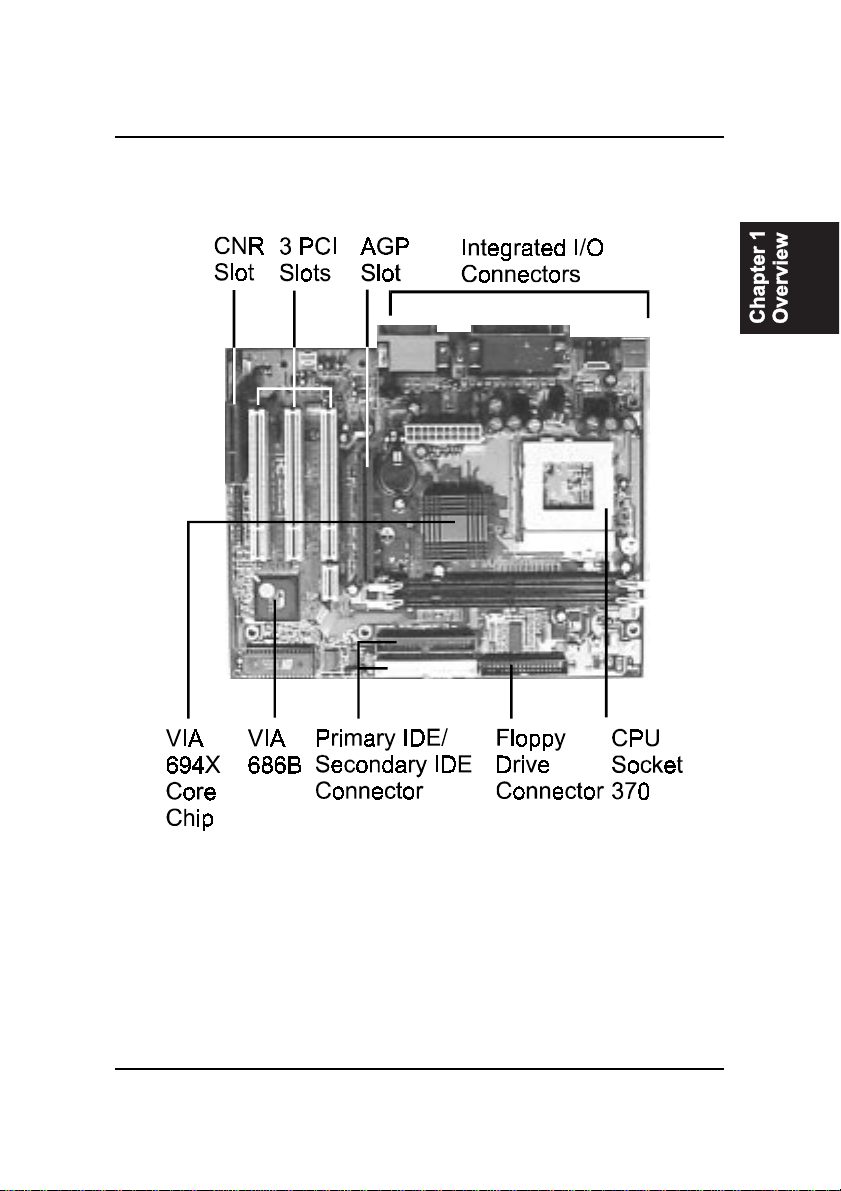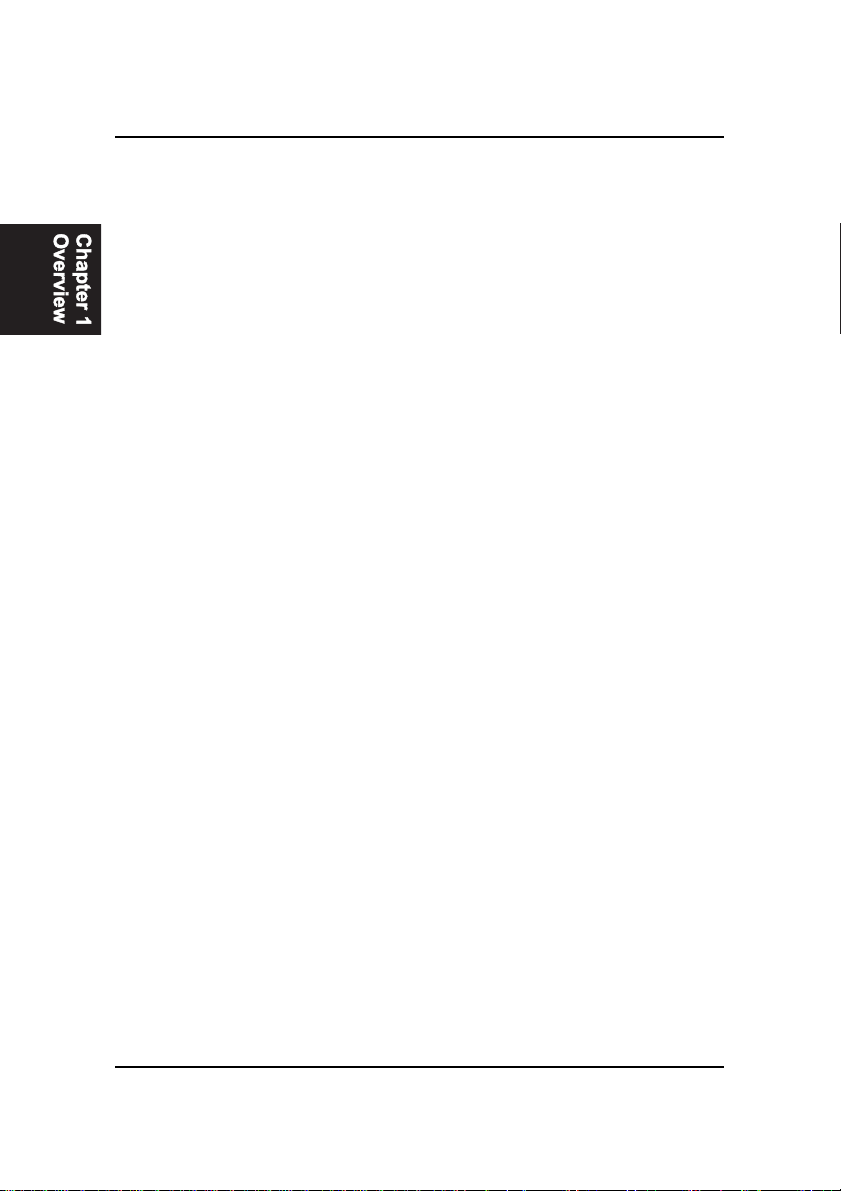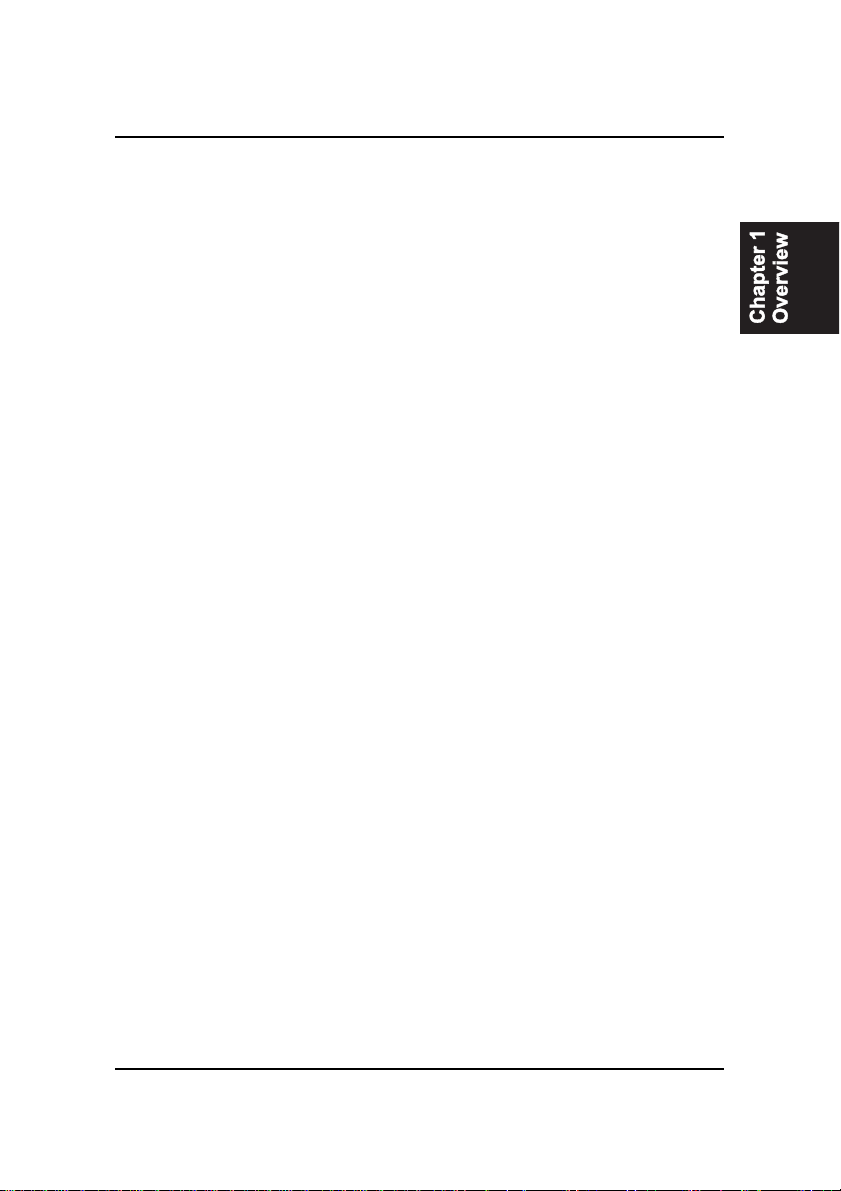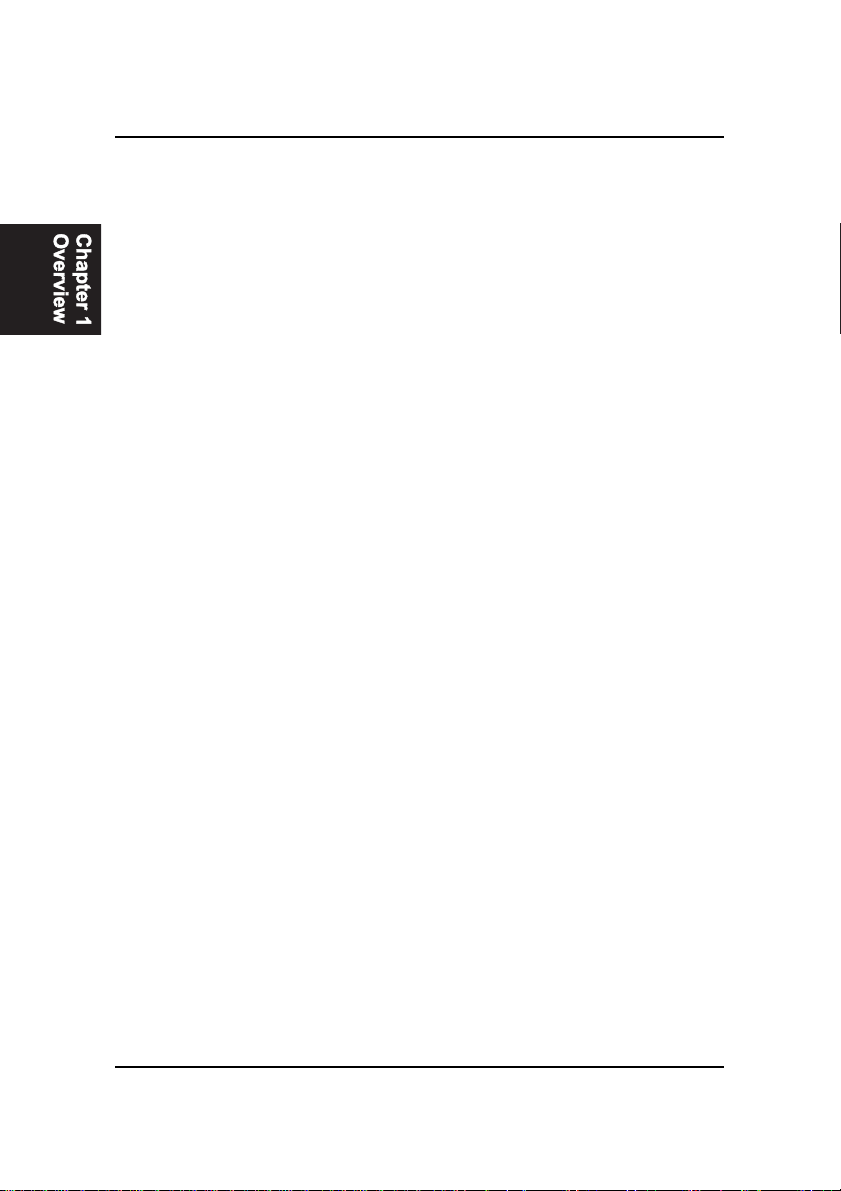i
Tableof Contents
Table of Contents
Chapter 1 Overview
Package Checklist .......................................................................... 1-2
The FA33 Mainboard ..................................................................... 1-3
Main Features ................................................................................ 1-4
ACPI Ready ................................................................................... 1-6
Chapter 2 Installation Procedures
Quick Reference (from Page 2-2 to 2-4) .......................................... 2-2
Mainboard Layout .................................................................... 2-2
1). Clear CMOS, CPU/Bus Ratio Select, FSB Speed Select 2-3
2). Front Panel Block Cable Connection ............................ 2-4
3). CPU Fan Installation .................................................... 2-4
1). Set System Jumpers .................................................................. 2-5
Clear CMOS Data: JP1 ....................................................... 2-6
CPU/Bus Ratio Select: JP2 ................................................. 2-6
FSB Speed Select: JP3, JP4 ................................................ 2-7
2). Install Memory Modules .......................................................... 2-8
Install and Remove DIMMs .............................................. 2-8
3). Install the CPU .......................................................................... 2-9
4). Install Expansion Cards ............................................................. 2-10
5). Connect Devices ....................................................................... 2-11
Floppy Diskette Drive Connector ..................................... 2-11
IDE Device Connectors ..................................................... 2-12
ATX Power Connector ...................................................... 2-12
CPU Fan Connector .......................................................... 2-13
System Case Fan Connector ............................................. 2-13
Wake-On-LAN Connector ................................................. 2-14
Infrared Connector ............................................................ 2-14
CD Audio-In Connector (CN2) .......................................... 2-14
Auxiliary Audio-In Connector (CN3) ................................ 2-15
Audio Mono In/Out Connector (CN4) .............................. 2-15
Front Panel Block Connector ............................................ 2-16
PS/2 Keyboard and Mouse Connector ............................. 2-17
Universal Serial Bus Connectors ....................................... 2-17
Printer Connector .............................................................. 2-18
Serial Port Connectors ....................................................... 2-18
GAME/MIDI Connector .................................................... 2-19