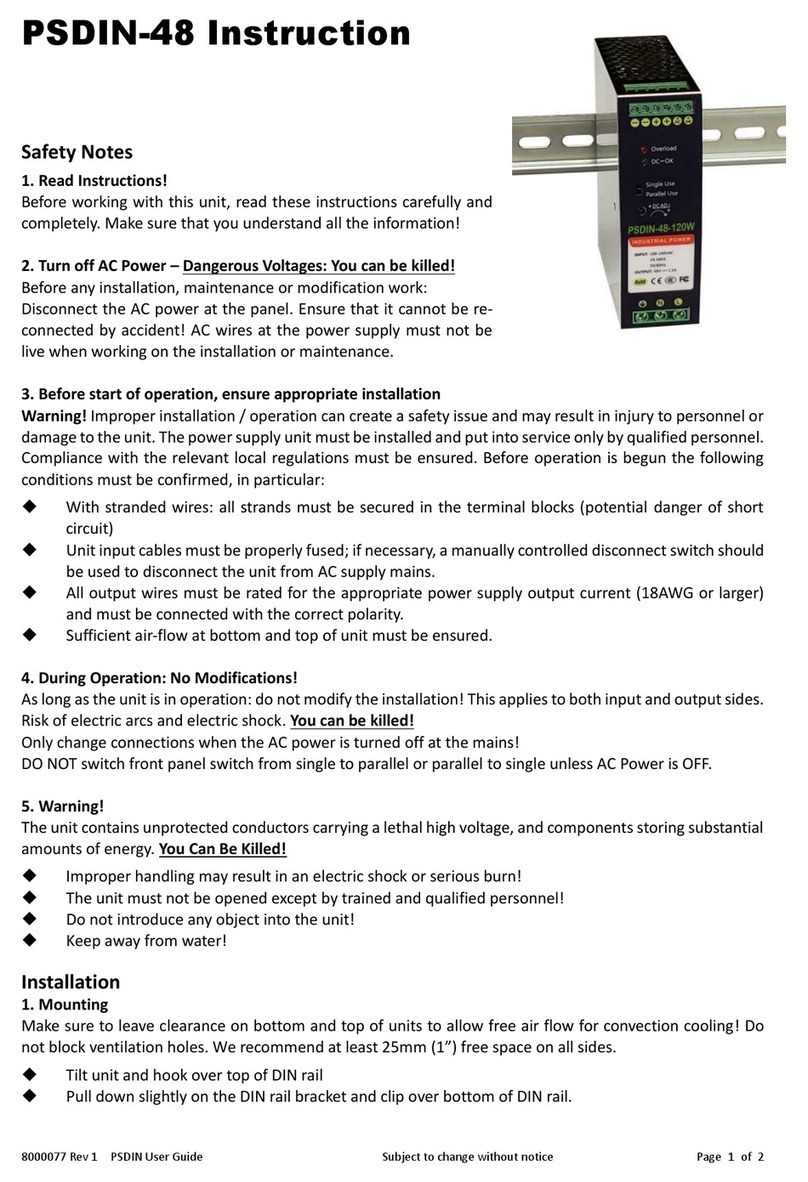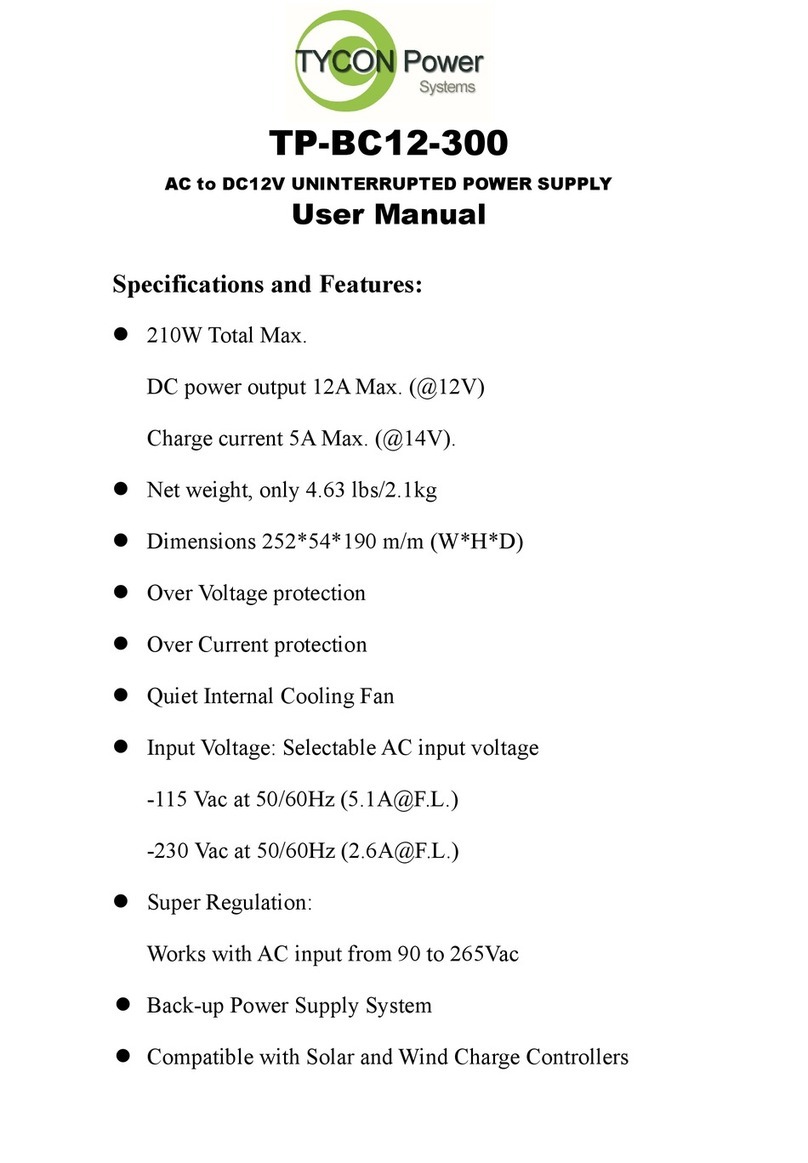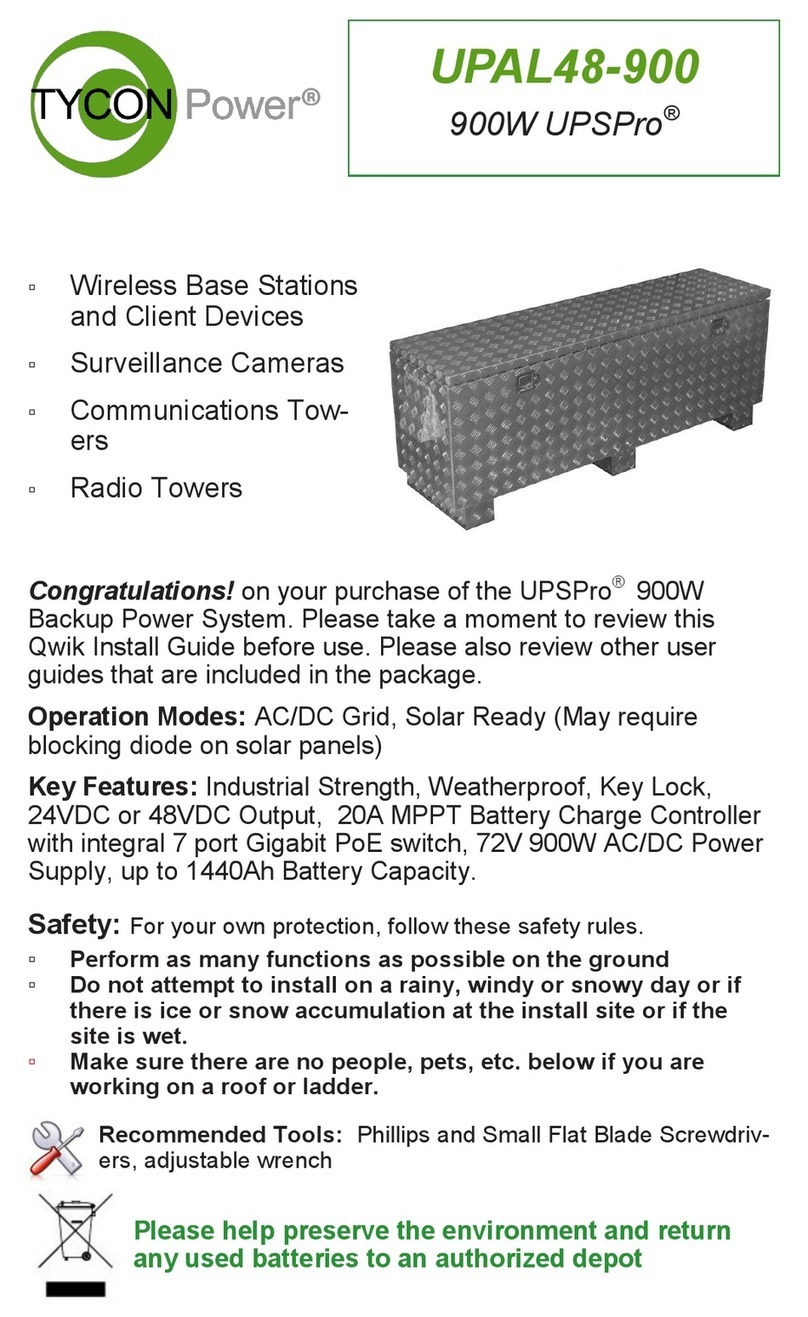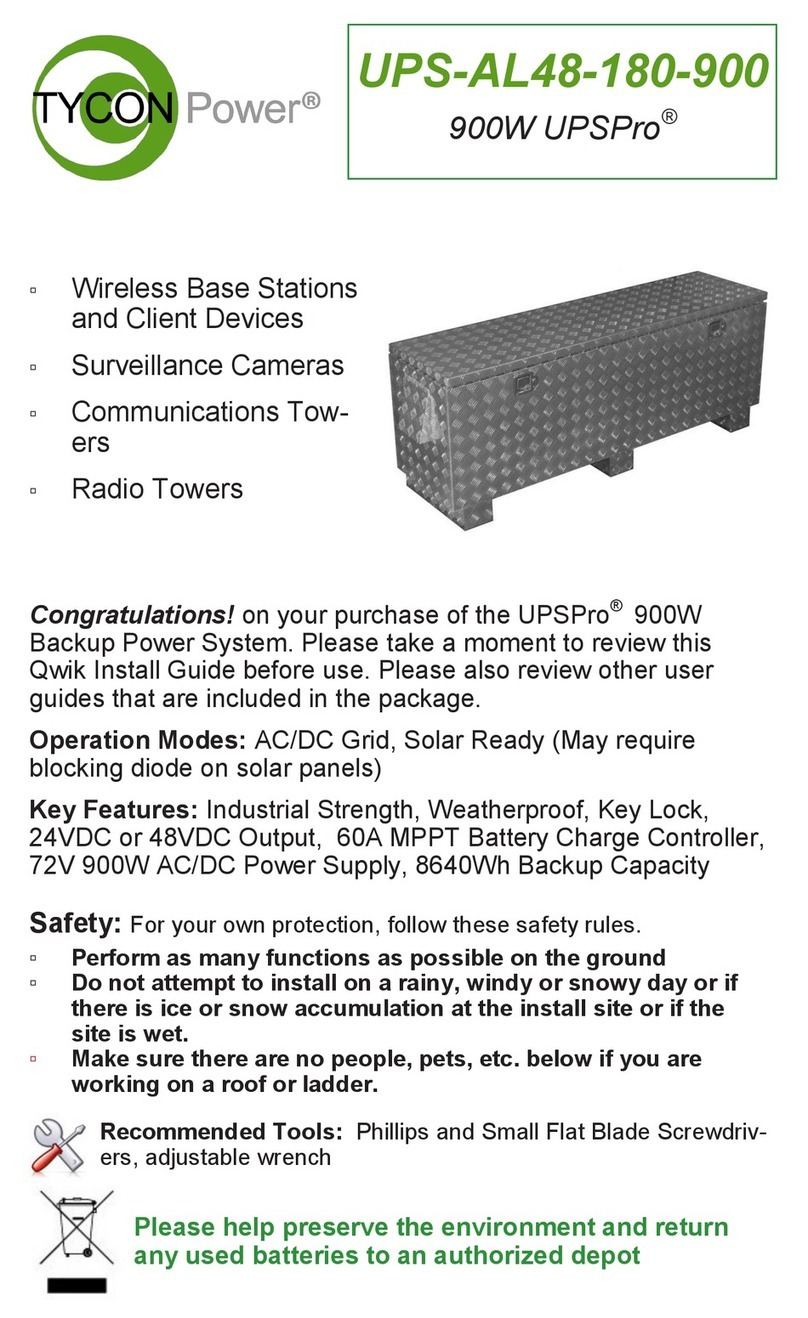3
STEP 4: Install DIN rail to enclosure using the two screws provided.
Install MPPT battery charge controller to DIN Rail.
STEP 5: Remove the black cover from the MPPT controller to access
the wire connection screws. Connect the temperature probe to the con-
troller and place it on one of the batteries for temperature compensated
charging.
STEP 6: Remove the fuses from the battery cables and connect the
battery cables to the batteries and the MPPT Charge Controller BAT+
and BAT– connections.
STEP 7: Make sure to set the AC input voltage selector on the 72V
900W AC/DC Power Supply to either 115 or 230 depending on your AC
voltage source. The 900W Power Supply can sit in the bottom of the
enclosure next to the batteries. Connect the Power Supply DC output
wires to the MPPT Charge Controller PV+ and PV– inputs. The Brown
wire is V+. Make sure to observe proper polarity.
STEP 8: Connect normal loads to the MPPT Charge Controller load
output. Maximum load is 20A Max. If connecting an inverter or motor,
it’s best to connect directly to the batteries.
STEP 9: Double check connections and then re-install the fuses in the
battery cables. You may see a spark when connecting the fuse. This is
normal. Once the MPPT charge controller is connected to the batteries,
it’s display should turn on and you will see status on the screen.
Warning: Battery should always be con-
nected first and disconnected last from
the MPPT charge controller.
STEP 10: Route any external wires through
the cable glands on the back of the enclosure.
Tighten the cable glands on the wires to make
weatherproof connections. Plug unused holes
using the supplied hole plugs. If any cable
glands are installed but unused, cut a short piece of wire and tighten in
the cable gland to seal it.
If desired, attach a security cable/chain through the features on the
back of the enclosure to an existing pole/tree.
STEP 11: To turn on the load output, long press the SET button on the
MPPT charge controller. Turn on the 72V 900W AC/DC power supply.
The MPPT charge controller will show PV input is active and the batter-
ies will start charging after 1-2 minutes. When the AC/DC power supply
is charging, both LED will be red and the unit fan will come on. This is
normal. When the batteries are fully charged the 72V 900W charger will
go into standby mode and one LED will turn green.
STEP 12: The enclosure comes with a thermostatically (45C) con-
trolled ventilation fan. Connect this fan directly to the batteries.