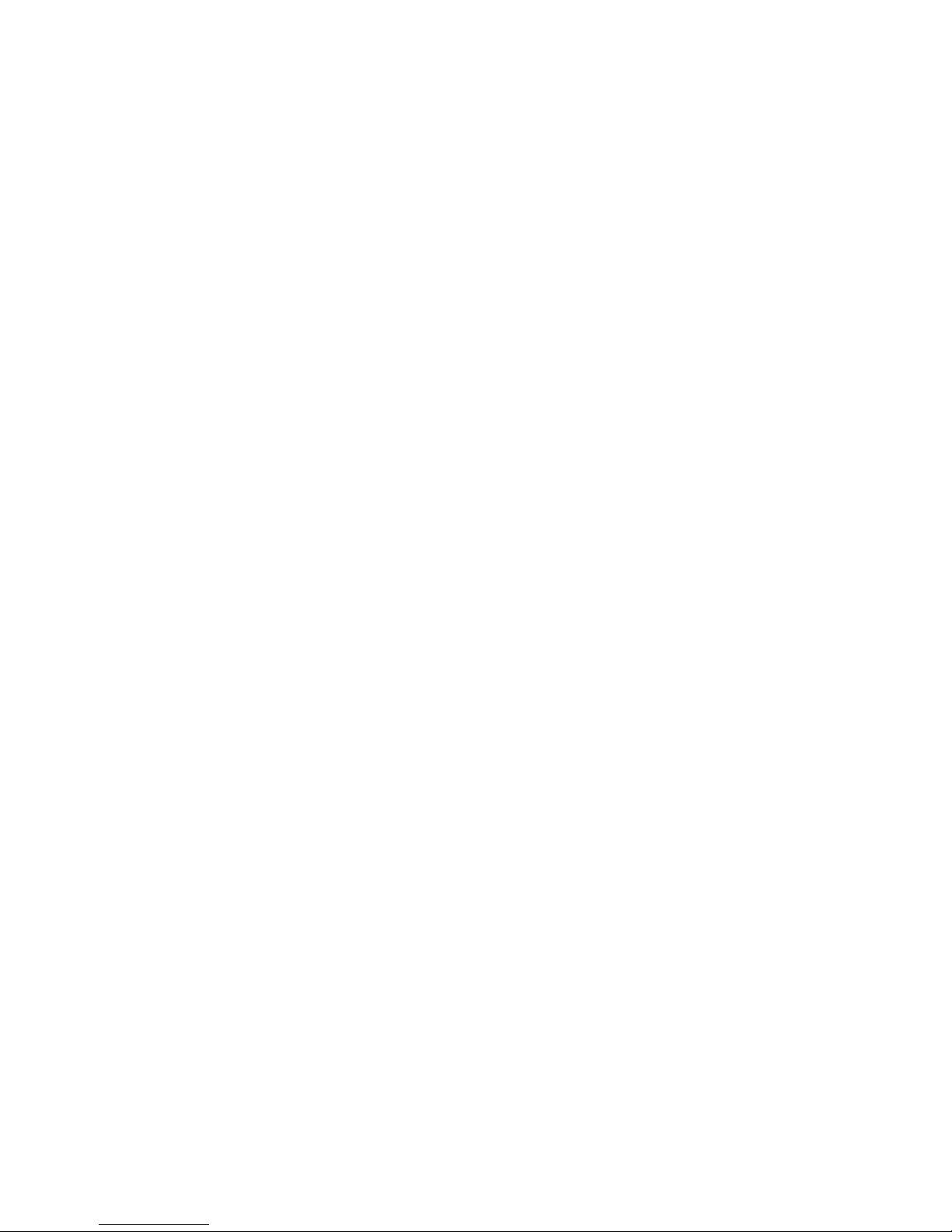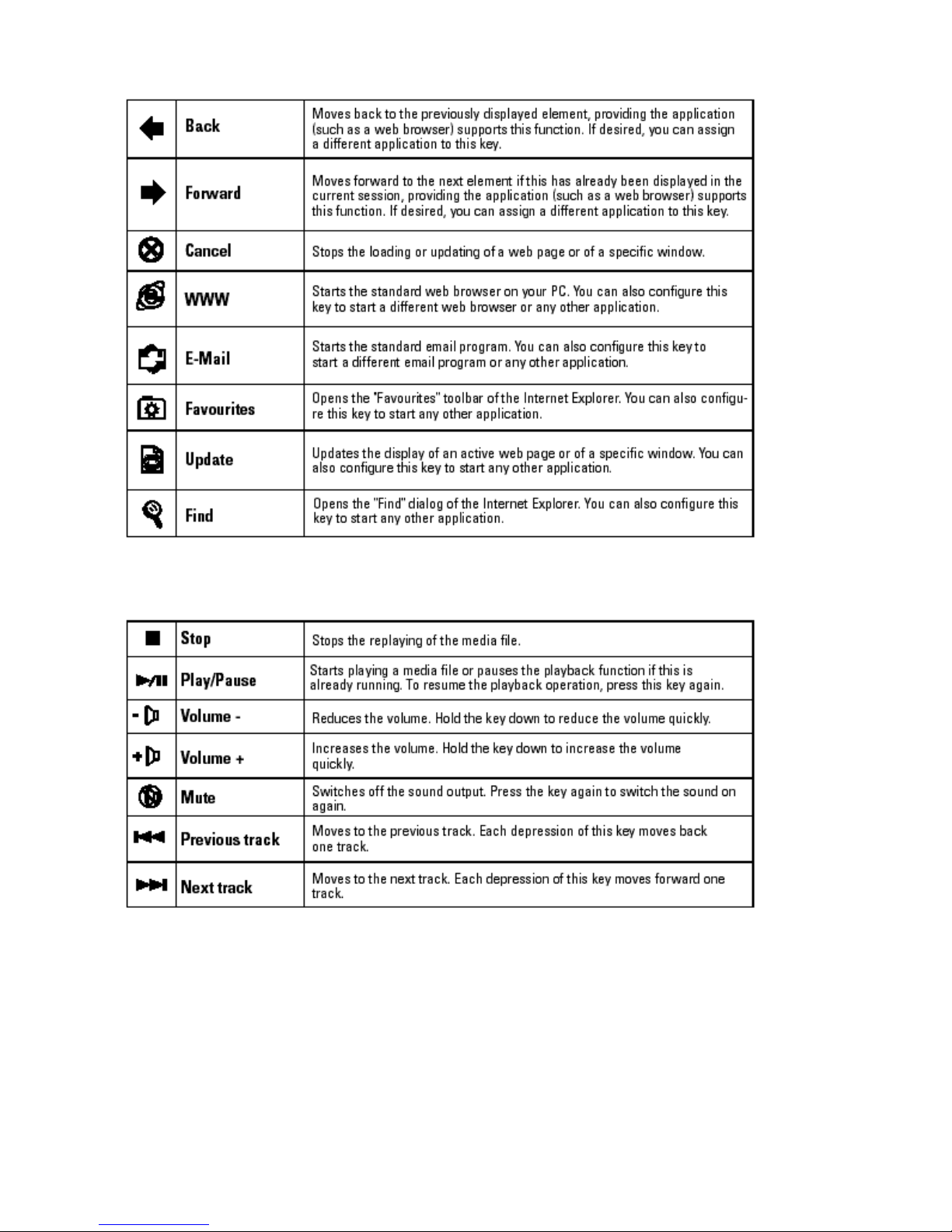Navigator 4.73
or higher
2.3 For the use of the Multimedia Hot Keys
• The Multimedia Hot Keys support versions of the Microsoft® CD Player, Microsoft® CD Deluxe,
Microsoft®
Windows® Media Player and various versions of other media players.
2.4 For the use of the Desktop Keys
• The functions of the "Sleep" hot key and the "Power" hot key are available only if Power
Management (ACPI) is active on
your system and, in addition, all peripheral devices (such as the monitor, the hard disk, etc.) are
compatible with Power
Management.
3. Installation
Note: if your PC uses one of the operating systems Windows® ME/2000/XP, you do not need any
external software to use the Smart Office Keyboard, except for the keys Word, Excel, PowerPoint,
Outlook Calendar, Calculator and for the 3D scroll roller (see also Section 4.1).
Installation of the keyboard is simple and is carried out as follows with the aid of the enclosed
CD-ROM:
1. Start your Windows® operating system and completely remove all existing keyboard drivers.
2. Insert the CD-ROM with the driver in your CD-ROM drive and wait a few seconds. The
installation program will normally start automatically. If this does not happen, click on "Start"
and then on "Run", enter "X:\Autorun" (where "X" stands for the drive letter of your CD-ROM
or DVD-ROM drive) and press "Enter".
3. An introductory window then appears. Clock on "Installation" and then on "Next".
4. The software is automatically installed in the folder "C:\Program Files\Netropa".
5. When the installation is complete, restart your PC. Please note that you must restart the PC in
order to execute the SMART OFFICE KEYBOARD software so that you can use all of the
functions on the keyboard.