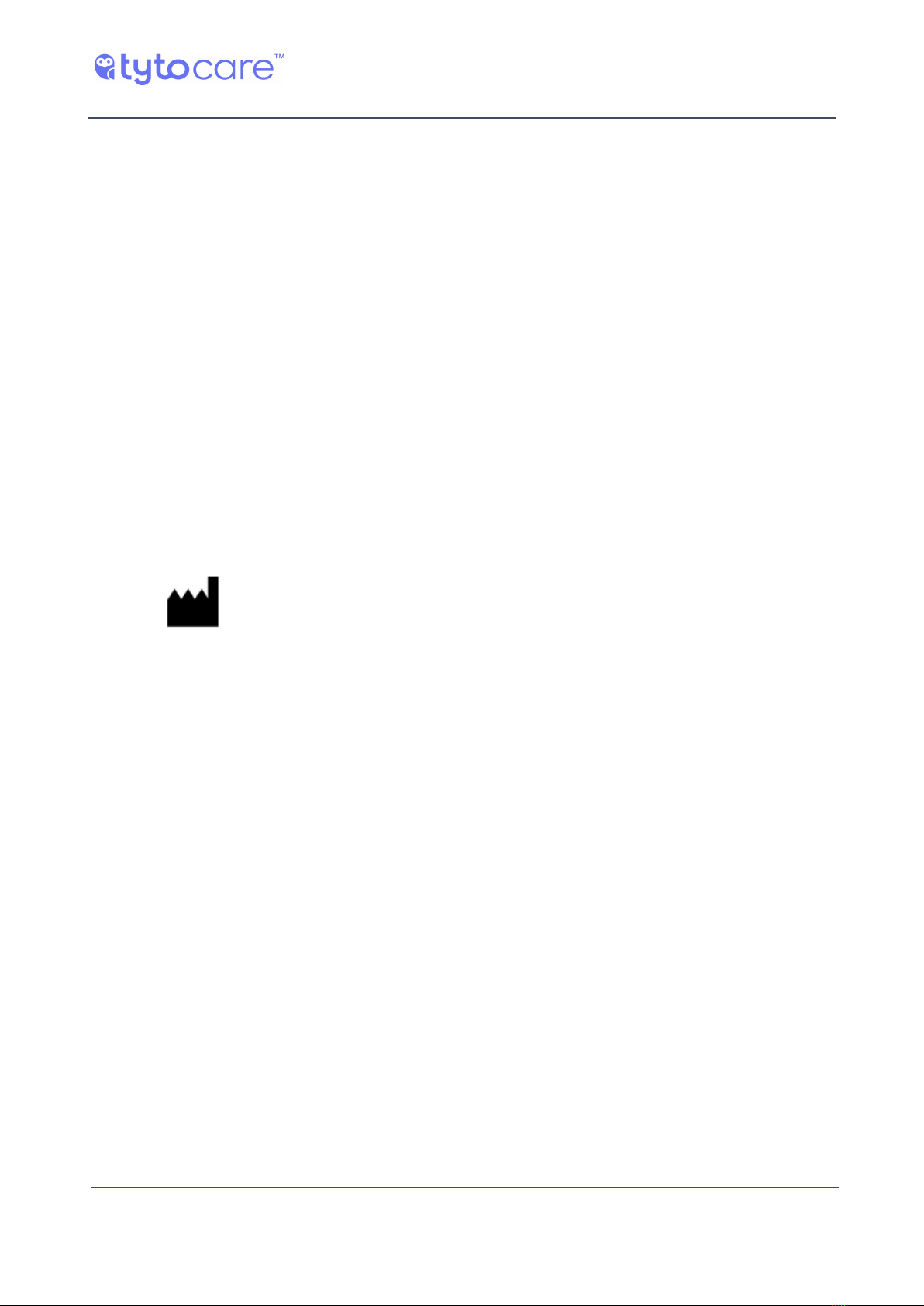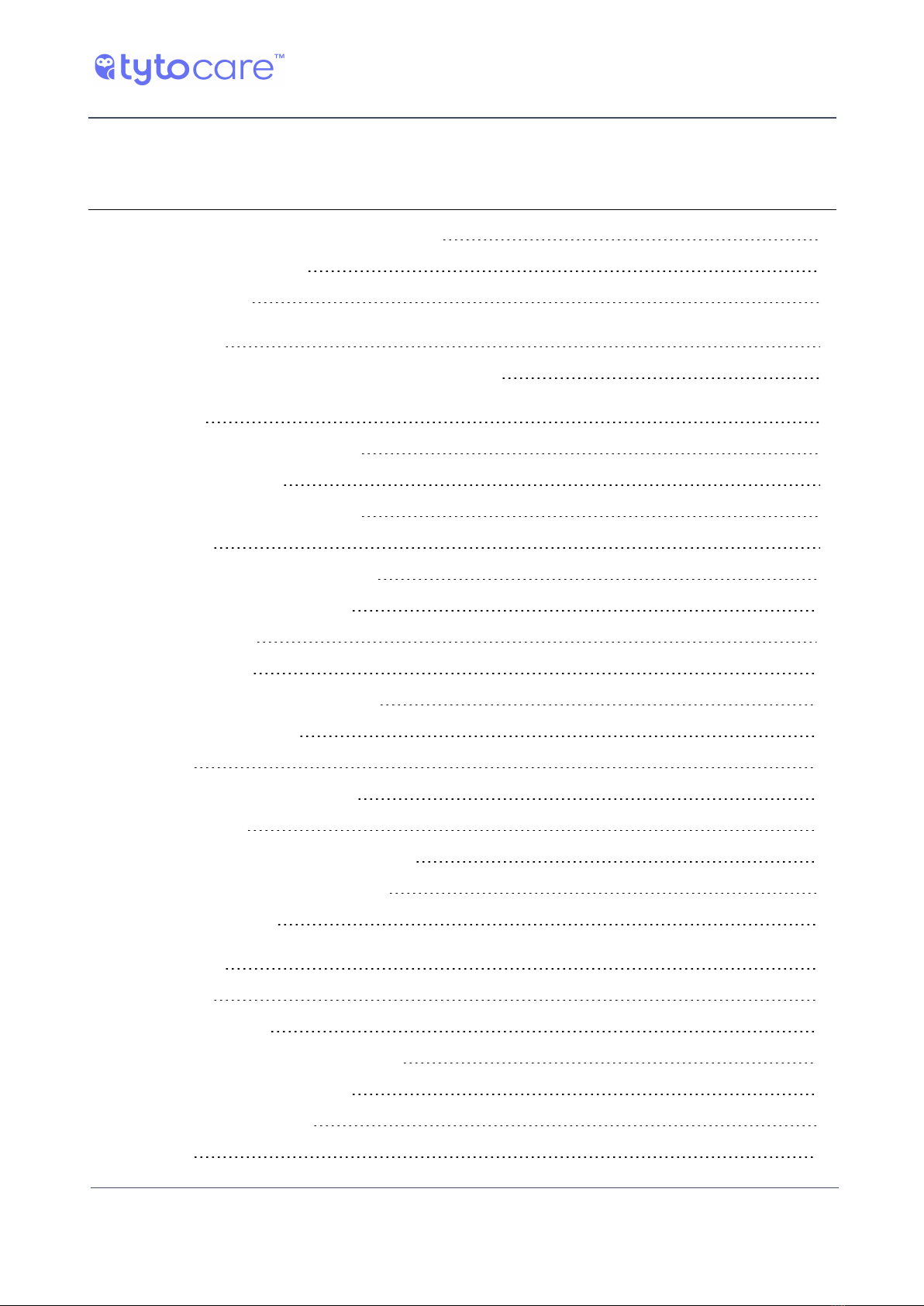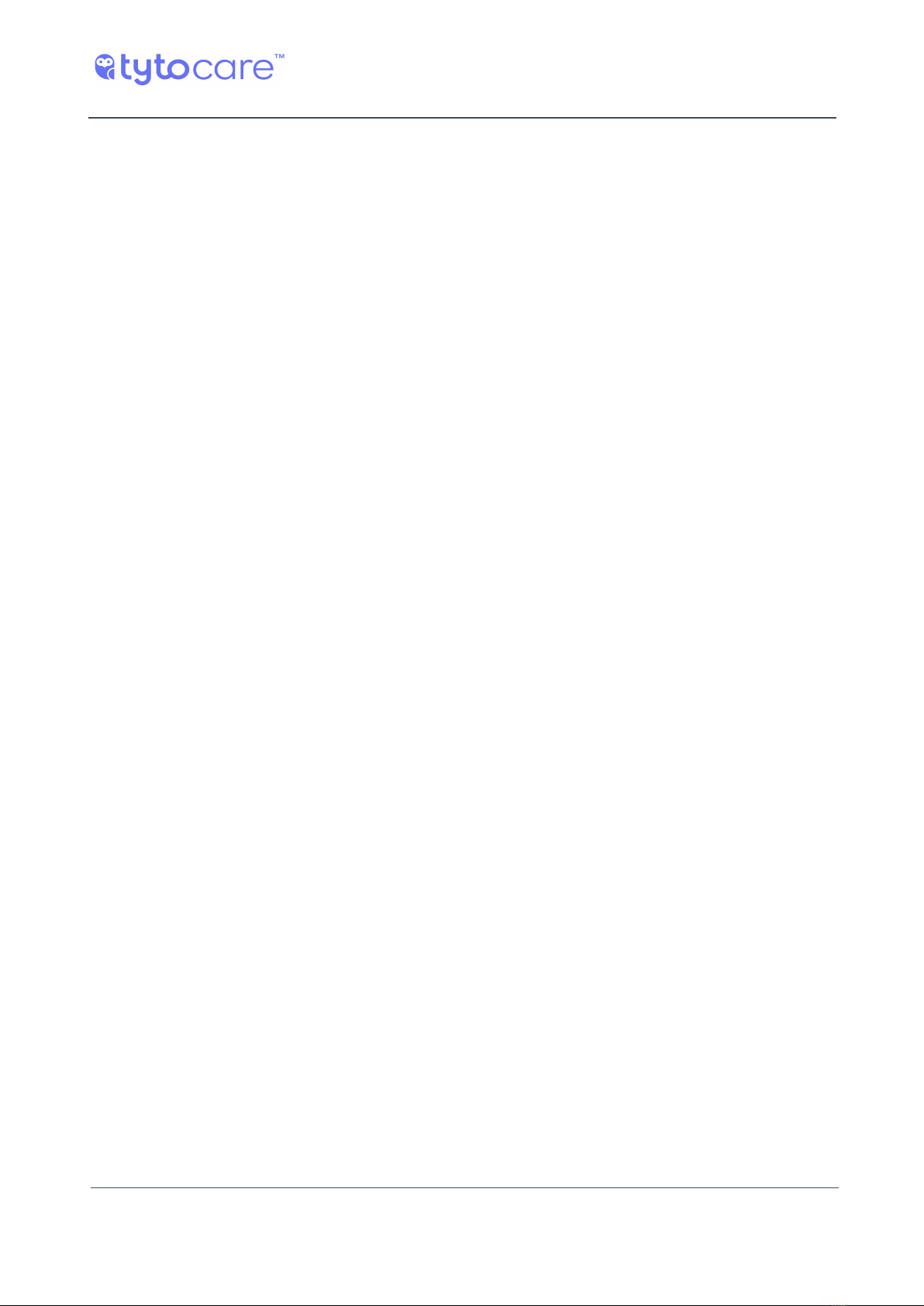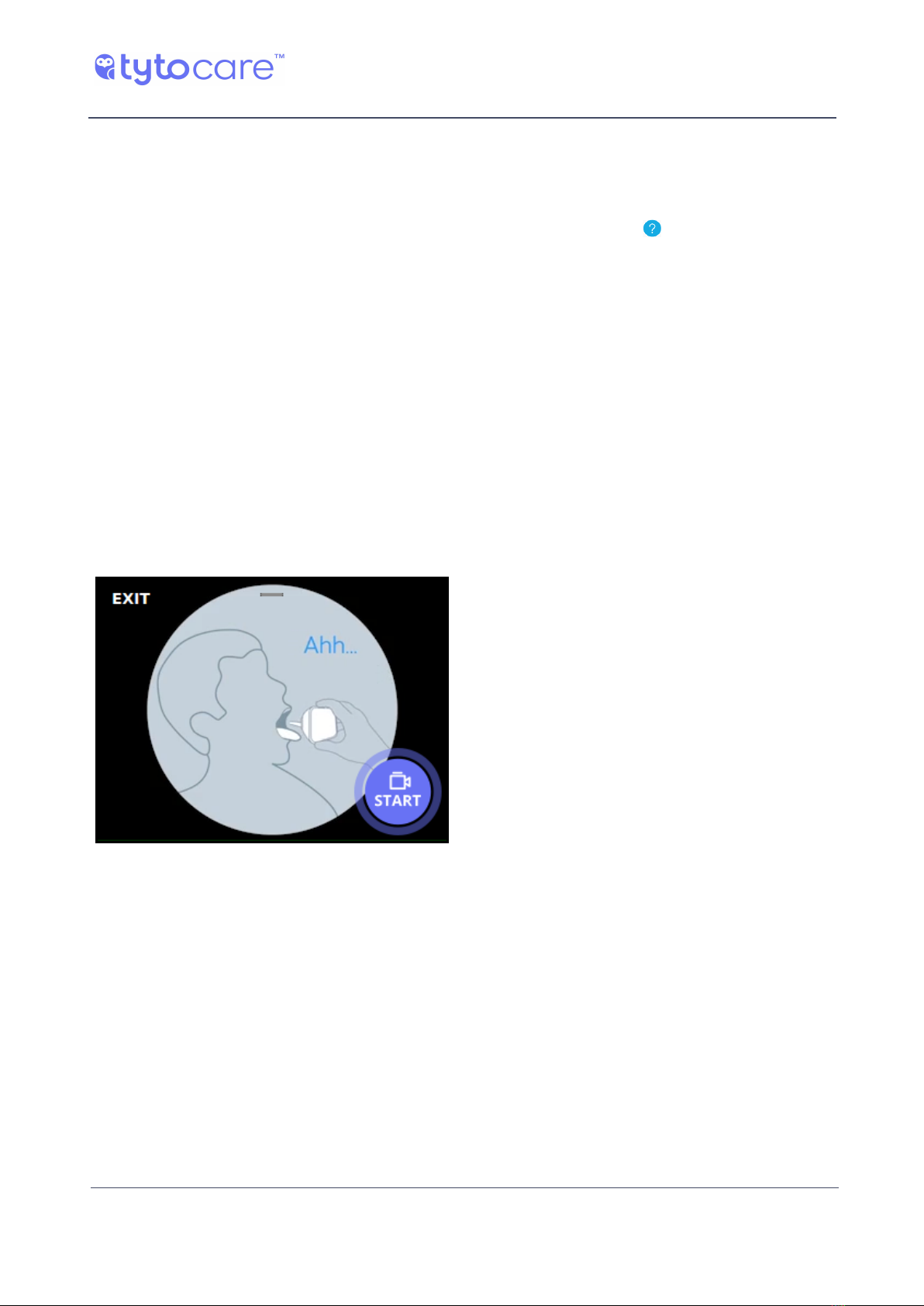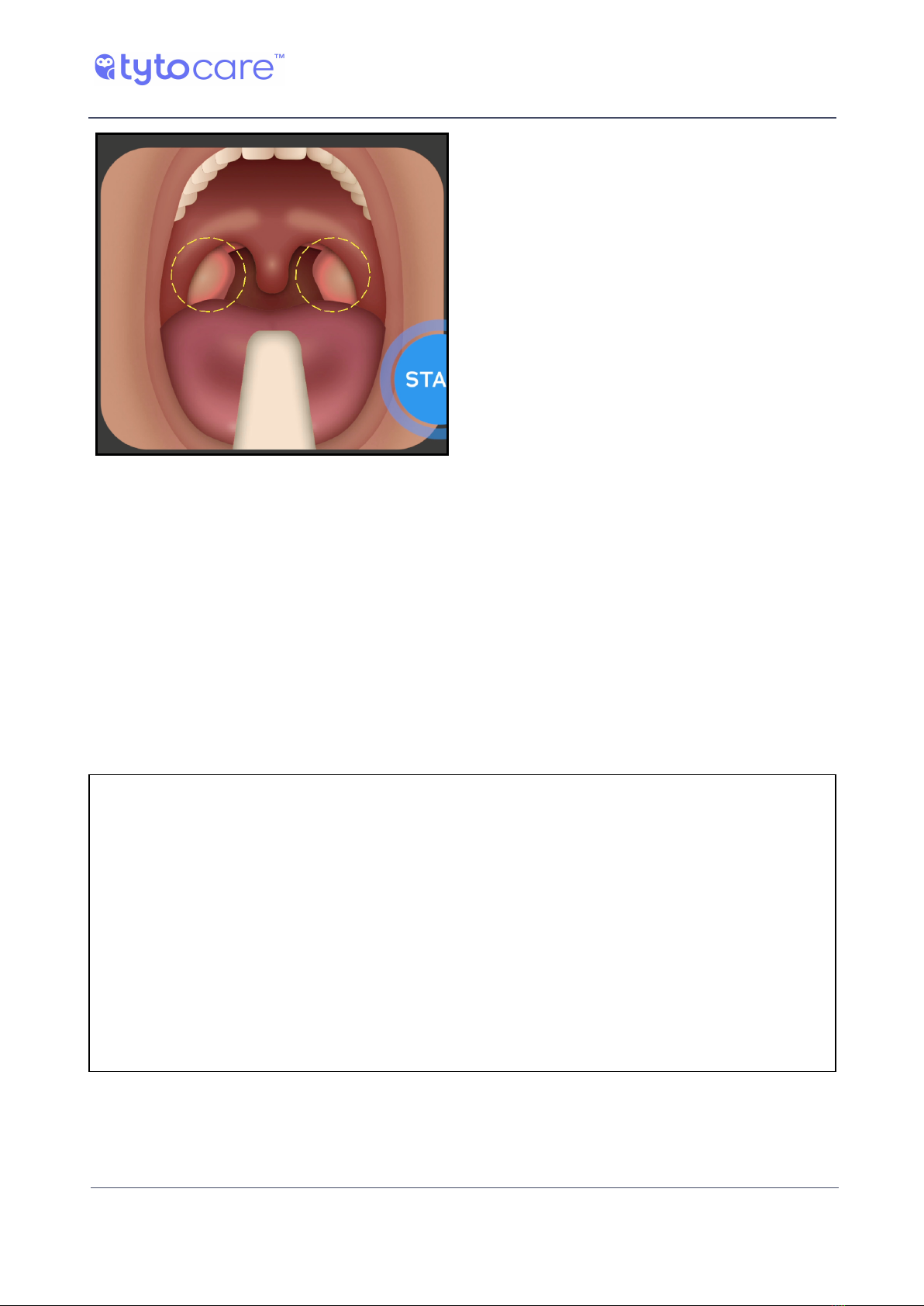© 2019 TytoCare All rights reserved. 5 of 26
TytoPro Tyto Exam Camera User Guide
General Safety Messages/Product Overview
General Safety Messages/Product Overview
General Safety Messages
Warning: A warning indicates precautions to avoid the possibility of personal injury or
death.
Caution: A caution indicates a condition that may lead to damage to equipment, or a lower
quality of treatment.
Note: A note provides other important information.
Disclaimer
Information provided by TytoCare is believed to be accurate and reliable. However, TytoCare
assumes no responsibility for the use of such information, nor for any infringements of patents or
other rights of third parties, that may result from its use.
Intended Use
The Tyto Exam Camera is an electronic camera that enables capturing and transmission of video
and still images of throat (w / w/o tongue depressor) and skin, whereby a clinician at one location
on an IP network can view images and videos of a patient on site or at a different location on the
IP network with the signal carried on an IP connection between the two locations.
Product Overview
The Tyto Exam Camera™ is a user-friendly, digital camera with built-in illumination, that records
high resolution videos and pictures, for imaging of the throat, skin or any other external body
area.
The Tyto Exam Camera connects to the Tyto App to facilitate the process of communicating data
and video with other clinicians or medical professionals. Recorded data may be forwarded for
diagnosis by another clinician in a different location.
The Tyto Exam Camera is designed for use in a clinical or home environment, in a number of
scenarios:
lBy an individual clinician/healthcare professional.
lBy a clinician/healthcare professional, who forwards exam data to another clinician/healthcare
professional for later diagnosis.