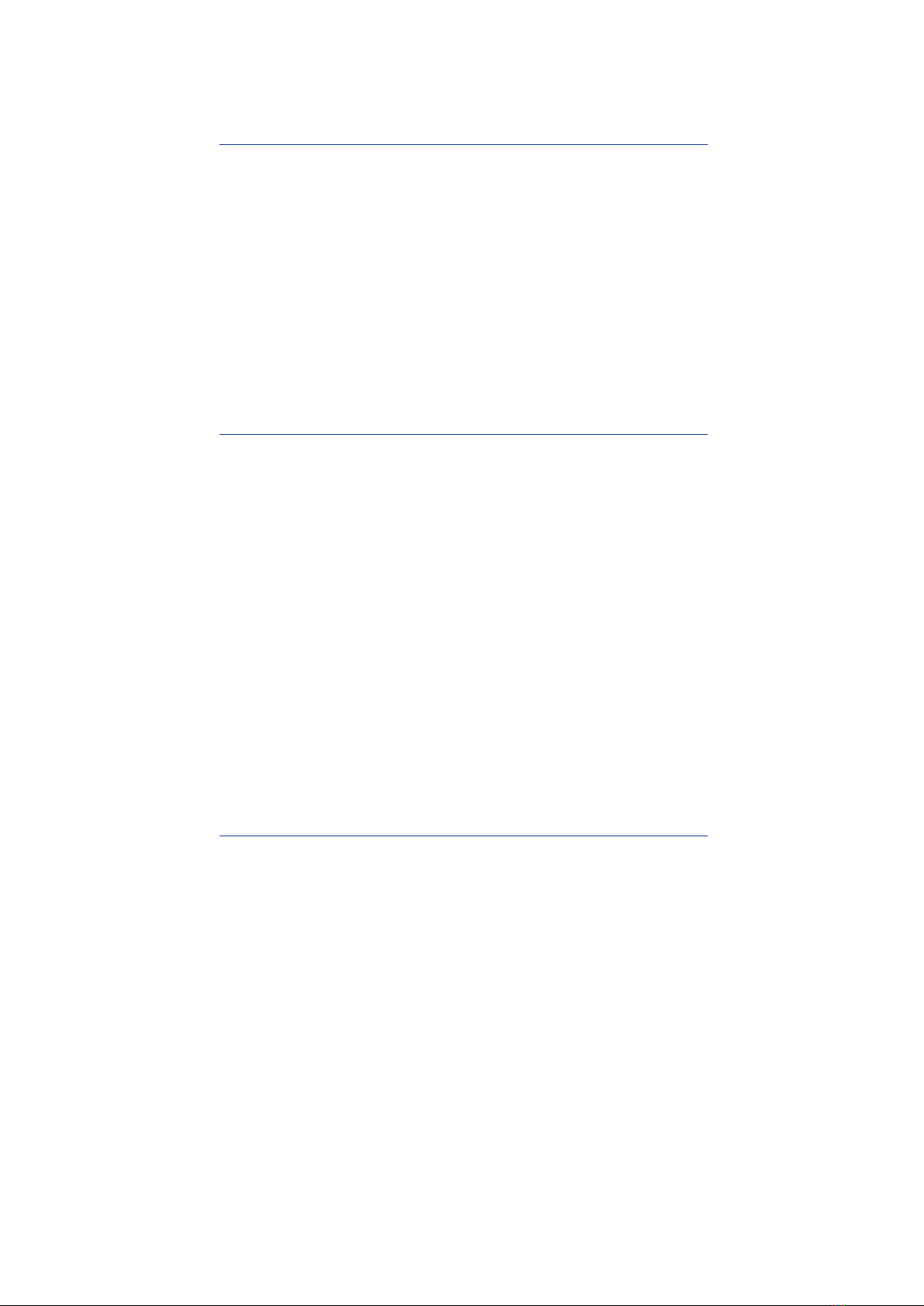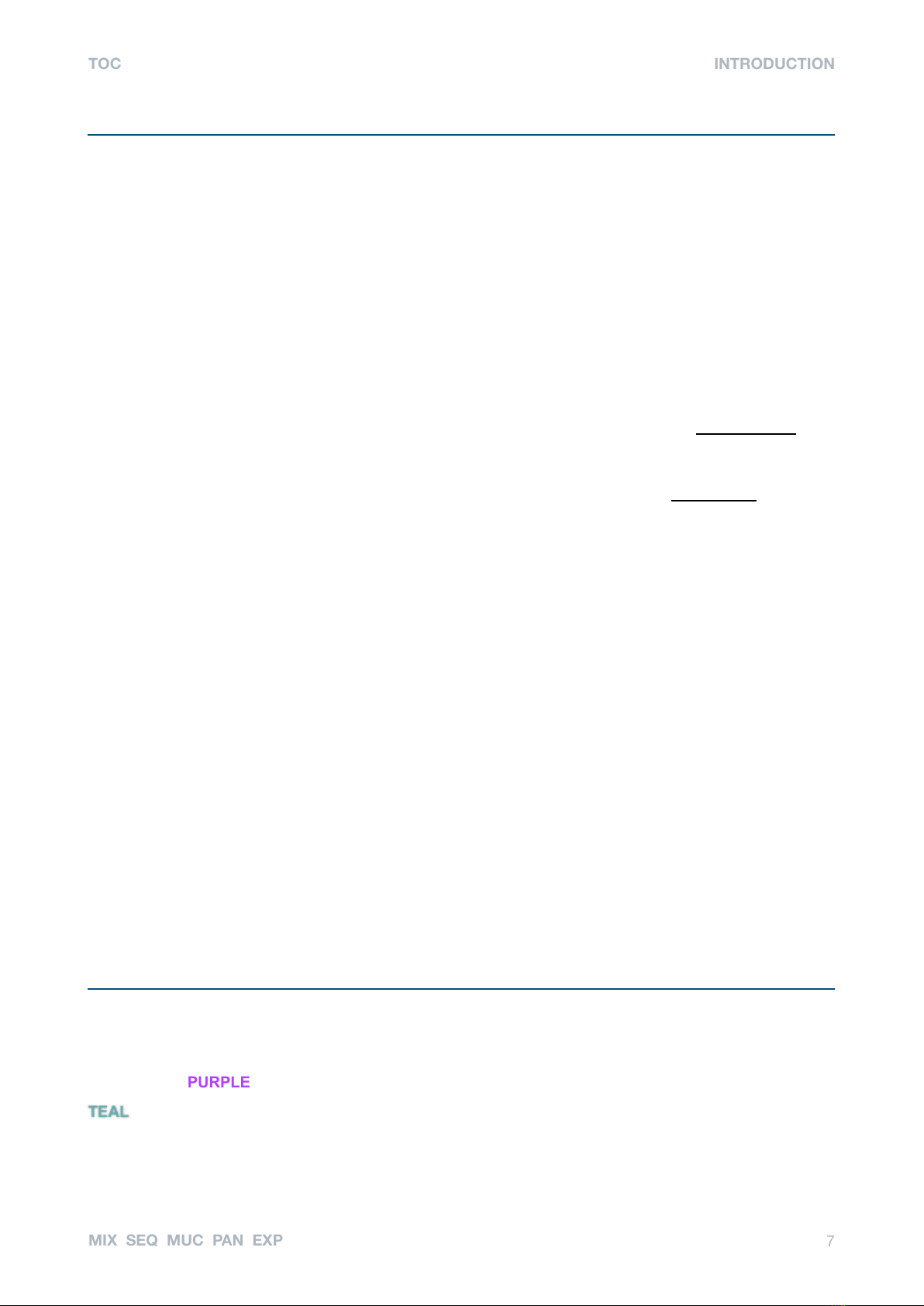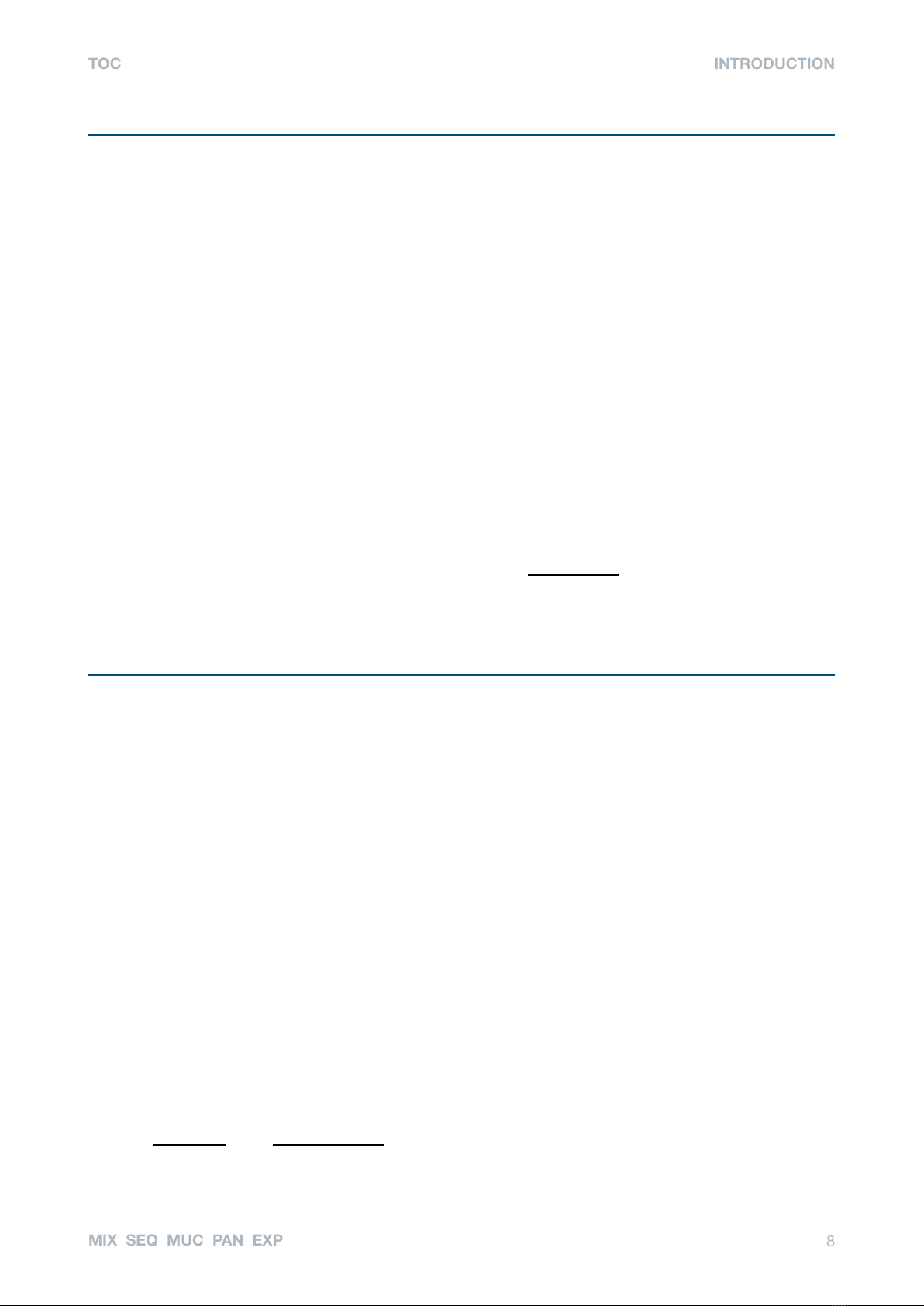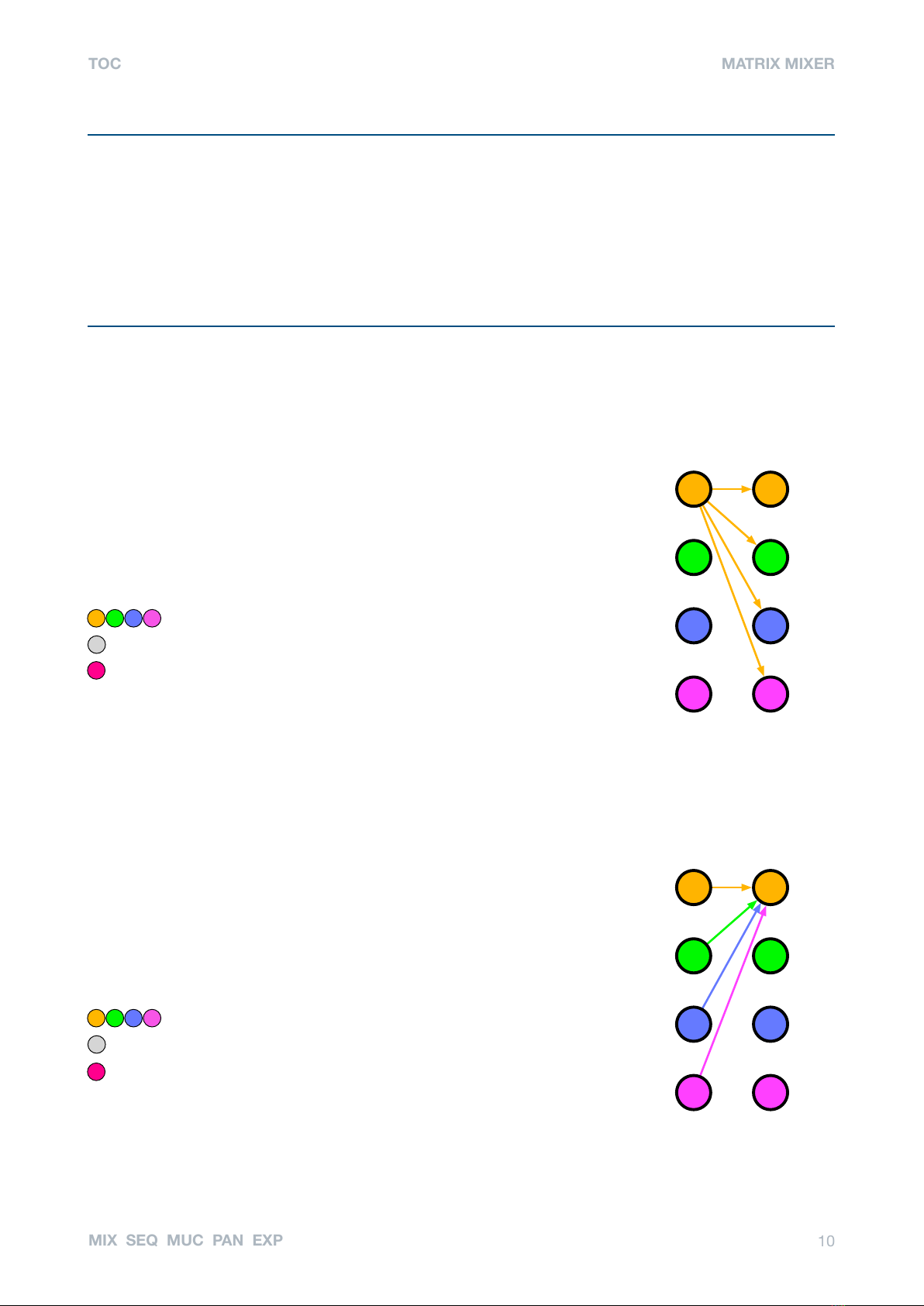Installation
Electrocution hazard!
Always turn the Eurorack case off and remove the power cord before connecting/disconnecting Eurorack bus
board cables. Do not touch any terminals while attaching Eurorack bus board cables.
To operate correctly, CVilization requires maximum 95 mA at +12V, 24 mA at -12V and 130 mA at +5V (the
+5V peaks may be higher in rare cases). The unit is protected against reverse power, so it should survive
cables being attached the wrong way round. However, incorrectly installing the unit voids any warranty…
Find 10HP in your Eurorack case, confirm proper installation of the included Eurorack bus board connector
cable on the rear of the module, plug the bus board connector cable into the Eurorack bus board, making
sure that the red stripe on the cable is oriented to the NEGATIVE 12 Volt line on both the module and the bus
board. Please refer to your case manufacturer’s specifications for the location of the +5V and -12V supplies.
Disposal: Please refer to written information included with the hardware.
Limited Warranty
Heckmann Audio GmbH guarantees this product to be free of defects in materials and construction for a
period of one year from the date of purchase (proof of purchase required).
Malfunction resulting from wrong power supply voltages, wrongly connected bus cables, mechanical abuse
or other causes determined to be the fault of the user are not covered by this warranty, and normal service
rates will apply. During the warranty period, defective units will be repaired (if possible) or replaced, with the
customer paying the return postage.
Heckmann Audio GmbH accepts no responsibility for harm to person or apparatus caused through operation
Technical Specifications
•Format: 10HP Eurorack module
•Power requirements: +12V (95 mA), -12V (24 mA), +5V (130 mA)
•Latency: 1ms
Inputs
•2 CV: 12 Bit, 48kHz, +/- 10V
•4 high-res: DC-coupled, 24-bit 96kHz, +/- 10V
Outputs
•4 high-res: DC coupled, 24-bit 96kHz, +/- 10V
Modes
•4 x 4 matrix mixer with optional matrix rotation
•4 x 4 sequential switch with 8 sequences per output
•Quad ‘Mucorder’: CV step recorder – 4 tracks, 16-steps, realtime mutation
•Quadraphonic Panner: 4-channels, panning can be automatic and/or via CV
Presets
•Per mode: 7 user presets plus 1 for initialization purposes. Many more via Select Bus.
•8 global user-defined scales (voltage quantization)!