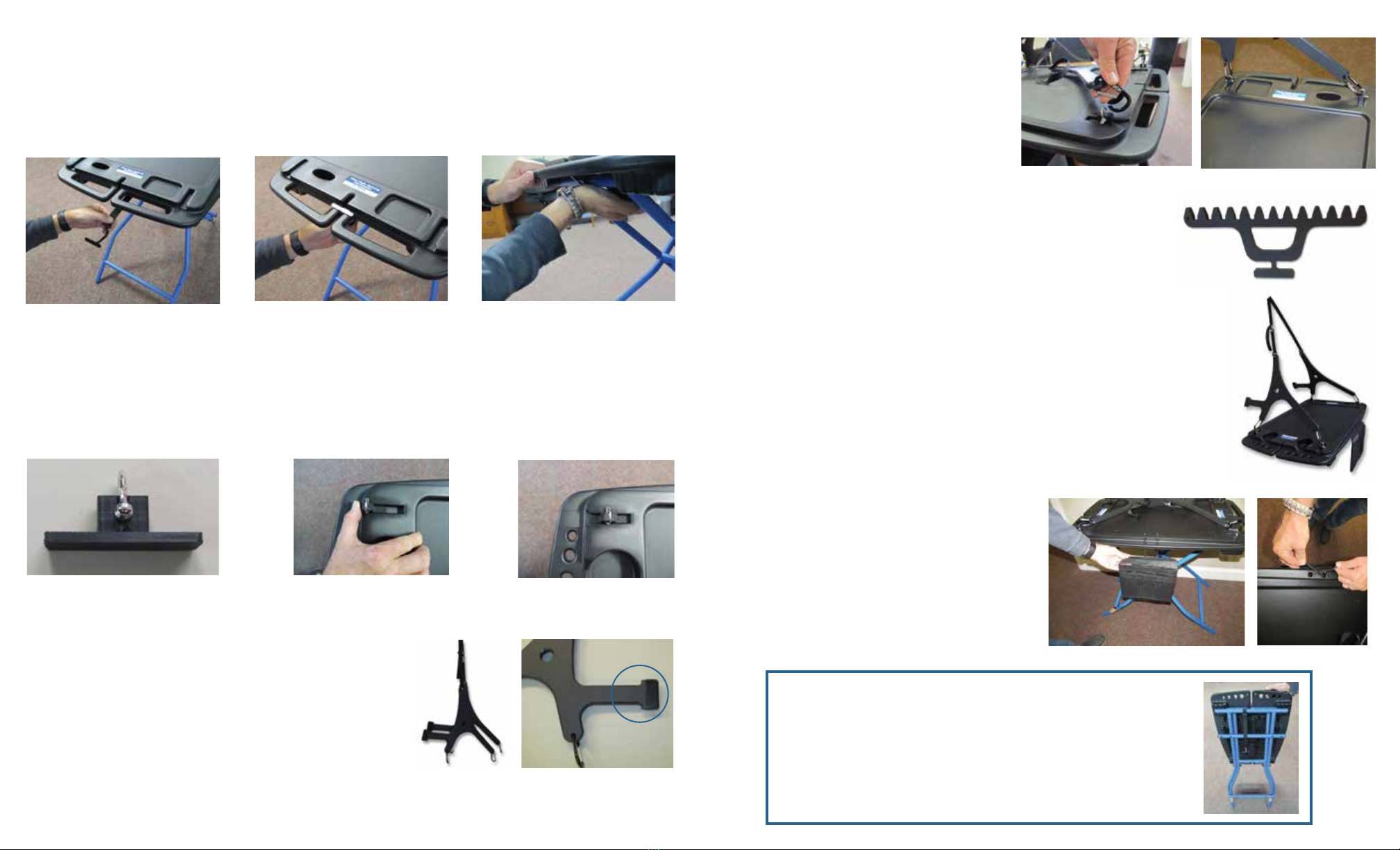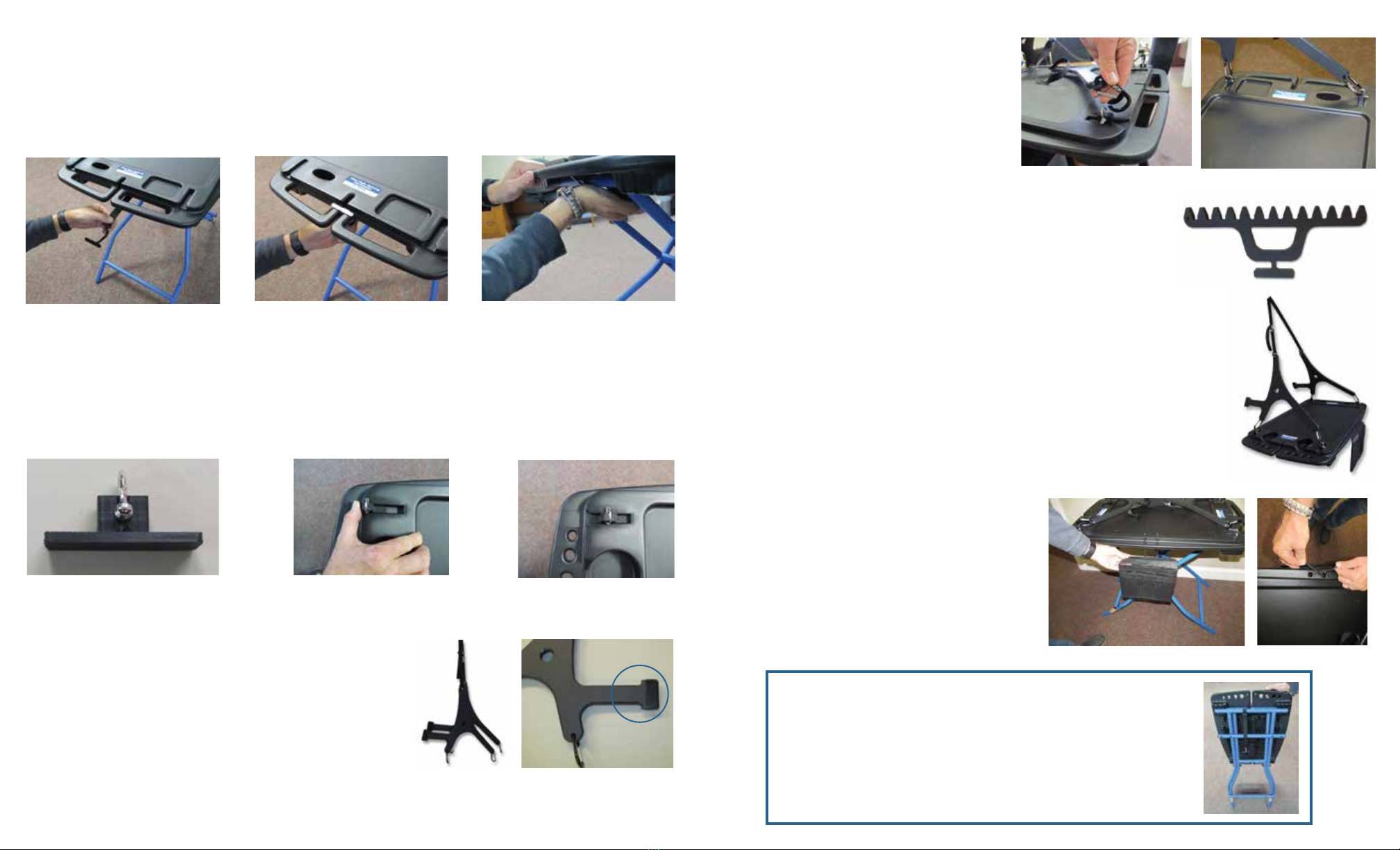
5) Below shows the table top locking clip (Fig. D). There are a total of two, one on either side of the table.
- Place locking clip into the groove on the side of the tabletop. (Fig. D)
- Slide into the groove completely. (Fig. E)
- Give a quick push underneath the locking clip to ensure it is securely fastened. (Fig. F)
- Repeat on opposite side.
6) Fig. G is a support block. There are a total of four support blocks per table to allow you to attach the wall
stand-offs.
- Slide the support block into the pre-molded groove on top corner of table top. (Fig. H)
- Push until it is completely seated. (Fig. I)
- Repeat process on all four corners.
11) If you purchased the Black Poly-Mesh
3-Pocket Pouch, a handy place to hang is
from the front of the Workstation. (Fig. Q and
Fig. R)
Fig. D Fig. E Fig. F
Fig. G Fig. H Fig. I
Fig. M Fig. N
Fig. L
Fig. K
8) Attach carabiner to the support block
as shown in Fig. M.
Repeat on all four corners. (Fig. N)
Fig. R
Fig. Q
It’s easy to pack up and head out with the Fiber Optic Splicing Workstation.
1. Remove the table top
2. Fold up legs
3. Place table top on its side
4. Re-attach two legs
Now you can just grab it and go!
7) If you ordered the Fiber Optic Splicing Workstation with
wall stand-offs, you should have a total of two stand-offs
connected by heavy duty mesh strap. (Fig. K)
The coated arm should be facing away from the back of
your table top and should rest against the wall. (Fig. L)
Fig. P
9) The Cable Management Bracket (Fig. O) can be attached on either
end of the workstation to make organizing the buffer tubes easier.
Storing the Fiber Optic Splicing Workstation
Fig. O
10) Remove leg stand and you are now ready to hang your Workstation. The
adjustable strap may position the work surface to the desired height.
* The workstation is self-leveling and should only be hung by an object capable
of supporting the workstation while in operation. (Fig. P)