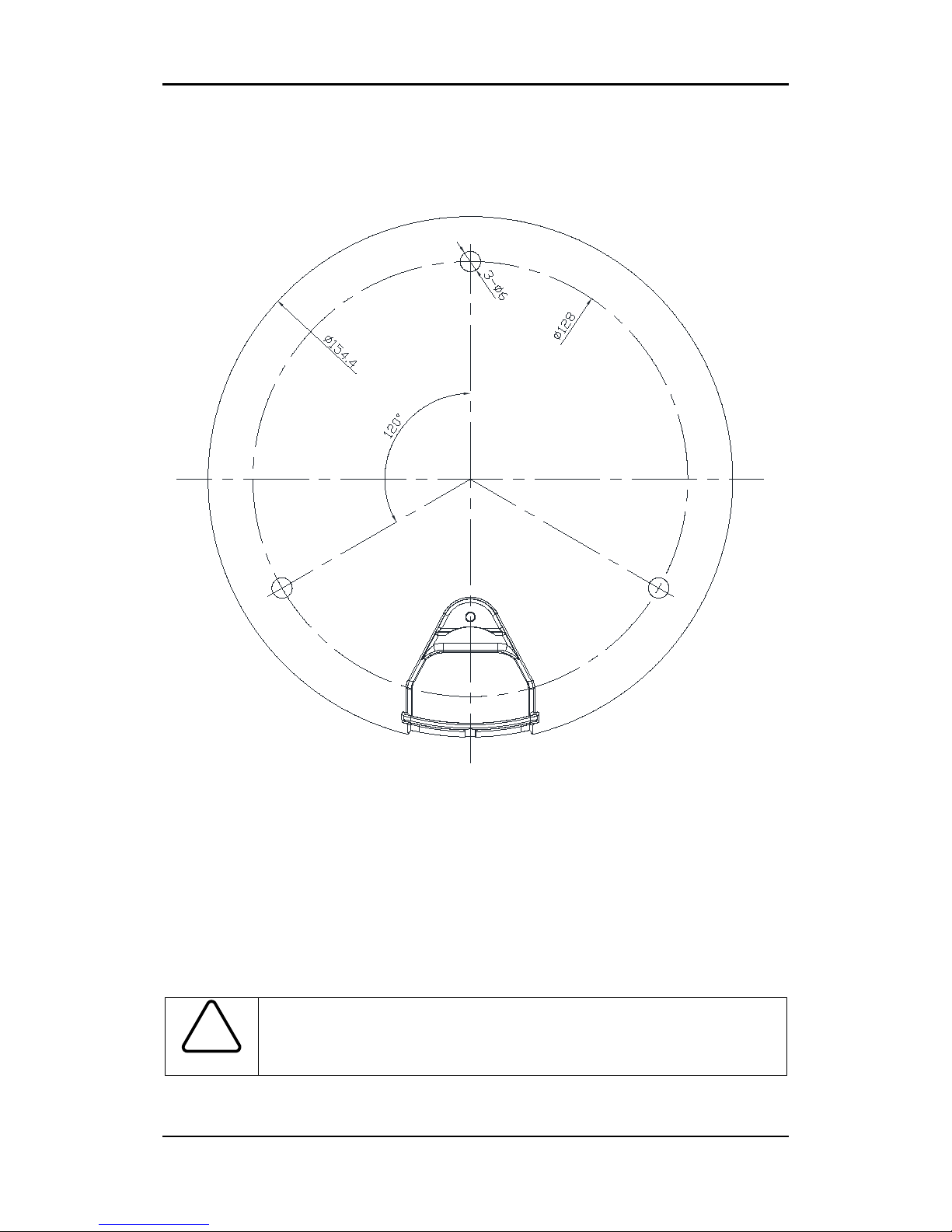IPX/IPN Series Installation Guide
01A.01 3
Table of Contents
1. FEATURES ............................................................................................................. 4
2. PACKAGE CONTENTS............................................................................................. 5
3. PART NAMES ........................................................................................................ 6
4. INSTALLATION ...................................................................................................... 7
4.1. Installation Template ......................................................................................................... 8
4.2. Setting the Lens Position.................................................................................................... 9
4.3. Setting the Image Attribute ............................................................................................... 9
5. CONNECTIONS.................................................................................................... 10
6. CONFIGURATION ................................................................................................ 12
6.1.Set up network environment ............................................................................................ 12
6.1.1. Generic IP Environment ............................................................................................ 12
6.1.2. Custom IP Environment............................................................................................. 13
6.2. View video on web page .................................................................................................. 14
6.2.1. View video using IPAdmin Tool ................................................................................. 15
6.3. Reset................................................................................................................................. 16
6.4. Factory Default................................................................................................................. 16
APPENDIX (A): SPECIFICATIONS .............................................................................. 17
Summary ................................................................................................................................. 17
Electrical Characteristics ......................................................................................................... 18
Environment Condition ........................................................................................................... 18
Mechanical Condition ............................................................................................................. 18
APPENDIX (B): POWER OVER ETHERNET ................................................................. 19
PoE compatibility .................................................................................................................... 19
Power classification................................................................................................................. 19
APPENDIX (C): DIMENSIONS ................................................................................... 20
APPENDIX (D): HEXADECIMAL-DECIMAL CONVERSION TABLE ................................. 21
REVISION HISTORY ................................................................................................. 22