UGEE Q6 User manual

Q6 Drawing Tablet
User Manual
Catalogue
01 Product Overview
1.1 Product Introduction
1.2 Product Overview
1.3 How to Connect Your Phone for Use
1.4 How to connect to a computer for use
02 Driver Introduction
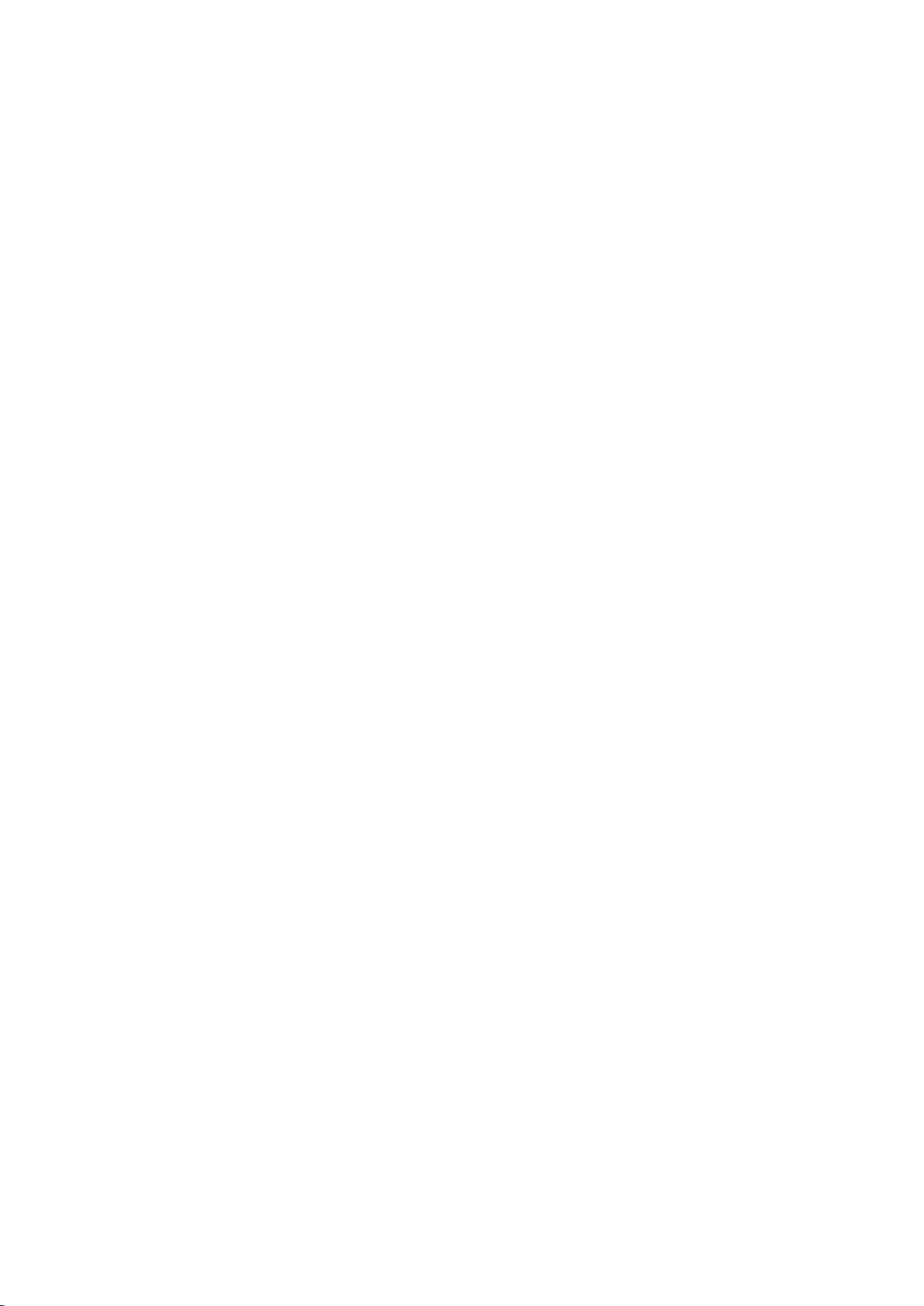
2.1 Driver Download
2.2 Drive Installation
2.3 Driver Usage
2.4 Drive Uninstallation
03 Specification parameters
04 FAQs
01 Product Overview
1.1 Introduction
Thank you for choosing the ugee Q6 painting board. In order to help you
better understand and use this product, please read this manual carefully.
This manual only shows how to use it in Windows systems, but unless
otherwise specified, the relevant introduction is also applicable to
Apple system users.
In addition, our goal is to continuously improve product quality and user
experience. We apologize for any changes in product specifications
without prior notice.
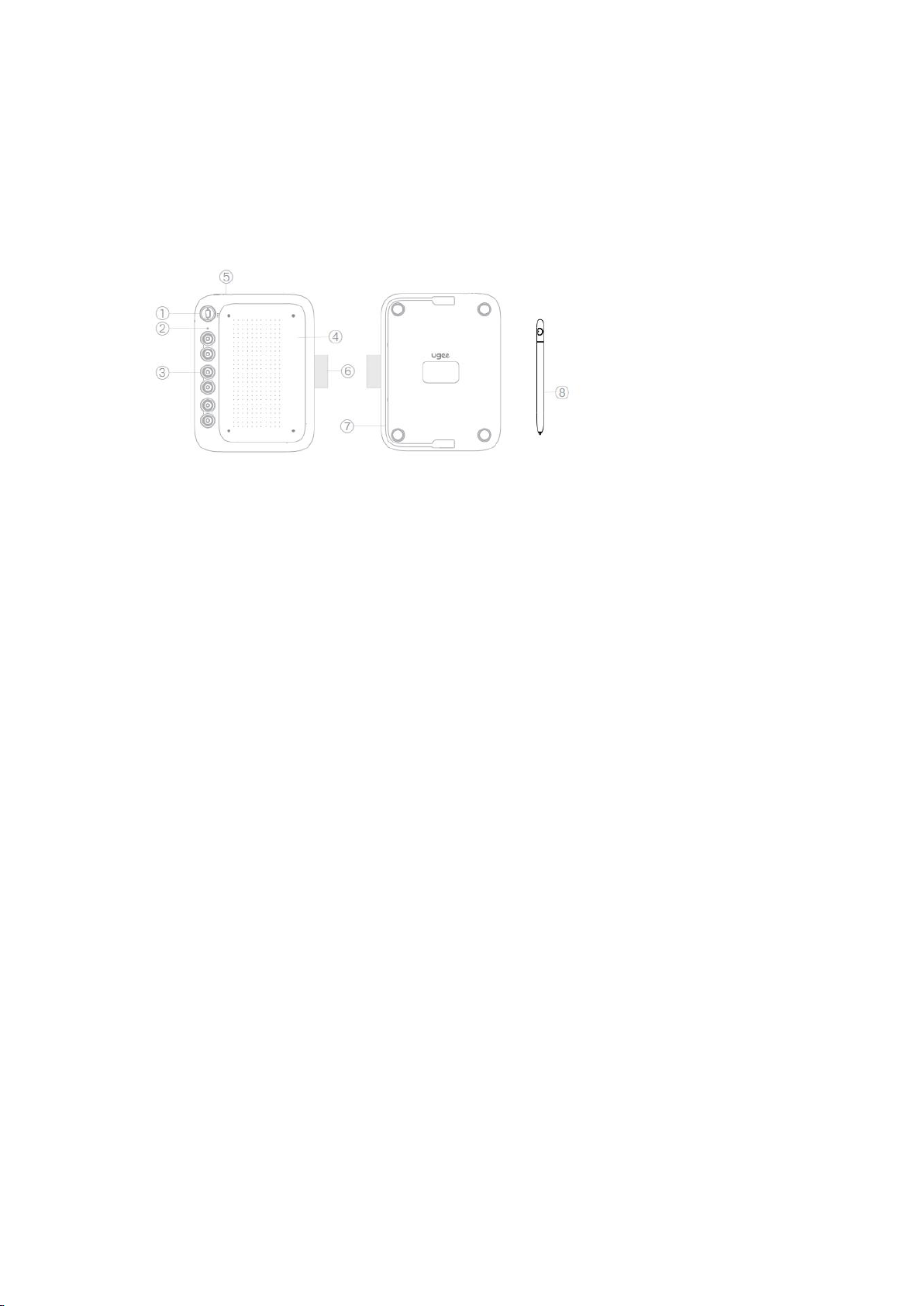
1.2 Product Overview
①Mode switch button , Supports switch between 4 modes
------- Suitable for full screen phones (20:9)
----- Suitable for non full screen phones (16 :9)
---- Suitable for tablets(16:10)
--- Other special devices with landscape displays (9:16)
Attention:
1)This button switches up and down, please do not rotate left or right!
2)The device types corresponding to the four gears are recommended, and you can
choose the corresponding gear based on the ratio of your phone/tablet screen.
② Handwirting indicator light
③ Shortcut Keys
④ Work Area
⑤ USB-C Port
⑥ Pen sleeve
⑦ USB-C to C Cable
⑧ Stylus
1.3 How to use it on phone/tablet
Step 1: Enter <Settings> application on the phone/tablet,and turn on the "OTG"
switch.
Attention:
Each terminal’s(phone/tablet)setting is different, and some terminal’s OTG
function is enabled by default, so you need to confirm it by yourself.
Step 2: Turn off the "screen automatic rotation function" of the phone/tablet.
Step 3: Connect to phone/tablet.
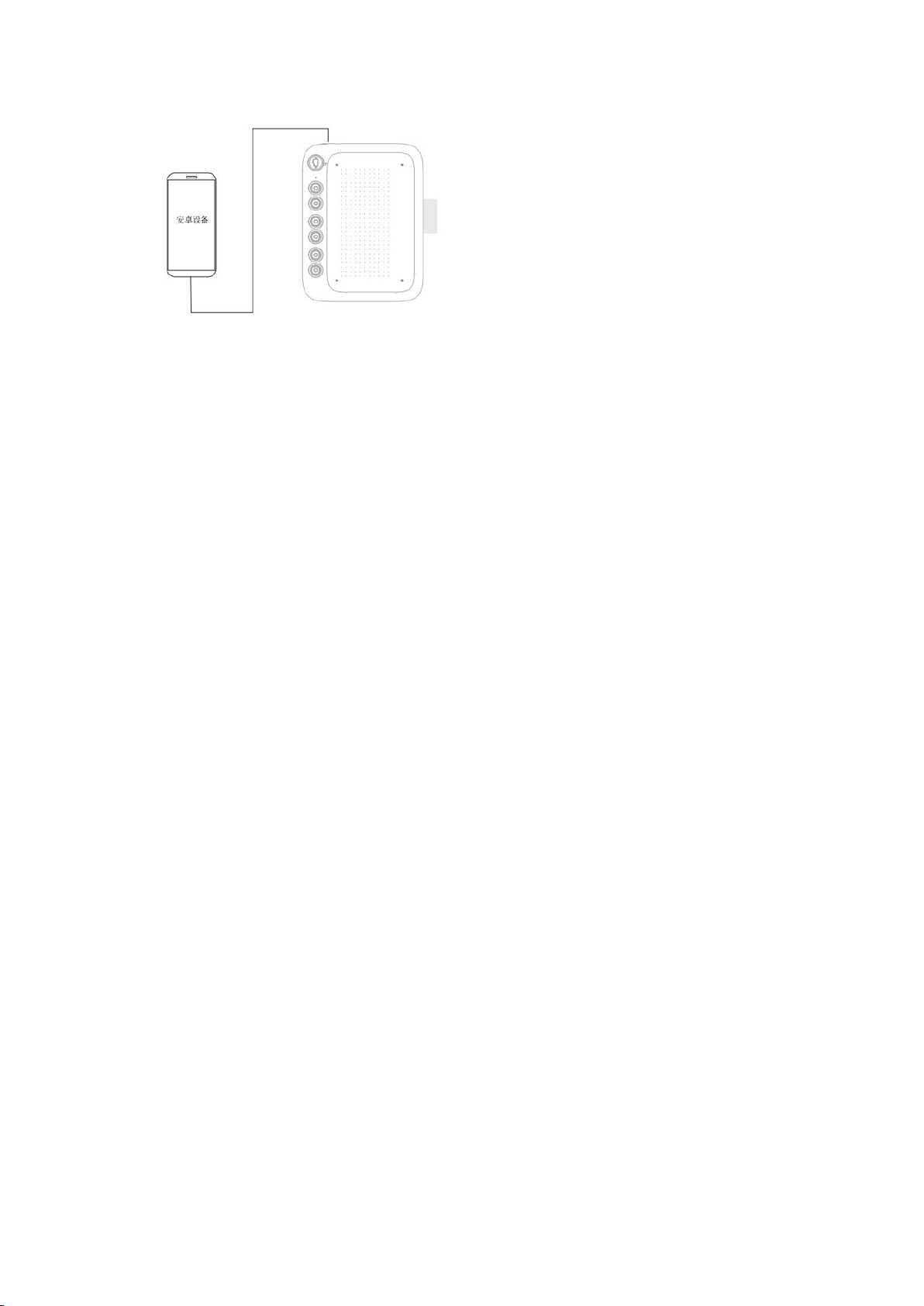
Take out the USB cable on the back of the drawing tablet, connect one end to the
drawing tablet (the USB-C port is on the top of the drawing tablet), and connect
another end to the phone/tablet. The phone/tablet and the drawing tablet should
be placed vertically.
Step 4: Mode switching
Swipe the mode switch button up and down to switch to a mode suitable for your
phone/tablet.
Step 5: Open the painting software on phone/tablet and start painting!
Attention:
1) If the phone/tablet uses a Micro USB interface, it is necessary to first insert
the Micro USB OTG adapter into the phone/tablet before connecting it;
2) Only supports Android 6.0 and above systems, and harmony OS 1.0 and above systems.
If the version is too low, please upgrade your phone/tablet system first;
3) Please drawing when your phone/tablet with sufficient battery (>20%).
4)If your usage habit is to draw with your left hand, you can switch between left
and right hand modes by long pressing the K1 shortcut key for 5 seconds.
1.4 How to use it on computer
Step 1: Connect the drawing tablet to the computer using a USB cable.
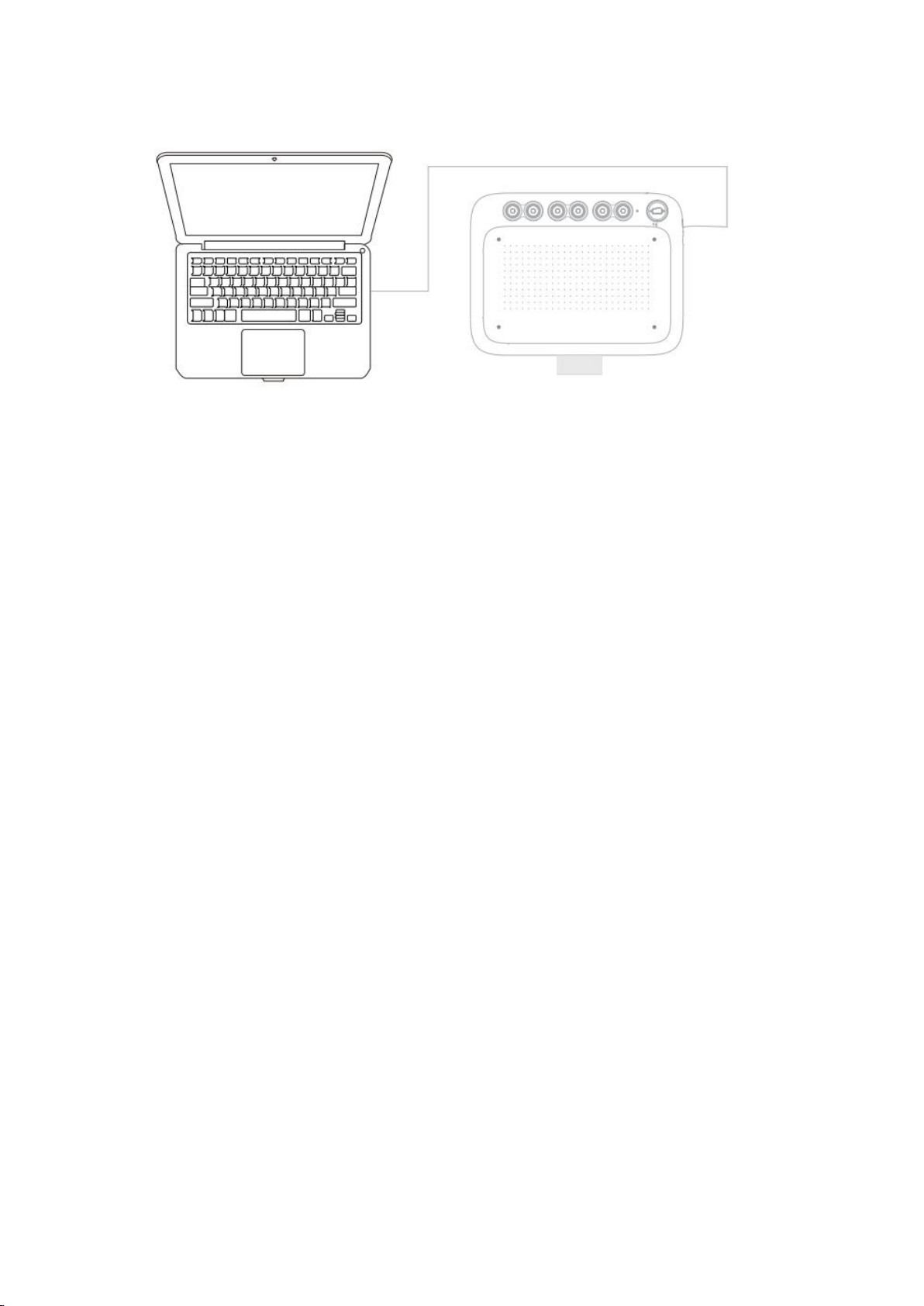
Attention:
1) If the computer does not have a fully functional USB-C interface, a s USB-A to
C cable needs to be prepared by yourself;
2) If a longer USB cable is required, it needs to be prepared by yourself.
Step 2: Download and Install Drivers.
Step 3: Check if there is pressure on the drawing tablet. (Open drawing software
such as Photoshop or Sai to test line pressure.)
Step 4: Start your creative journey!
02 Driver Introduction
2.1 Driver Download
Go to the ugee website (www.ugee.com) and download the driver
for the appropriate operating system based on the product model you
have purchased.
Notes:
Before installing the driver, turn off all antivirus software and
graphics software.
Uninstall drivers (if any) of other brands’ digital drawing
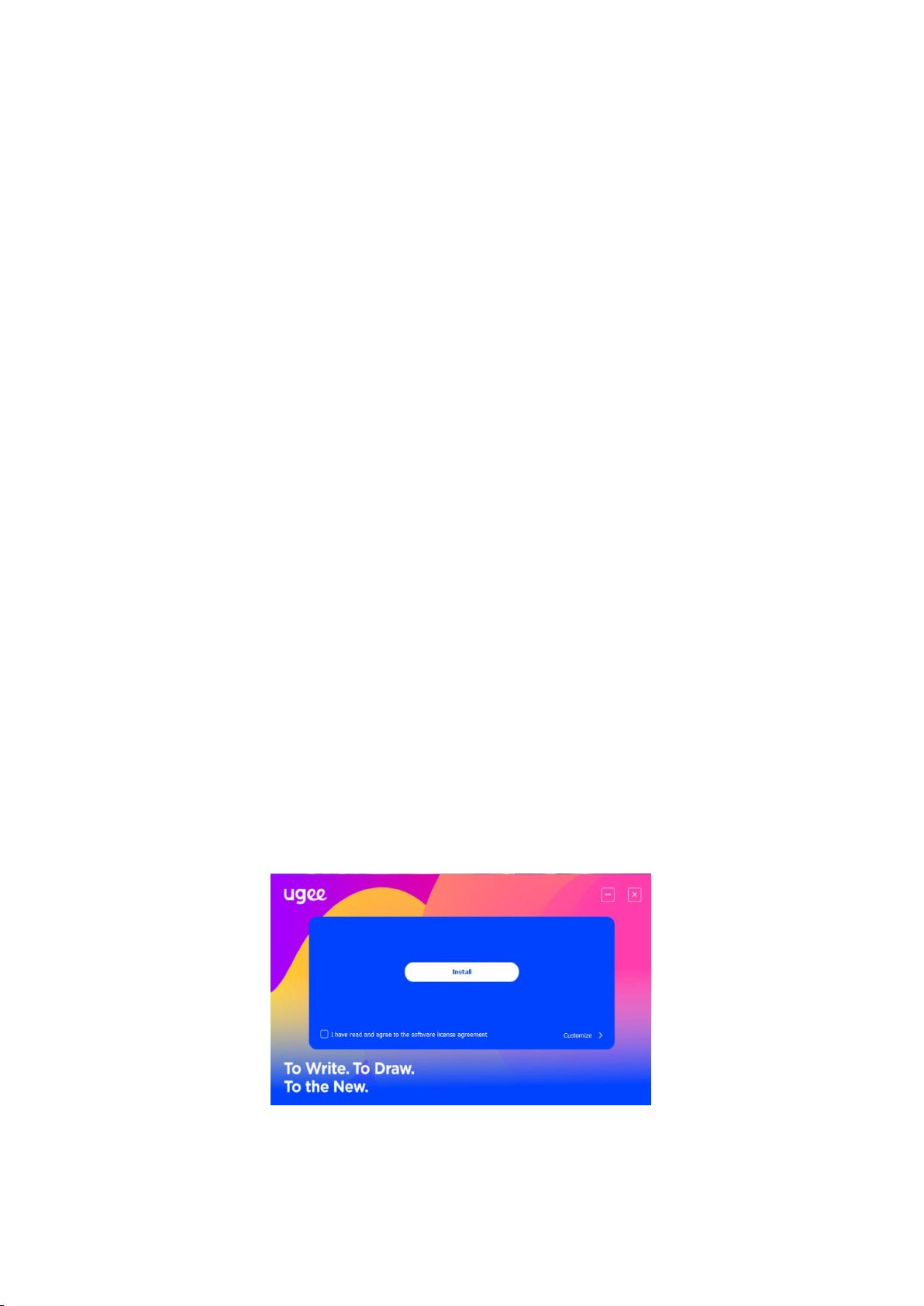
tablets/monitors before the installation.
For optimal experience, restart your computer after the
installation is completed.
For the best performance for your device, we recommend you
install the latest driver.
2.2 Drive Installation
2.2.1 Windows
Note: This driver is compatible with Windows 7 and above versions. After
decompression, run the 'exe' file with administrator privileges and follow
the prompts to complete the installation.

2.2.2 Mac OS
Note: This driver is compatible with Mac OS X 10.12 and above. After
decompressing and downloading the installation package, run the ".
dmg" file in Mac OS and complete the installation according to the
following diagram.
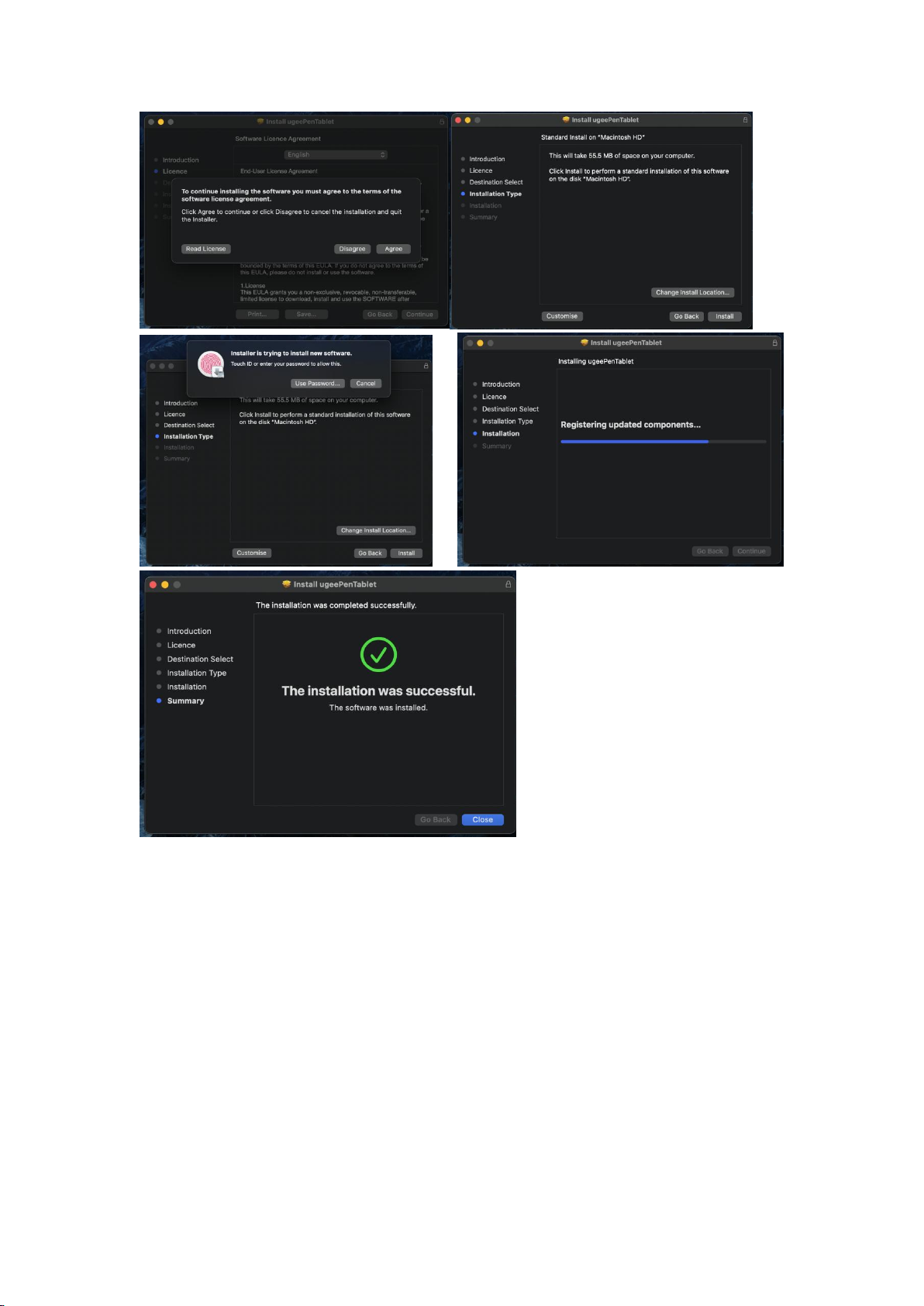
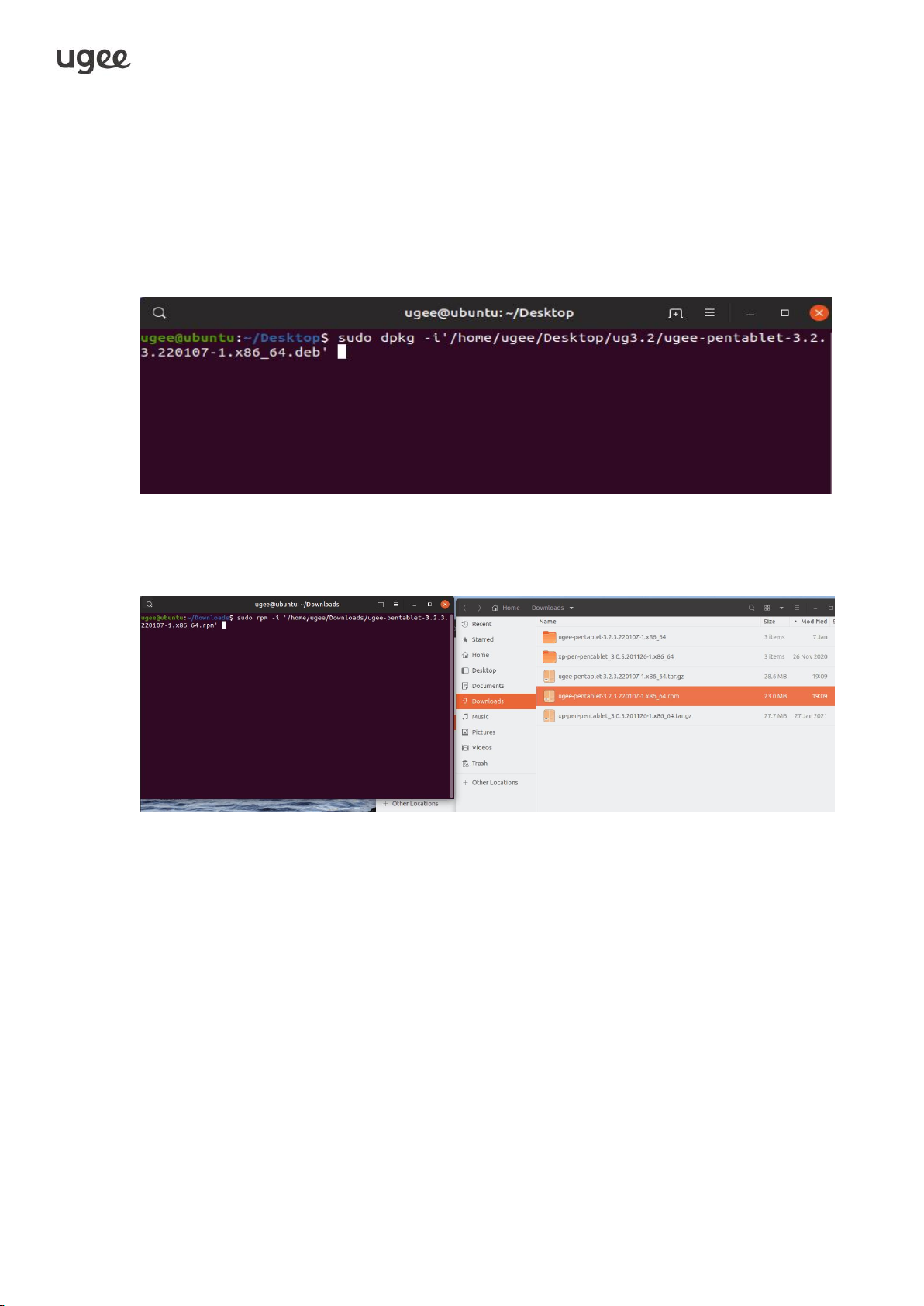
2.2.3 Linux
Deb: Enter command sudo dpkg -i. Drag installation file to window
and execute command.
Rpm: Enter command sudo rpm -i. Drag installation file to the window and execute
command.
Tag.gz: Unzip file. Enter command sudo. Drag install.sh to the window
and execute command.
2.3 Driver Usage
Tips : Android phones/tablets, and Chromebooks are all in drive free mode.
2.3.1 Connect to Device
The driver will run automatically after being installed. If it does not run
automatically, go to the driver folder to run it manually.
Windows program path: Start→ugeeTablet
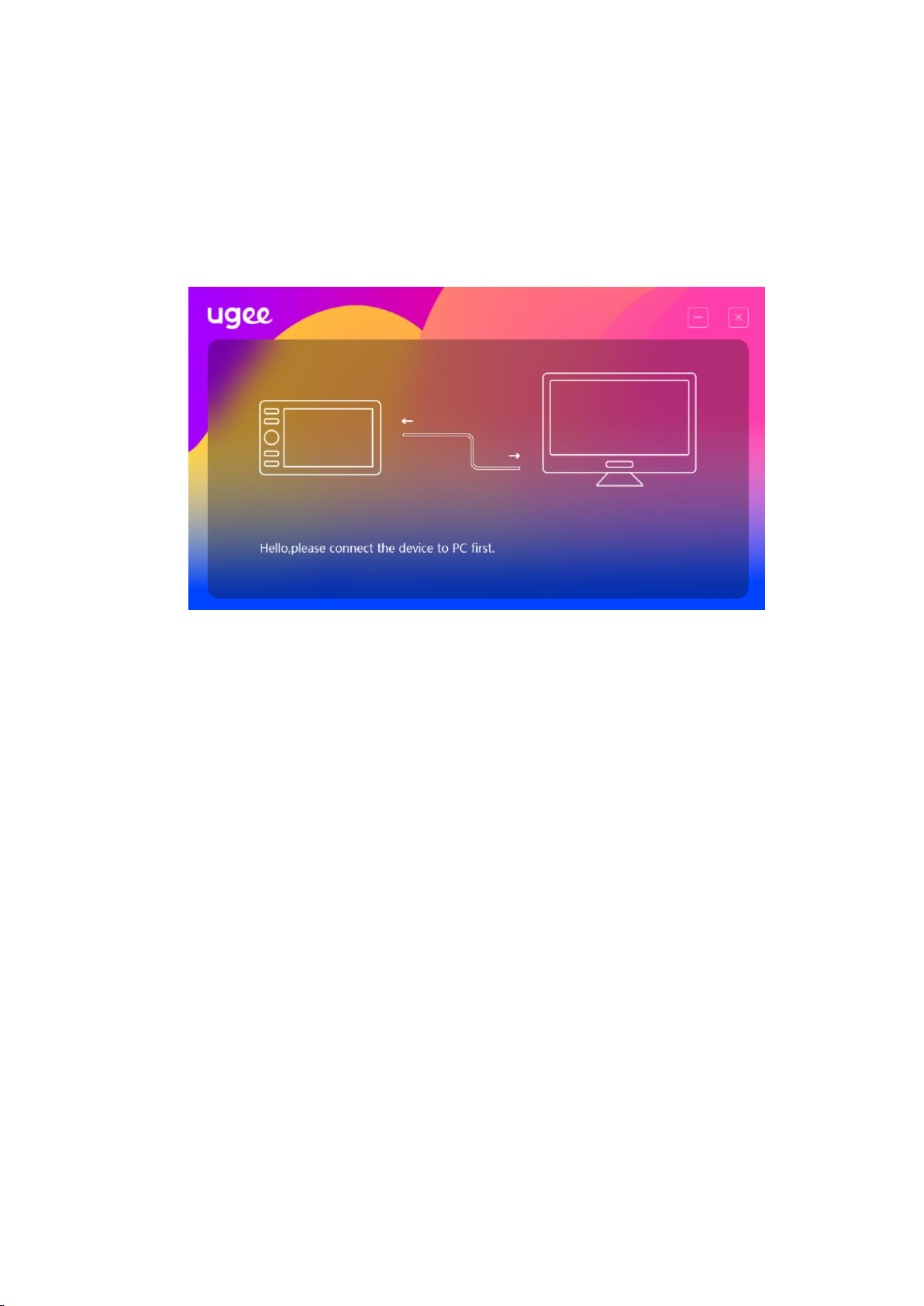
Mac program path: Application→UgeePenTablet→ugeeTablet
If the device is not connected or the connection fails, you will see the
following prompt. In this case, restart your computer or the driver to
connect it again or contact our service staff for support.
If the device is connected successfully, its product model will be
displayed on the bottom right corner of the display, for example, M708
as shown in the image.
You can connect up to three devices via the driver at the same time.
Click on drop-down menu to select device to activate. Customize the
device's settings after switching to that device. All changes made will
only apply to that device.
Other manuals for Q6
1
Table of contents
Other UGEE Tablet manuals



















