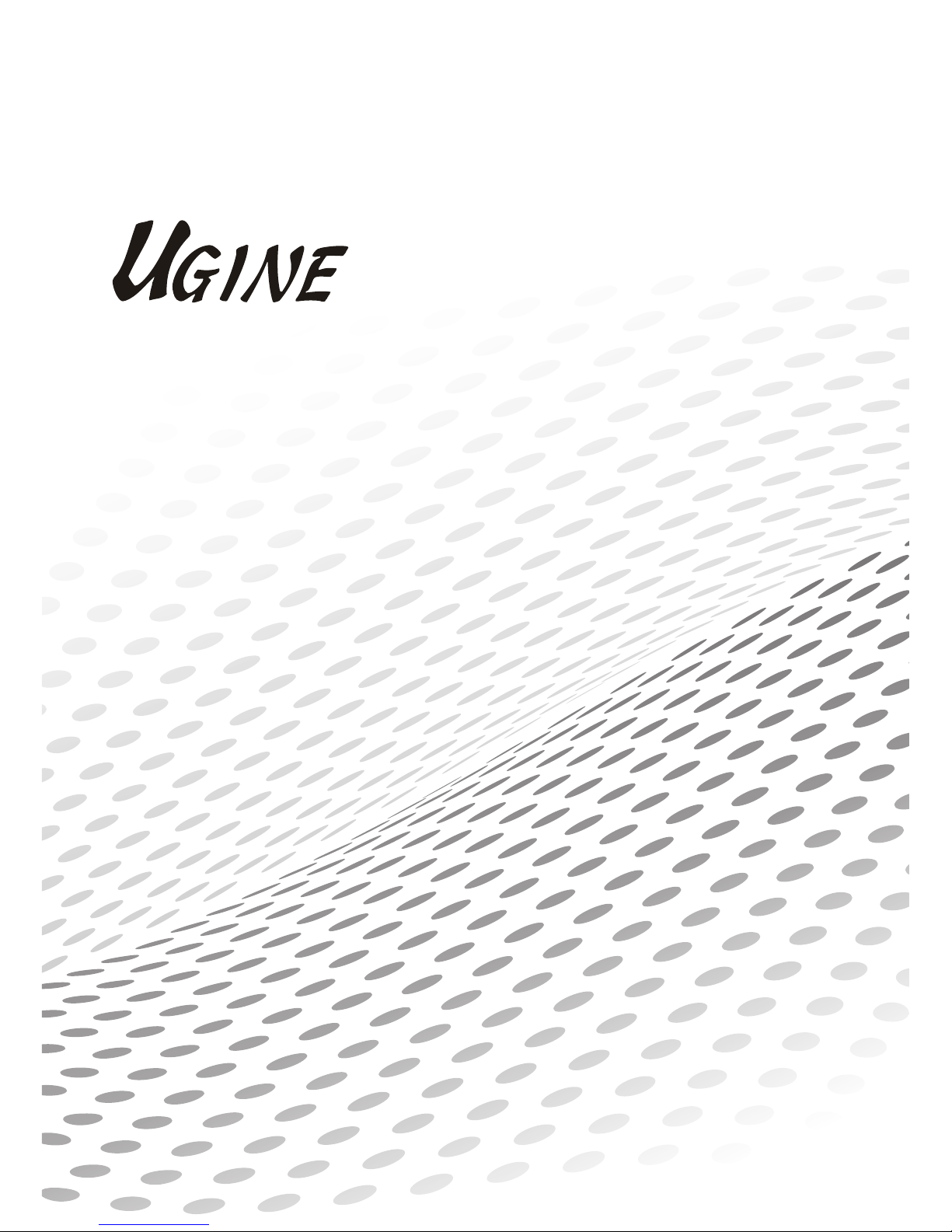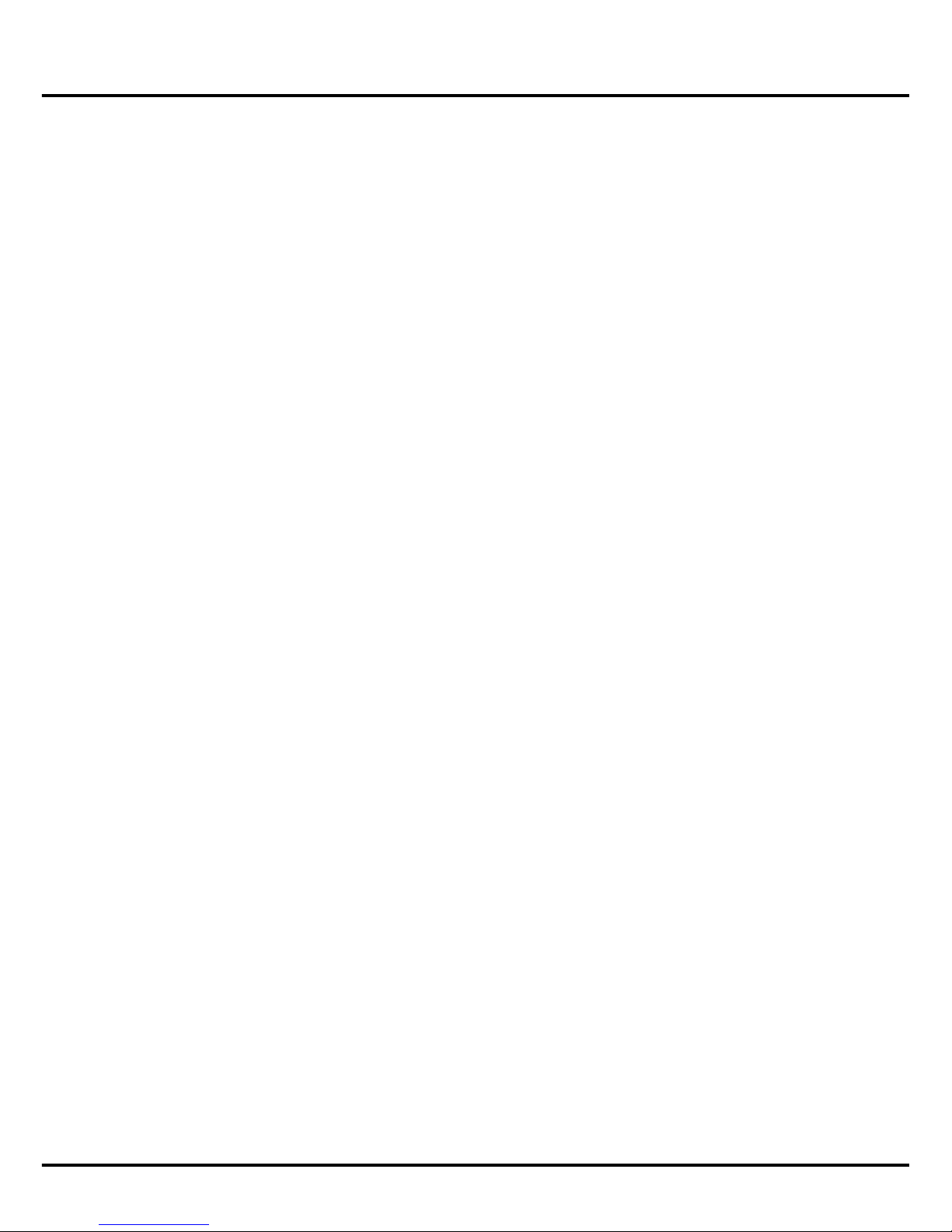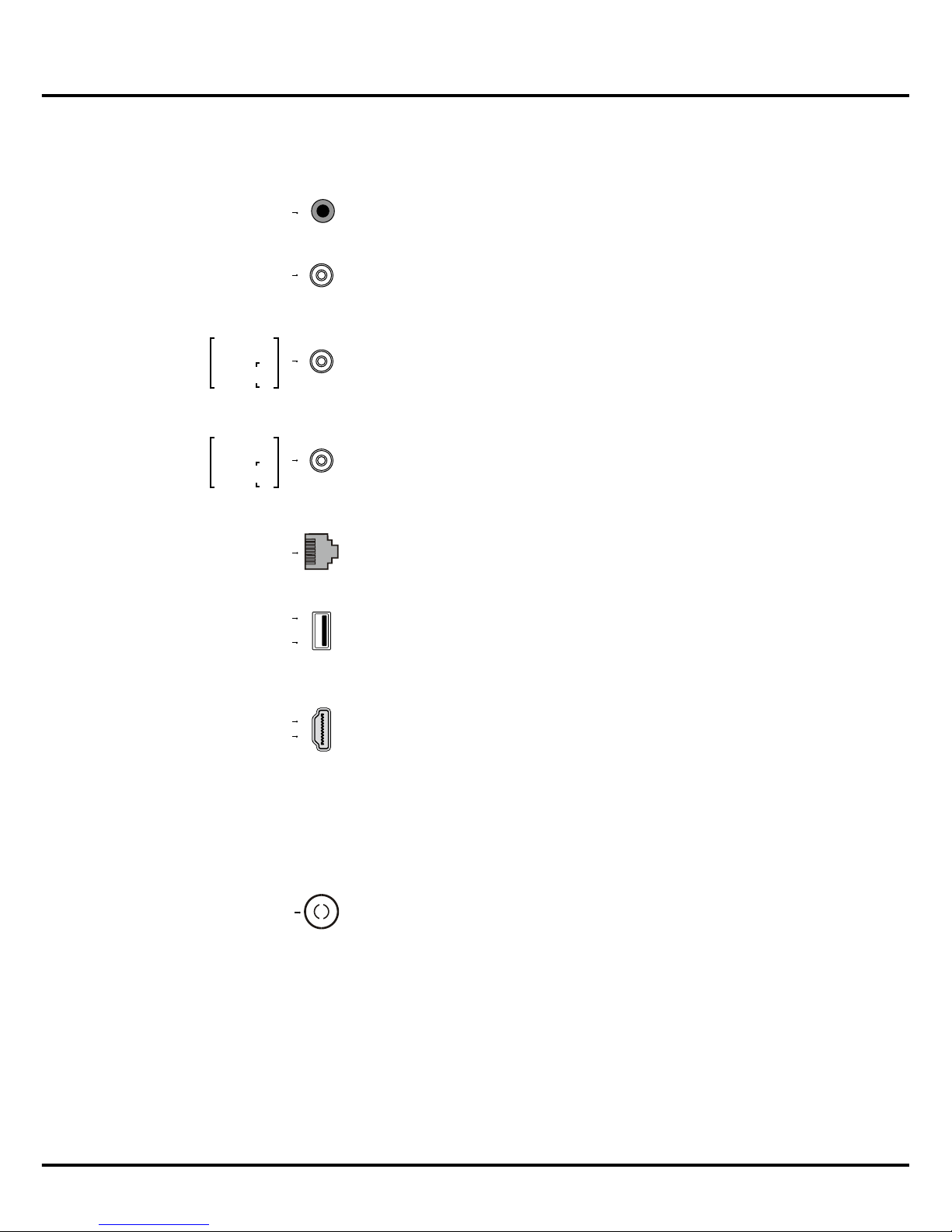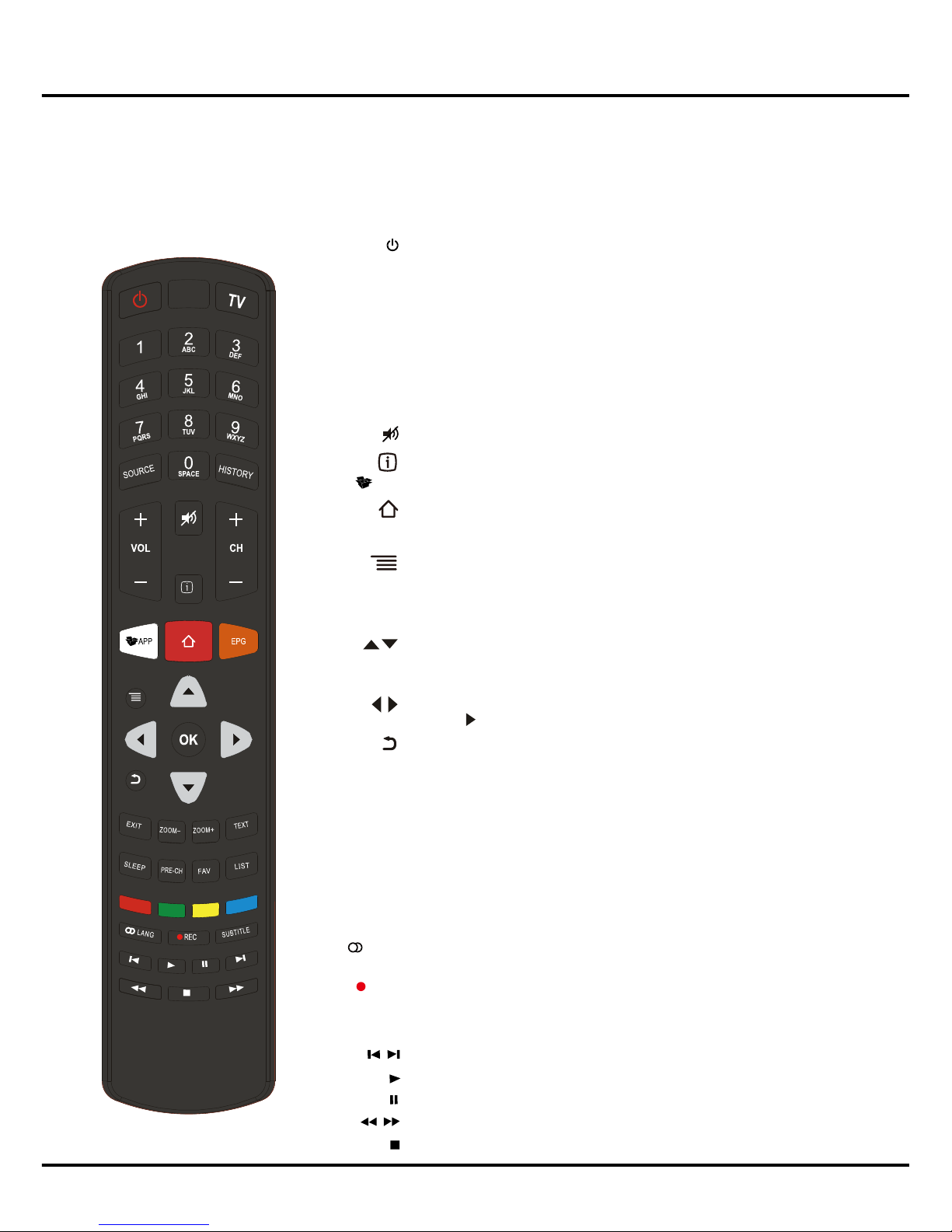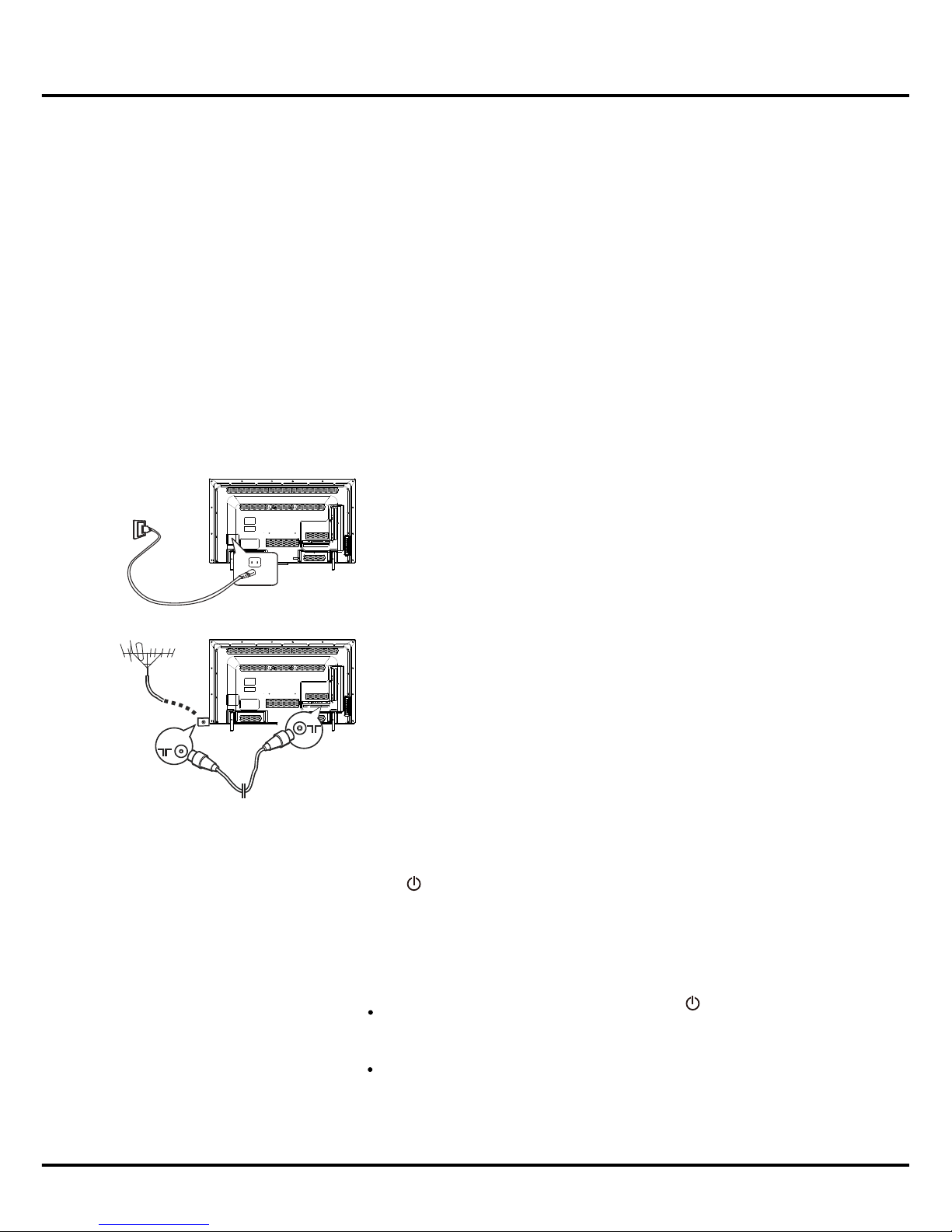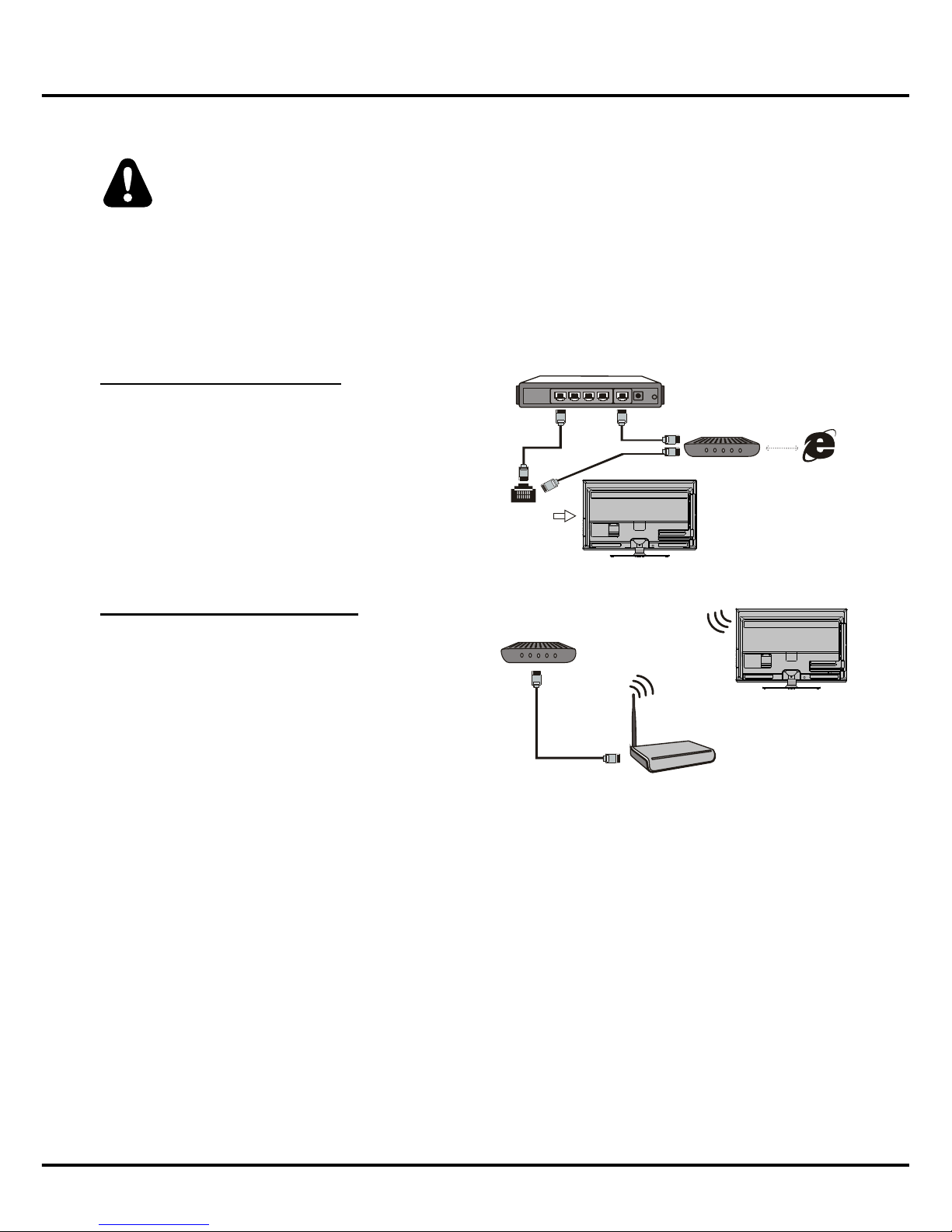3
Chapter 1 Introduction
Precautions
Read all of the instructions before operating the set.
Keep these instructions well for future use.
Product
• Do not block or cover the ventilation openings on
the back cover.
• Do not push objects of any kind into this unit through
the cabinet slots as they could touch the current
carryingpartsorshort-circuitparts,resultinginre,
electric shock, or damage to the unit.
• Do not attempt to open the cabinet as this may
cause damage. There are no parts inside you can
servicebyyourself.Referallservicingtoqualied
personnel.
• Donottouchthescreensurfacewithngersasthis
may scratch or mark the TV screen.
• Do not impact the TV screen with hard pressure as
this may damage the TV screen severely.
Power and Plug
•Unplug the set under the following conditions:
- If the set will not be used for a long period of time.
- If the power cord or the power outlet/plug is
damaged.
- Follow the instructions to install and adjust the
product. Adjust those controls that are covered
in these operating instructions as improper
adjustment of other controls may result in damage.
If this happens, unplug the set and refer to the
service personnel.
- If the set is subject to impact or has been dropped
and the cabinet has been damaged.
•Where the mains plug or an appliance coupler is
used as disconnect device, the disconnect device
shall remain readily operable.
(*Where an all-pole mains switch is used as the
disconnect device, the switch shall remain readily
operable.)
Power Cord and Signal Cable
•Do not allow anything to rest on or roll over the
power cord and the signal cable.
•Protect the power cord and the signal cable from
being trampled.
•Do not overload the power cord or the power outlet.
•Do not expose the power cord and the signal cable
to moisture.
Use Environment
•Do not place the set on an unstable cart, stand, or
table.
• Place the set on a place that allows good
ventilation.
• Do not use the set near damp, and cold areas.
Protect the set from overheating.
•Keep the set away from direct sunlight.
•Apparatus shall not be exposed to dripping or
splashingandnoobjectslledwithliquids,suchas
vases, shall be placed on the set.
• Do not use the set in dusty place.
• Operating Temperature: 5℃ to 35℃(41°F to 95°F)
Operating Humidity: 20% to 80%, non-condensing
Storage Temperature: -15℃to 45℃(5°F to 113°F)
Storage Humidity: 10% to 90%, non-condensing
Cleaning
•Dust the set by wiping the screen and the cabinet
with a soft, clean cloth or some special liquid
cleaner.
•Do not apply excessive force to the screen when
cleaning.
• Do not use water or other chemical cleaners to
clean the screen as this may damage the surface of
the TV screen.
Hanging the TV Set on the Wall
Warning: This operation requires two people.
To ensure a safe installation, observe the following
safety notes:
•Check that the wall can support the weight of the TV
set and wall mount assembly.
• Follow the mounting instructions provided with the
wall mount.
• The TV set must be installed on a vertical wall.
• Make sure to use only screws suitable for the
material of the wall.
• Make sure that the TV set cables are placed so that
there is no danger of tripping over them.
All other safety instructions about our TV sets are also
applicable here.
Important Information
Ifatelevisionisnotpositionedinasufcientlystable
location, it can be potentially hazardous due to falling.
Many injuries, particularly to children, can be avoided
by taking simple precautions such as:
•Usingcabinetsorstandsrecommendedbythe
manufacturer of the television.
•Onlyusingfurniturethatcansafelysupportthe
television.
•Ensuringthetelevisionisnotoverhangingtheedge
of the supporting furniture.
•Notplacingthetelevisionontallfurniture(for
example, cupboards or bookcases) without
anchoring both the furniture and the television to a
suitable support.
•Notstandingthetelevisiononclothorother
materials placed between the television and
supporting furniture.
•Educatingchildrenaboutthedangersofclimbingon
furniture to reach the television or its controls.
Note: Graphics contained within this publication
are for presentation only.
WARNING: the batteries should not be exposed
to excessive heat such as sunshine, re or the
like.