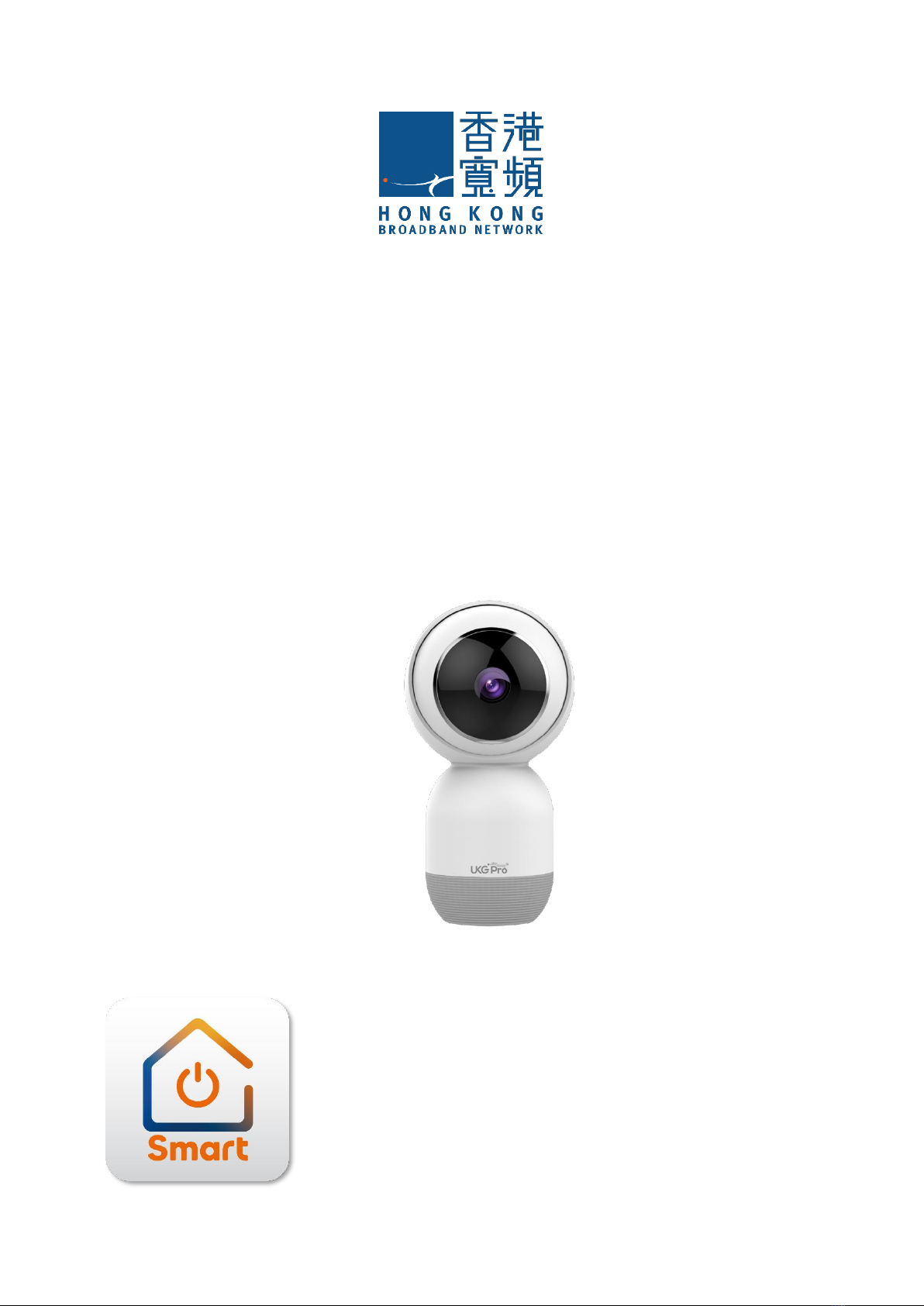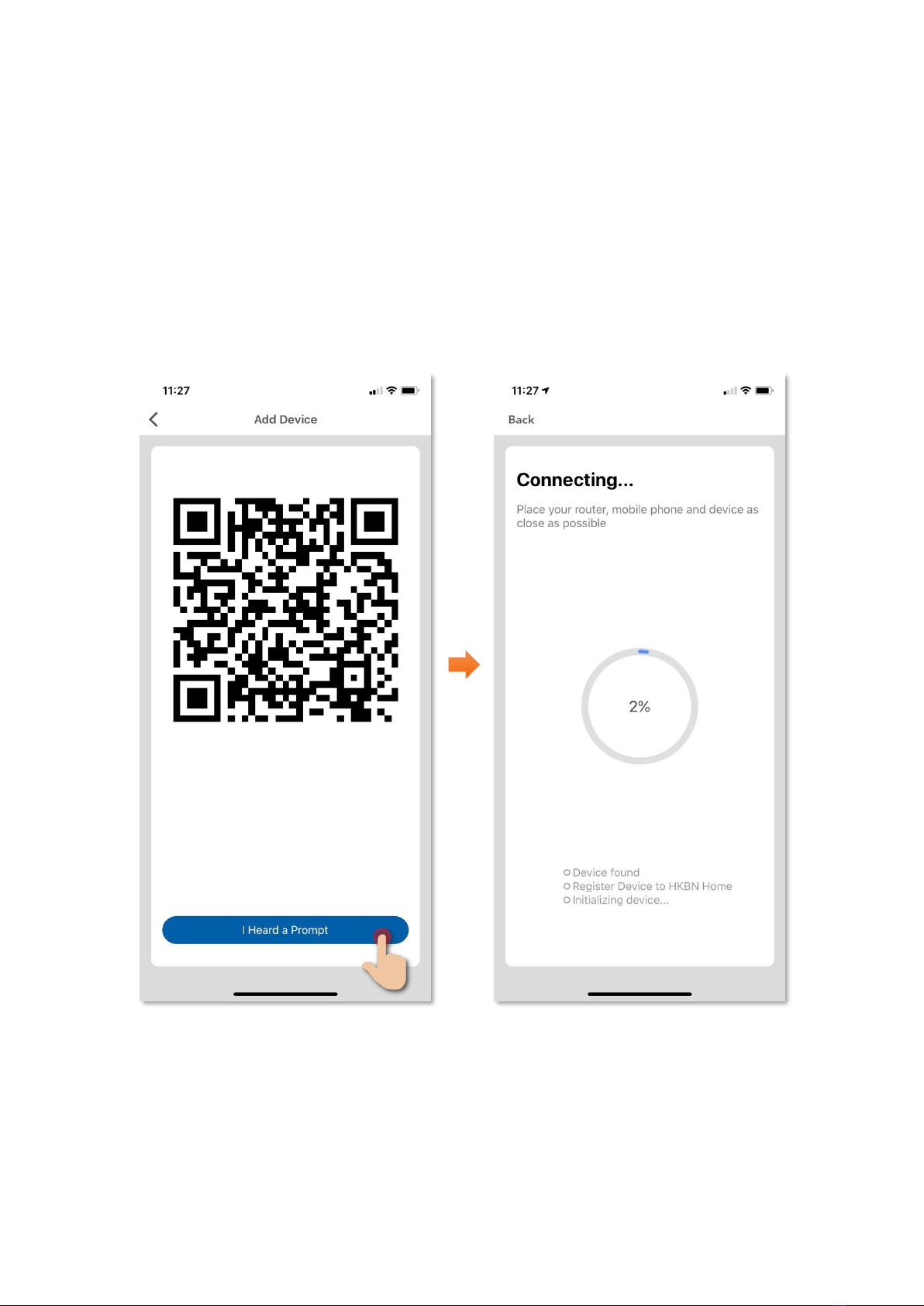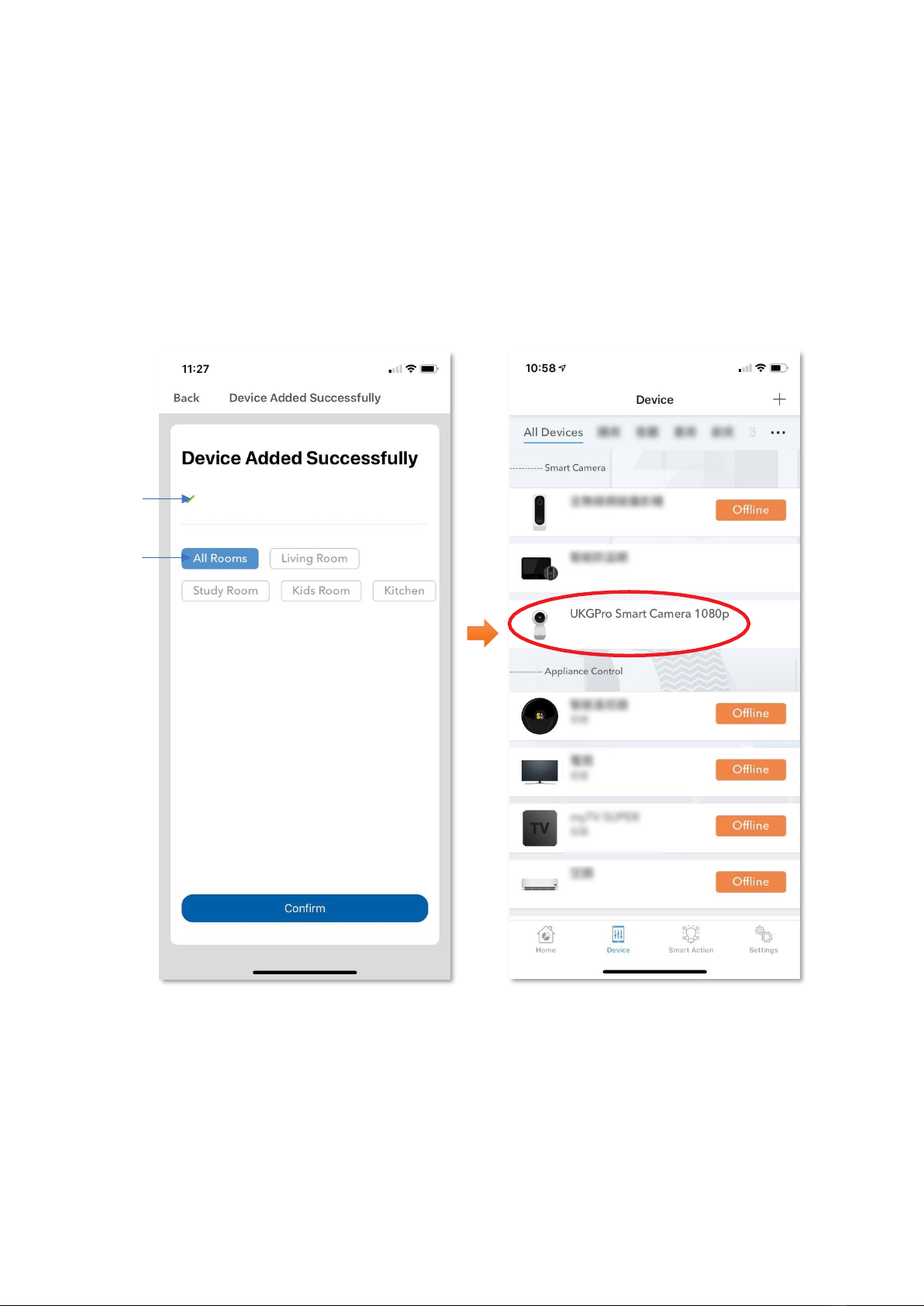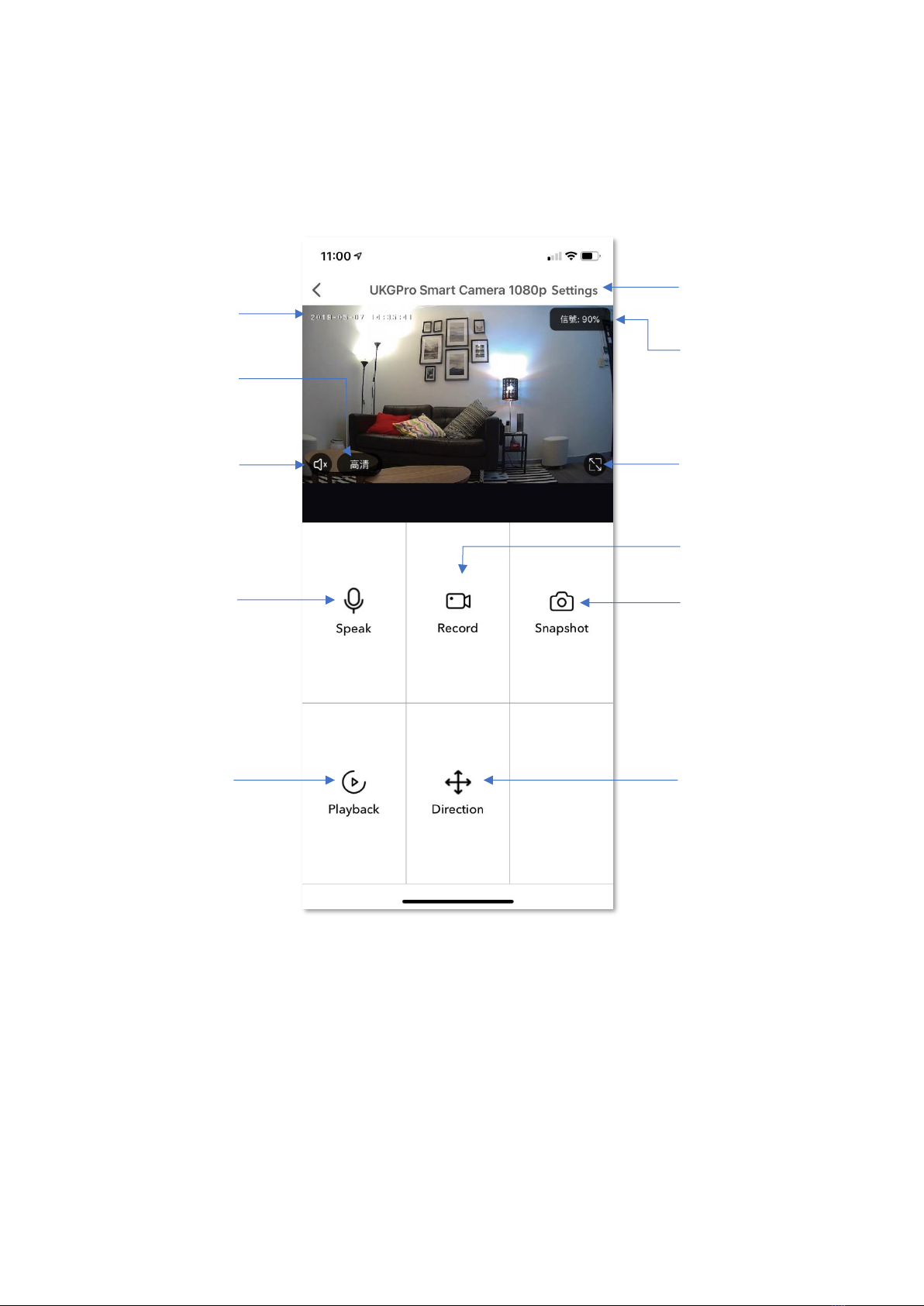2
Table of Contents
Product Description ...........................................................................................3
Download HKBN Smart App...............................................................................4
Add Device.........................................................................................................5
Control Device .................................................................................................10
- Main Control Panel..............................................................................10
- Speak function.....................................................................................11
- Record function...................................................................................12
- Snapshot function................................................................................13
- Playback function ................................................................................14
- Direction Control .................................................................................16
Settings............................................................................................................17
- Page layout..........................................................................................17
- Motion Detection ................................................................................18
- Recording Mode ..................................................................................21
- Motion Tracking ..................................................................................22
- Check for Firmware Upgrade...............................................................23
- Remove Device....................................................................................24
Product Specifications .....................................................................................25
Product Maintenance and Warranty................................................................26