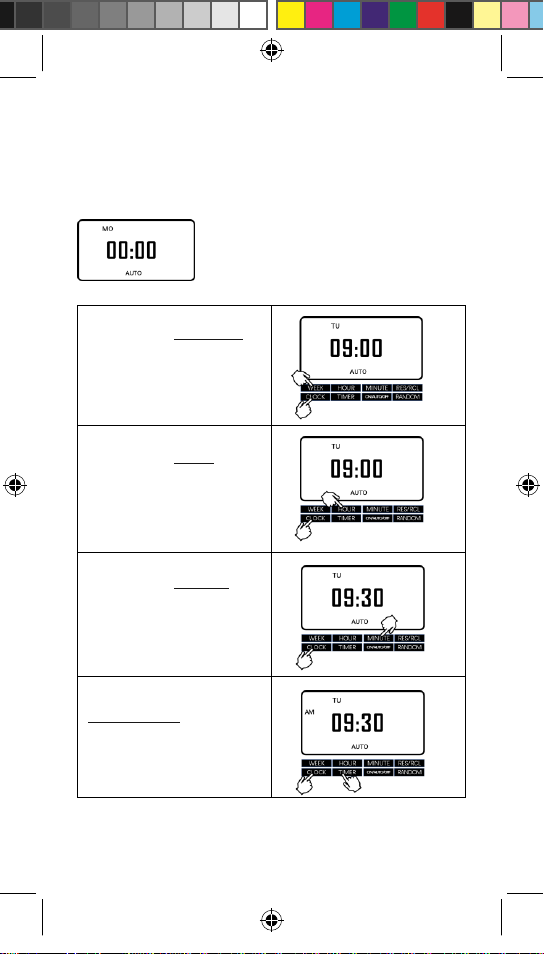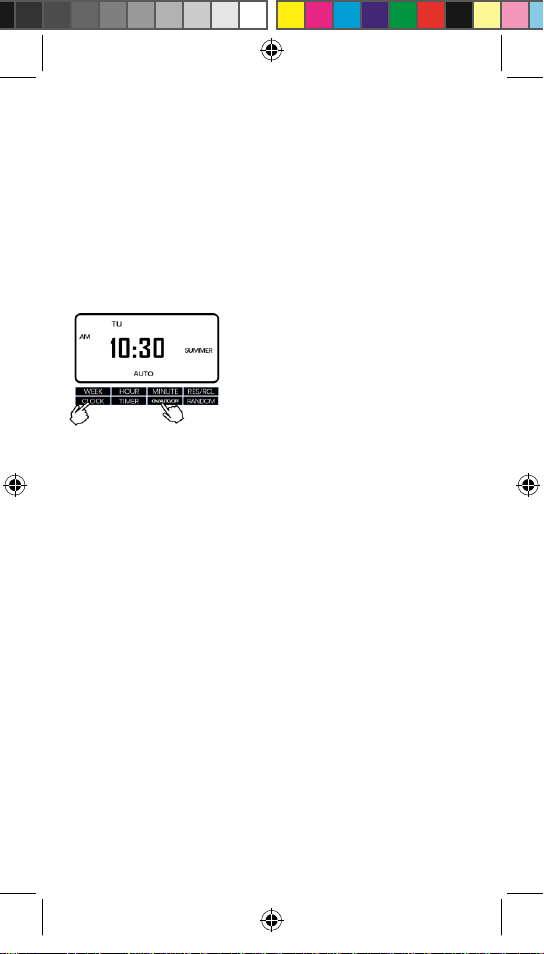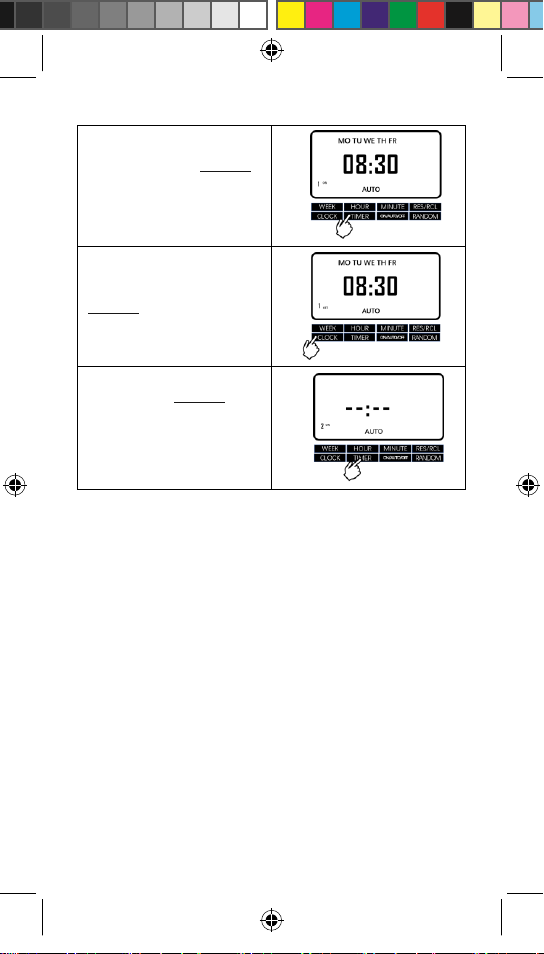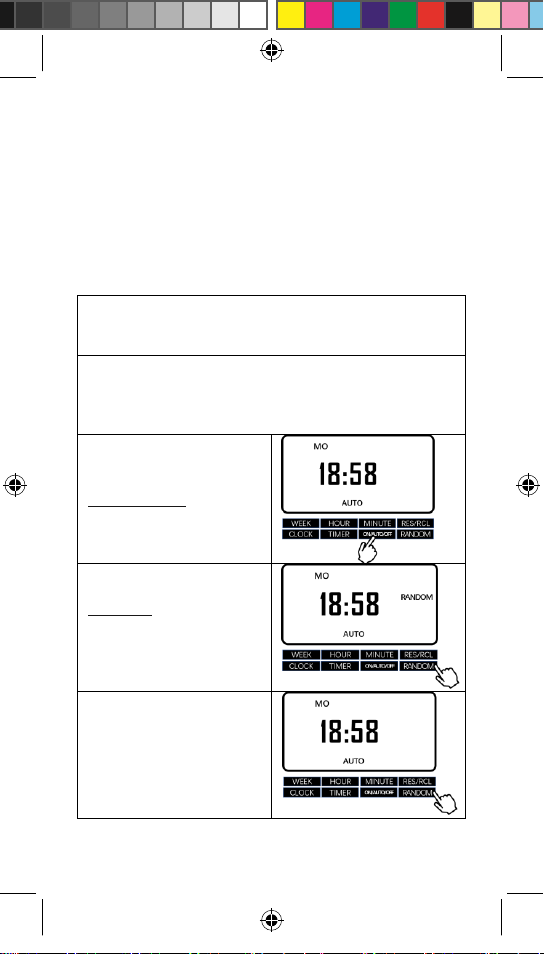OUTLET A Instruction.indd 9 3/8/17 3:31 AM
IMPORTANT
When the timer is reverted back from Manual ON/OFF option to AUTO
mode, the Manual ON/OFF option will remain effective until the
nearest upcoming on (off) schedule arrives.
For instance, we have a program like this: MO TU WE TH FR SA SU,
7:00AM, ON | MO TU WE TH FR SA SU, 7:00PM, OFF
1) It's Tuesday 9:00pm and the timer is OFF in the AUTO
mode. If we manually turn on the timer, and then shortly
terwards hit the ON/AUTO/OFF button again to put it back
to AUTO, the manual on option will remain effective until
Wednesday 7:00am(the nearest upcoming on schedule).
But at Wednesday 7:00am the timer will automatically
come on, and then keeps on until Wednesday 7:00pm.
That means, under this circumstance, the timer will stay on
from Tuesday 9:00pm to Wednesday 7:00pm. In this
situation, if you want to turn off the timer and put it back
to AUTO, simply please hit the ON/AUTO/OFF button
twice more to change the mode from AUTO to Manual OFF
first, and then back into AUTO.
2) It's Tuesday 8:00am and the timer is ON according to the
program. If we manually turn off the timer and then put it
back to AUTO shortly afterwards, the manual off option
will remain effective until Tuesday 7:00pm (the nearest
upcoming off schedule). However, the timer is
programmed to be off from Tuesday 7:00pm to
Wednesday 7:00am. That means, under this circumstance,
the timer will stay off from Tuesday 8:00am to Wednesday
7:00am. In this situation, if you want to turn on the timer
and put it back to AUTO, simply please hit the
ON/AUTO/OFF button twice more to change the mode
from AUTO to Manual ON first, and then back to AUTO.
3) To make it simple, when using the ON/AUTO/OFF button,
if you want the timer to be on in the auto mode, please hit
the ON/AUTO/OFF button to manually turn on the timer
first and then back to auto; if you want the timer to be off
in the auto mode, please hit the ON/AUTO/OFF button to
manually turn off the timer first and then back to auto.