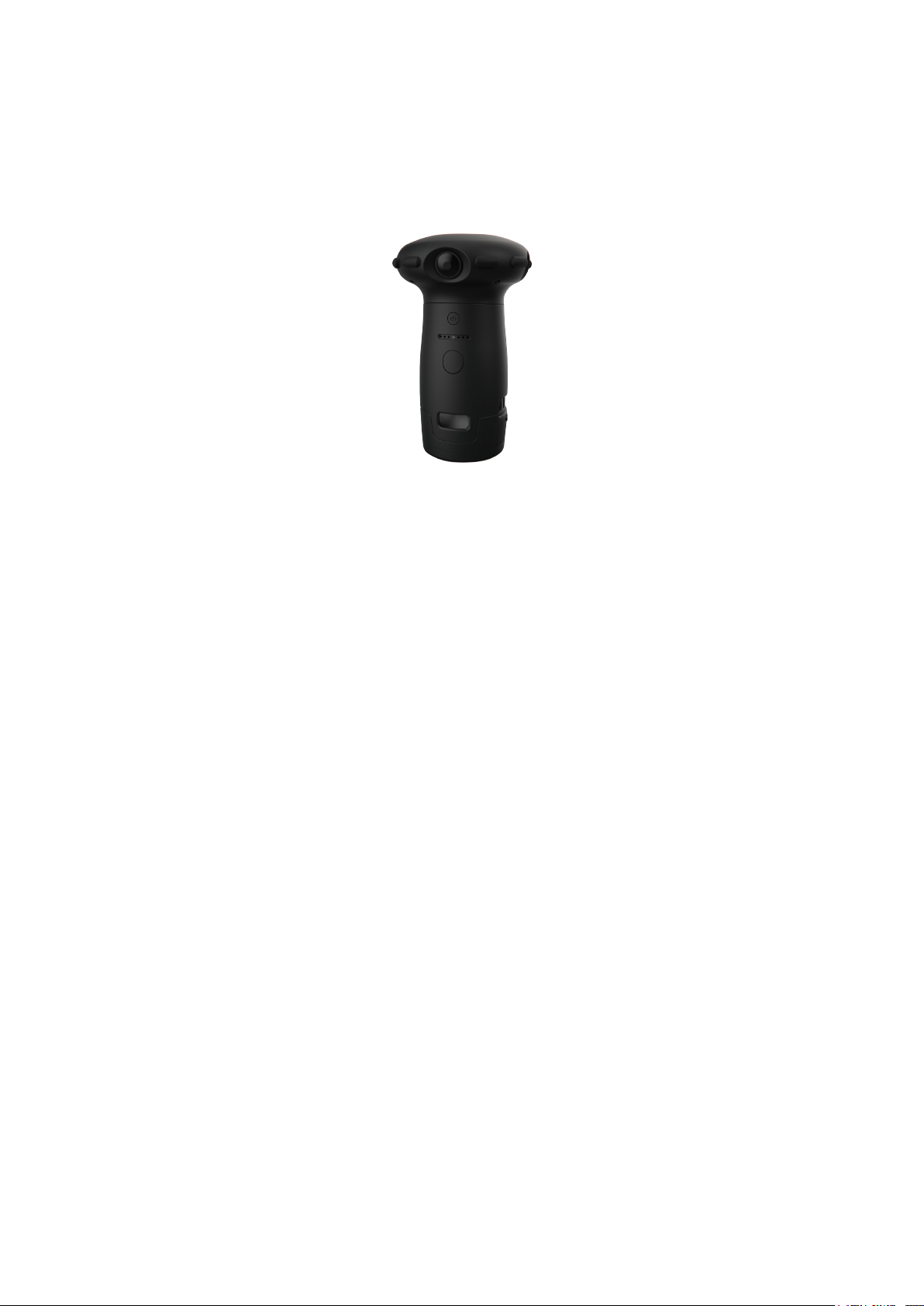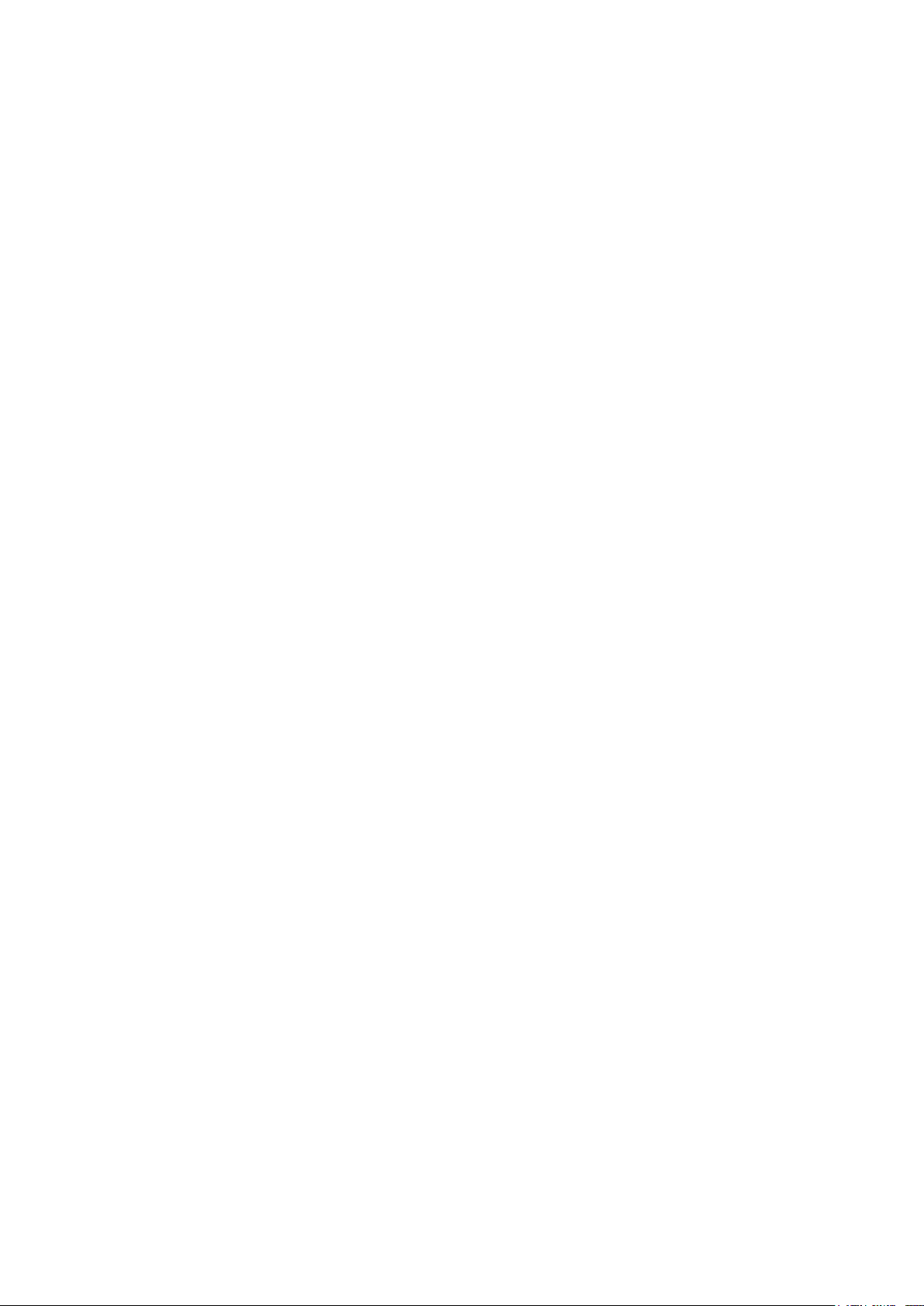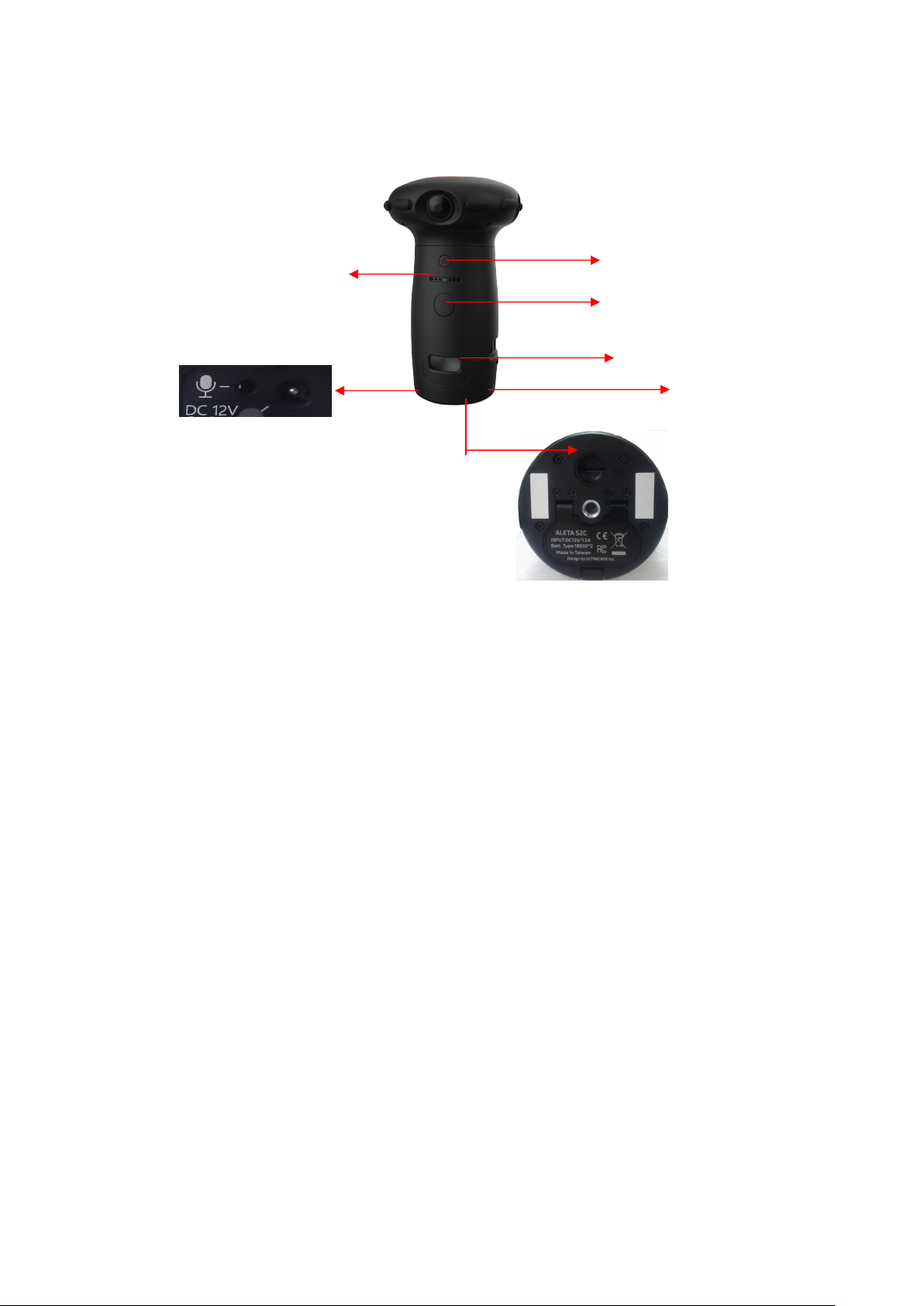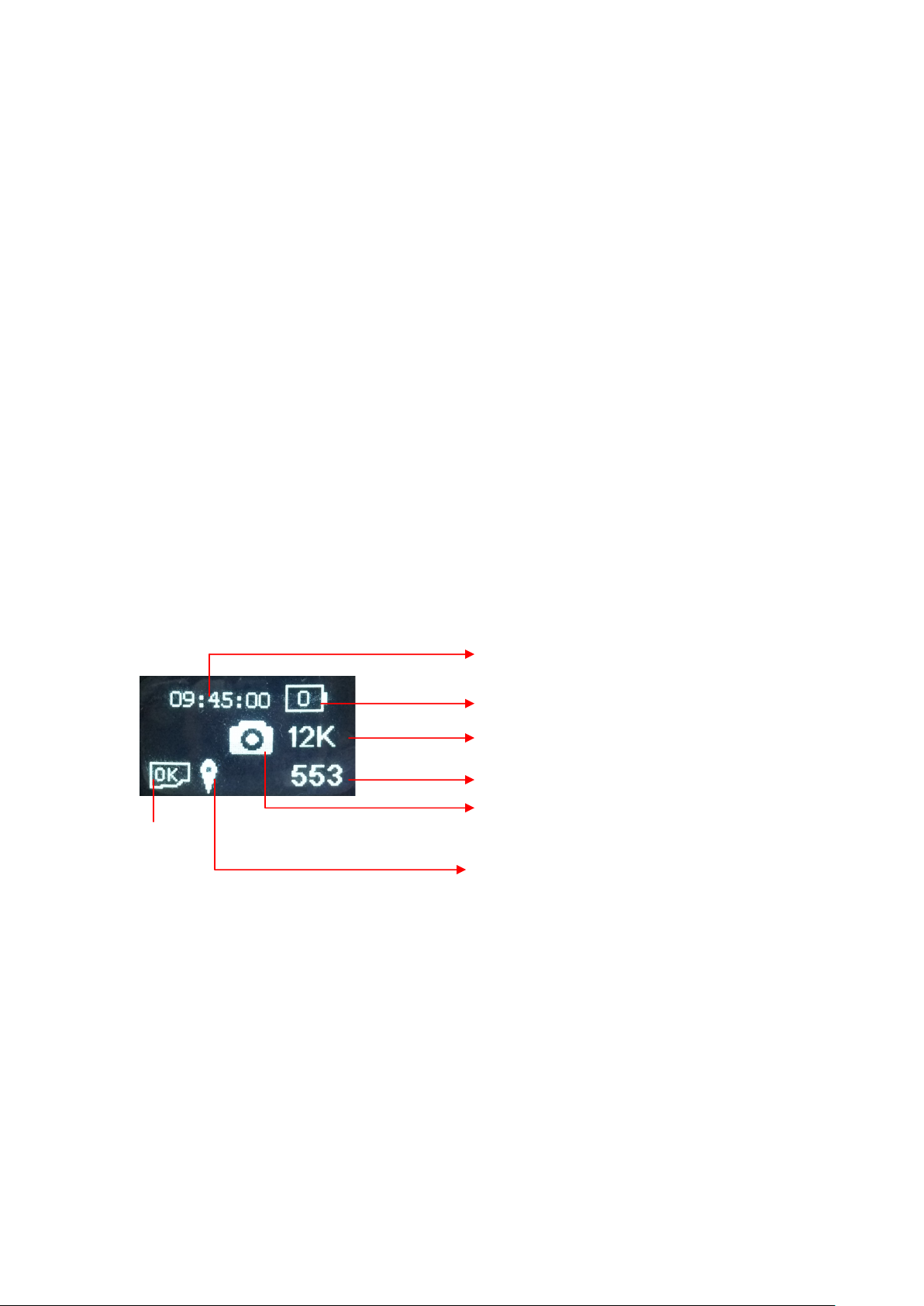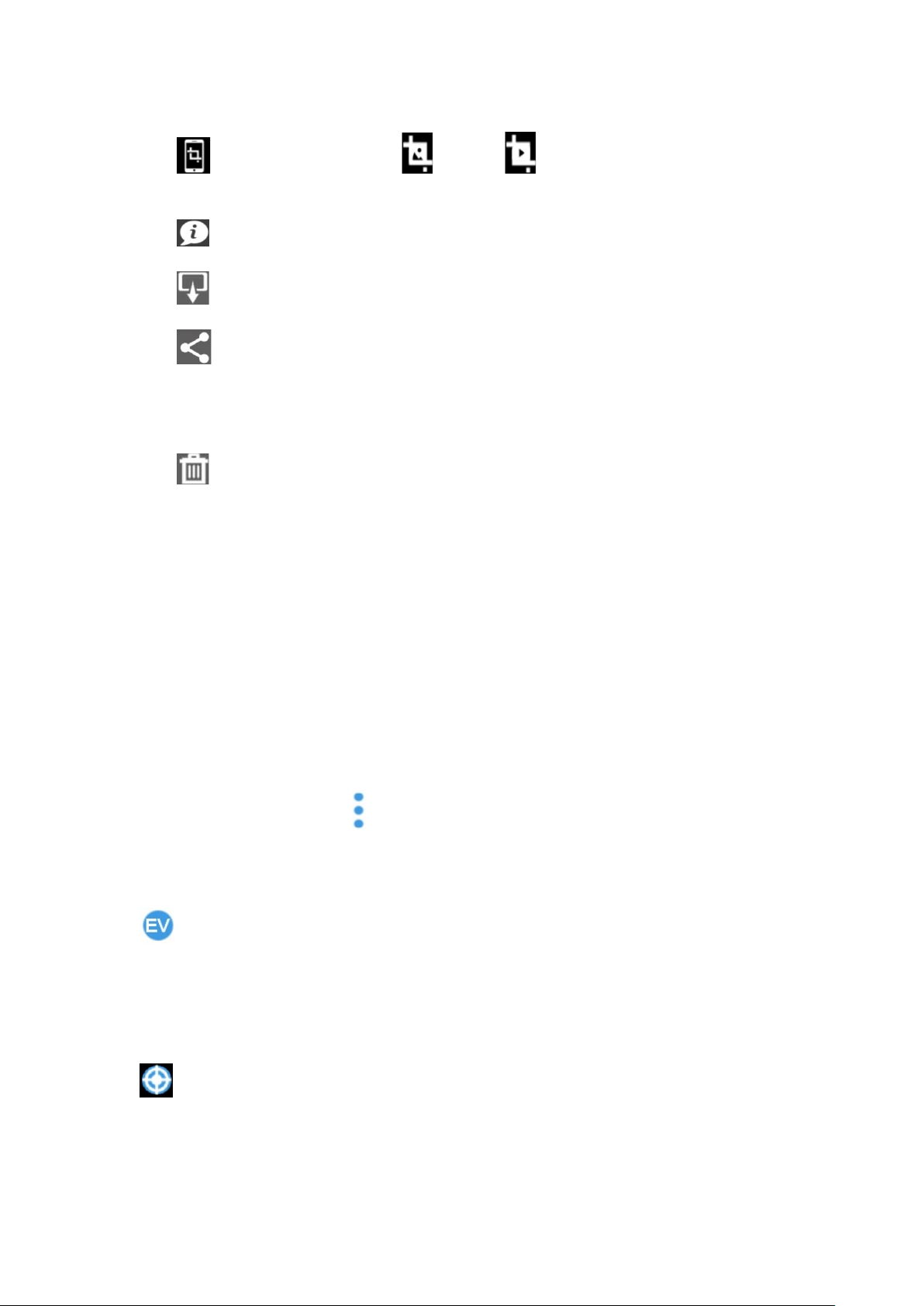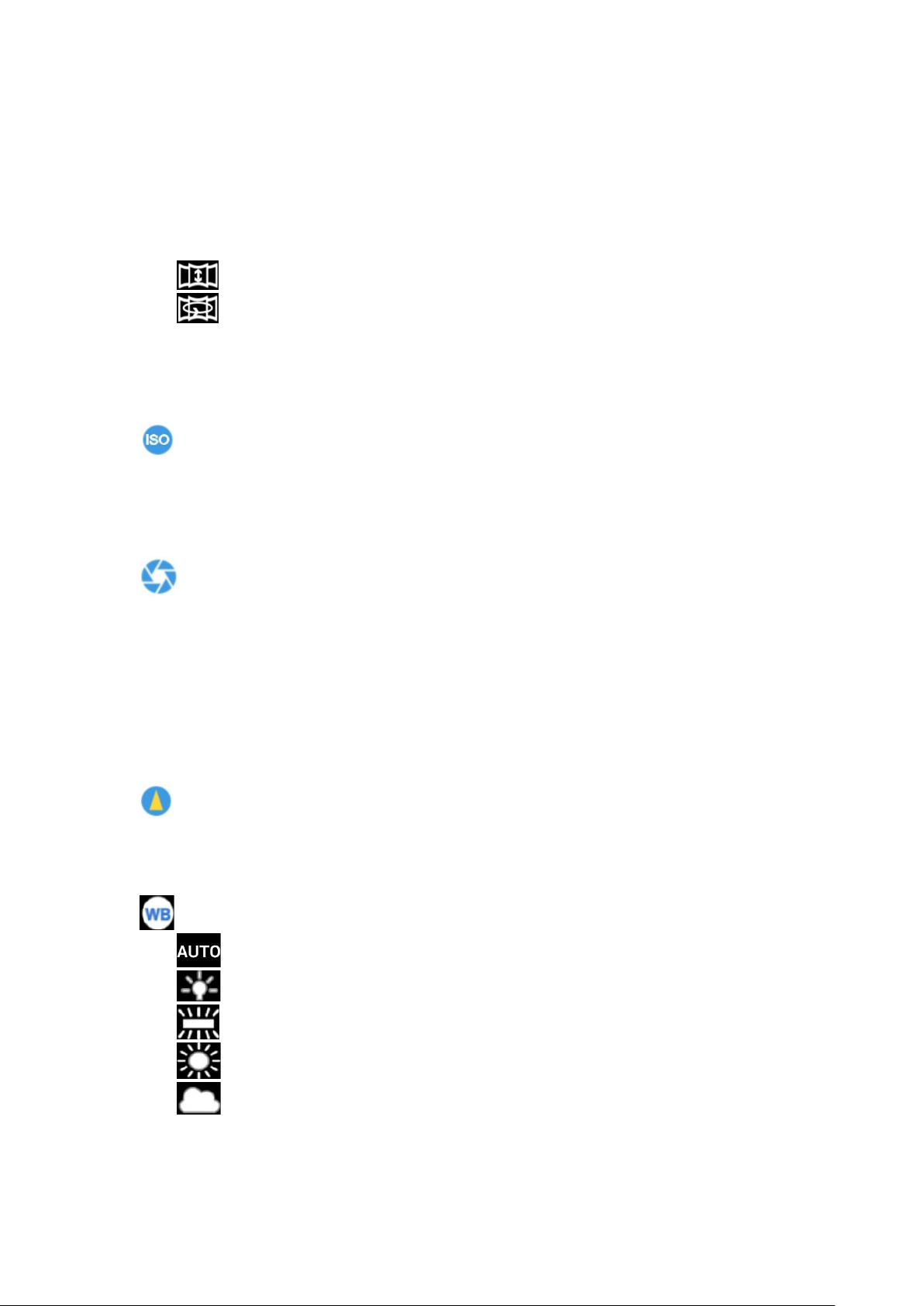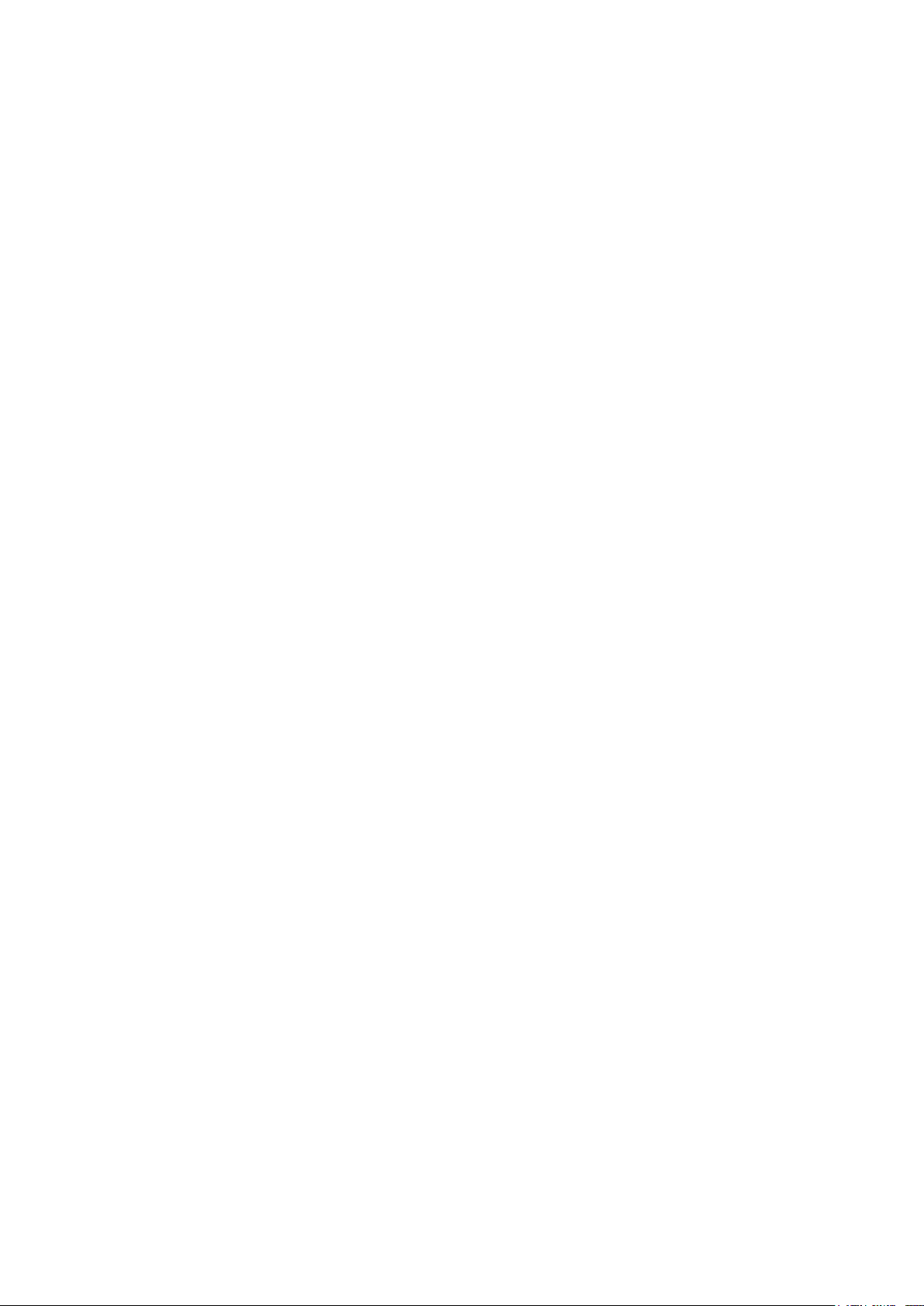
2
Table of Contents
Chapter 1. Camera Body ...............................................................................3
Power Button .................................................................................................3
1.2 Shot Button ..............................................................................................3
1.3 Status Screen............................................................................................3
1.4 Connectors ...............................................................................................4
1.5 Installing Battery......................................................................................4
Chapter 2. Connect ALETA S2C to Mobile Device ..............................................4
2.1 Install Aleta S2 Viewer ............................................................................5
2.2 Power on Camera.....................................................................................5
2.3 Status OLED ............................................................................................5
2.4 Connect to Wi-Fi......................................................................................5
2.5 Run ALETA S2 Viewer............................................................................5
Chapter 3. Live View Function..............................................................................6
3.1 Live View.................................................................................................6
3.2 Shot button...............................................................................................6
3.3 View angle mode......................................................................................6
3.4 Live display view.....................................................................................7
3.5 Shooting mode .........................................................................................7
3.6 Status........................................................................................................8
3.7 Storage .....................................................................................................8
Chapter 4 Setup......................................................................................................9
4.1 EV ............................................................................................................9
4.2 Stitching ...................................................................................................9
4.3 ISO .........................................................................................................10
4.4 Shutter Speed .........................................................................................10
4.5 Sharpness ...............................................................................................10
4.6 White Balance........................................................................................10
4.7 Setting .................................................................................................... 11
Appendix 1: Aleta S2C Network streaming display guide.................................14