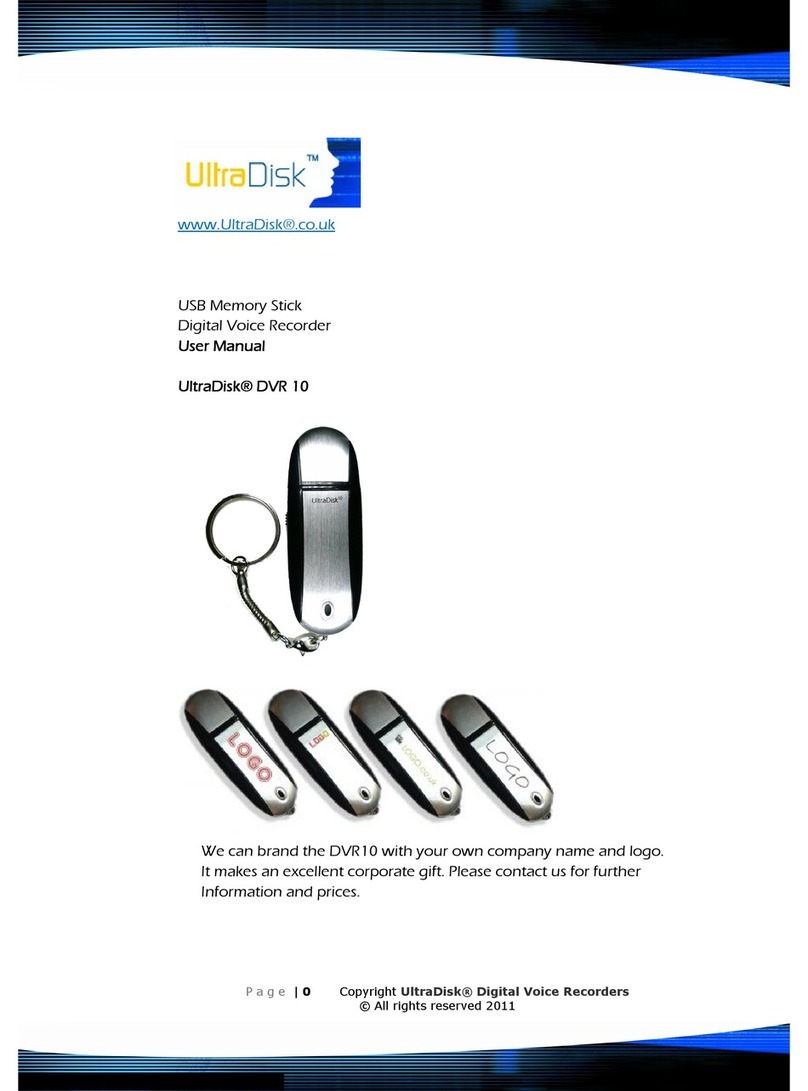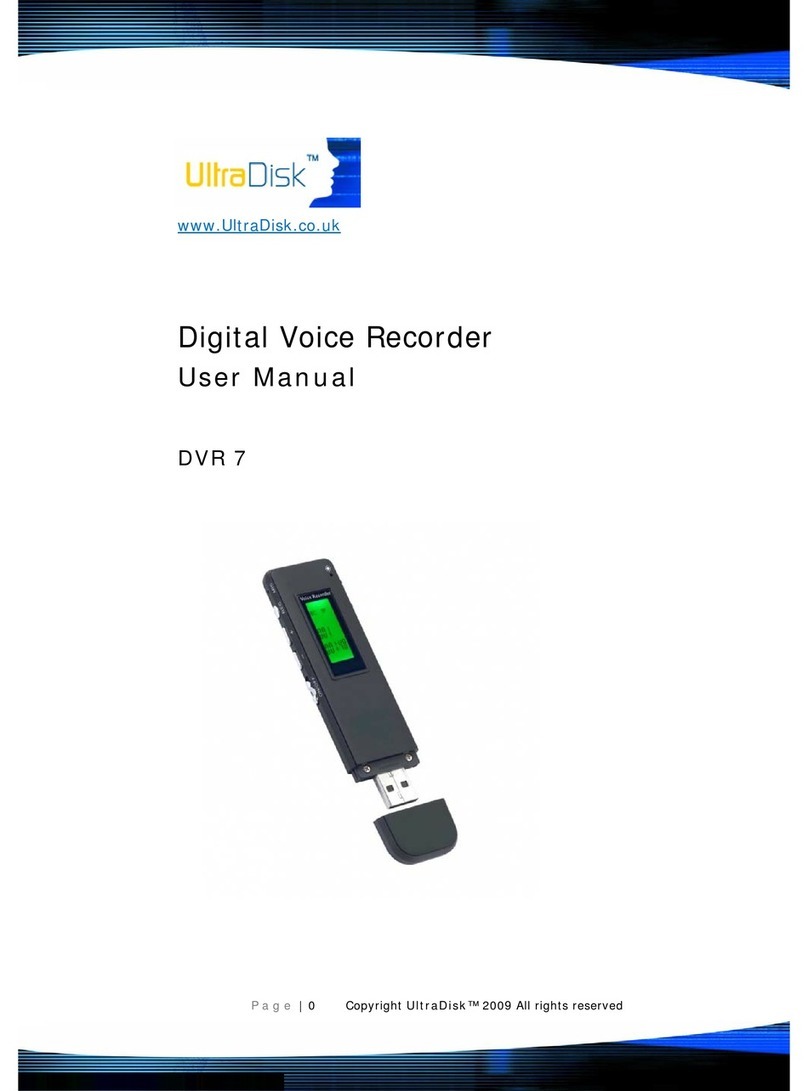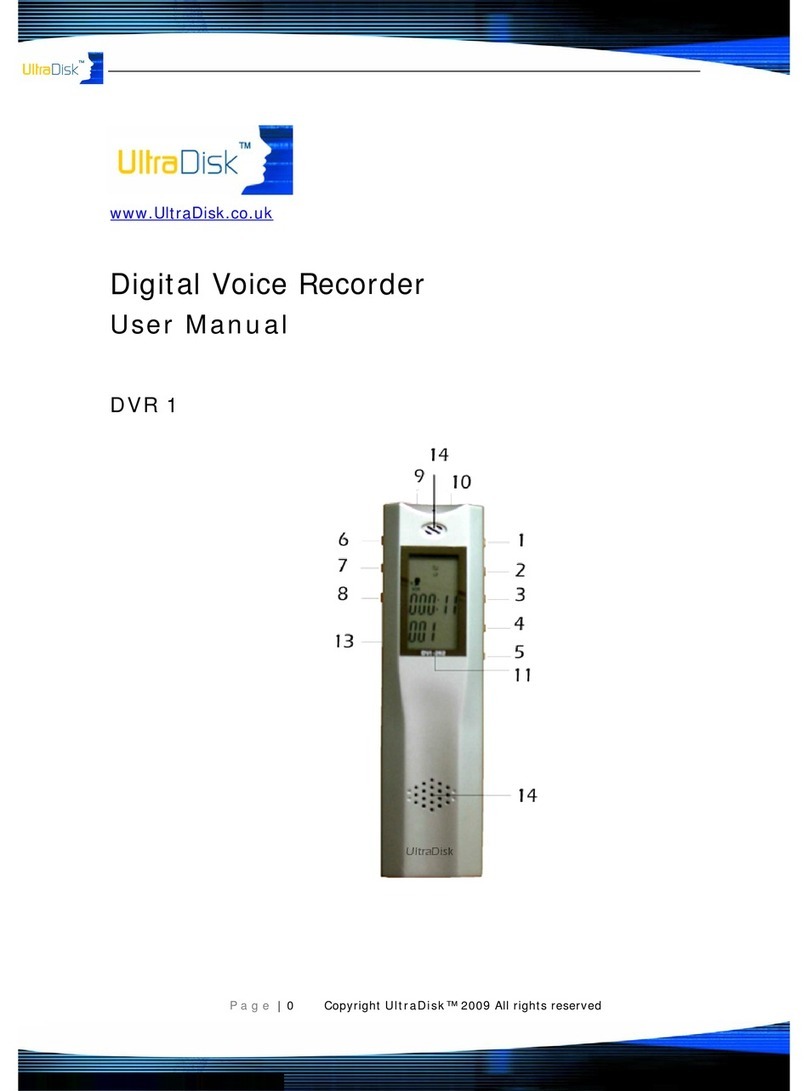Telephone Voice Recording System
Page|7
CopyrightUltraDisk™2010Allrightsreserved
RecordingsoftwareInstallation
Default Admin password: 88888
After installing the recording card, start the PC and install the Recording software.
1. Double click the Setup.exe file in the Installation CD. Setup Wizard will guide you through the
installation process.
2. A shortcut will be added in the Desktop and in the Program menu under All Programs.
3. Then, the Recording System software will run automatically.
Suggestion makes the computer hard disk the system default the VOC folder deposit in the D:, the us-
er may elect in addition other addresses
1. The default setup path is C:\MDR and the default recording file path is D:\VOC
2. If your hard disk has no partition and only the C drive, then the setup path and the recording path will
be C:\MDR and C:\VOC respectively.
3. If your D drive is a CD-ROM drive, then click ‘System -> Advanced ->Disk Management’ and change
it to write able hard disk.
4. Insert USB Box hardware into PC USB port, and install the hardware driver.
UninstallingtheSoftware
Go to Desktop, Start menu -> All Programs-> Telephone Recording System-> Uninstall.
Note: All user database and recording files in the folders: MDR, MDR BACKUP, ZDR and VOC will not be
removed. If you want to remove it completely, you should delete all folders individually.
lf-answer and leaving word in effective during the period of holidays and festivals.
Including the setting of period from Monday to Sunday and holidays. If we choose Saturday and Sunday,
the function of self-answer and leaving word will be in effective during the two days.
And we should fill out the corresponding sound path. For example, we should set period of the national
day with the start date “10-01” and end date “10-07” and the corresponding sound path is VOCPATH.
Note: the input format of holiday and festival is 2006-01-01, and the format of start date and end date must
be as the picture shows