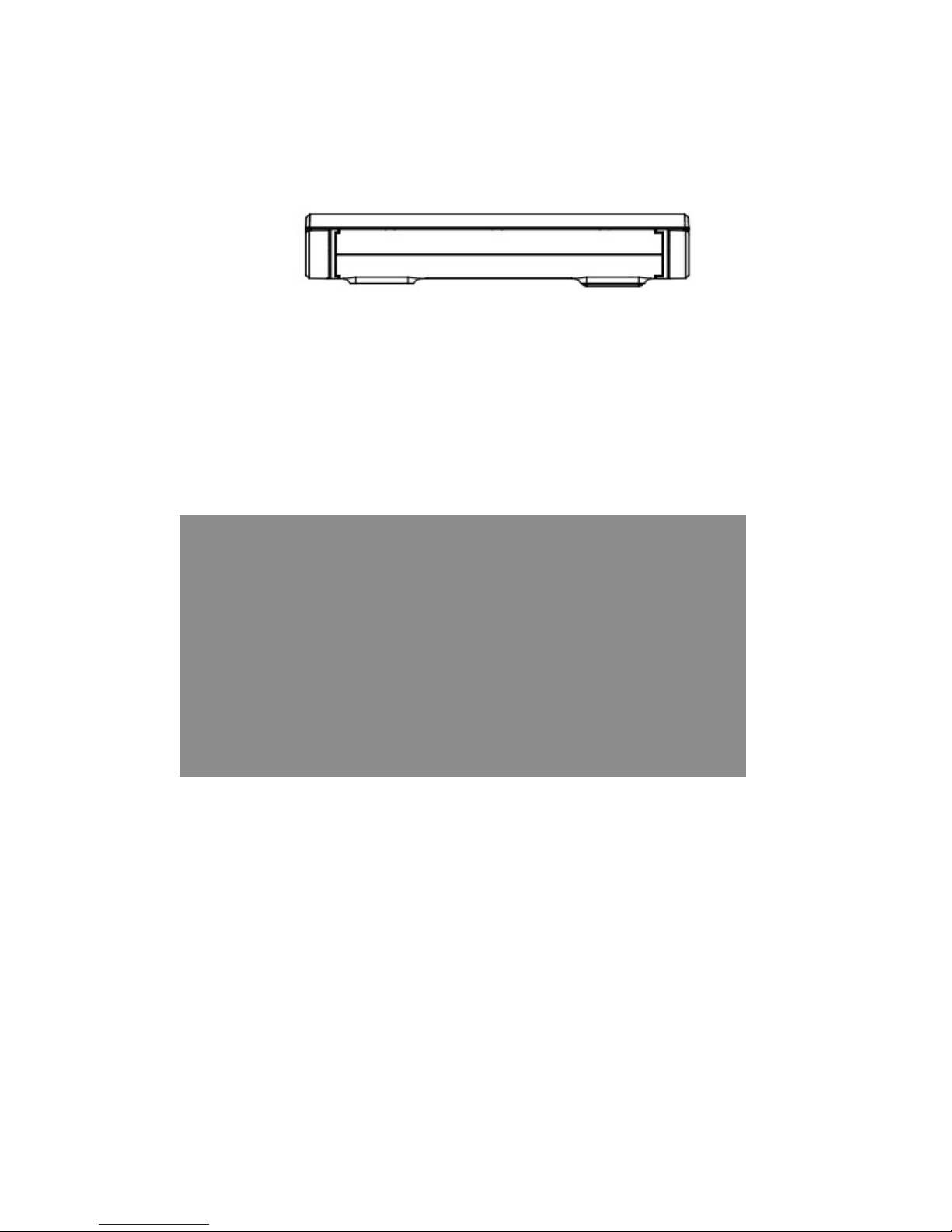4
The leakage of electric current may cause electric shock or fire.
• If the power cord or power outlet makes a noise, disconnect the power cord
from the wall outlet, and contact a service center.
There is the danger of electric shock or fire.
• Do not use a power cord or power outlet that is loose or damaged.
There is the danger of electric shock or fire.
• Be sure to firmly insert the power cord into the power outlet.
Failure to do so may cause a fire.
• Unplug the power cord by pulling on the plug, rather than the cable.
If the cord is damaged, pulling on it may cause electrical shock.
[Care During Installation]
●Installation should be done on a flat surface. Do not install while holding the
mbook in your hands. Furthermore, installation in a car should be done while the
mbook is in its cradle.
●If you drop the device, damage to the device may result. UMID cannot be held
liable for any damage incurred by dropping the device.
●We recommend that you only use the authorized UMID adaptor as your power
supply.
●Please plug the mbook into a power bar that includes a surge protector.
●Before plugging the mbook into any power supply for the first time, please ensure
it is the appropriate power supply. If you are unsure, please contact your local
representative for confirmation, or check our website for further details.
●Please operate the mbook safely by avoiding contact of any part of the mbook
with liquid, including but not limited to the power supply.
●Please check with your dealer before connecting the mbook to a power supply in
your car to ensure that it is compatible.
●Vehicles such as trucks sometimes use higher than standard voltage. UMID is not
responsible for any damage that results from connecting the mbook to the incorrect
voltage.
●Avoid humidity.
●Do not cover the ventilation system of the mbook.
●Please follow all instructions regarding the safe use and operation of the mbook.
●To prevent shock or damage, please keep all liquids away from the mbook.
●Do not attempt to repair the mbook under any circumstances. Please call the
nearest authorized dealer for service. Any unauthorized repairs shall void the