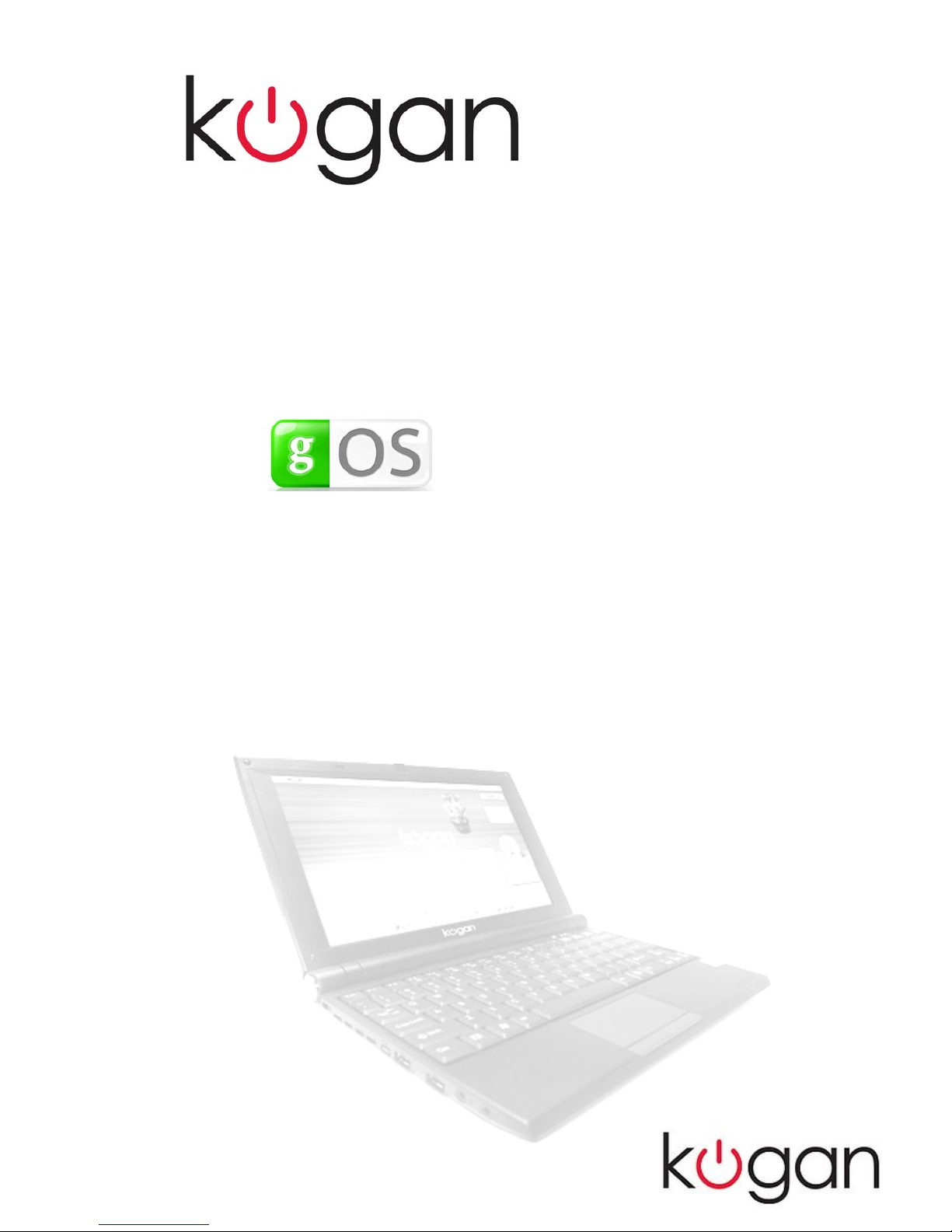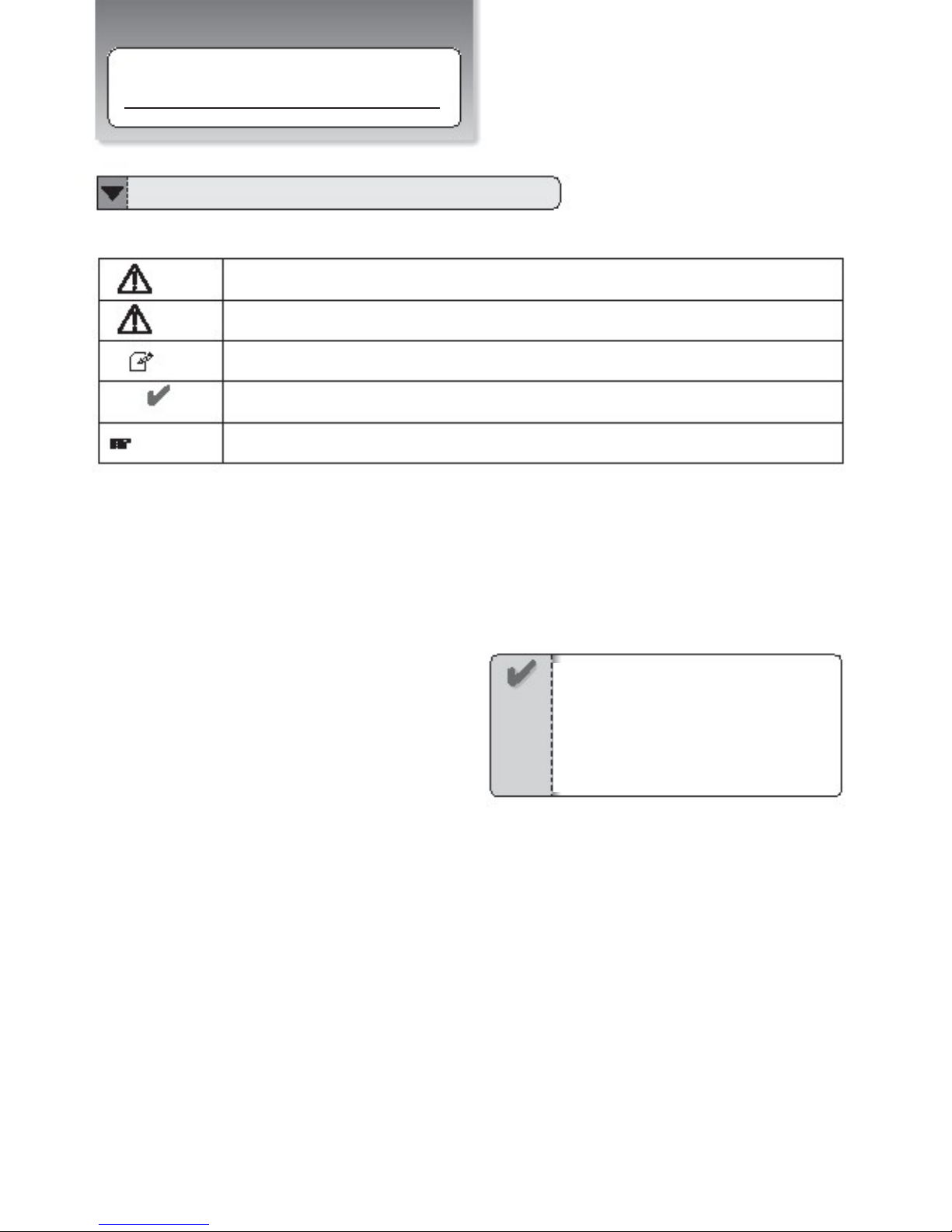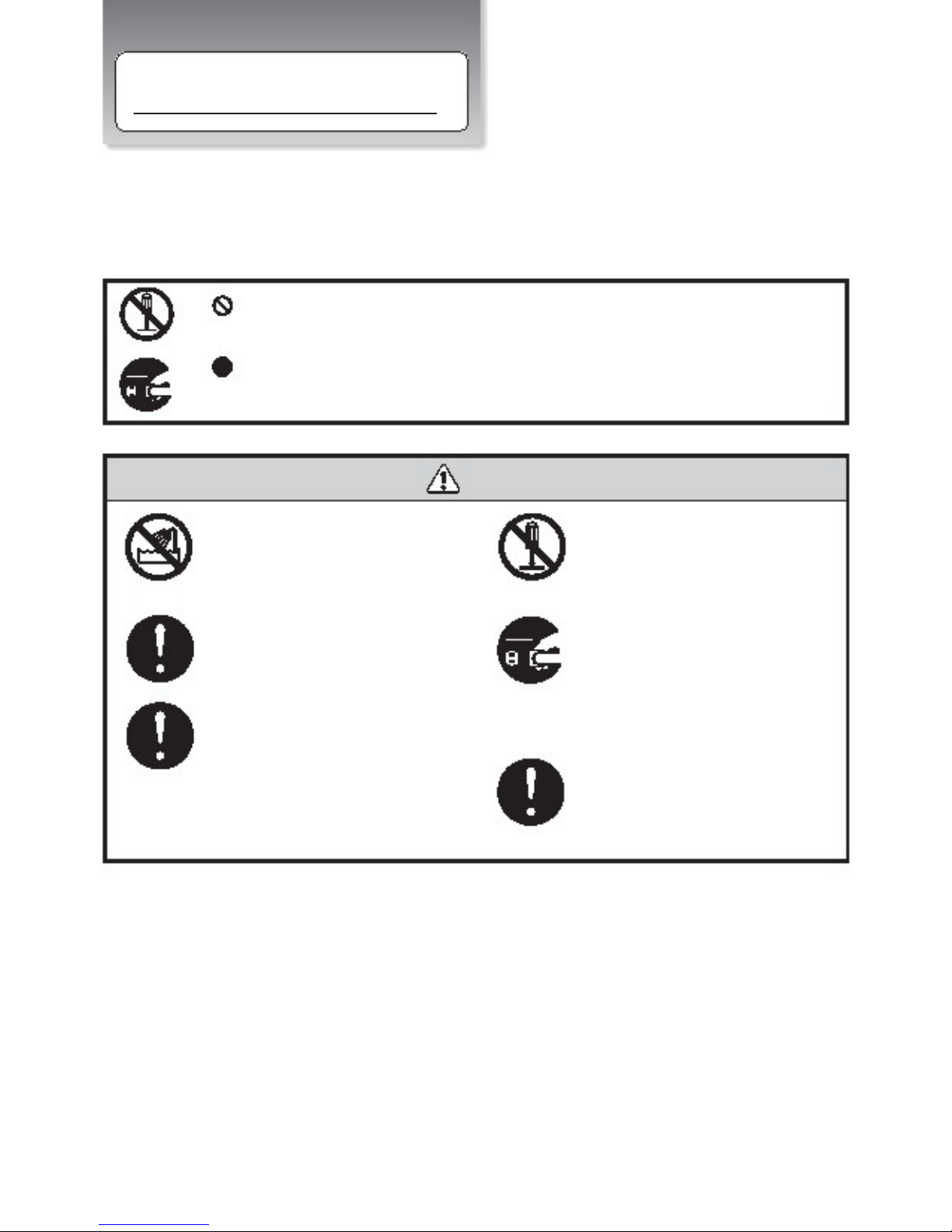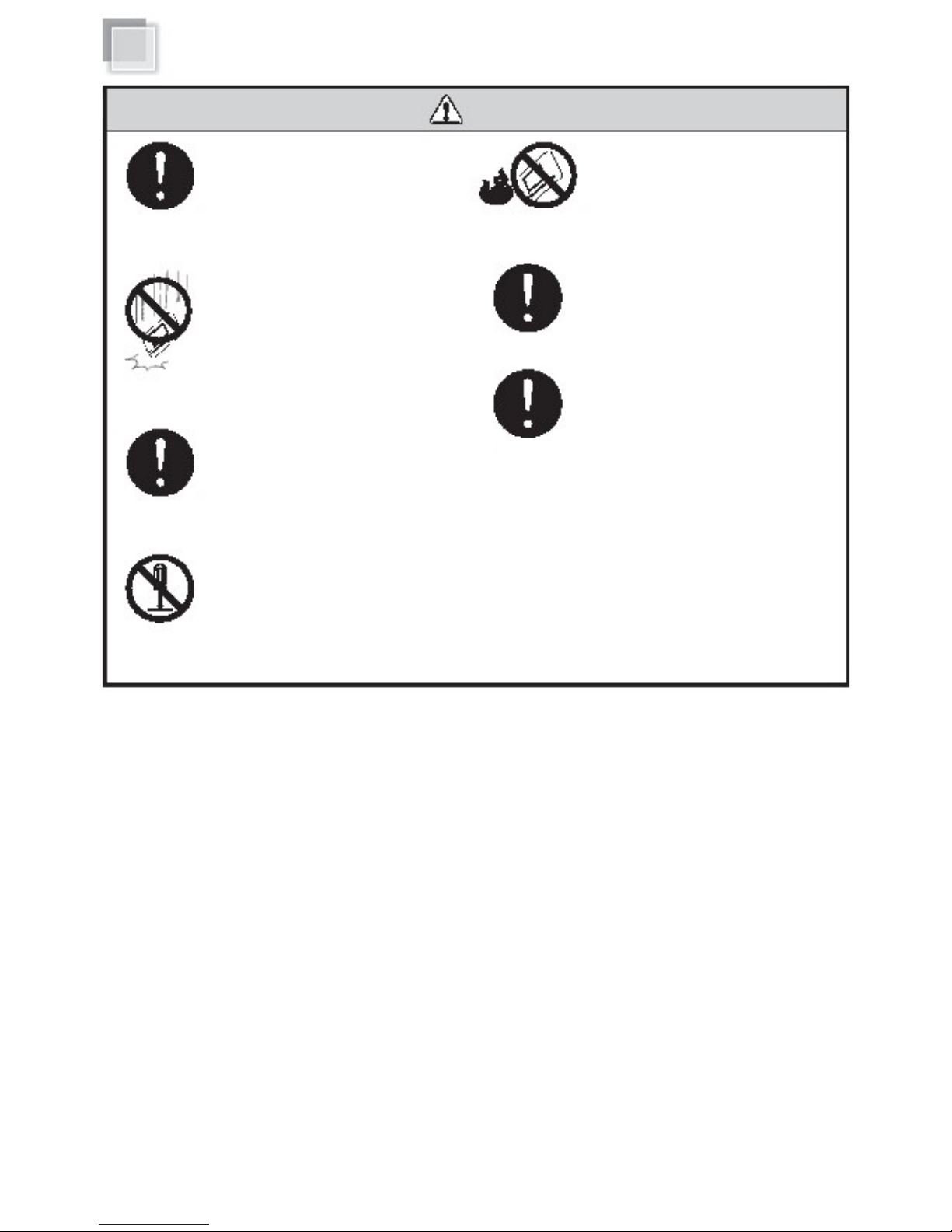Safety Precautions
Attention (Battery Pack)
If liquid solution from the battery comes
out and contacts the skin or clothes,
flush out with clean water.
Do not connect the positive (+) and
negative (-) terminals with a metal object
such as wire. Short-circuiting may occur
leading the battery pack to leak acid,
overheat, emits smoke, or ignite.
DO NOT throw the battery in fire.
Do NOT immerse the battery pack in water
or allow it to get wet. Its protective features
can be damaged. Abnormal chemical
reactions may occur, possibly leading it to
leak acid, overheat, emit smoke, burst and
or ignite.
If you find a bad odour, overheating,
discolor, deformation, and or other irregularities
when using the battery, return it to your supplier
Keep the battery away from children.
General Warnings
DO NOT touch the panel with sharp objects
DO NOT
knock or scratch
the machine while operating
DO NOT remove your Netbook while
the hard disk is in operating status. It
may damage the hard disk.
Clean your Netbook with a soft cloth
dampened with water. Do not use liquid
or aerosol cleaners, which may contain
flammable substances.
Periodically backup your data in the
hard disk.
Page 5