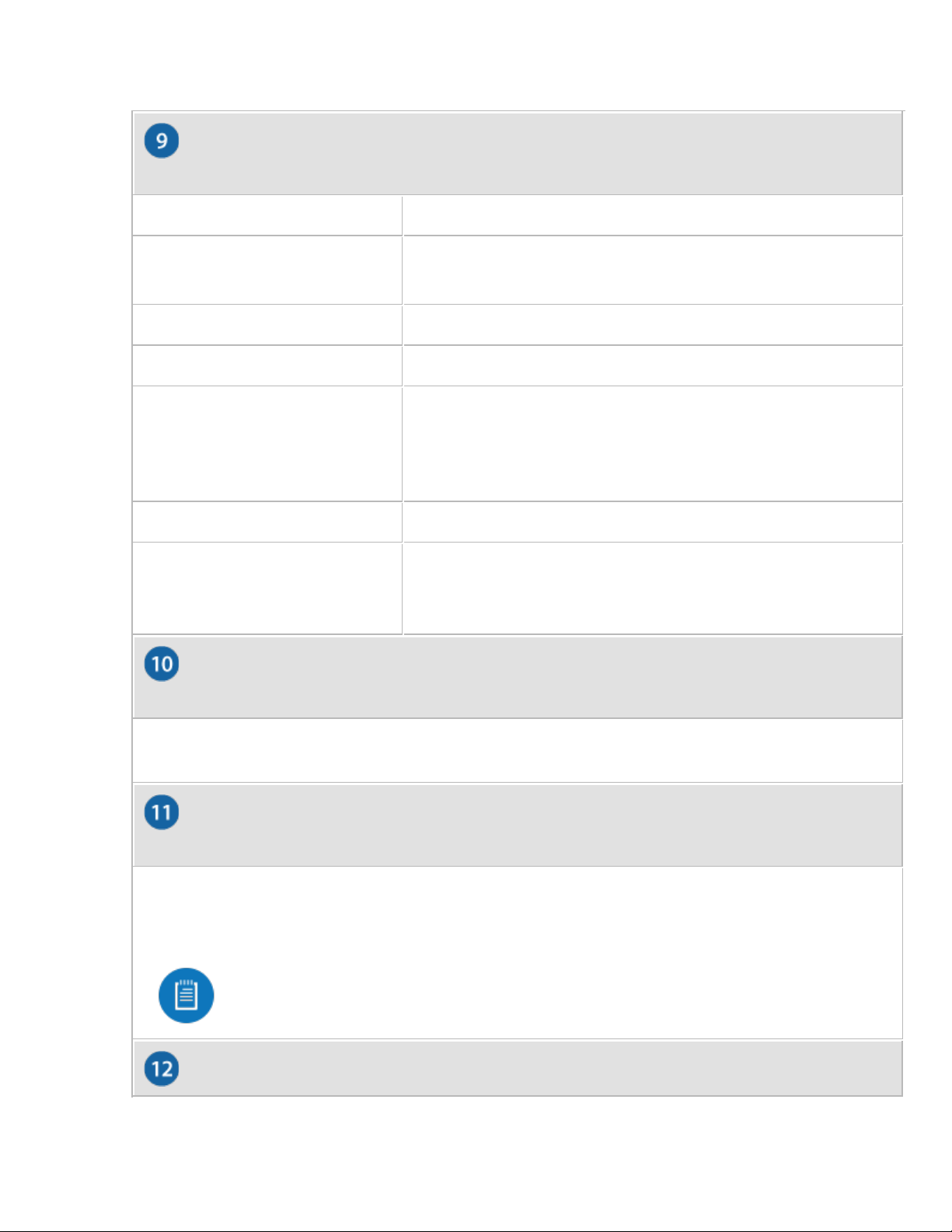Device is ready to be configured
Device is booting up
Device is initializing/deinitializing
Firmware update in process
Device is configured and ready
Main power has been lost and device is counting down.
If power is restored within 10 seconds, the device will
return to its previous state. If power is not restored within
10 seconds, the device will safely shutdown.
Client connected to device via Bluetooth (BLE)
Device is in recovery mode.
The LED will cycle through a pattern at one-second
intervals, between off, white, and blue.
Allows the Cloud Key Gen 2 Plus to be used with a Kensington security lock (not
included). When used, it also prevents removal of the HDD while the device is in use.
Secures the Cloud Key Gen2 Plus into the docking bay of the optional Rackmount
Accessory, model CKG2-RM (sold separately). The Rackmount Accessory allows you to
install the Cloud Key Gen2 Plus in a standard 19" rack.
Note: The Rackmount Accessory is completely optional and not required for
the Cloud Key Gen2 Plus to function.