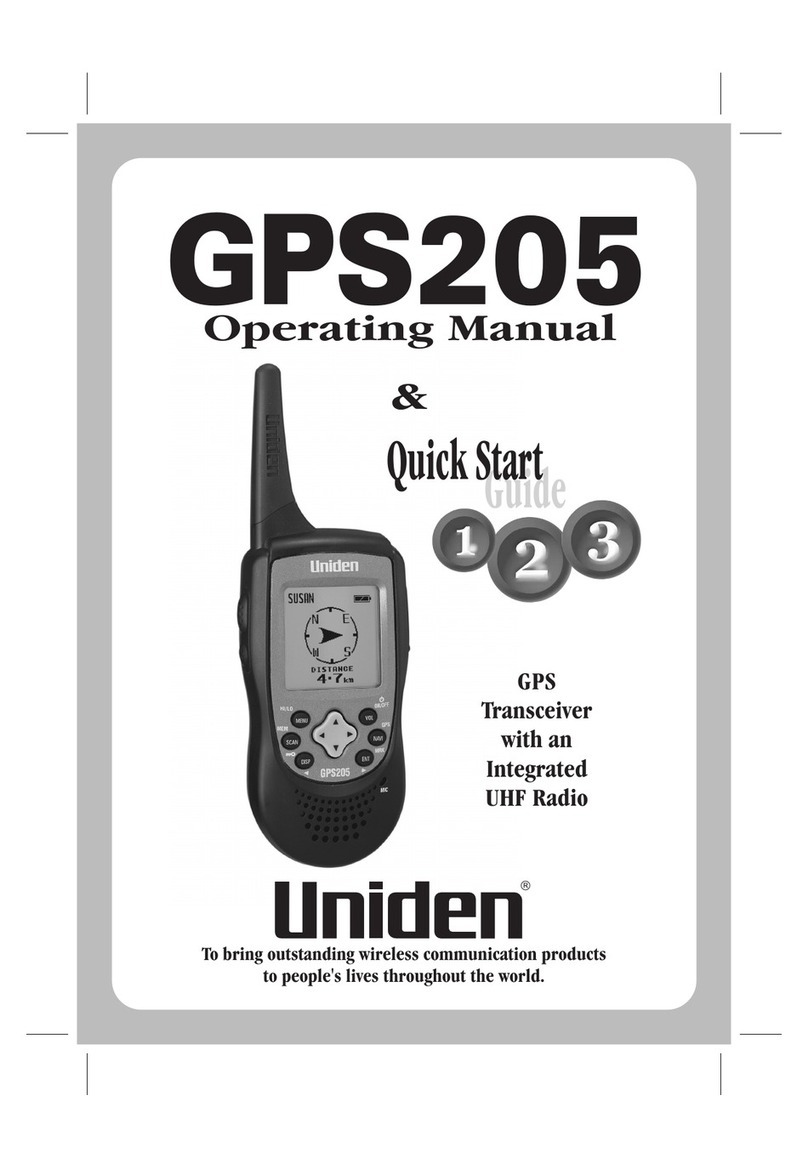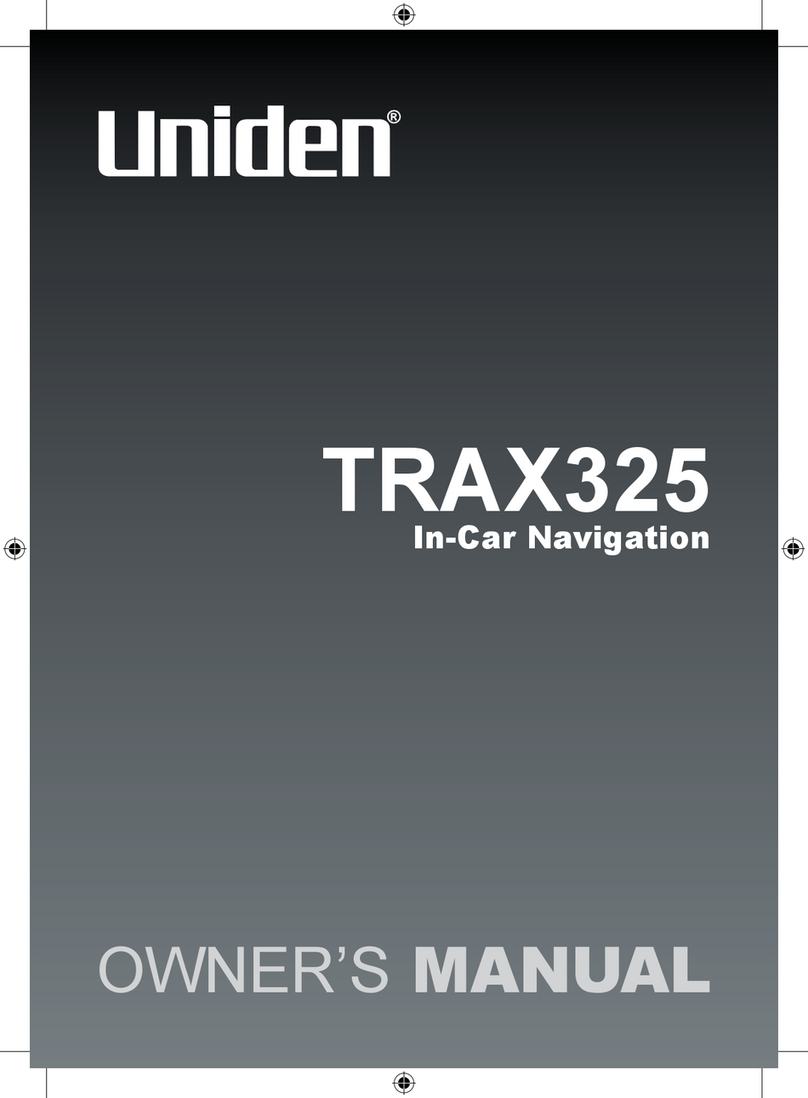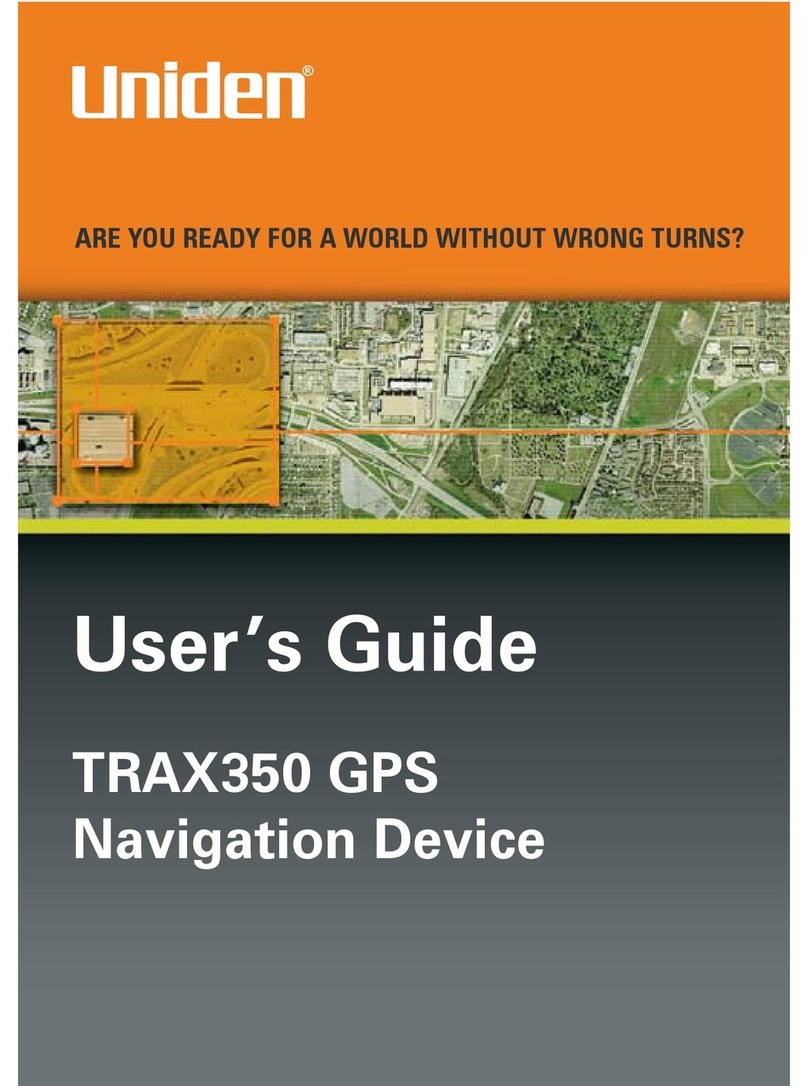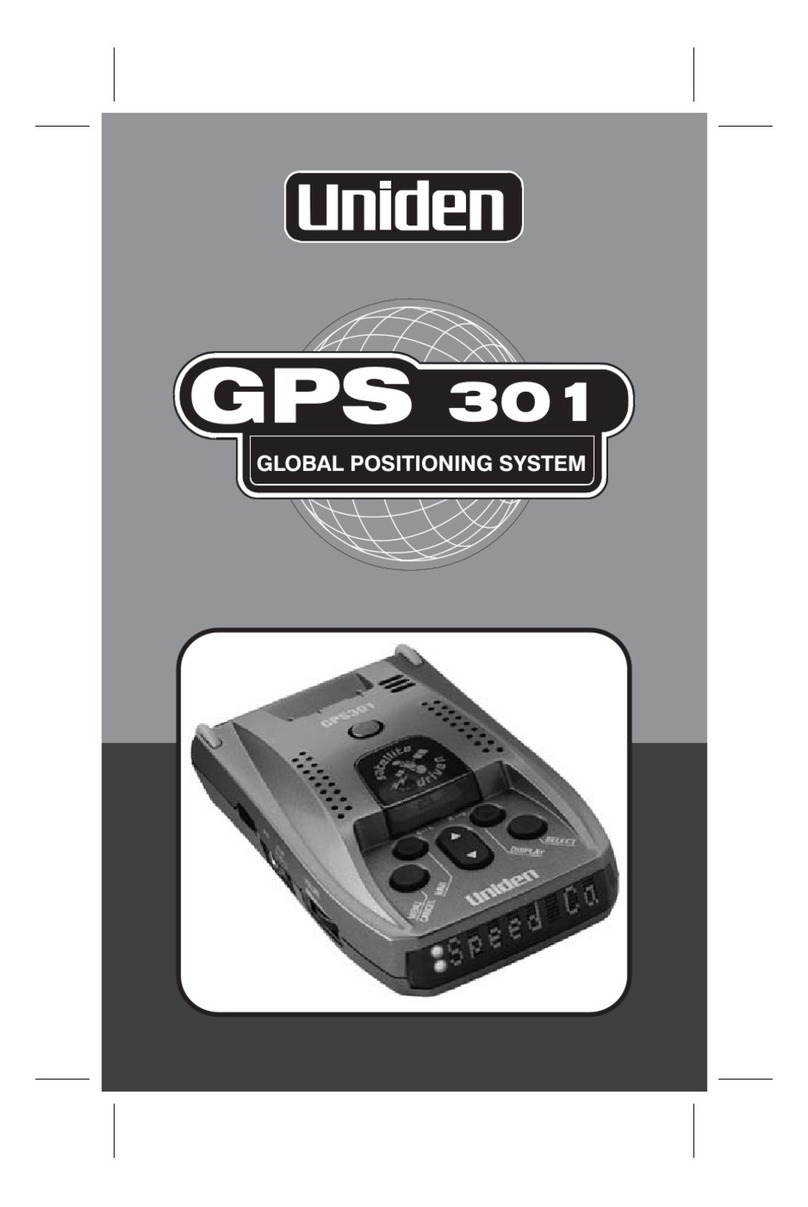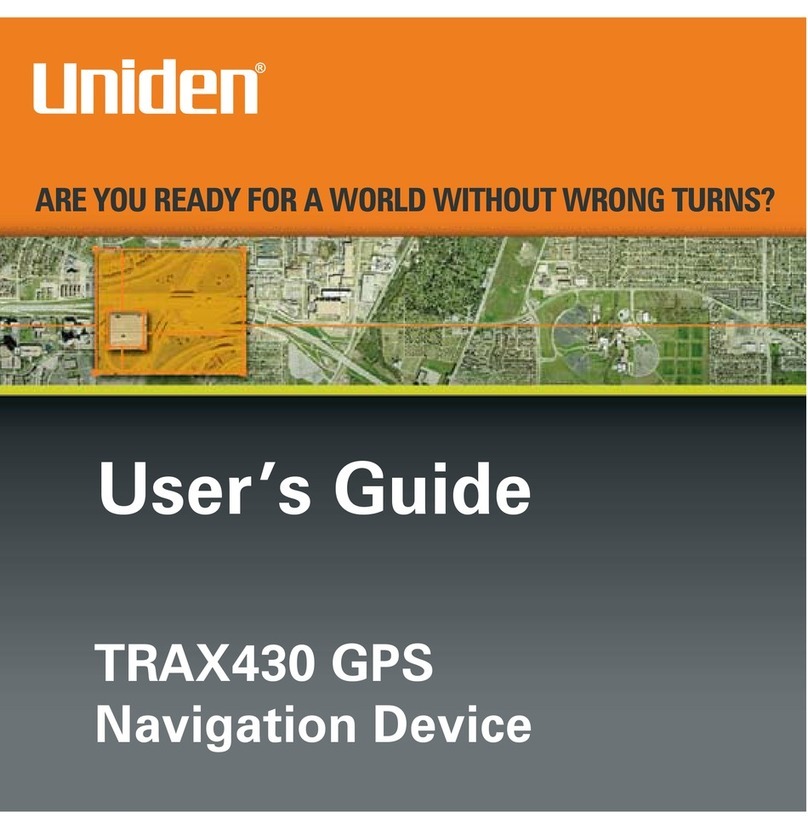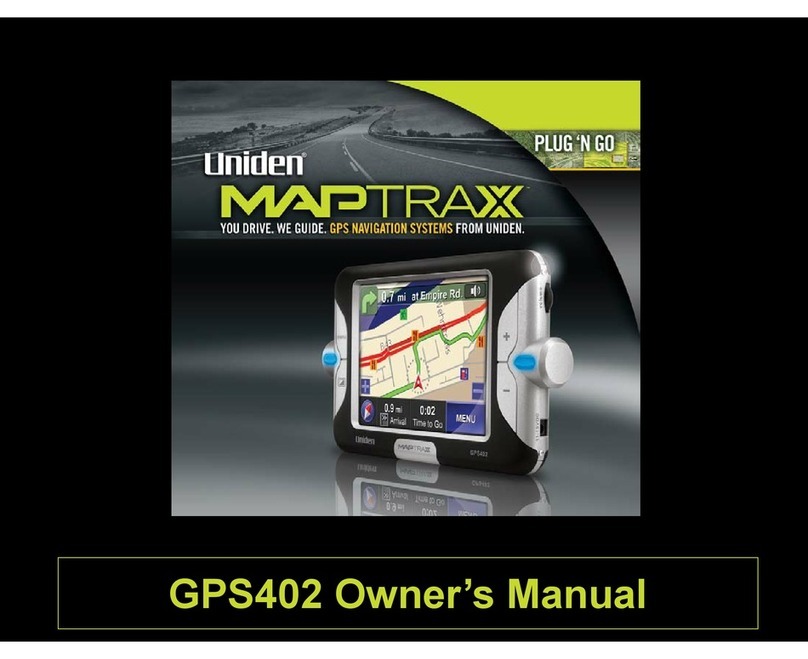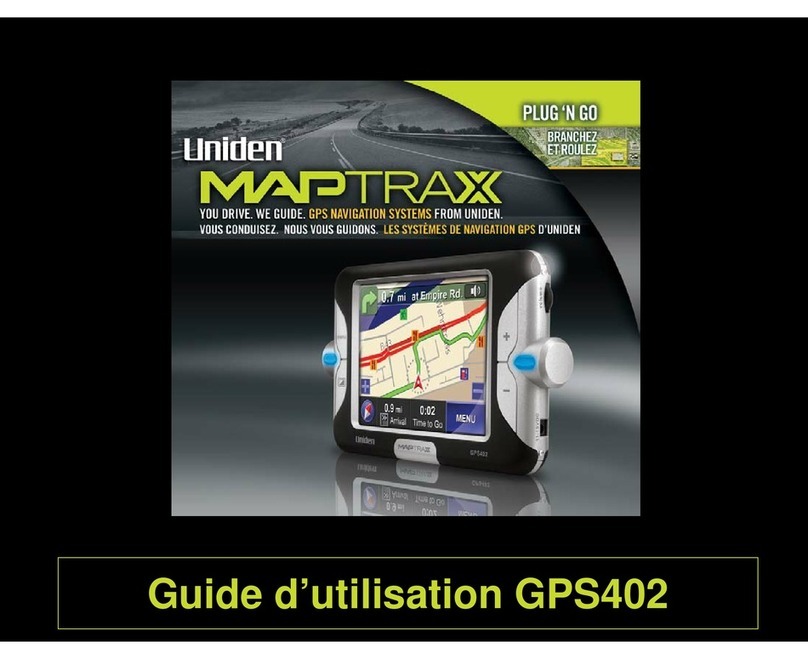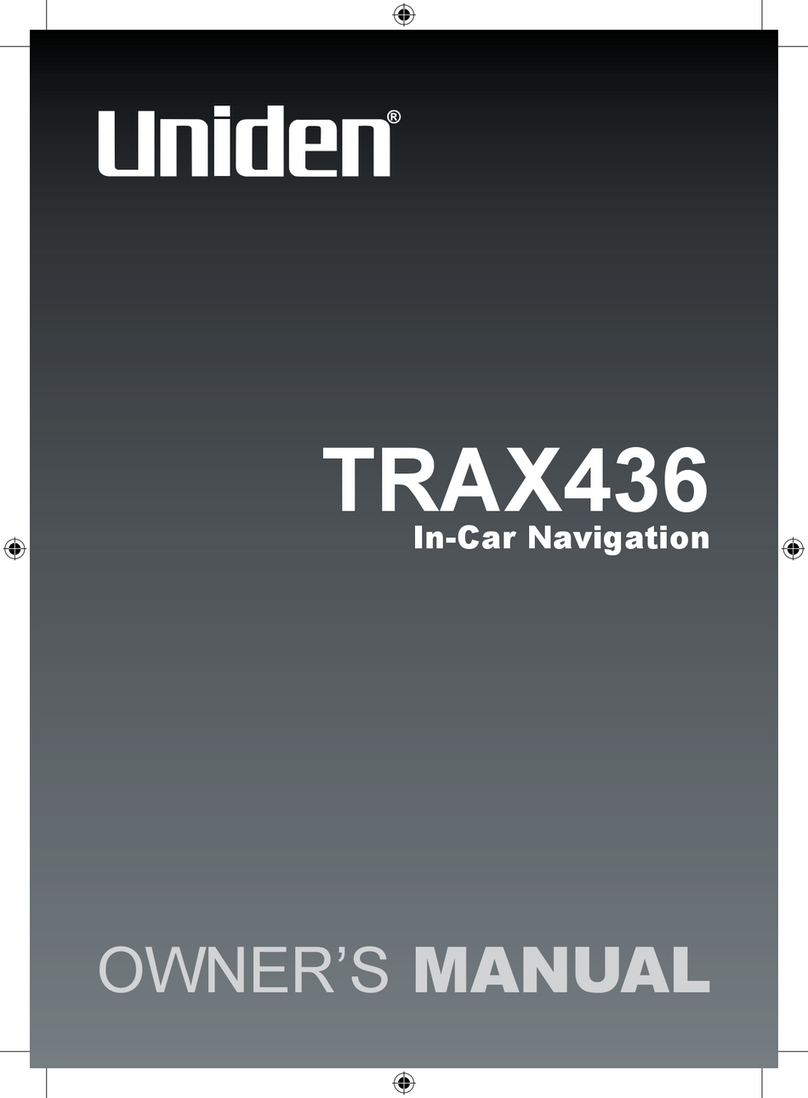Page 9
What Do I Do First?
Enter your home location
Next, enter the address you want to use as your “home”
location, that is, the place you travel to and from the most.
(This step isn’t actually required, so you can skip it if you
want. But the home feature is so useful that you’ll be glad
you entered it!)
From the main menu, choose NAVIGATE TO ADDRESS.
This opens the state selection screen:
Tap the state
where your
home location
is.
Tap the +
arrow to zoom
in or the -
arrow to zoom
out. Tap and
drag on the screen to move to a different part of the map.
If you want to choose the state by zip code, tap the ZIP
CODE button to enter your destination’s zip code. (This
takes you to the number keypad on the next page.)
If you want to choose the state by name, tap the SPELL
button to enter the name of the state. (This takes you
straight to the alphabet keypad on the next page.)
For the US, there are 53 available states: all 50
states, Puerto Rico, the US Virgin Islands, and the
District of Columbia.
Use the aphabet keypad to enter the name of the city (or
unincorporated area) where your home location is. (You
don’t have to enter the whole name.)
1)
Ź
Ź
Ź
Ź
4)