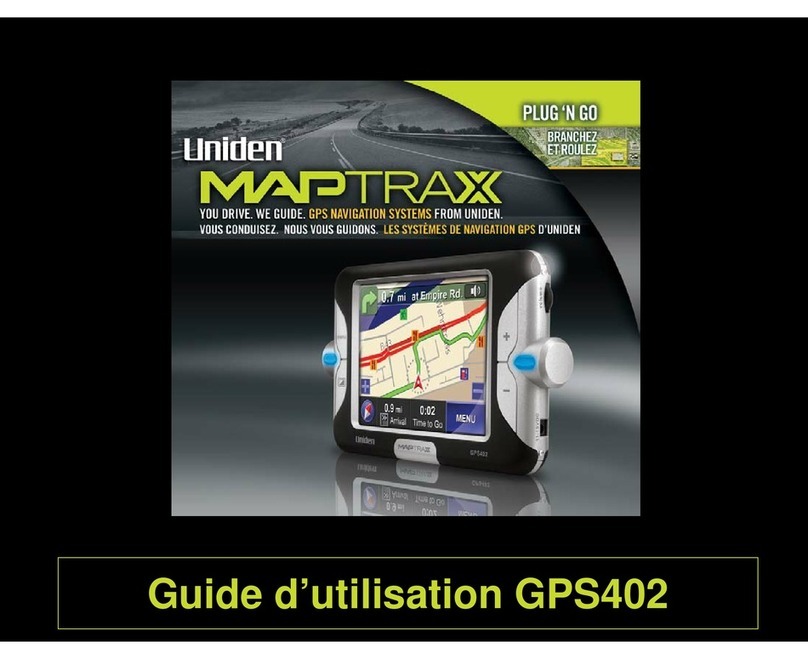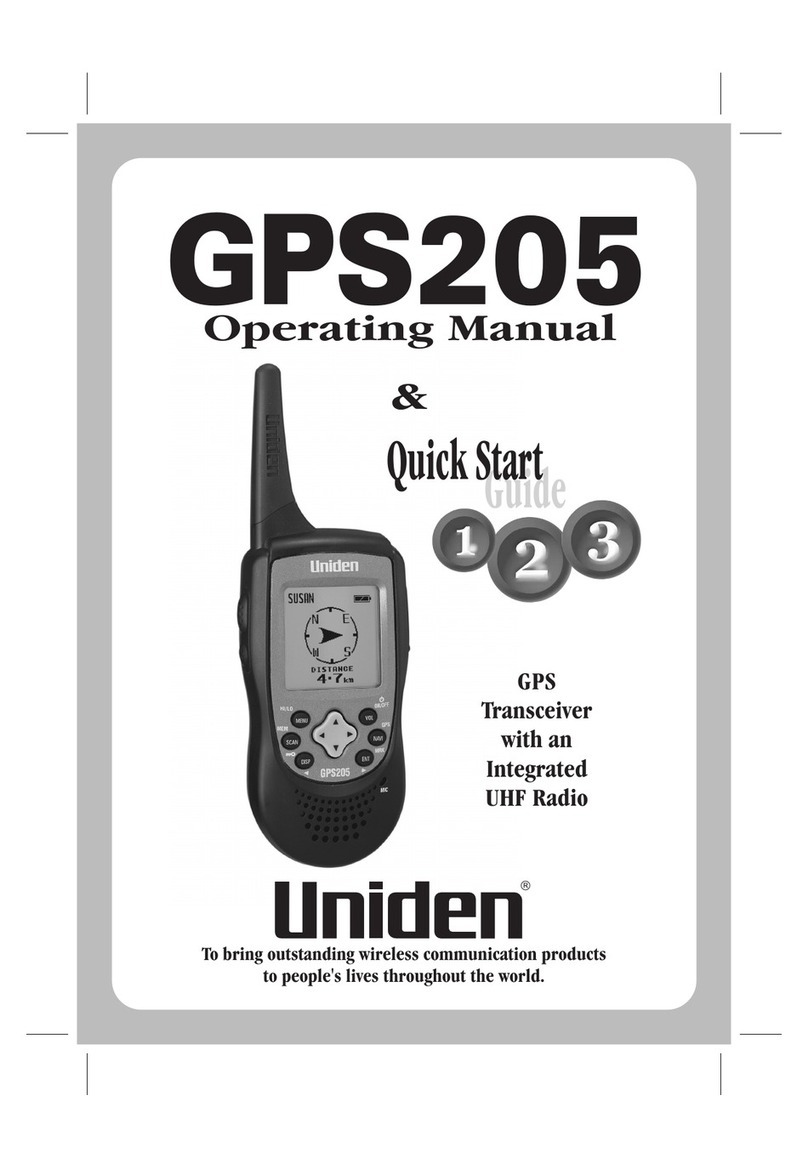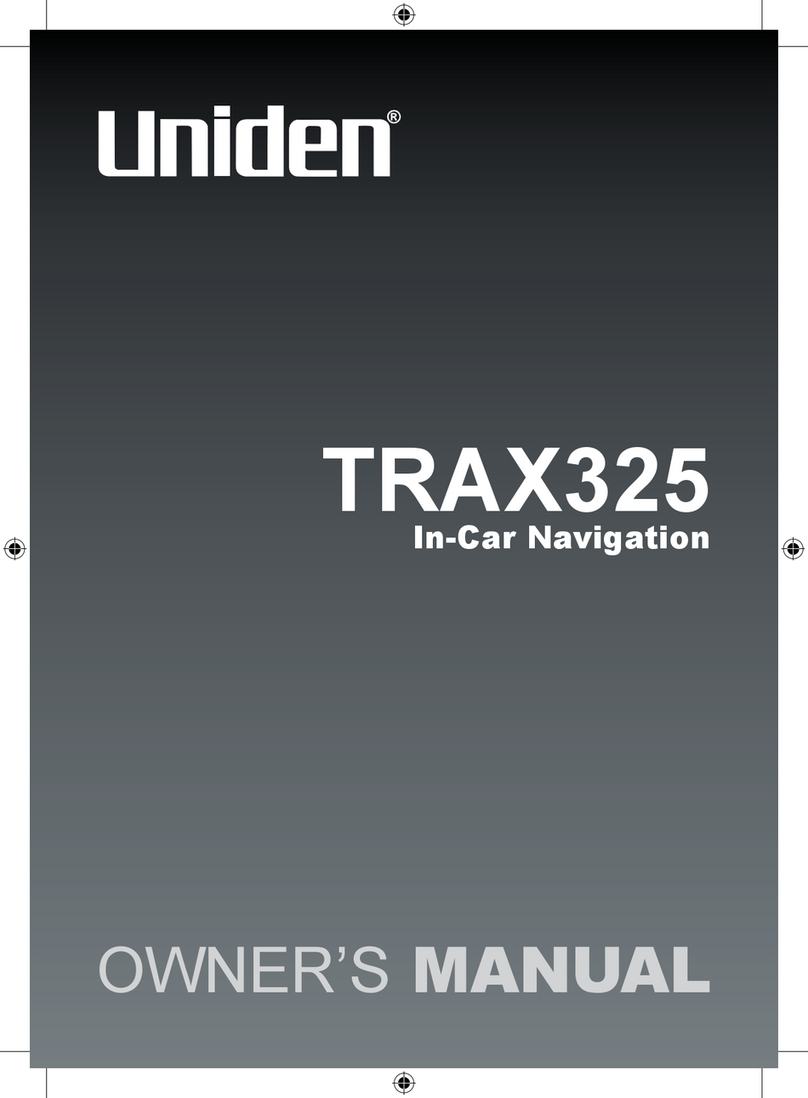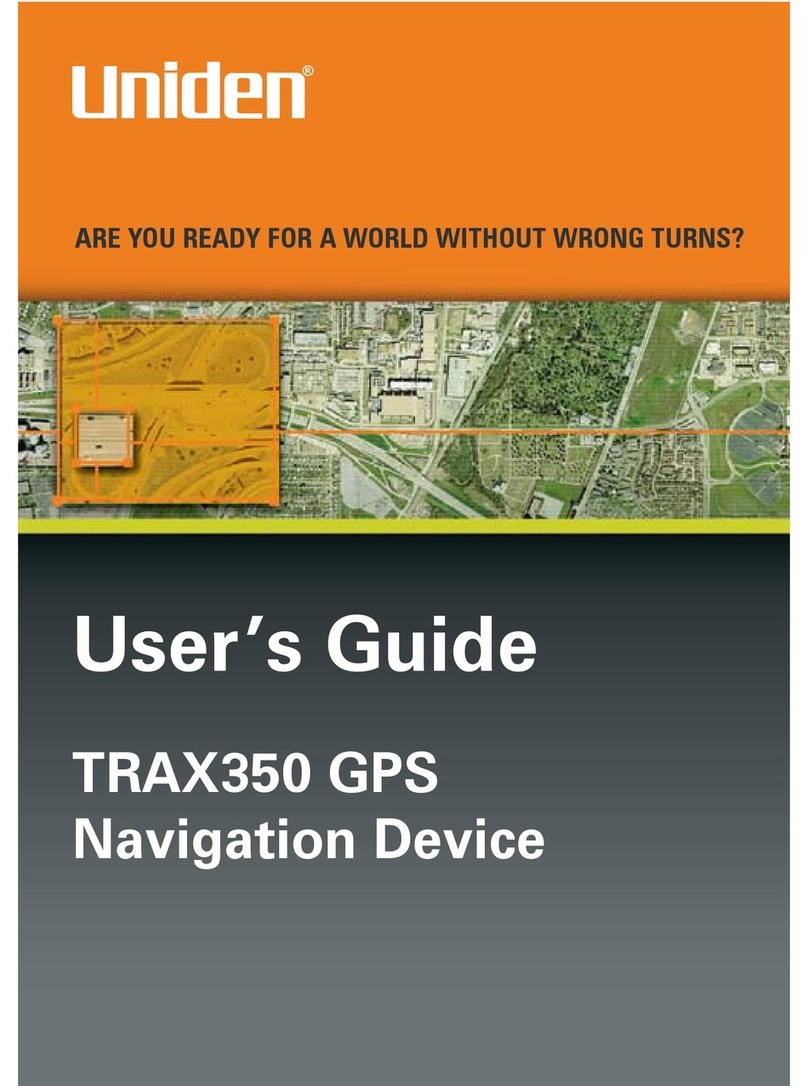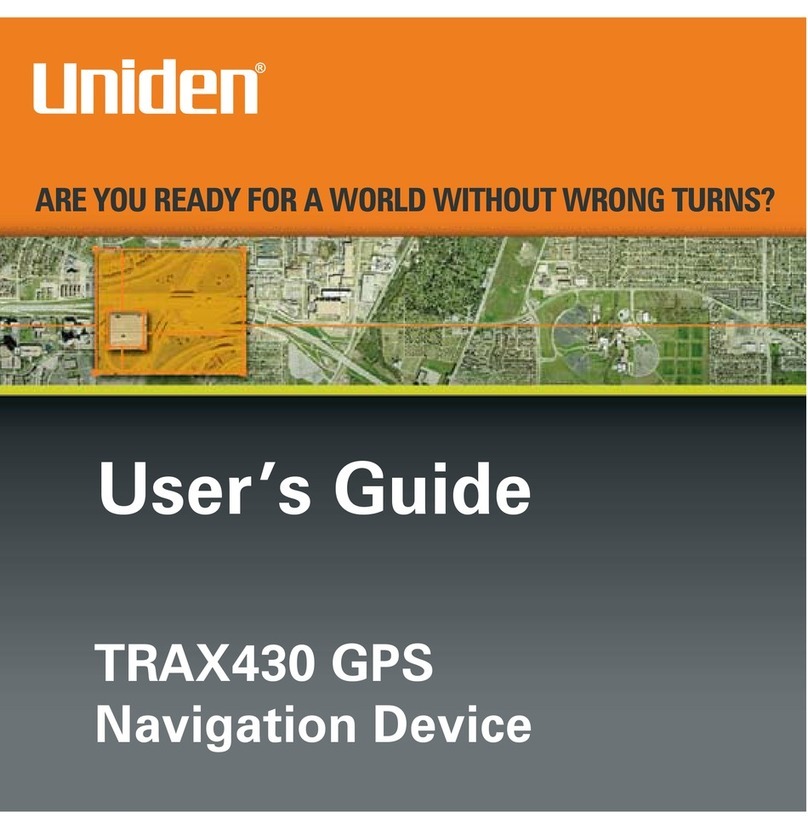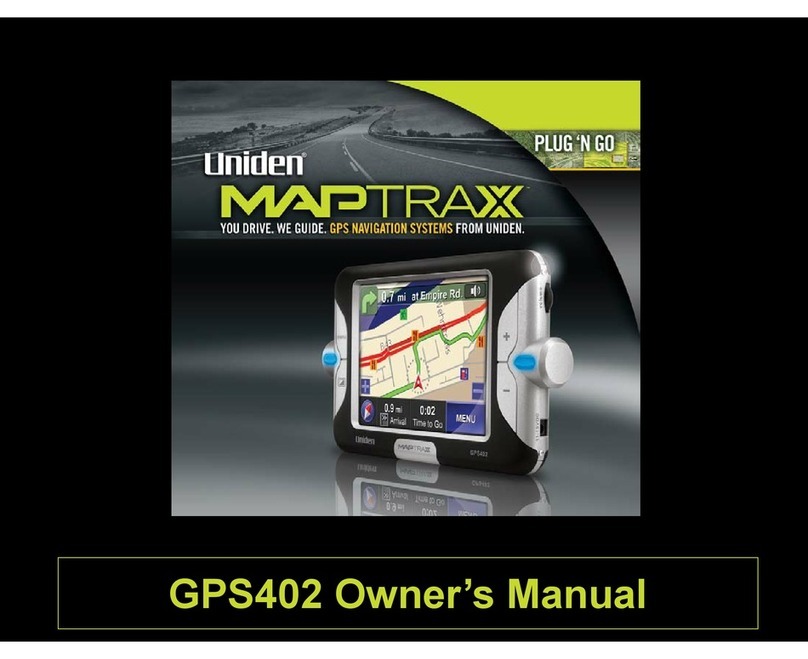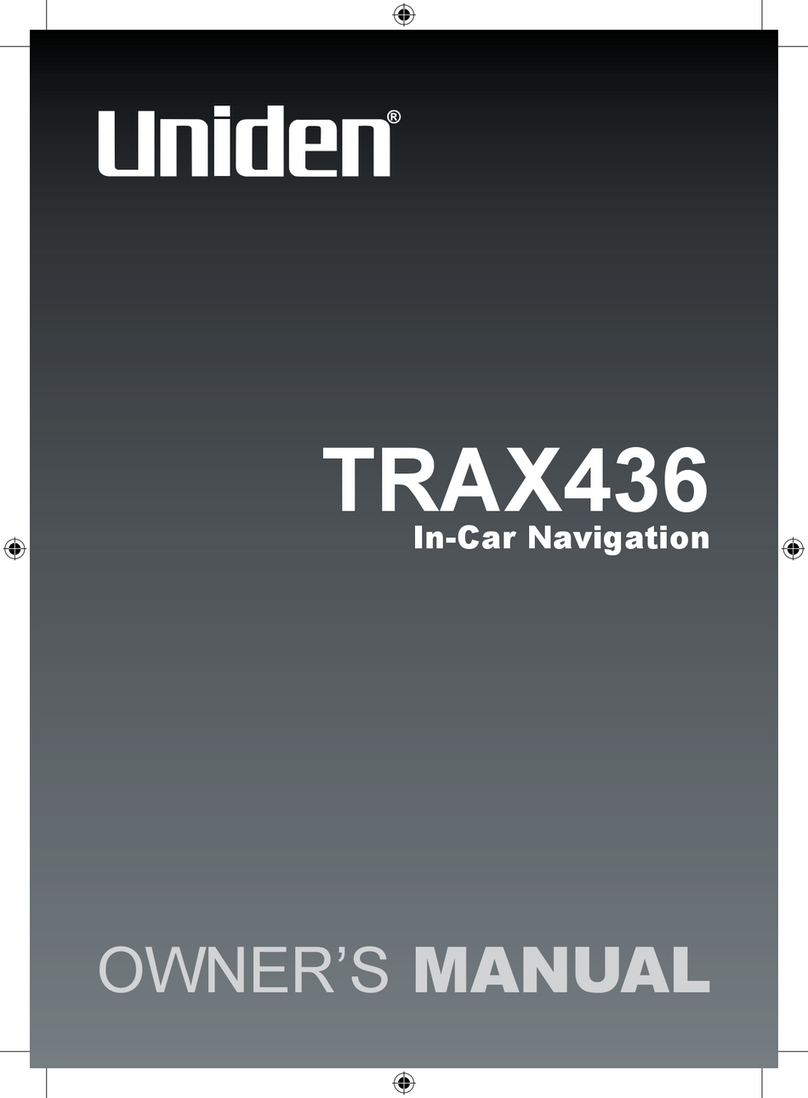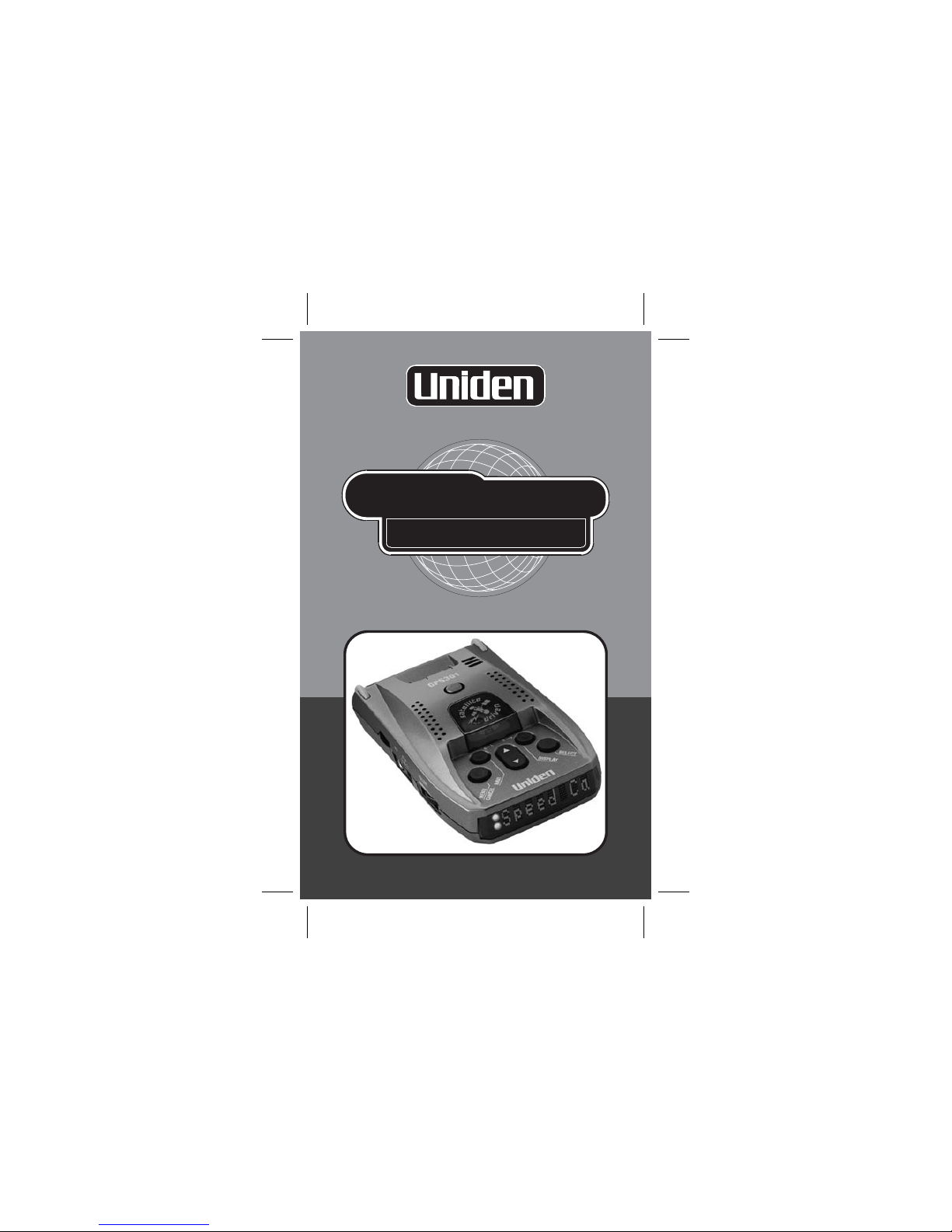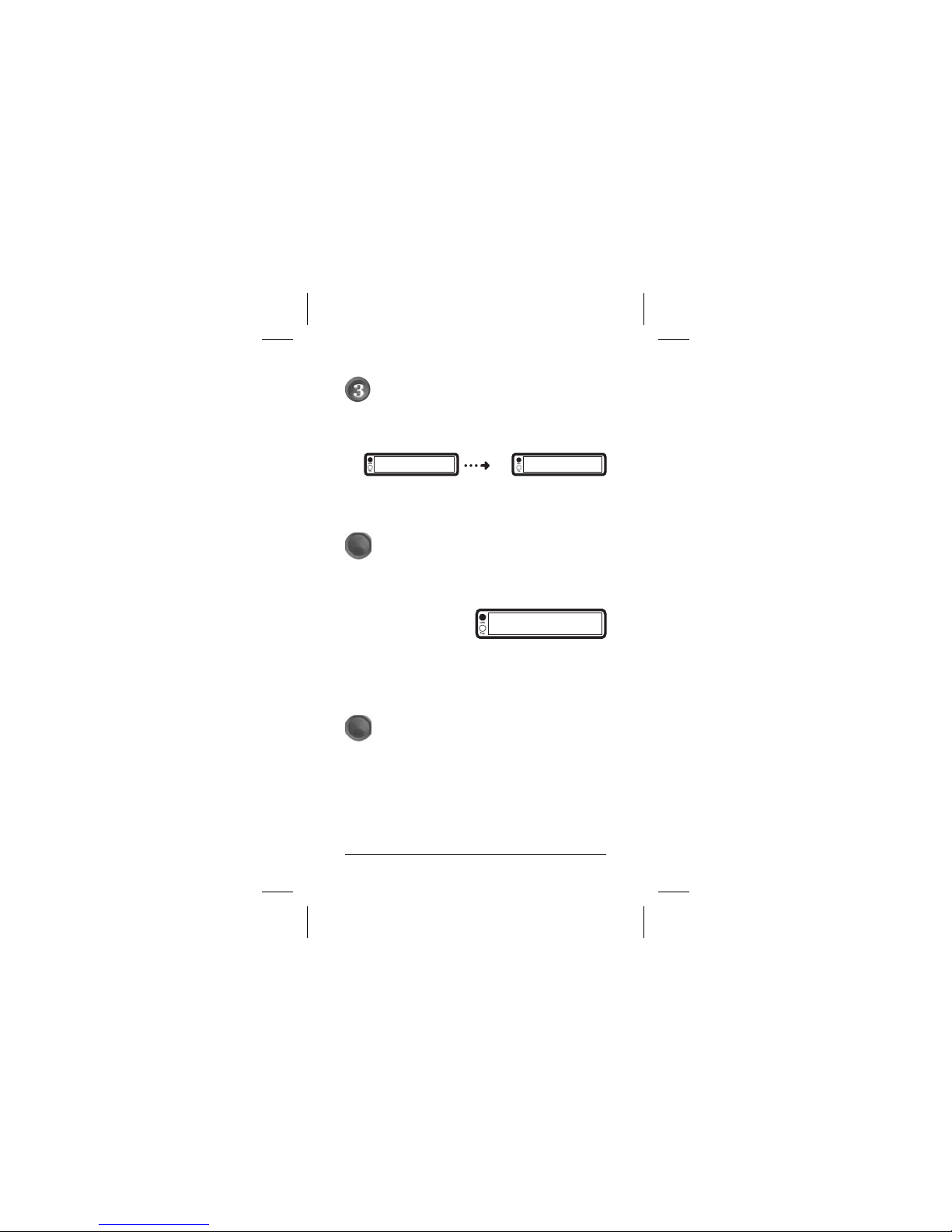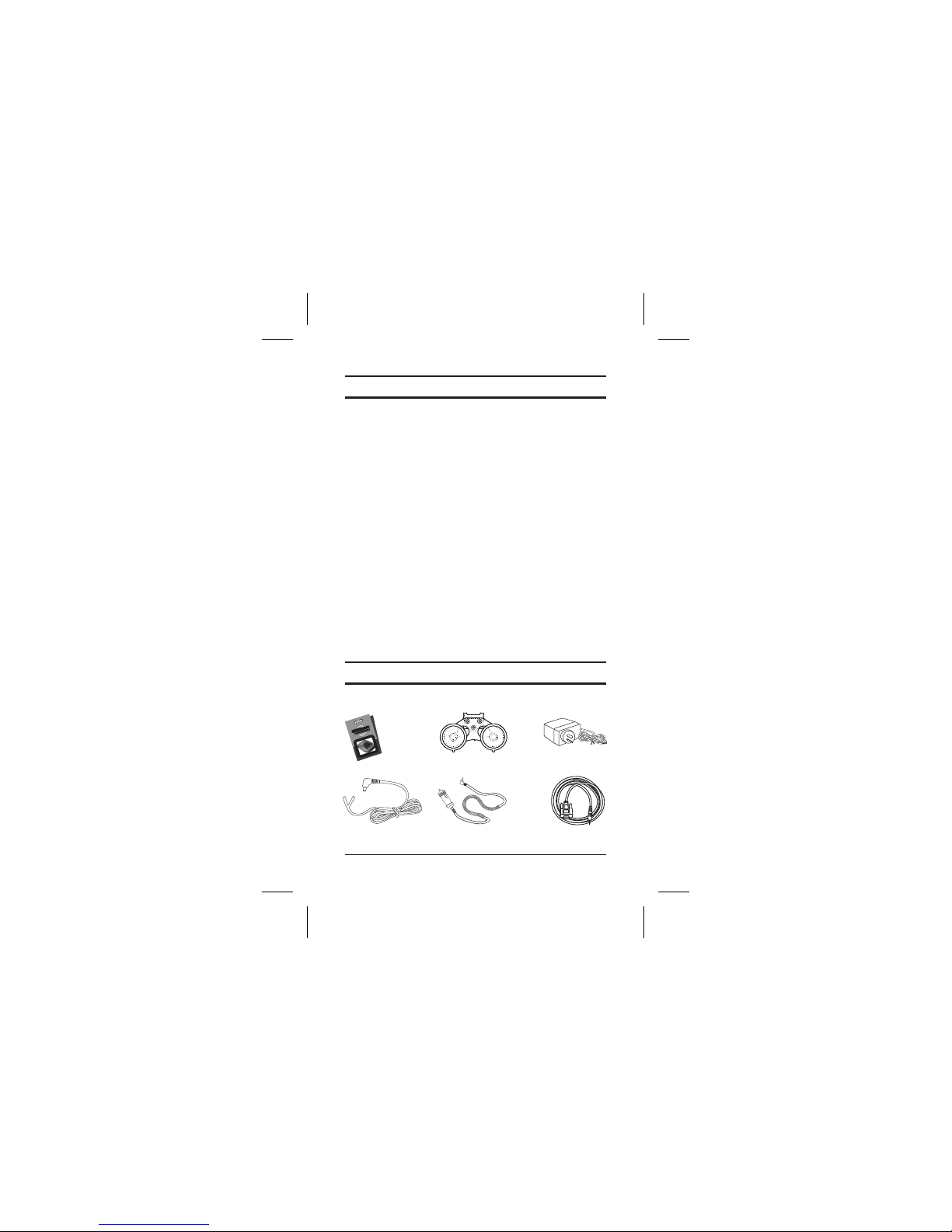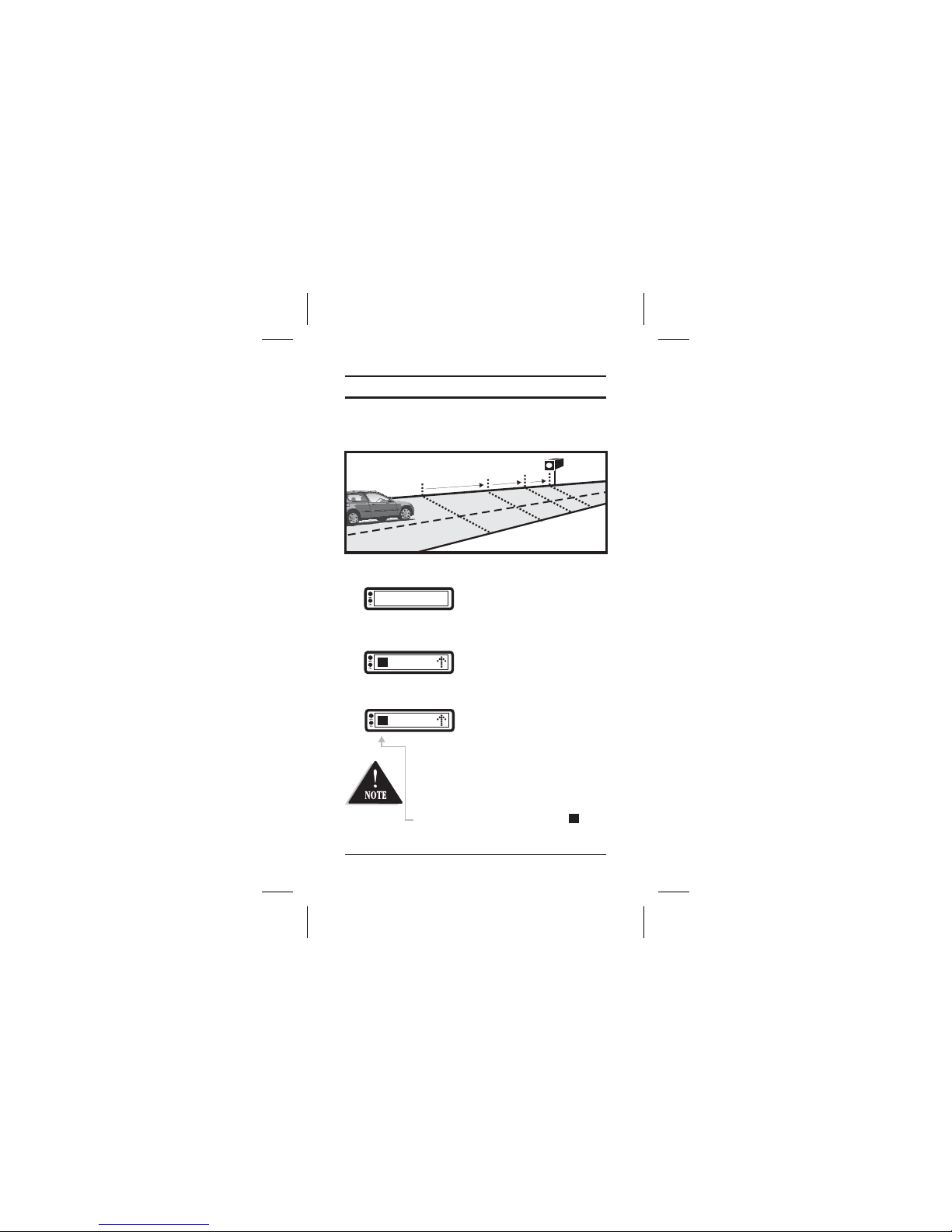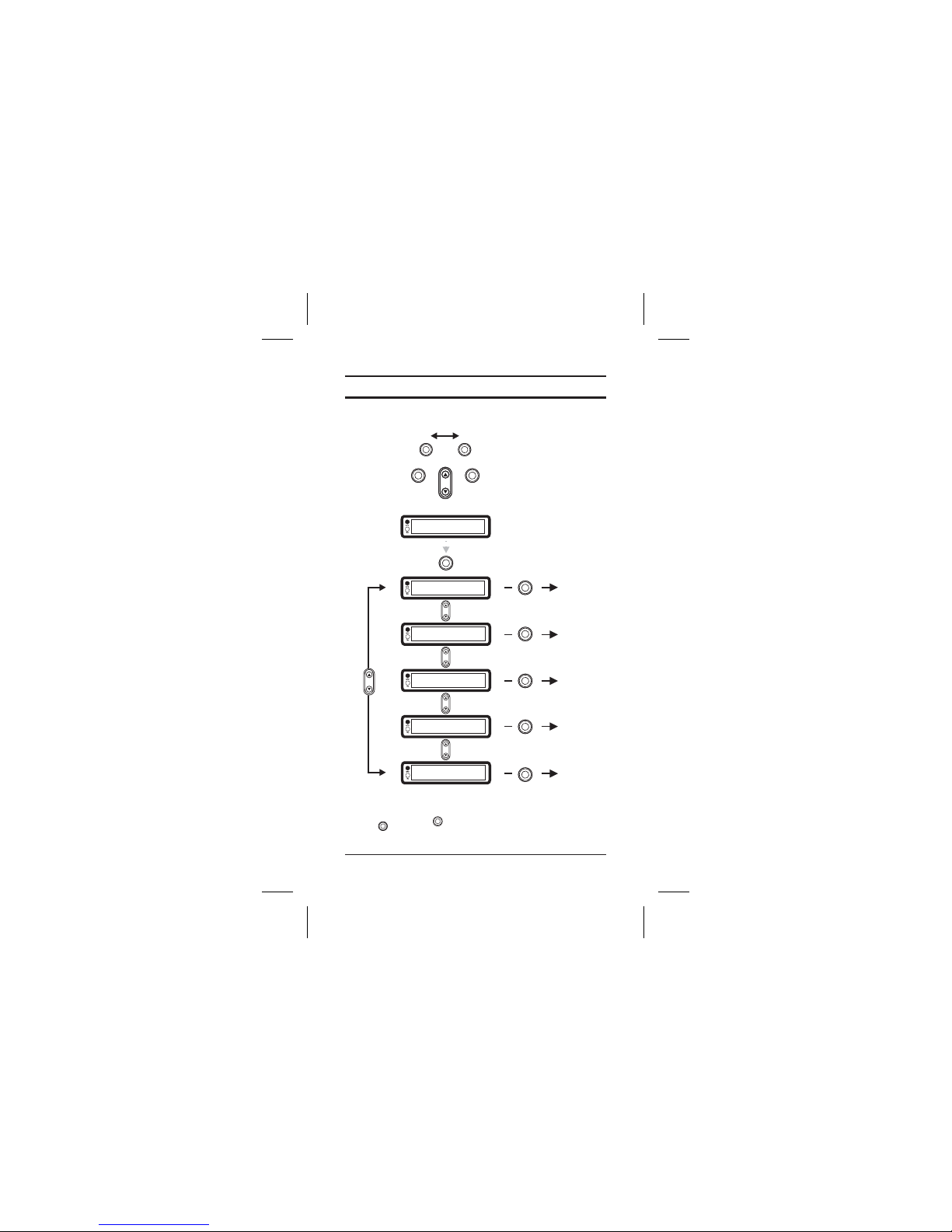1
CONTENTS
Warnings & Notifications...........................................................................i
Quick Start Guide.....................................................................................ii
Contents..................................................................................................1
Feature Highlights....................................................................................2
Included with your GPS301......................................................................2
Controls and Functions ............................................................................3
3 Stage Safety Alerts..................................................................................4
Main Menu...............................................................................................5
Mark Location..........................................................................................6
Quick Access Location........................................................................6
User Locations with Name Tag ............................................................7
Alert Point..........................................................................................9
Edit Name........................................................................................10
Delete: User Points...........................................................................10
Delete: Alert Points...........................................................................11
Navigation..............................................................................................12
Navigate to a Quick Access Location..................................................12
Navigate to City or Suburb.................................................................13
Navigate to Point of Interest (POI).....................................................14
Speeds...................................................................................................15
Position .................................................................................................15
Options..................................................................................................16
Speed Alert.......................................................................................17
Dimmer...........................................................................................18
Baud Rate........................................................................................18
Units................................................................................................19
Downloads.......................................................................................20
Download Procedure.......................................................................20
PC Download...................................................................................21
GPS Reset.........................................................................................23
NMEA ..............................................................................................23
Troubleshooting.....................................................................................24
One Year Limited Warranty......................................................................25
Operation
Alert Volumes...................................................................................17