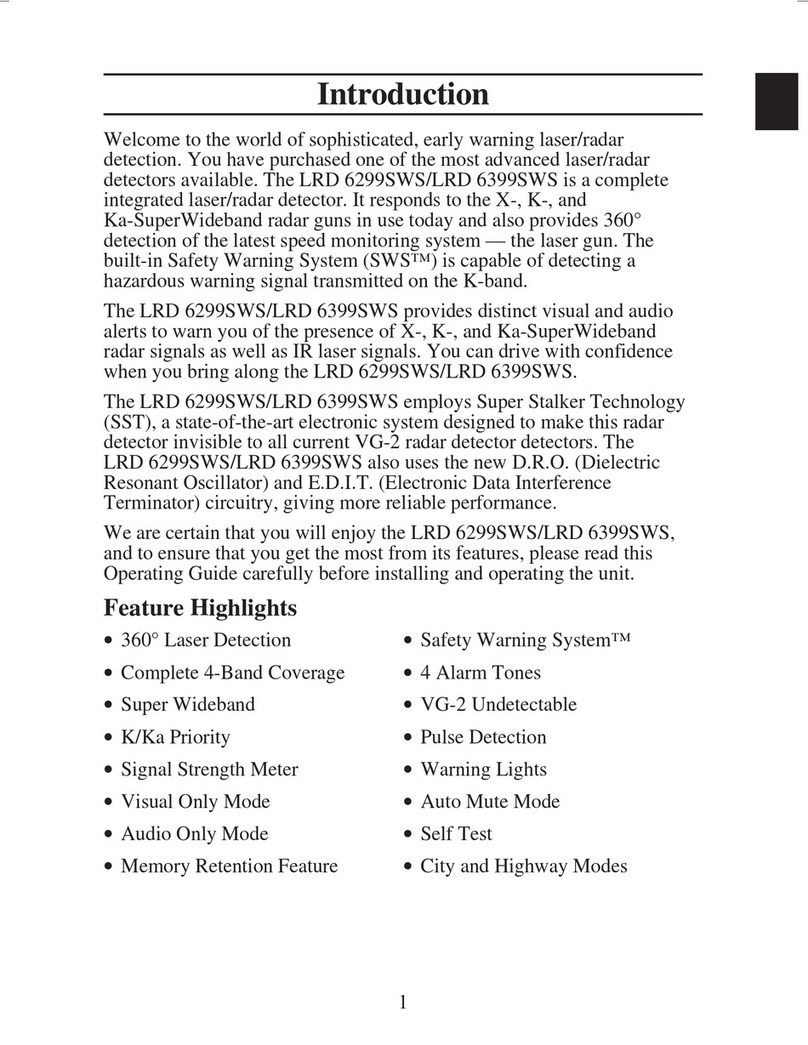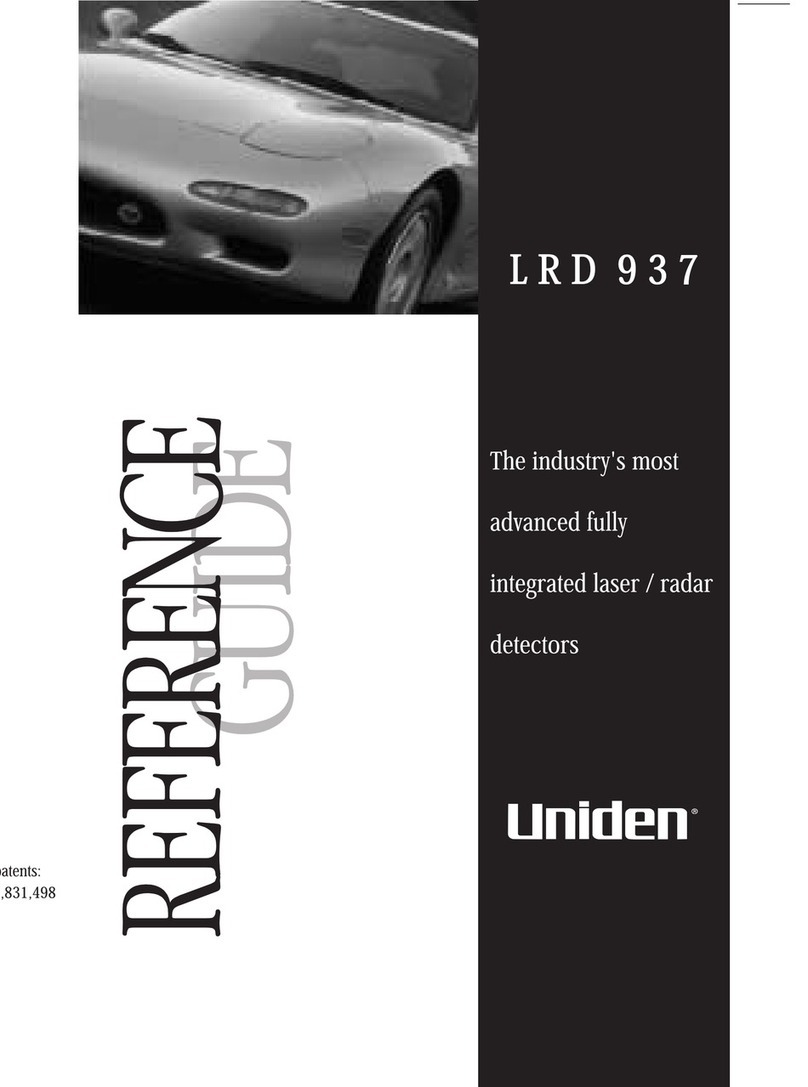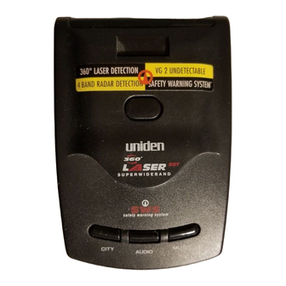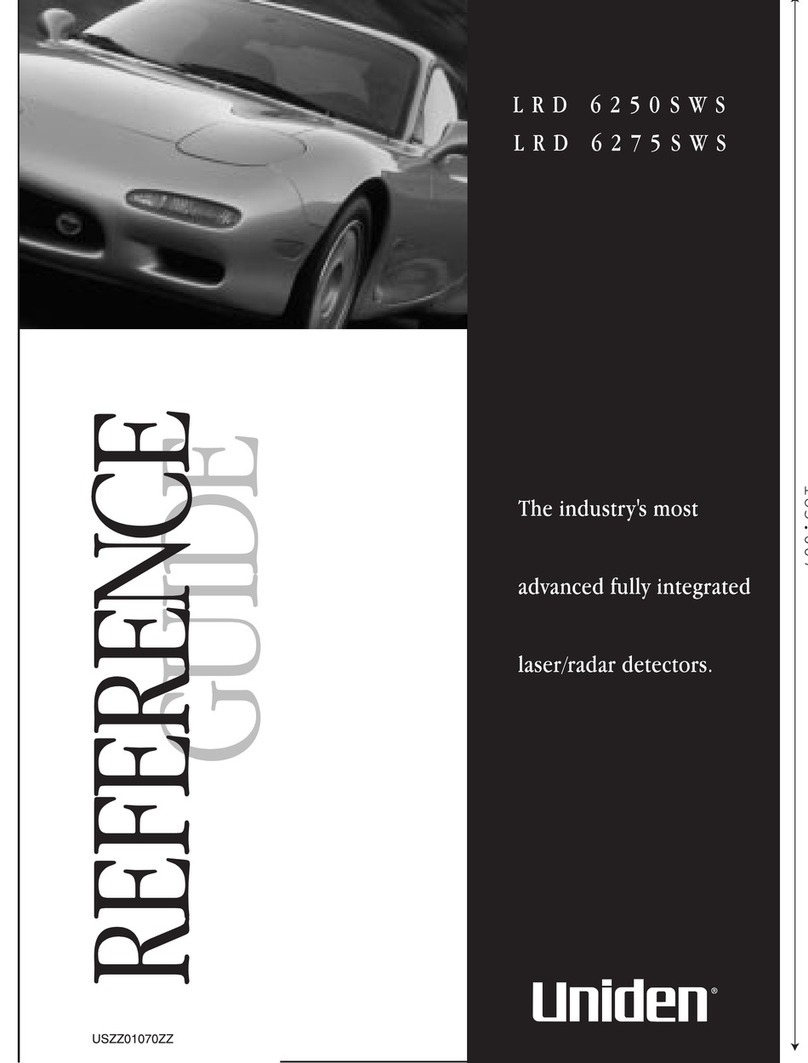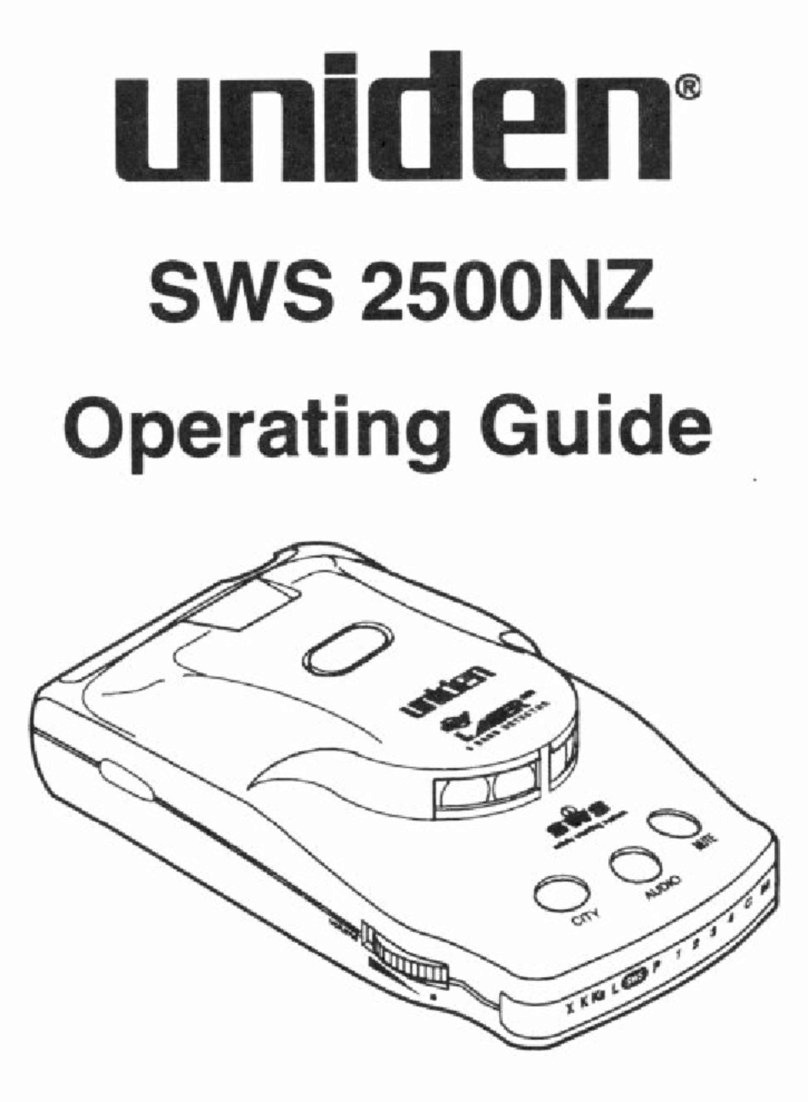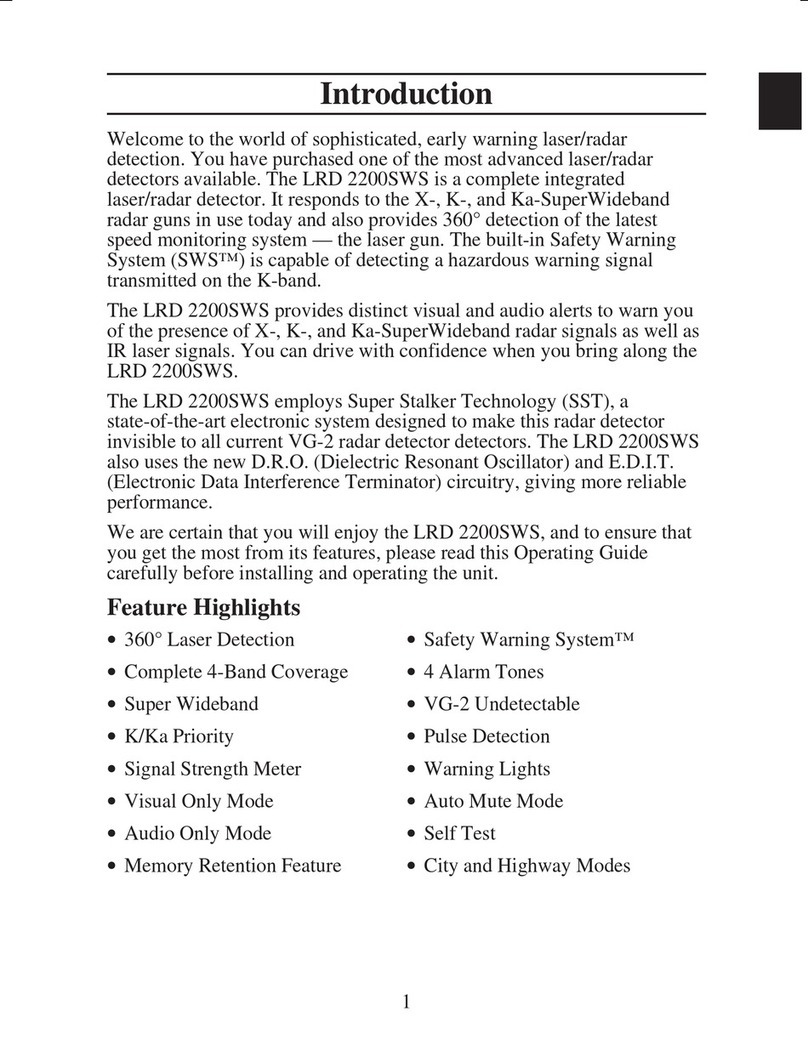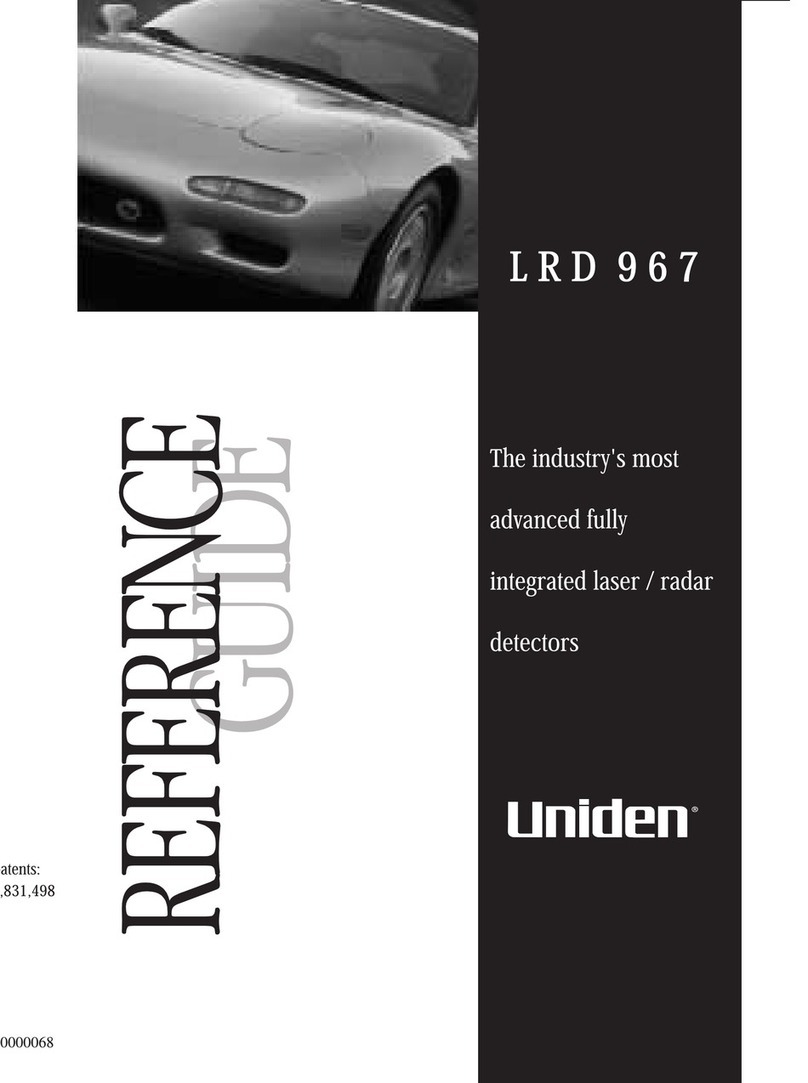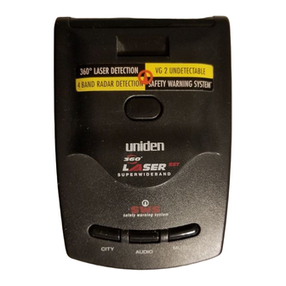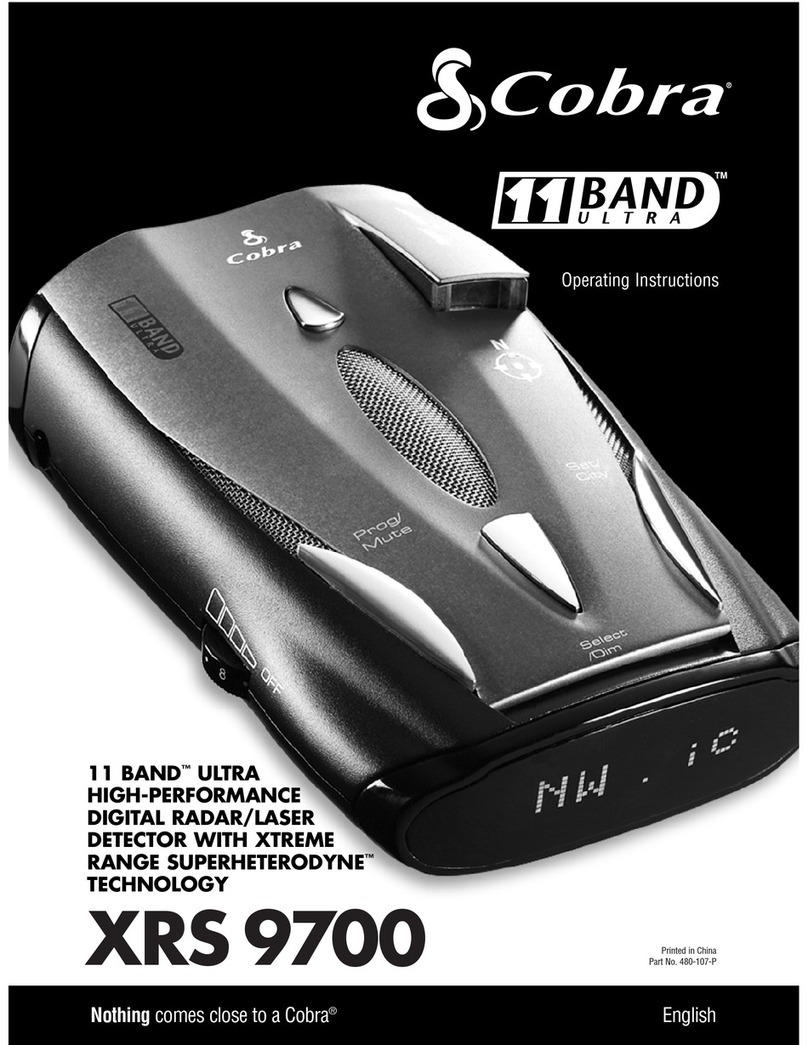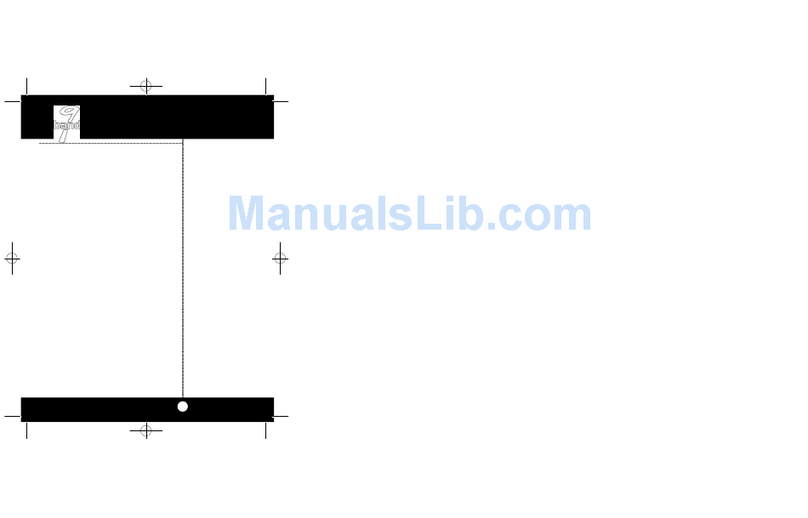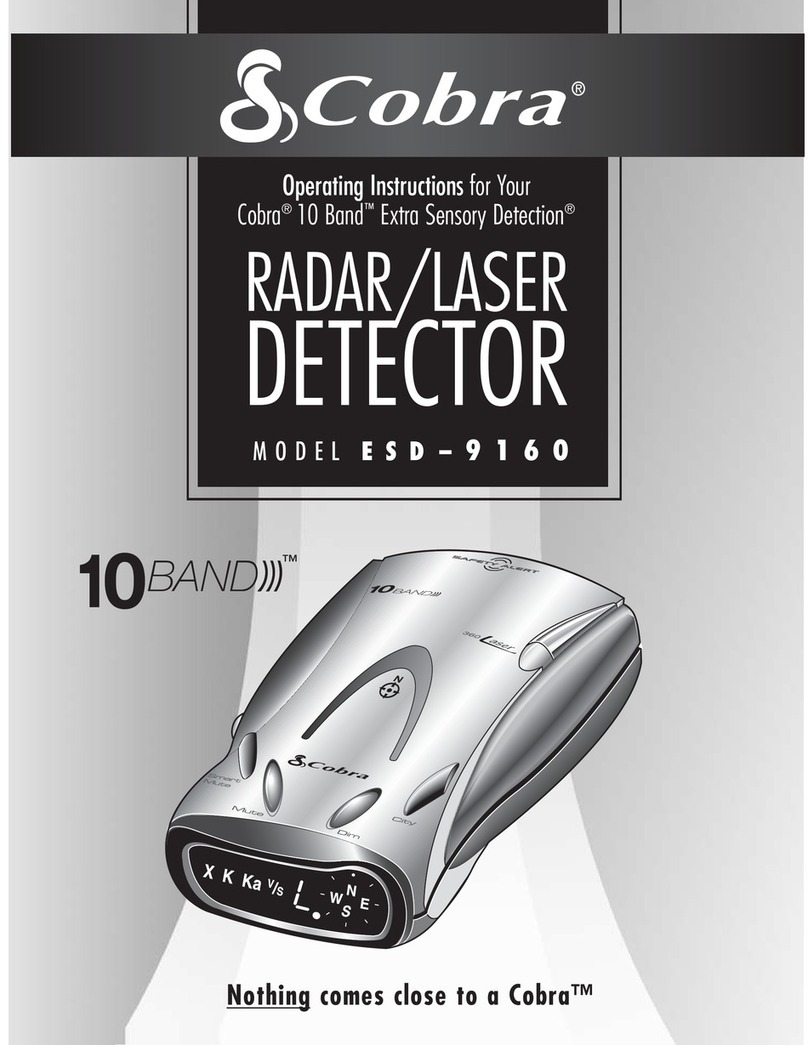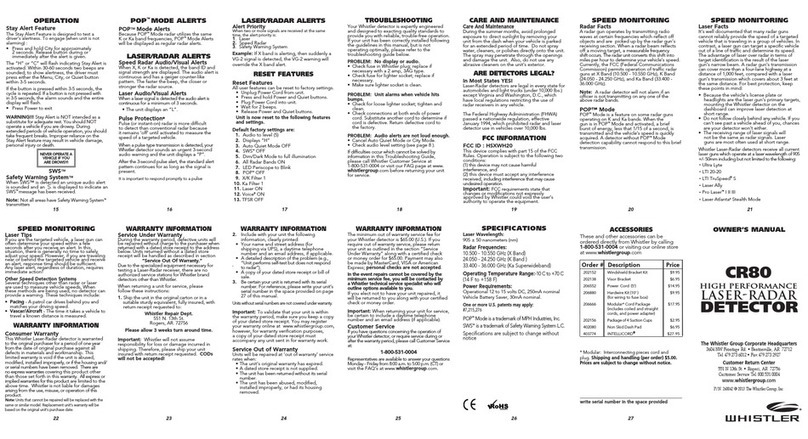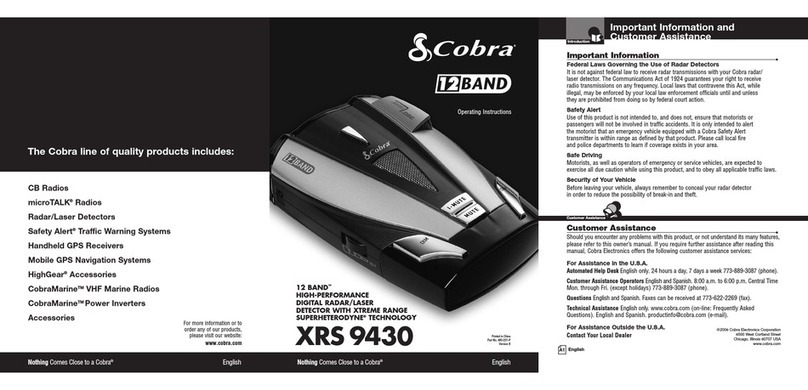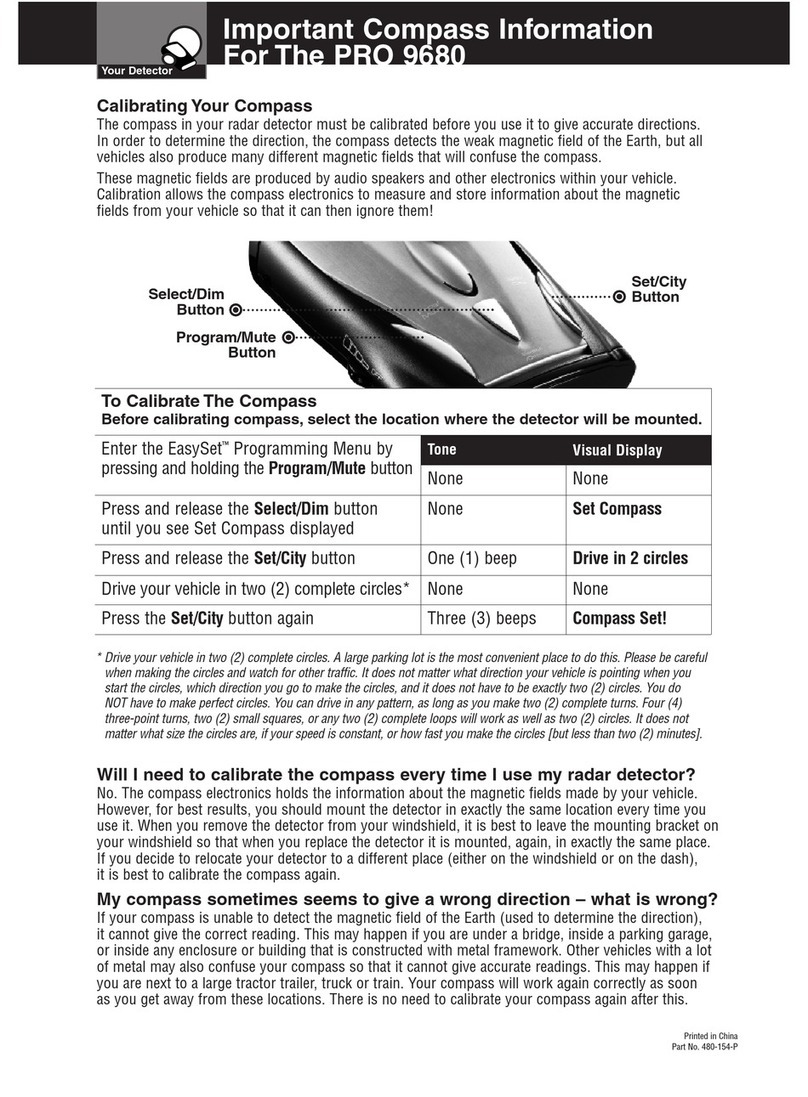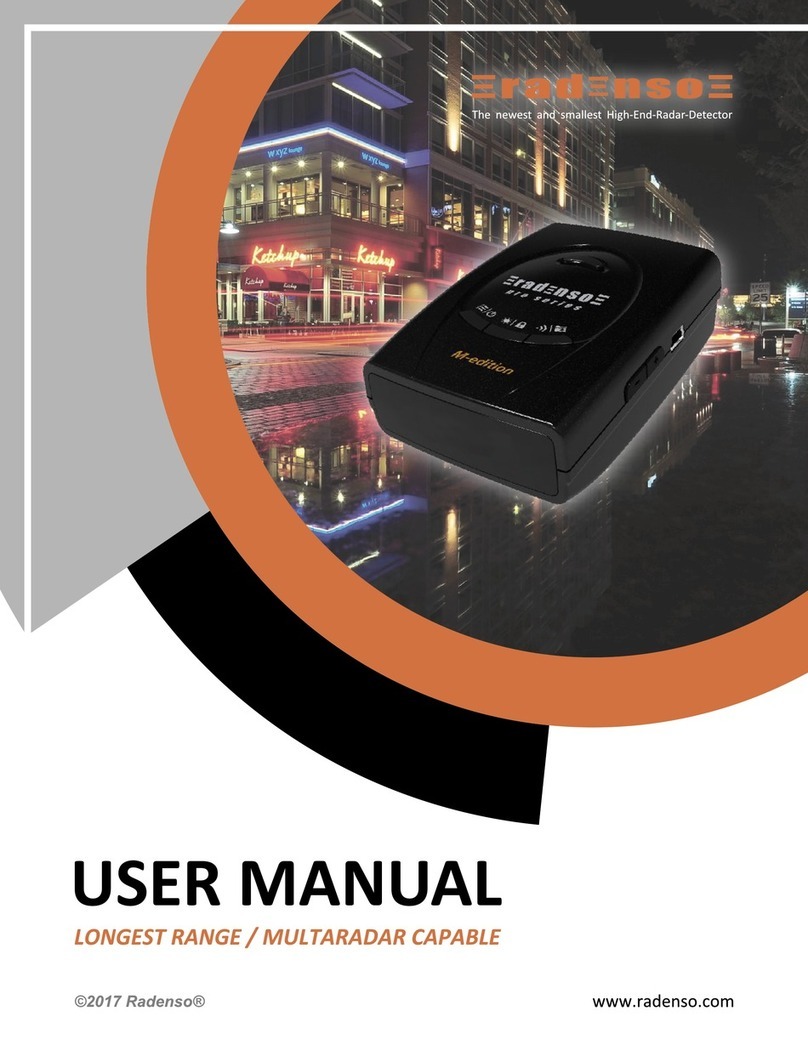3
Speed Detection Systems
A speed detection device (often called a radar gun) sends out
either a microwave signal or beam of light. When this signal
reaches its target, part of the signal is reflected or bounced back
toward the gun. The time required for the signal to leave the
gun, bounce off an object, and return is used to determine a
vehicle’s distance and speed.
Radar
Radar (Radio Detection and Ranging) is a microwave system
for detecting the speed of moving objects by reflected pulses of
high frequency radio waves. There are three radar bands
(microwave frequencies): X-band (10.49 to 10.56GHz), K-band
(24.04 to 24.26 GHz), and Ka-band (34.4 GHz to 34.8 GHz).
The X-band was the first used for traffic, followed by the K-
band (Hawk) which is harder to detect. The Ka-band (Mobile
Camera, Eagle, Stalker) was introduced in 1987. The
GPS9000NZ monitors all current radar bands including the
entire Superwide Ka Band.
The radar beam is cone shaped – the narrower the beam, the
greater the resolution. A moving vehicle reflects radar signals
back towards the radar gun. The GPS9000NZ can detect the sig-
nals emitted by radar guns, and it will sound an audio alarm and
flash a warning indicator.
For continuously transmitting radar, use the GPS9000NZ to get
accurate detection from a safe distance. Weak signals cause the
audio and visual alarms to sound intermittently , but as the sig-
nal gets stronger (the closer you get to the radar gun), both
alarms increase in intensity.
Instant-On transmitters fire a short radar pulse beam at a vehi-
cle. When detected at a distance, you will hear a few beeps and
see the strength meter begin to light. Instant-On radar signals
are the most difficult to detect at a safe distance because they
are transmitted only when directed at you or at a vehicle directly
ahead of you. Mobile Speed Camera's can also be difficult to
detect as they are a Short Range System, detecting your speed
only when you are 22˚ opposite the actual camera. To achieve
this they transmit a very small signal across the road making
detection much closer than direct Radar.