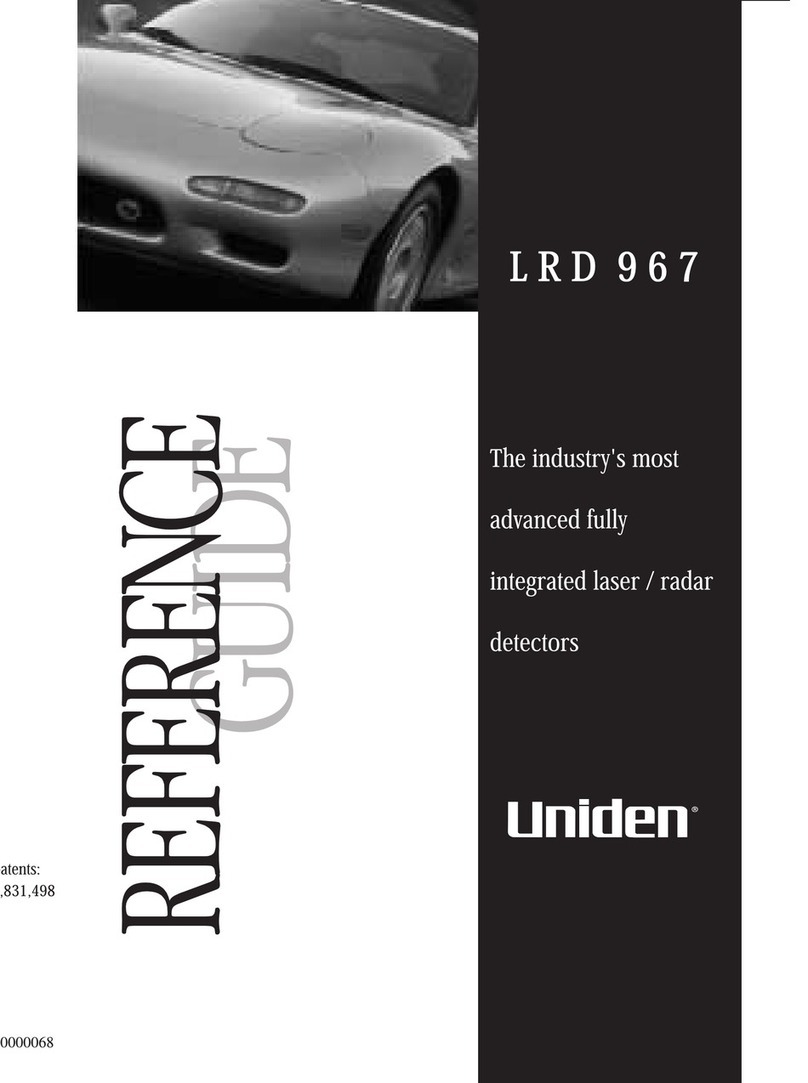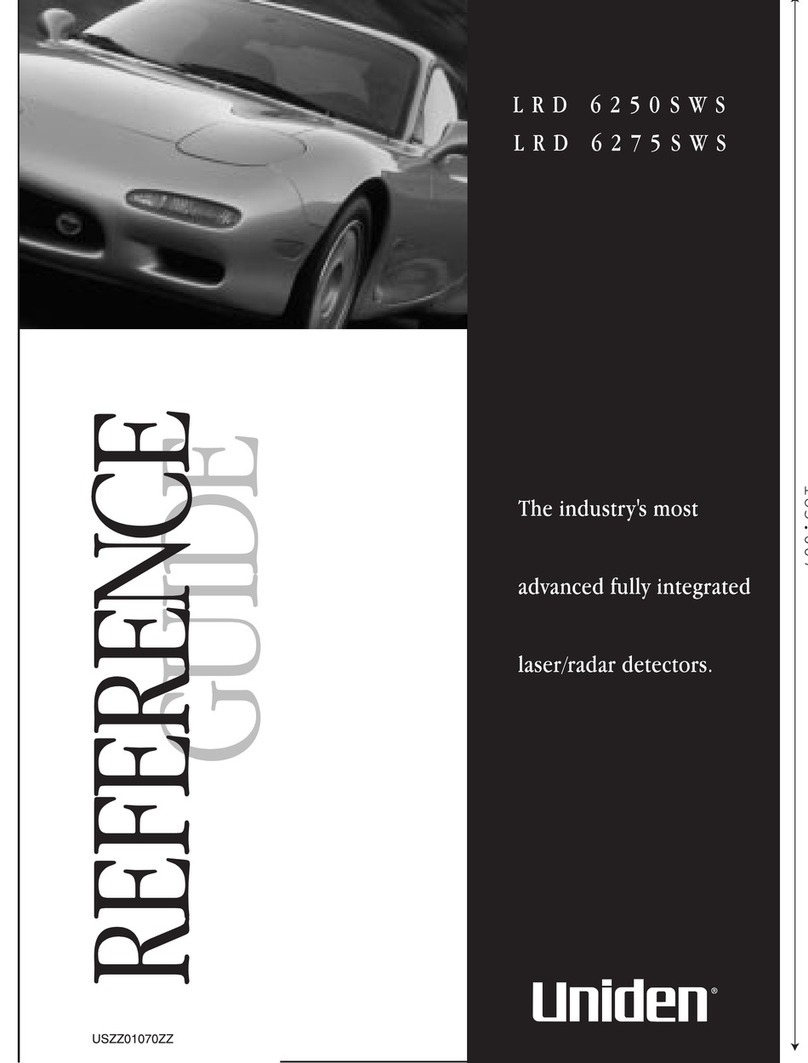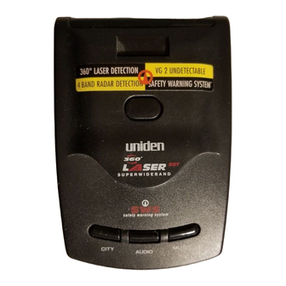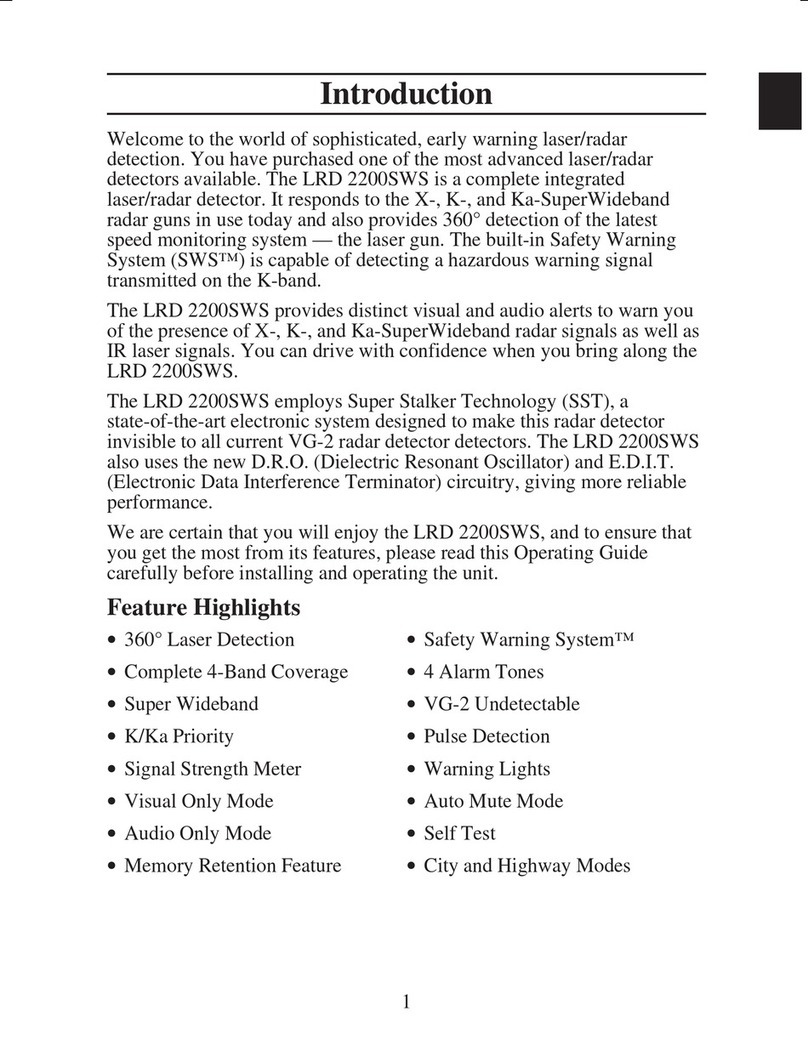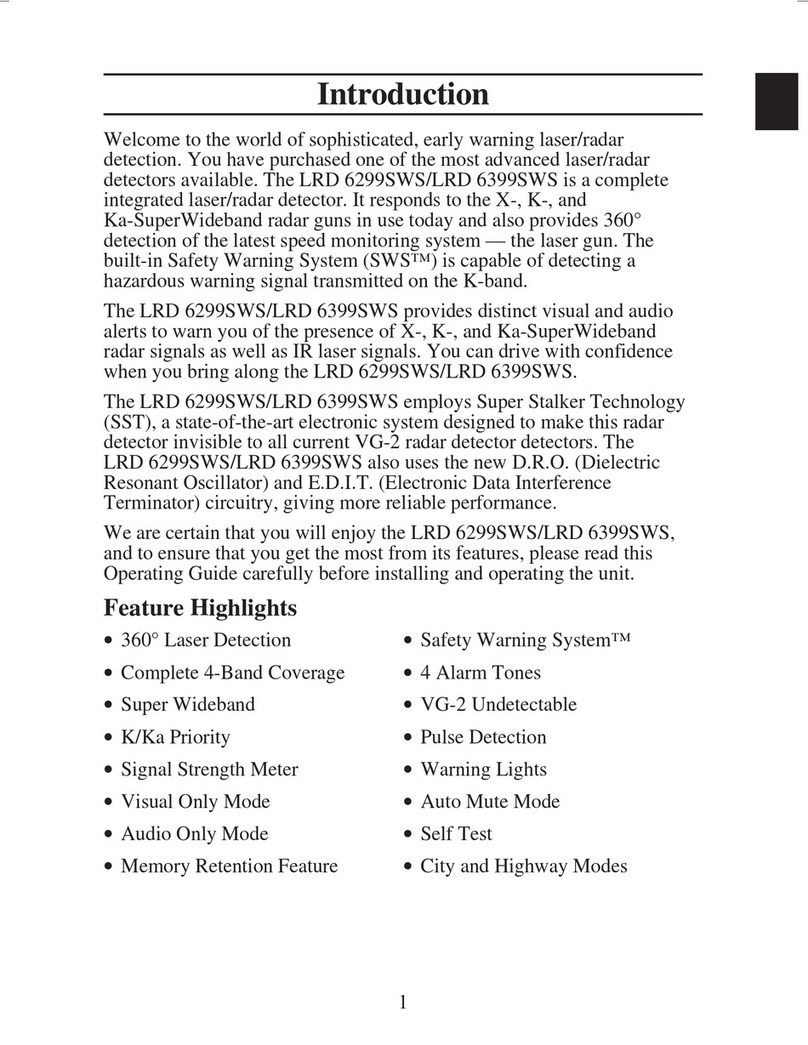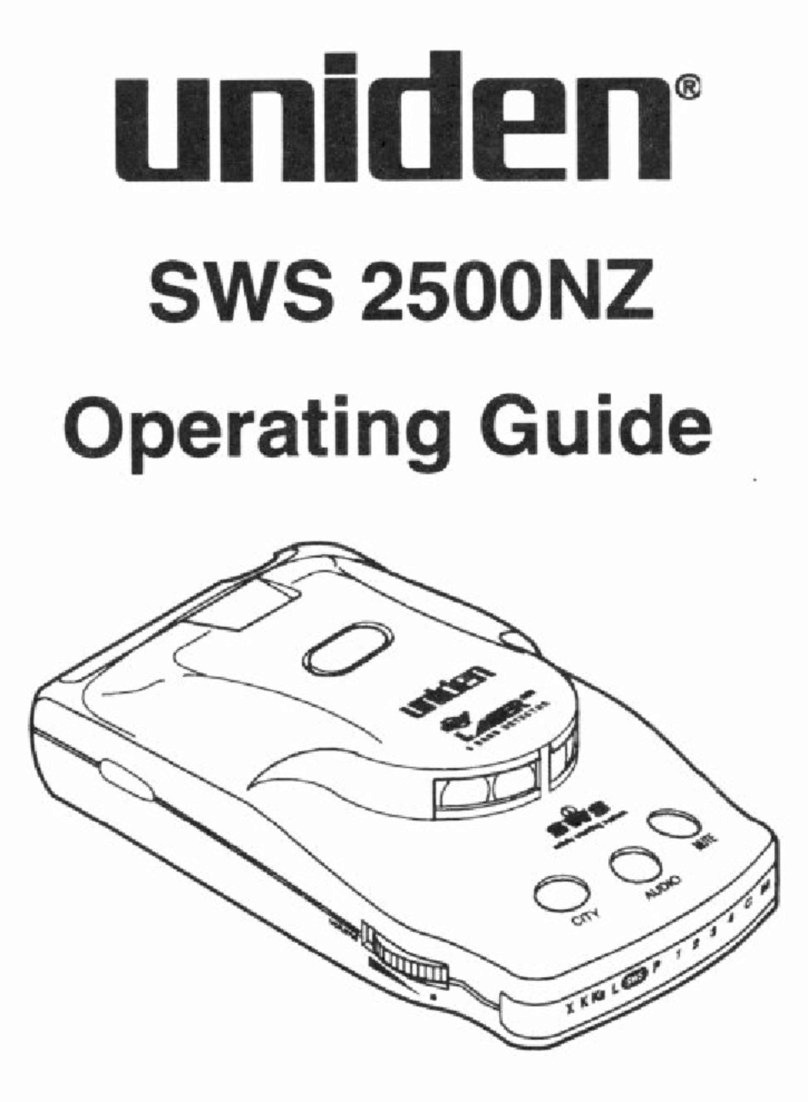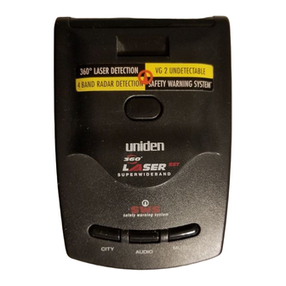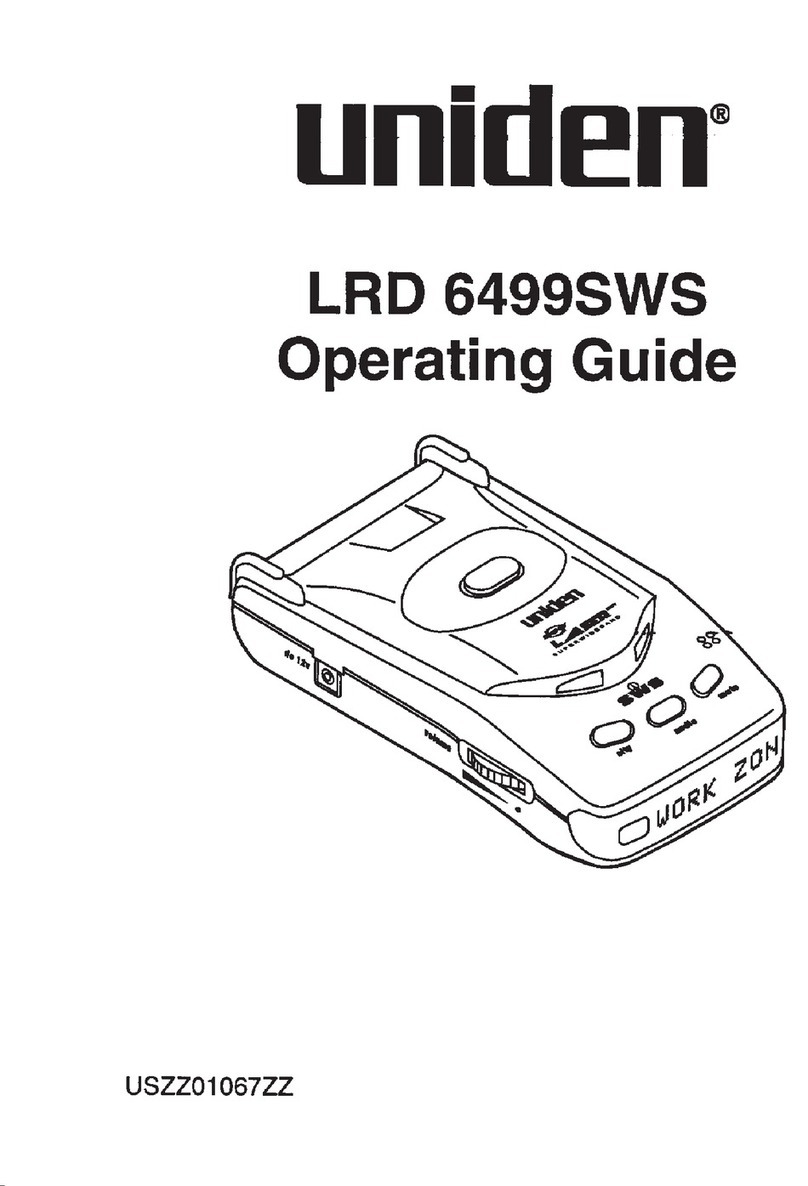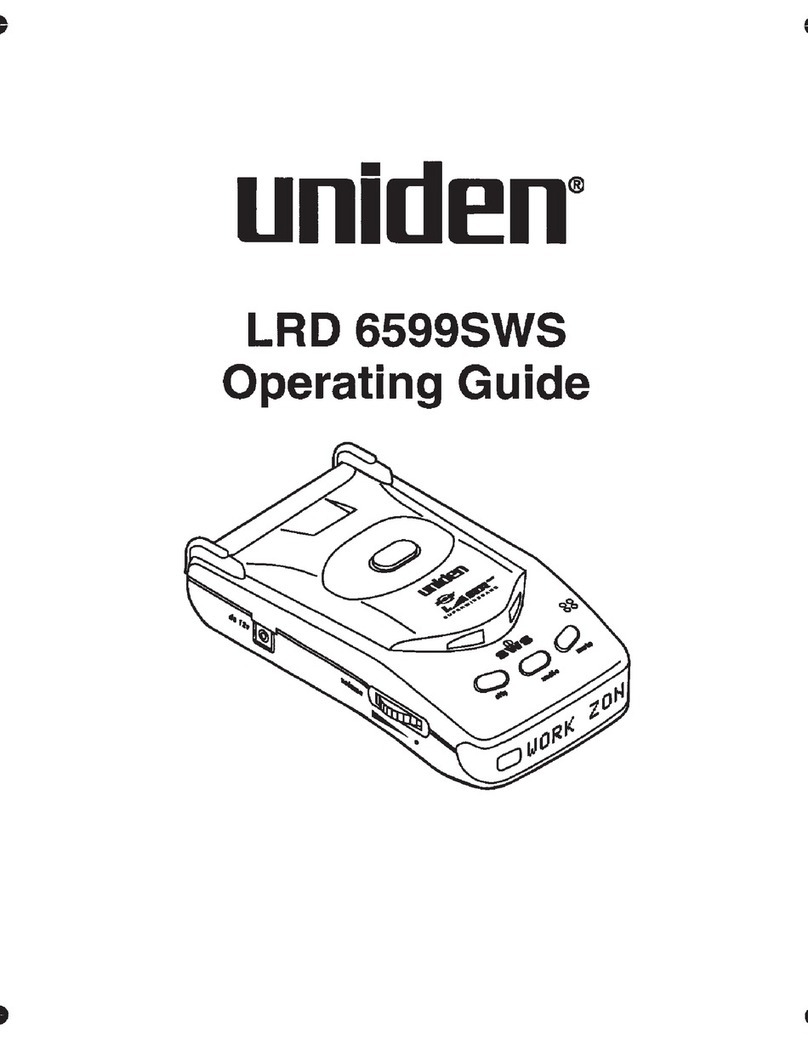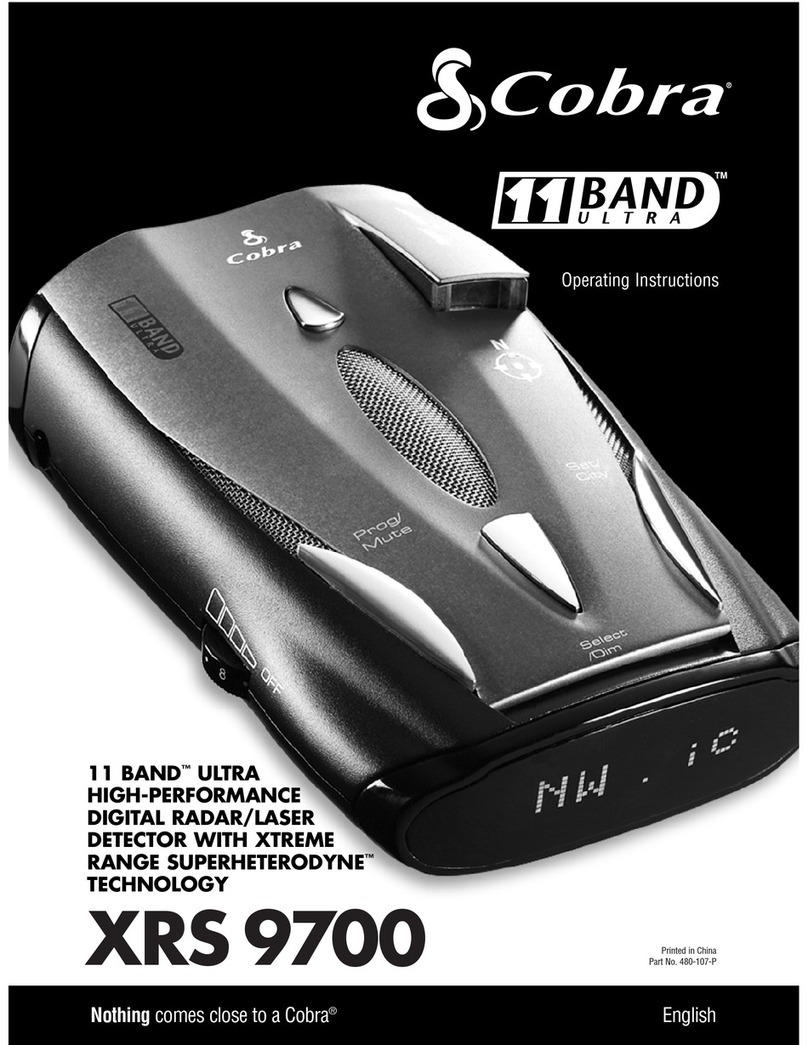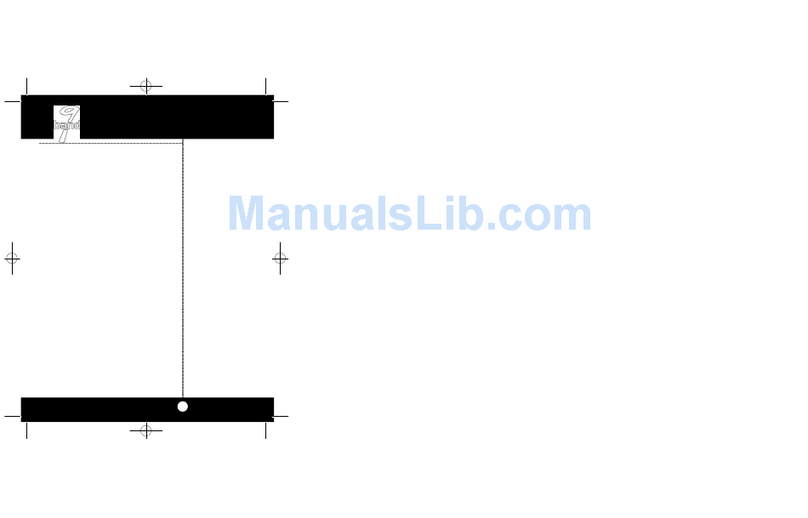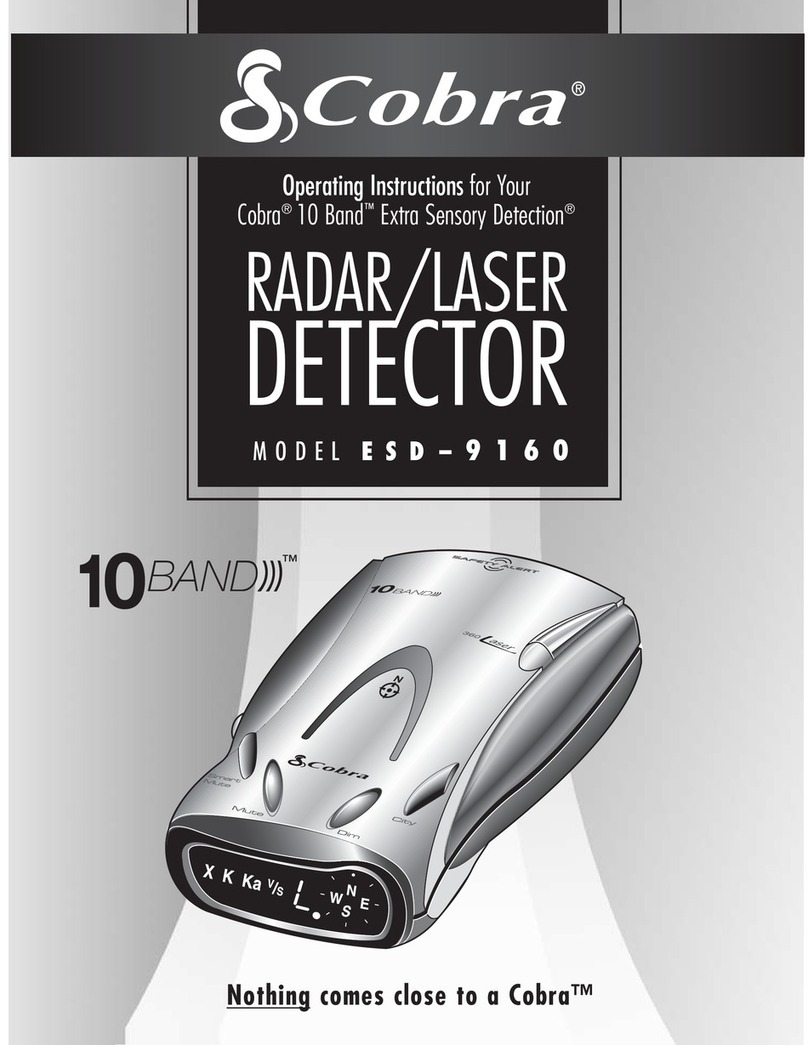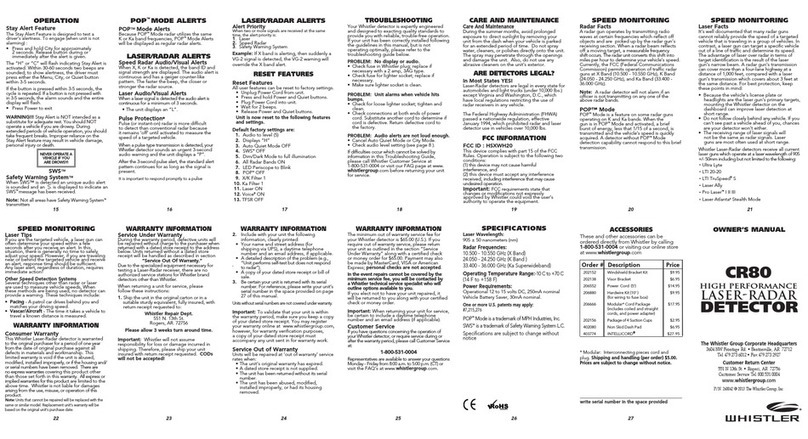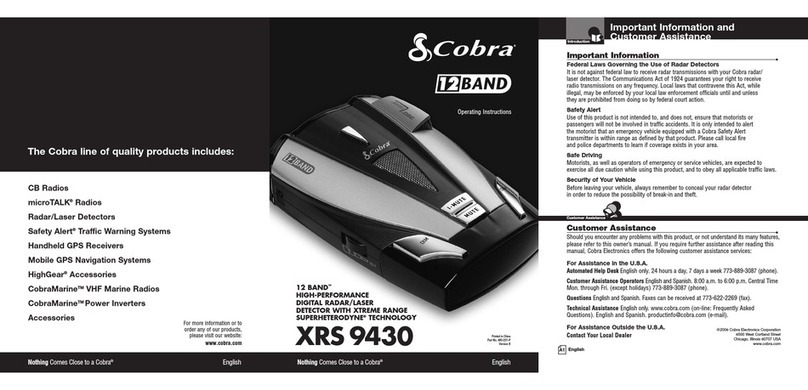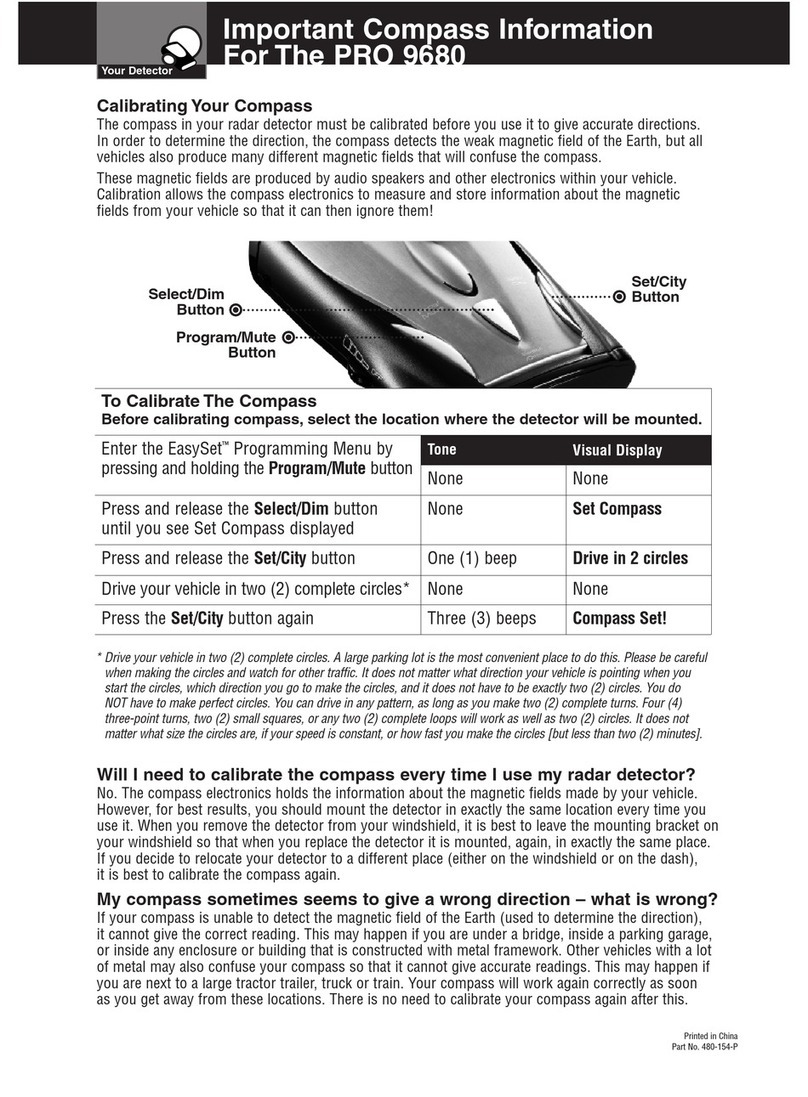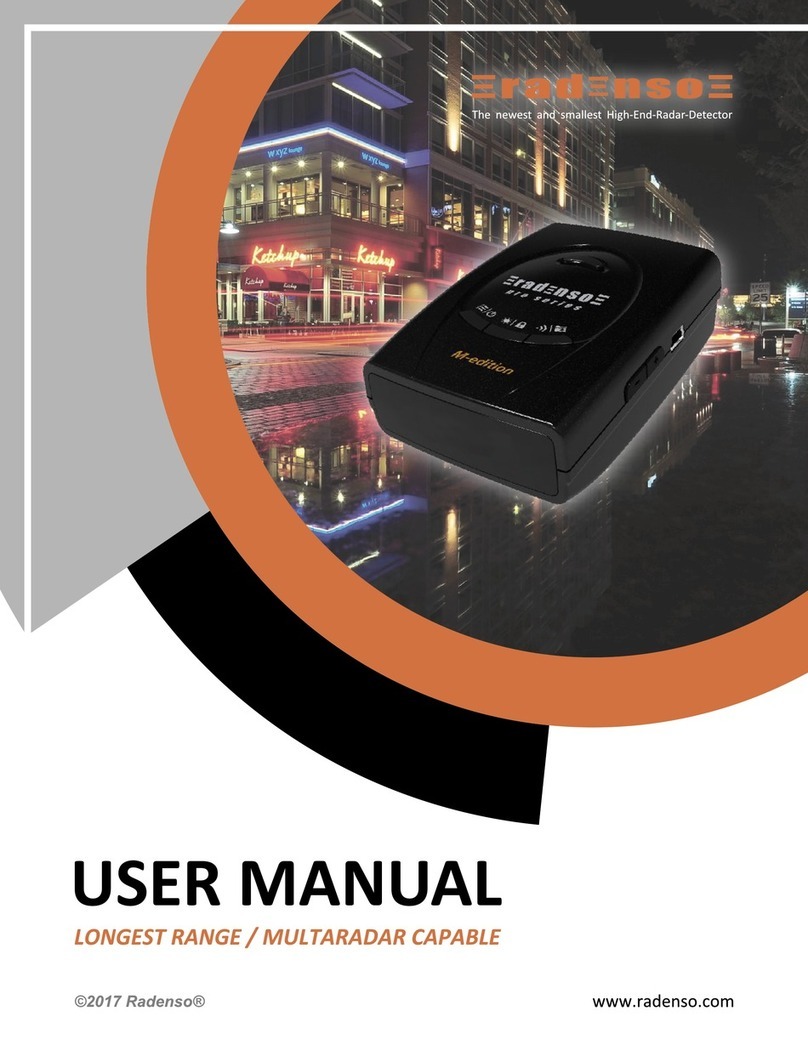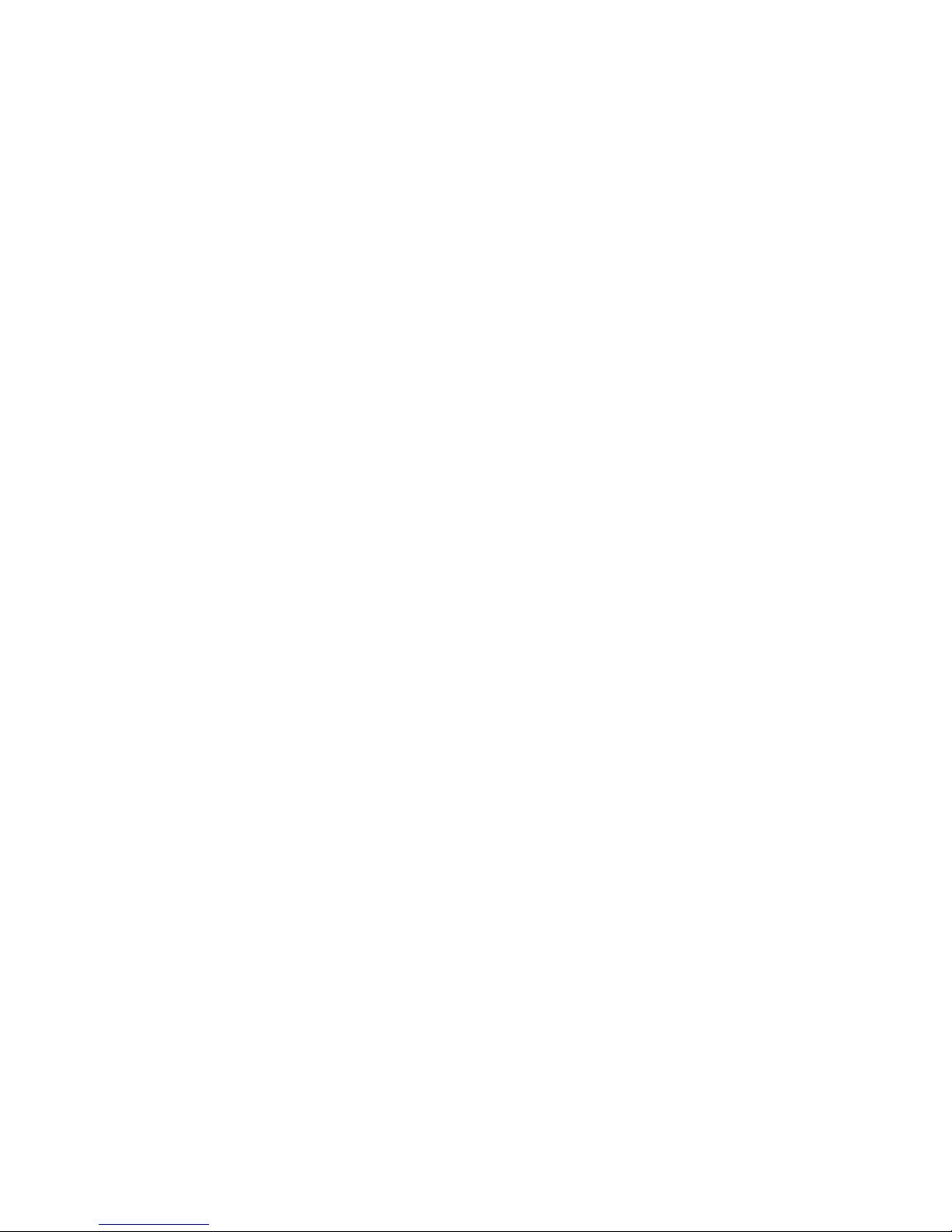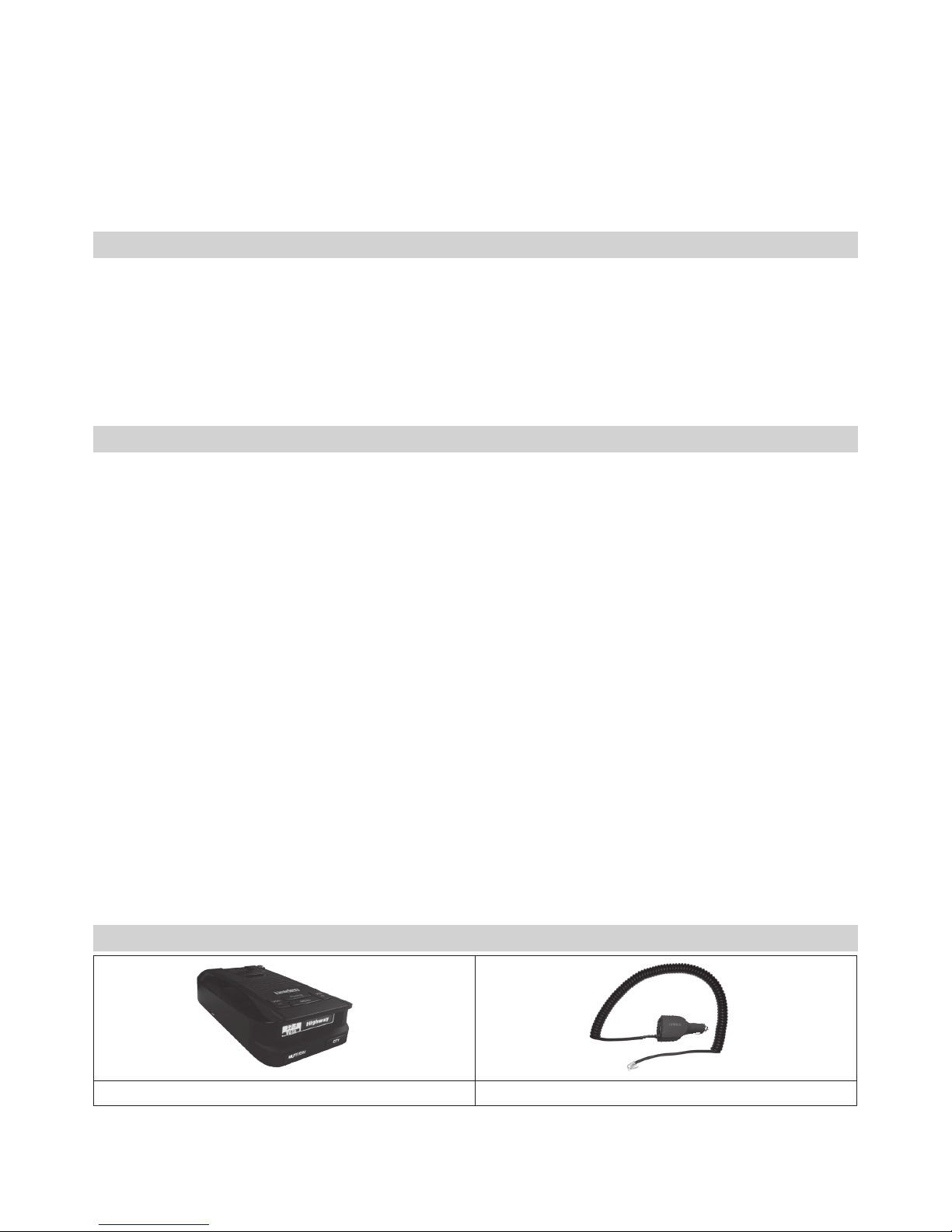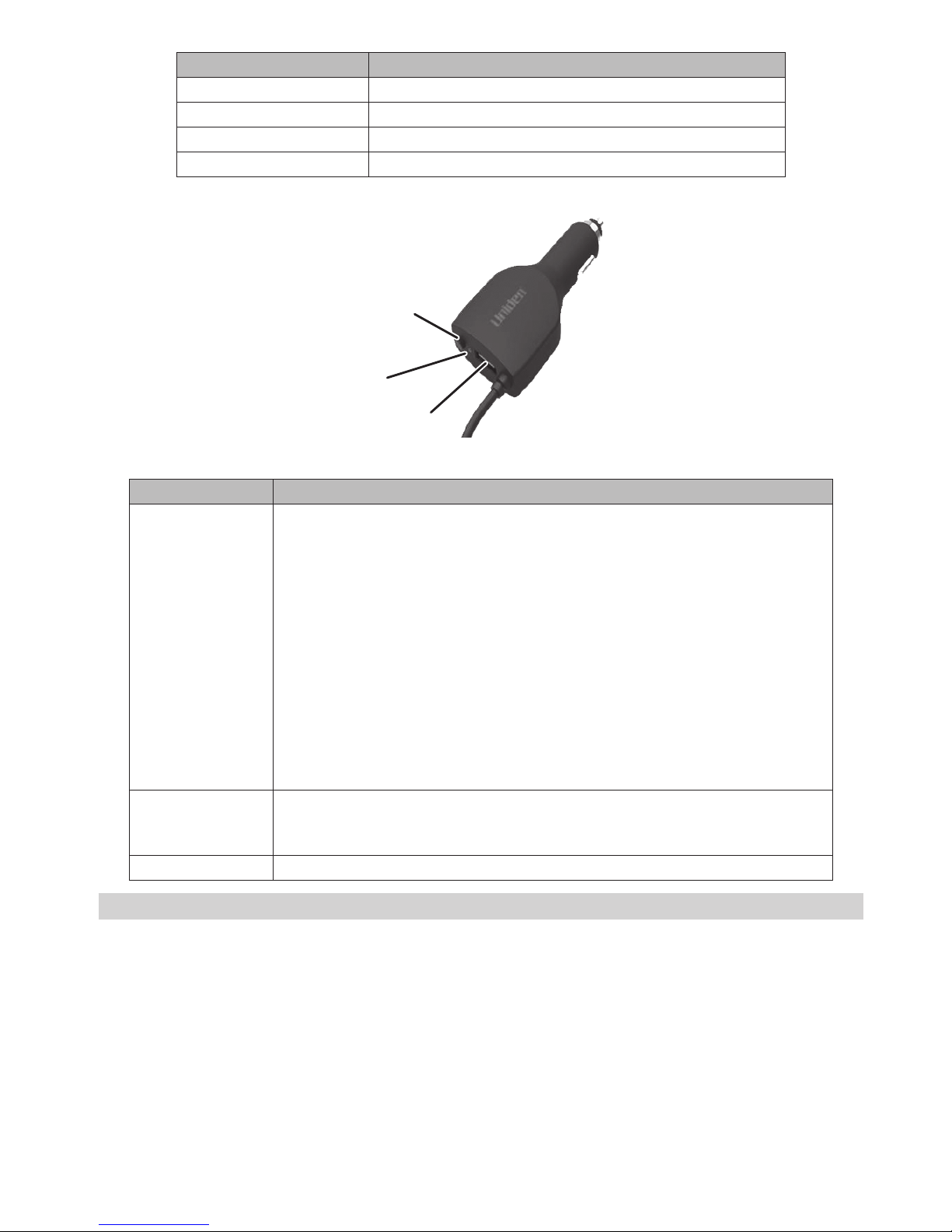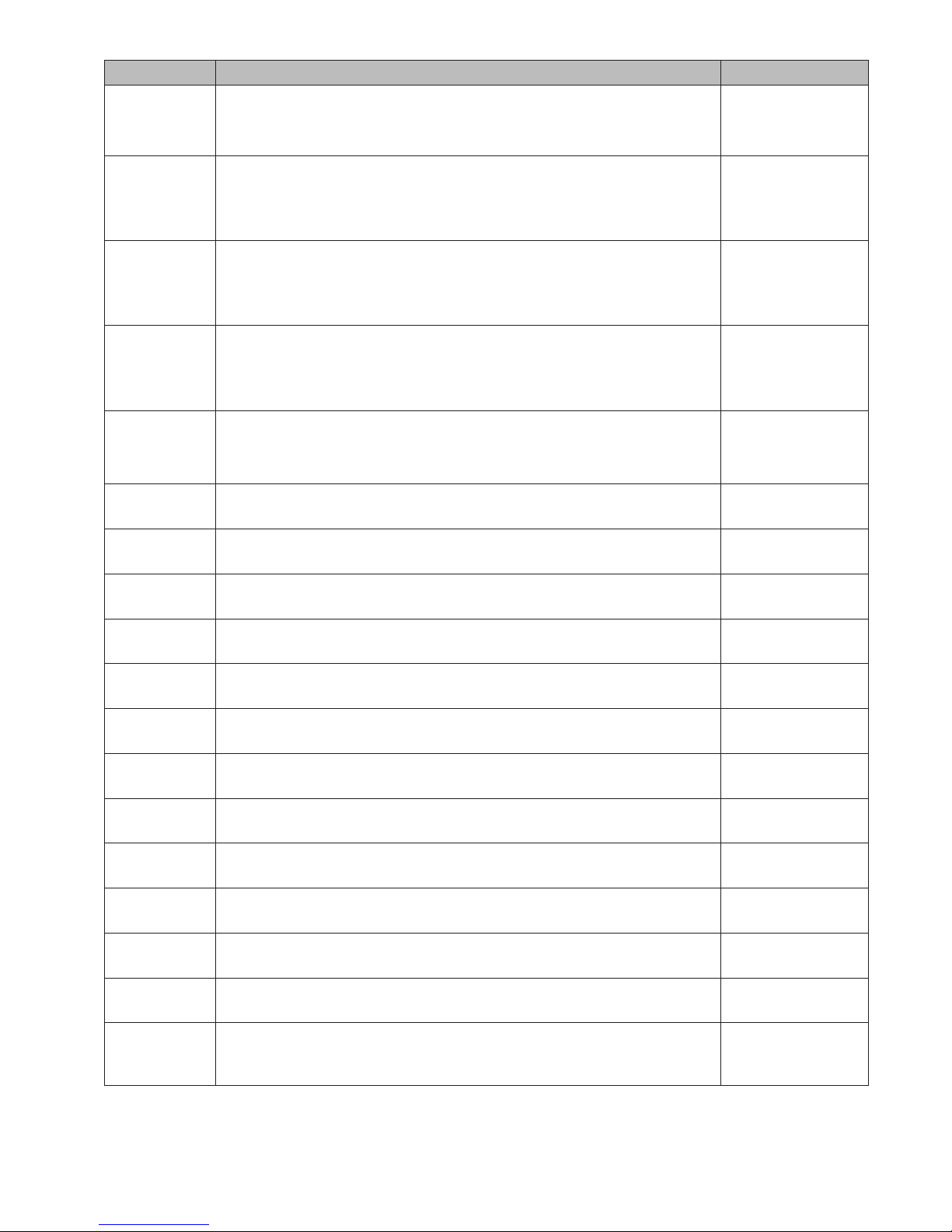- 10 -
BASIC OPERATIONS
HOW DO I ...? TRY THIS...
Turn on the DFR8 Press
POWER
. The unit turns on and runs through an initial self-check. It
displays the different bands and their settings.
The DFR8 turns on automatically when you start the vehicle.
Adjust the volume • Press
VOL +
to increase volume. The unit beeps and displays a number
increase.
• Press
VOL –
to decrease volume. The unit beeps and displays a number
decrease.
Mute alarm volume during the
alert
Press
MUTE/DIM
on the detector or
MUTE
on the power connector during
an audio alarm to mute it. (This is especially useful in situations where the
alert may be prolonged, such as at red lights.)
Change the screen’s brightness Press and hold
MUTE/DIM
on the detector or
MUTE
on the power
connector. The DFR8 announces the brightness level (Auto, Bright, Dim,
Dimmer, Dark, or Off) as it changes to that level. Press the key again to cycle
between the brightness levels.
Change the screen’s brightness
during alarms
The Dark Mode menu lets you adjust the OLED brightness when an alarm is
detected.
1. Press
MENU
, then press
VOL+
until Dark Mode displays.
2. Press
MENU
to cycle through options for alarm display brightness.
3. Press
VOL+
to return to the menus.
Turn bands on and off Press
MENU
and cycle through the menu options until the band you want to
turn off displays. Press
MENU
again to change that band’s status.
Change Highway to City or
Advanced and back
Press
CITY
for at least 1 second to change Highway to City setting. Press
CITY
to change to Advanced. Press
CITY
again to change back to Highway.
Update the firmware Refer to http://unidensupport.com for details.
FEATURE DETAILS
HIGHWAY VS CITY VS ADVANCED MODE
Radar detectors operate with various sensitivity levels. These levels determine the types of signals and signal
ranges (bands) detected. Highway mode is the most sensitive level while City mode is the least sensitive. In
Advanced mode, you can set the detection sensitivity level in 20% decrements from 100% to 40%.)
Adjusting the sensitivity level does not shorten the range that the radar detector will detect signals. It limits
the bandwidth strength that the radar detector will recognize. In other words, weaker signals will not be
detected.
MODE SENSITIVITY LEVELS
Highway 100% (Full Sensitivity)
City Ka same as Highway
X and K: Reduced
Advanced User-defined sensitivity levels in
20% decrements.
• 100% = Full sensitivity
• 80% = 3.5db attenuation
• 60% = 7db attenuation
• 40% = 10.5db attenuation
If the X band is left on in City mode, a radar detector can pick up many X band signals (such as garage door
openers) that generate false alerts. The DFR8 reduces X band sensitivity in City mode. When you are on the