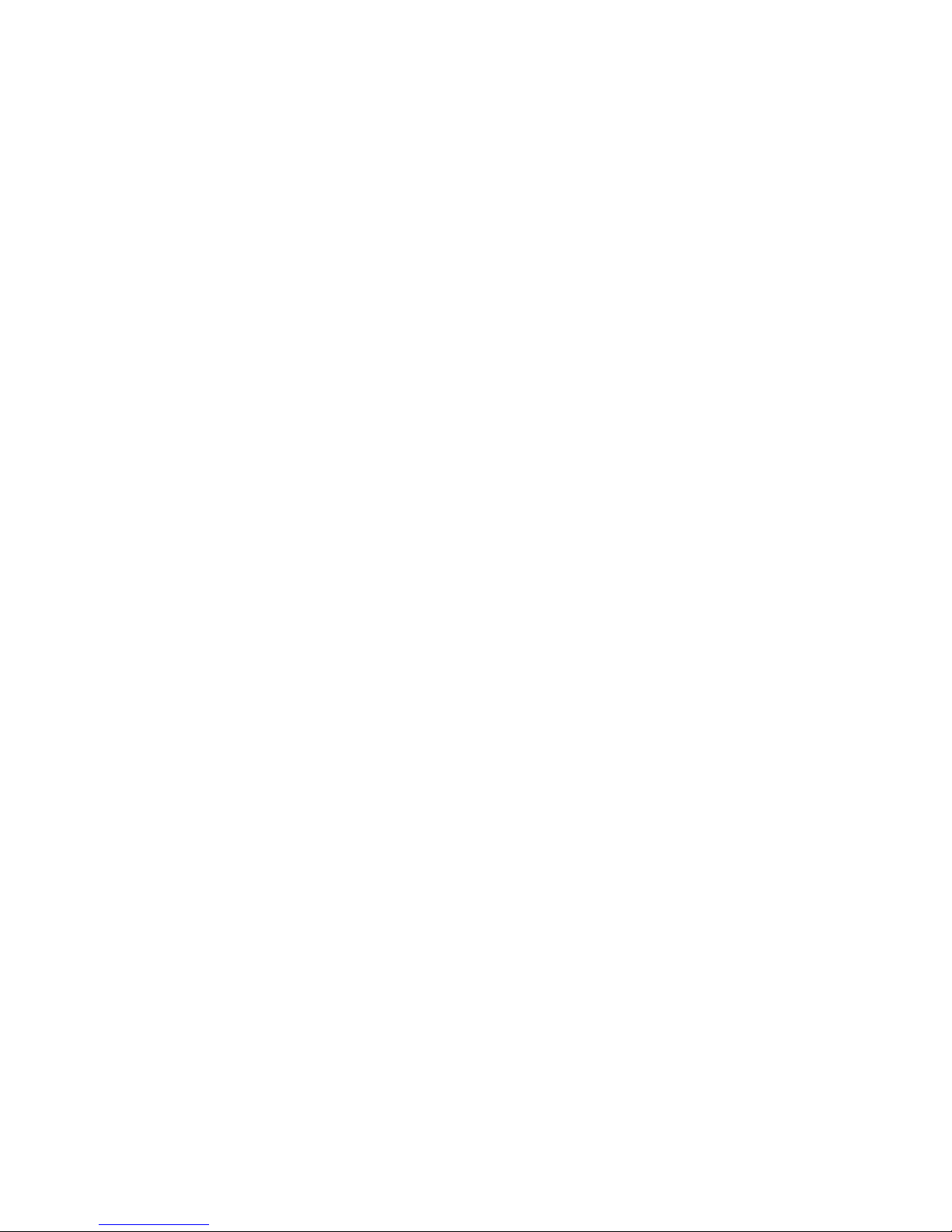CONTENTS
FEATURES ....................................................................1
WHAT’S IN THE BOX ....................................................1
CONTROLS AND INDICATORS....................................2
DC40GT INSTALLATION AND SETUP.........................4
Installation Safety Warnings.............................................4
INSTALL THE DC40GT ..........................................................4
Installation Considerations...............................................4
CONNECT TO POWER ..........................................................5
INITIAL SETUP.......................................................................6
Set Language .....................................................................6
Set Date and Time..............................................................6
Set Automatic Recording ..................................................6
OPERATION ..................................................................7
USING THE MENUS...............................................................7
SCREEN DESCRIPTION......................................................10
BASIC OPERATION .............................................................10
RECORDING BASICS..........................................................13
Automatic/Manual Recording .........................................13
Emergency Recording.....................................................13
Deleting Recordings ........................................................13
Collision Detection ..........................................................13
Parking Mode ...................................................................14
PLAYBACK BASICS ............................................................14