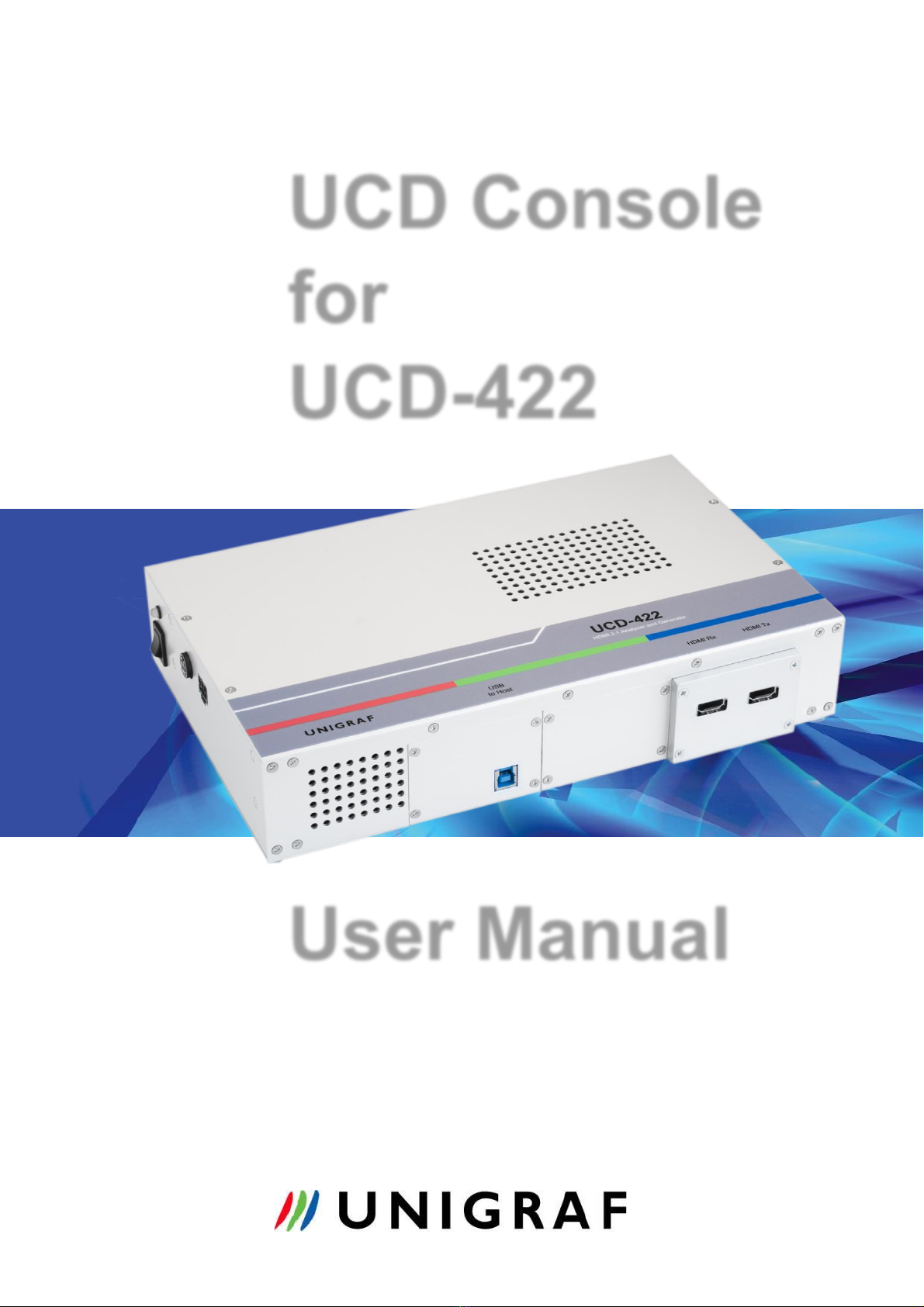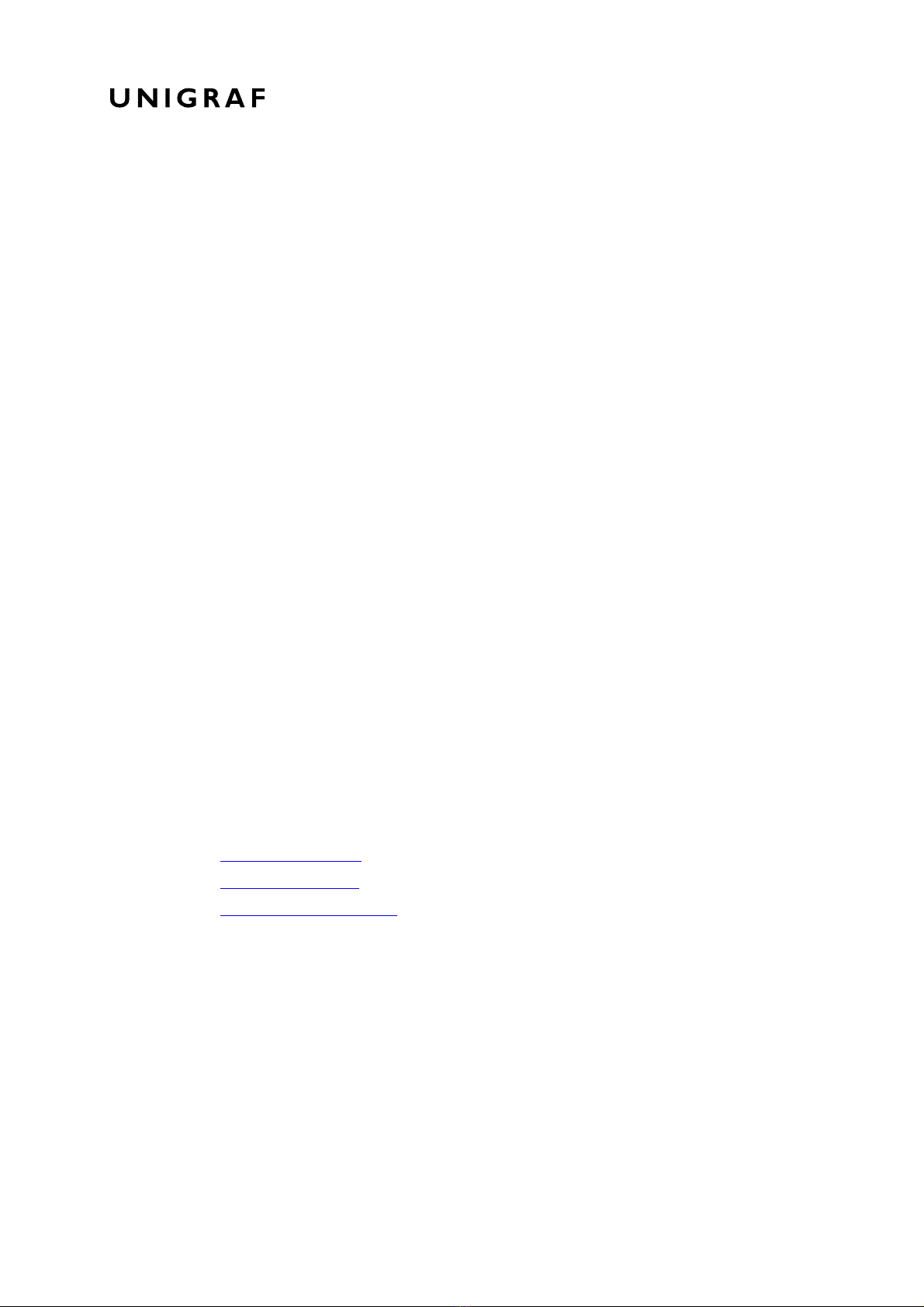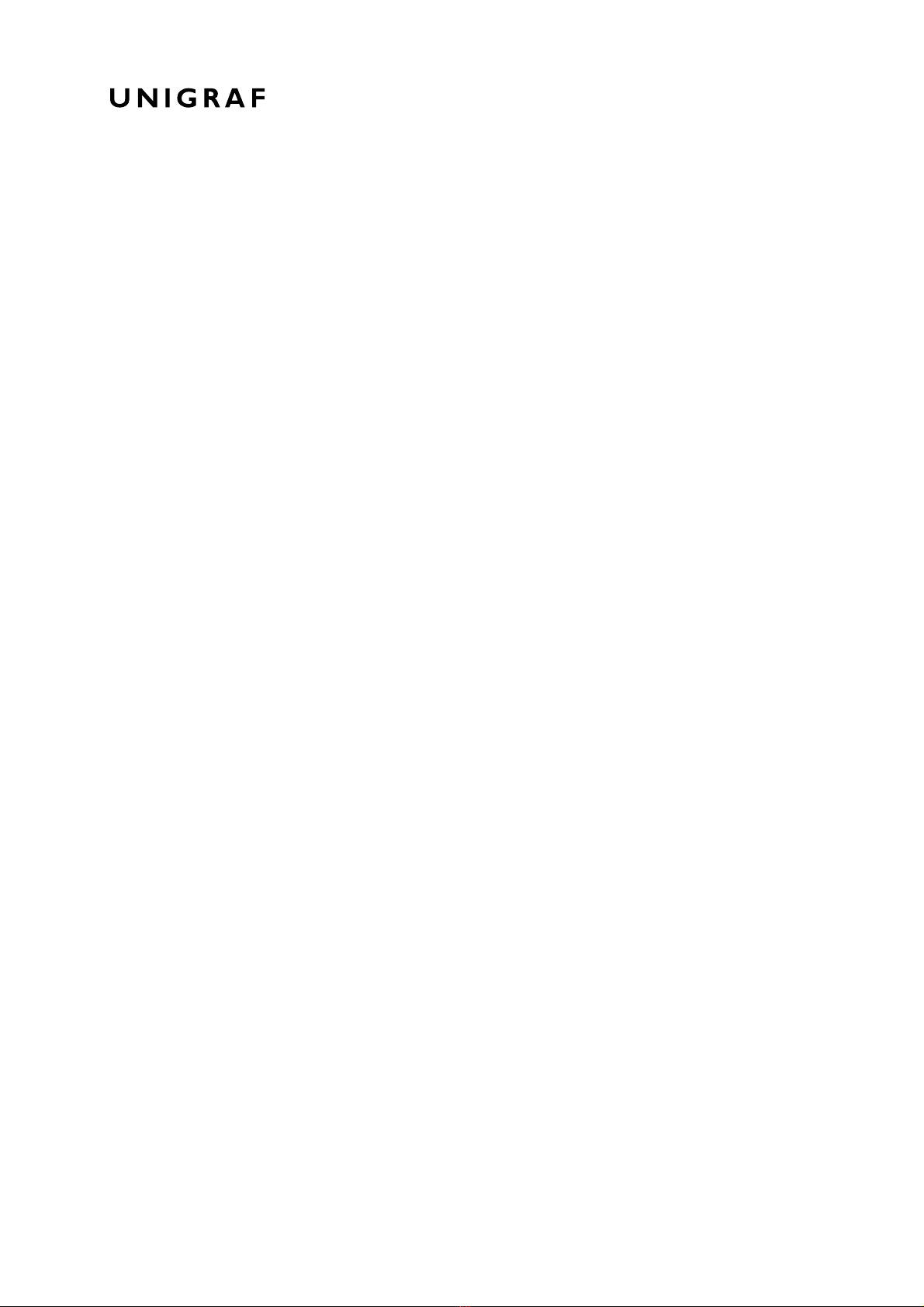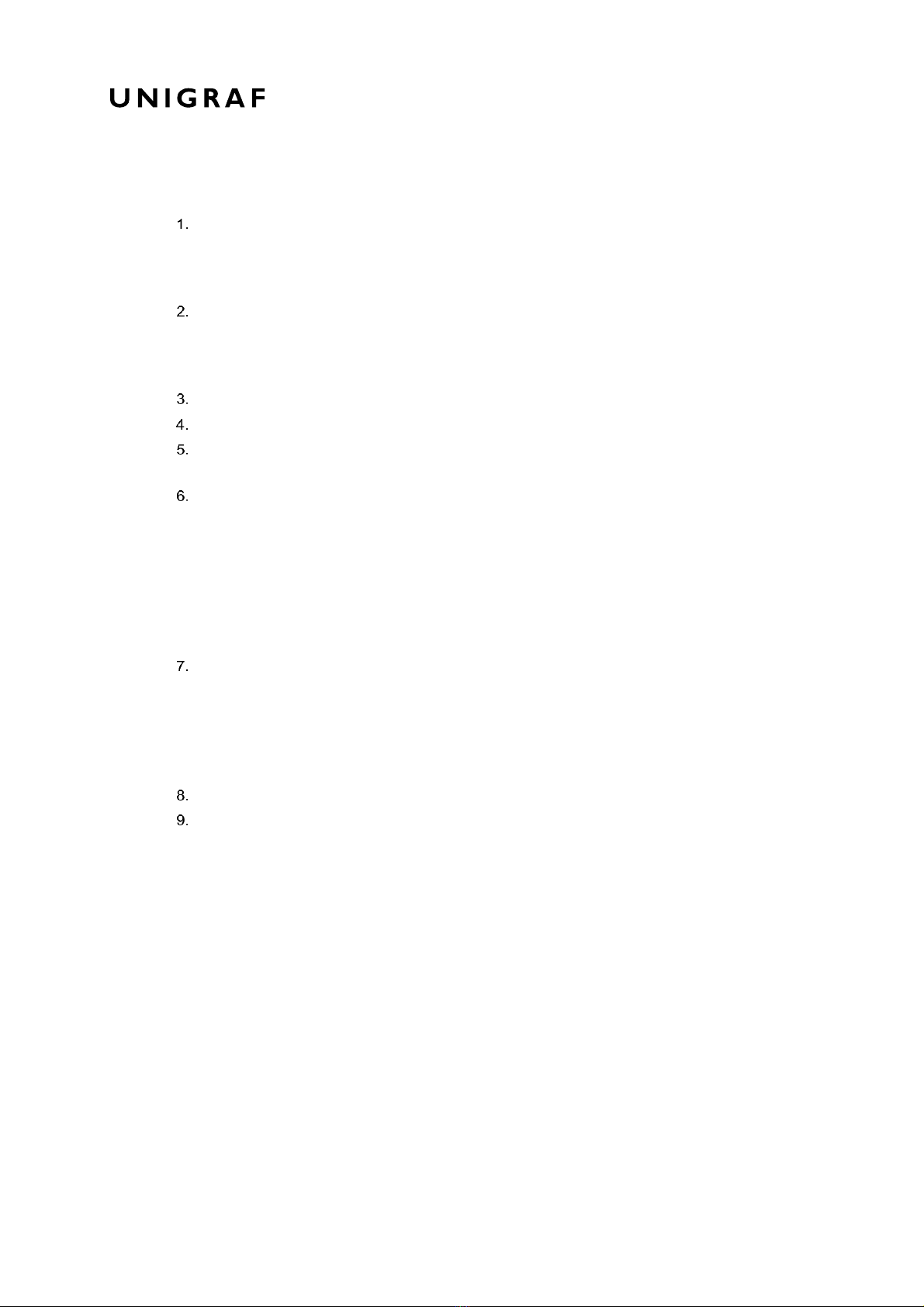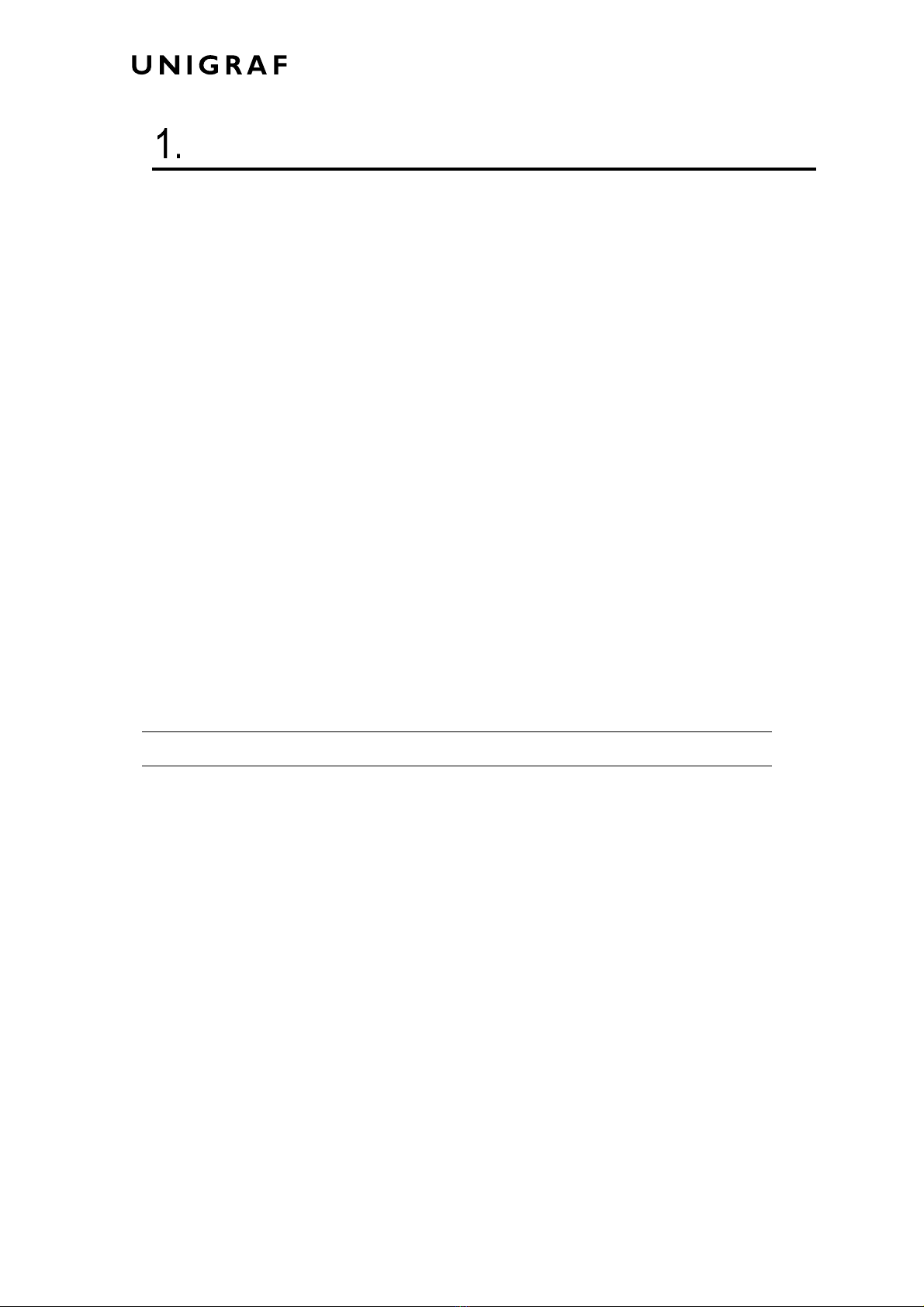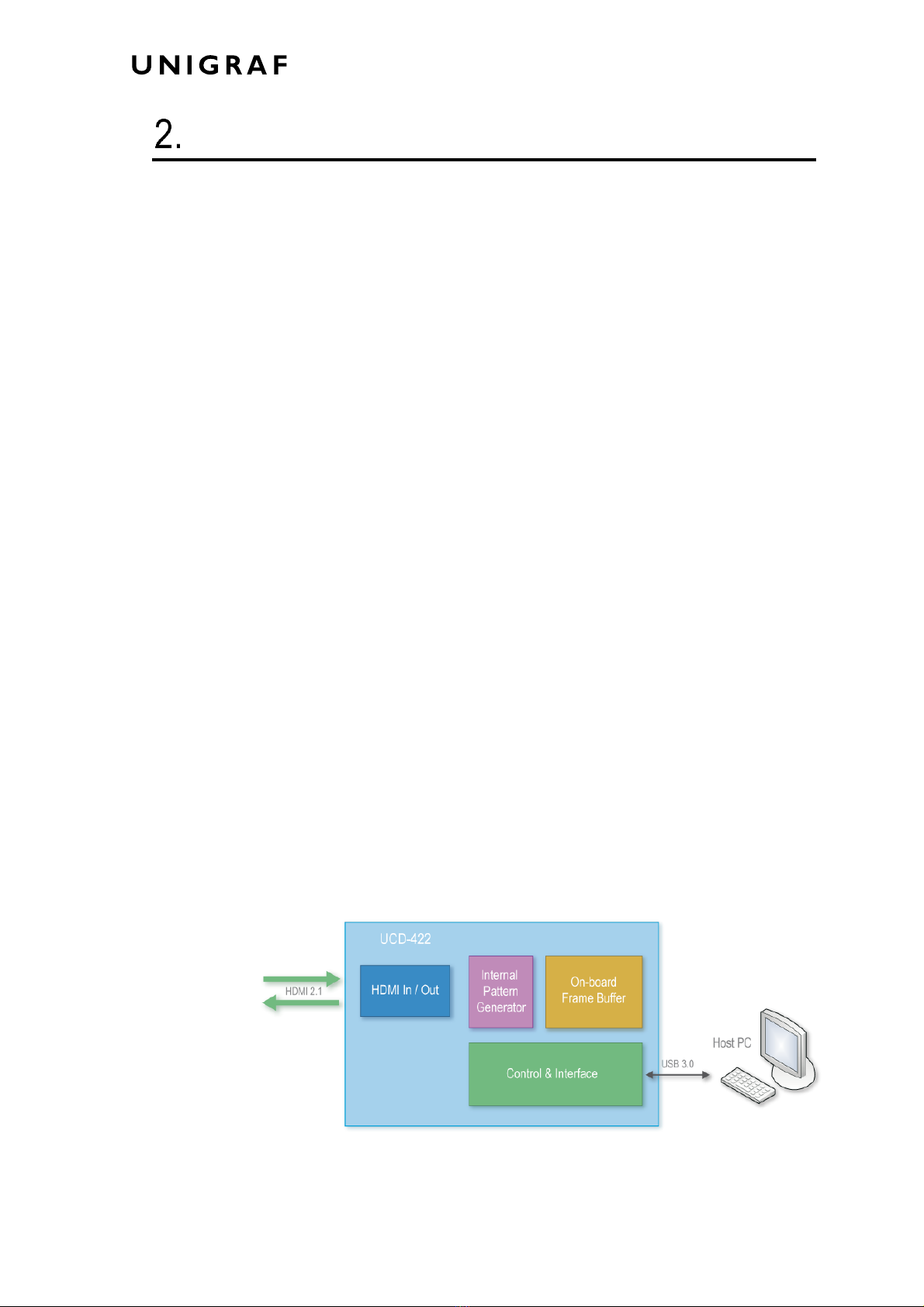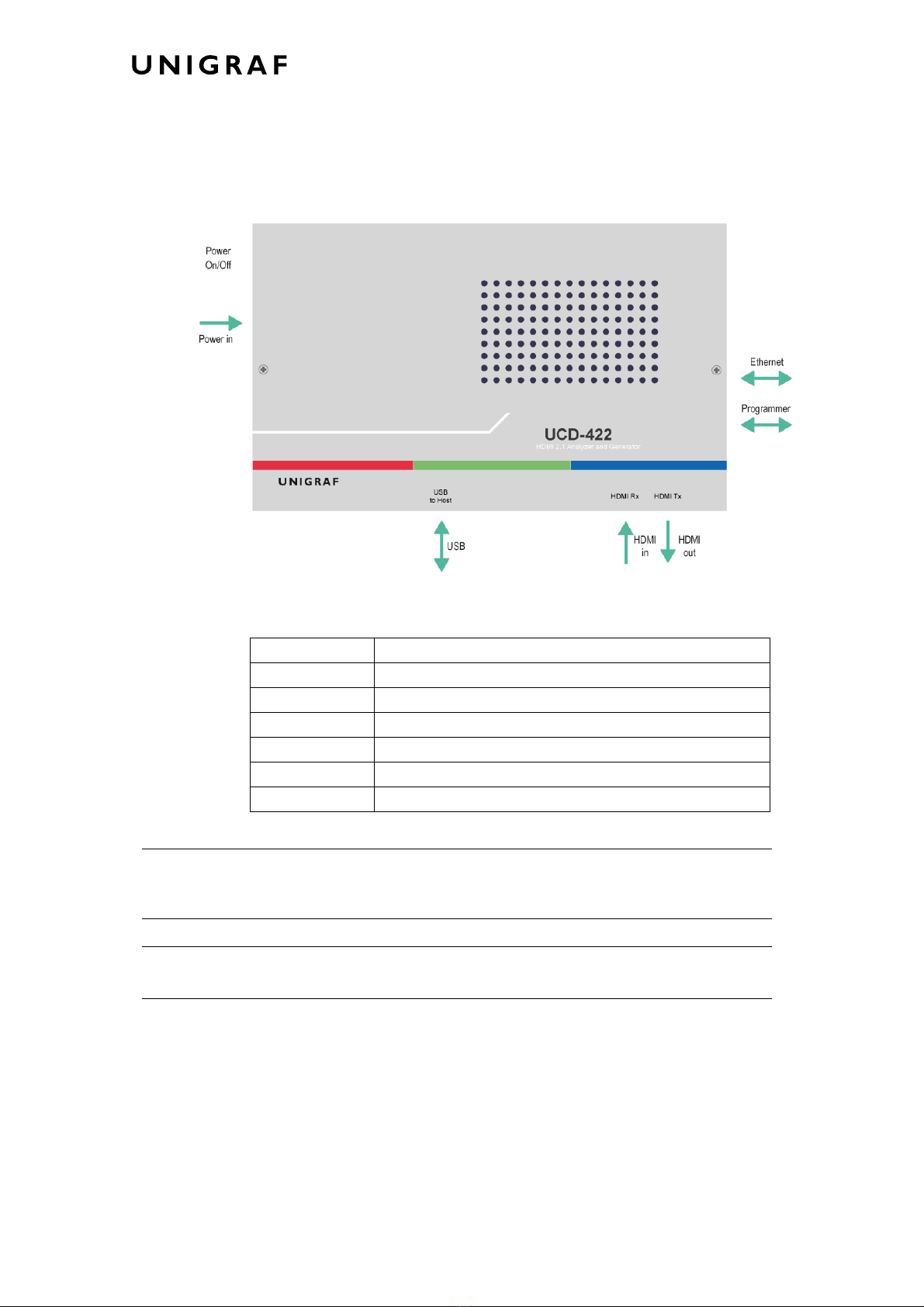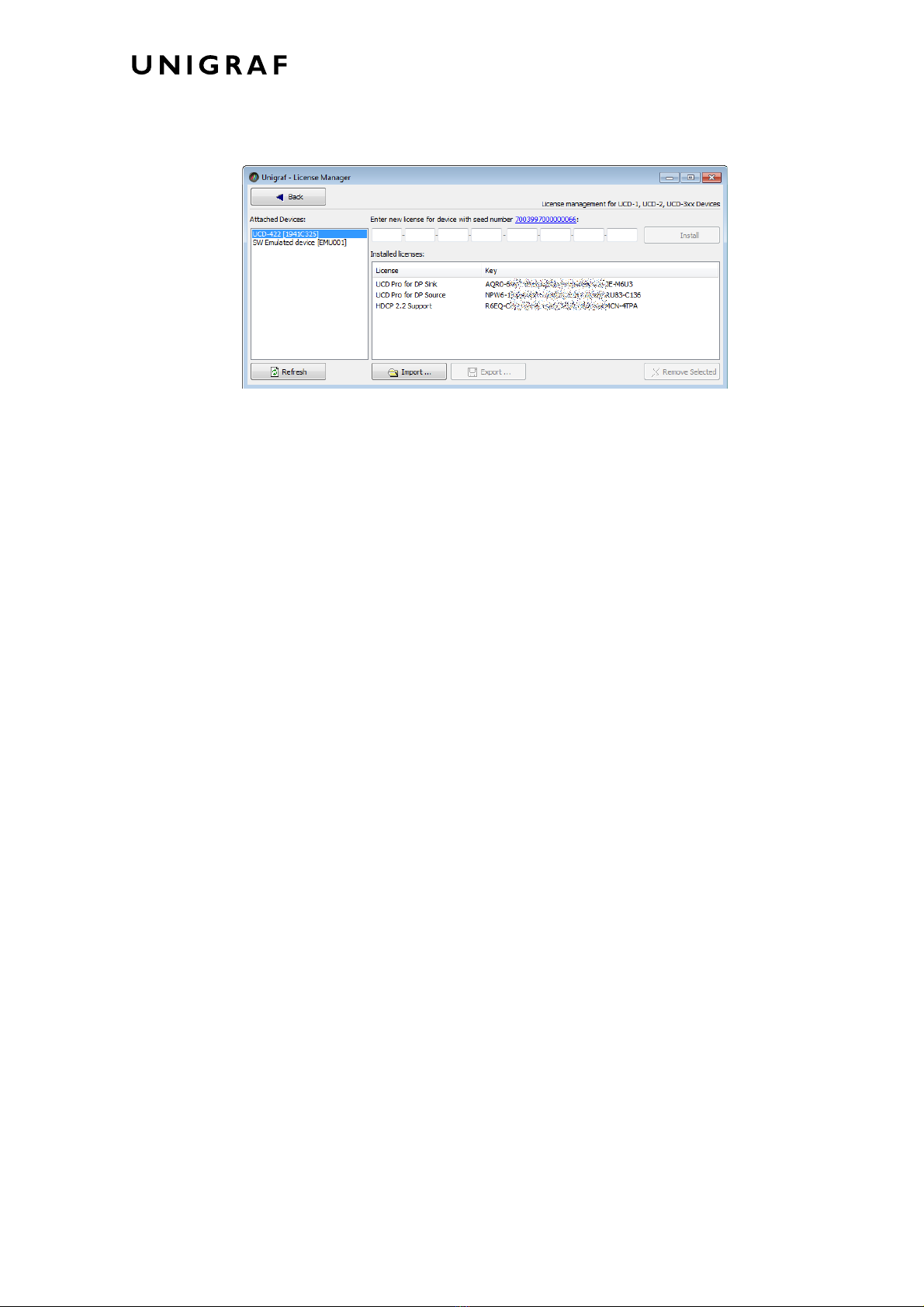UCD Console for UCD-422 User Manual
4.
Table of Contents
About This Manual...........................................................................................5
Purpose.....................................................................................................5
Product and Driver Version.......................................................................5
Notes.........................................................................................................5
Introduction......................................................................................................6
Unpacking.................................................................................................8
Installation Package..................................................................................8
Software Installation..................................................................................8
License Manager.............................................................................................9
Firmware Update Procedure..........................................................................11
UCD Console.................................................................................................14
Options.................................................................................................... 15
HDMI Reference Sink....................................................................................17
Video Tab................................................................................................17
Audio Tab................................................................................................20
Link Tab.................................................................................................. 22
EDID Tab................................................................................................24
HDCP Tab...............................................................................................26
InfoFrame Tab ........................................................................................ 27
Source DUT Testing Tab ........................................................................28
HDMI Reference Source................................................................................29
Pattern Generator Tab............................................................................29
Audio Generator Tab...............................................................................32
Link Tab.................................................................................................. 33
EDID Tab................................................................................................35
HDCP Tab...............................................................................................37
Event Log.......................................................................................................38
EDID Editor....................................................................................................39
Appendix A. Product Specification..................................................................................41
UCD-422.................................................................................................41
Appendix B. Licensing....................................................................................................42
Appendix C: Predefined Timings ....................................................................................44
Appendix D: Predefined Patterns ...................................................................................46
Appendix E: Firmware Update Procedure with Quartus Prime.......................................47
Downloading the Firmware .....................................................................47
FW Update Tool......................................................................................47
Connect to the UCD-422 Unit .................................................................48
Programming the FW..............................................................................49