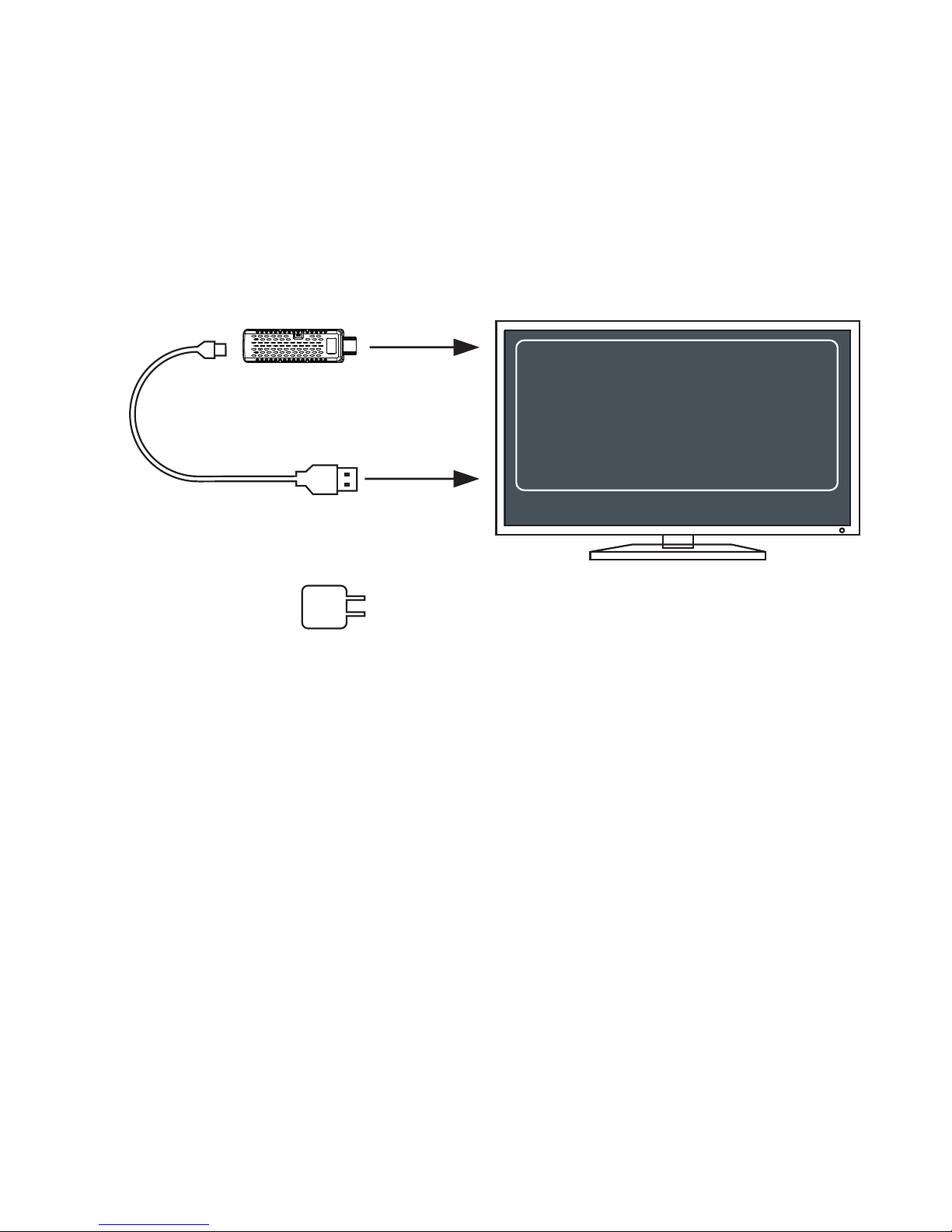Introduction
Contents
.......................................................... 1
iPazzPort cast ...................................................... 3
Start up .......................................................... 4
Signal confirmation ............................................. 23
Connect your device to Wi-Fi
iOS ............................................................... 13
Android ............................................................ 14
DLNA
..................................................... 7
11
DLNA method with iMediaShare
.......................................... 16
Flipps(Internet video) .......................................
18
13
............................................................
Connect WiFi
Using AirPlay share pictures(iOS) ....................
.............................. 15
iMediaShare personal
Miracast ..........................................................
17
6
..............................