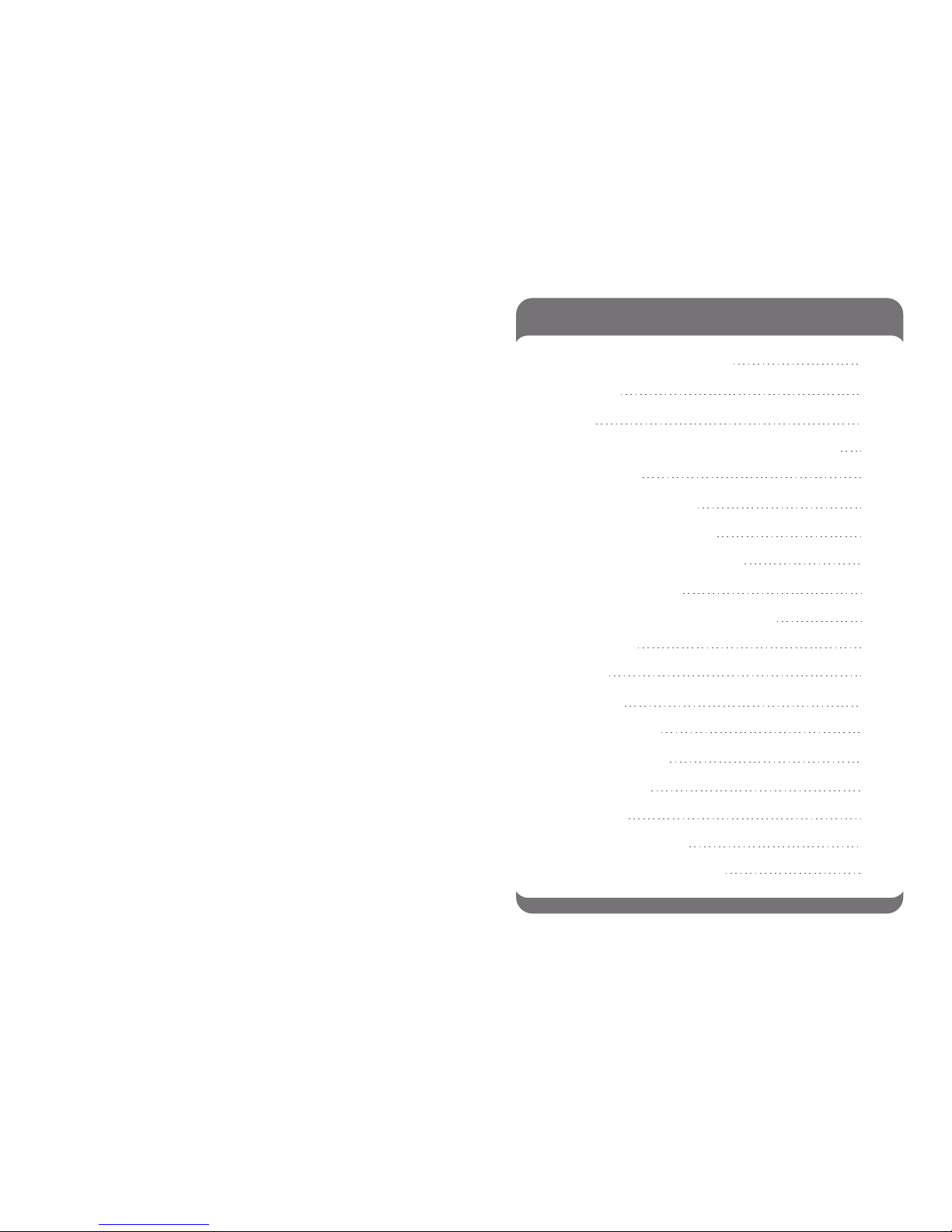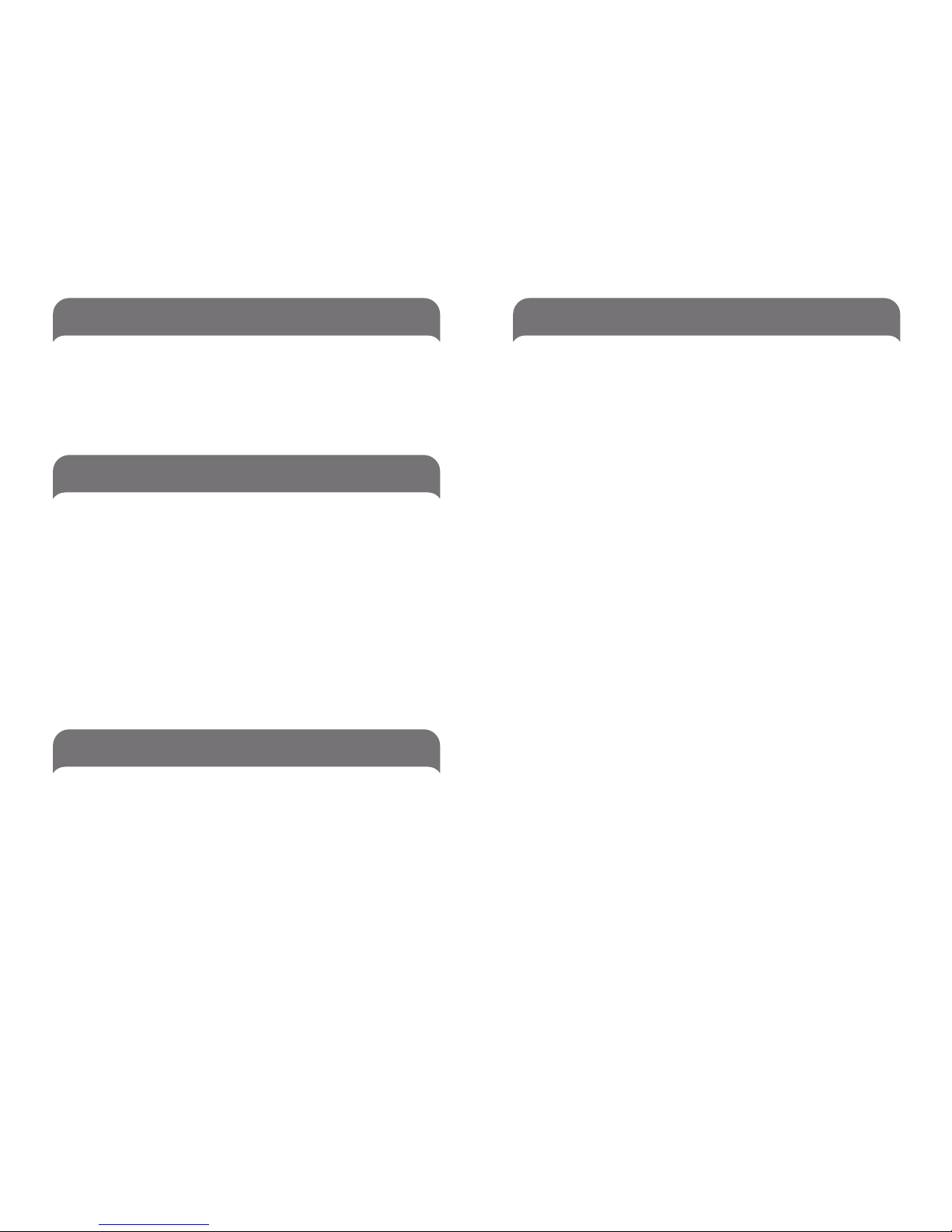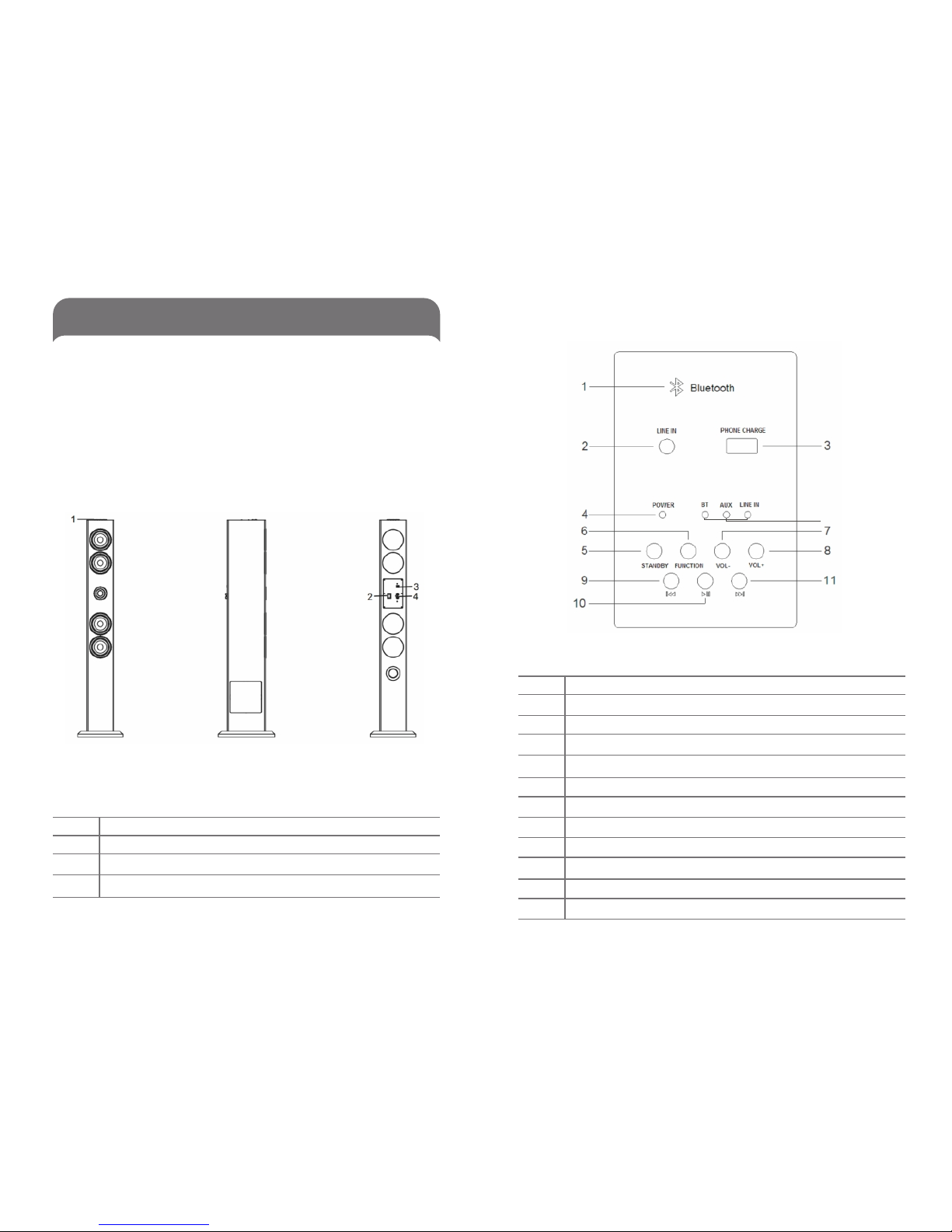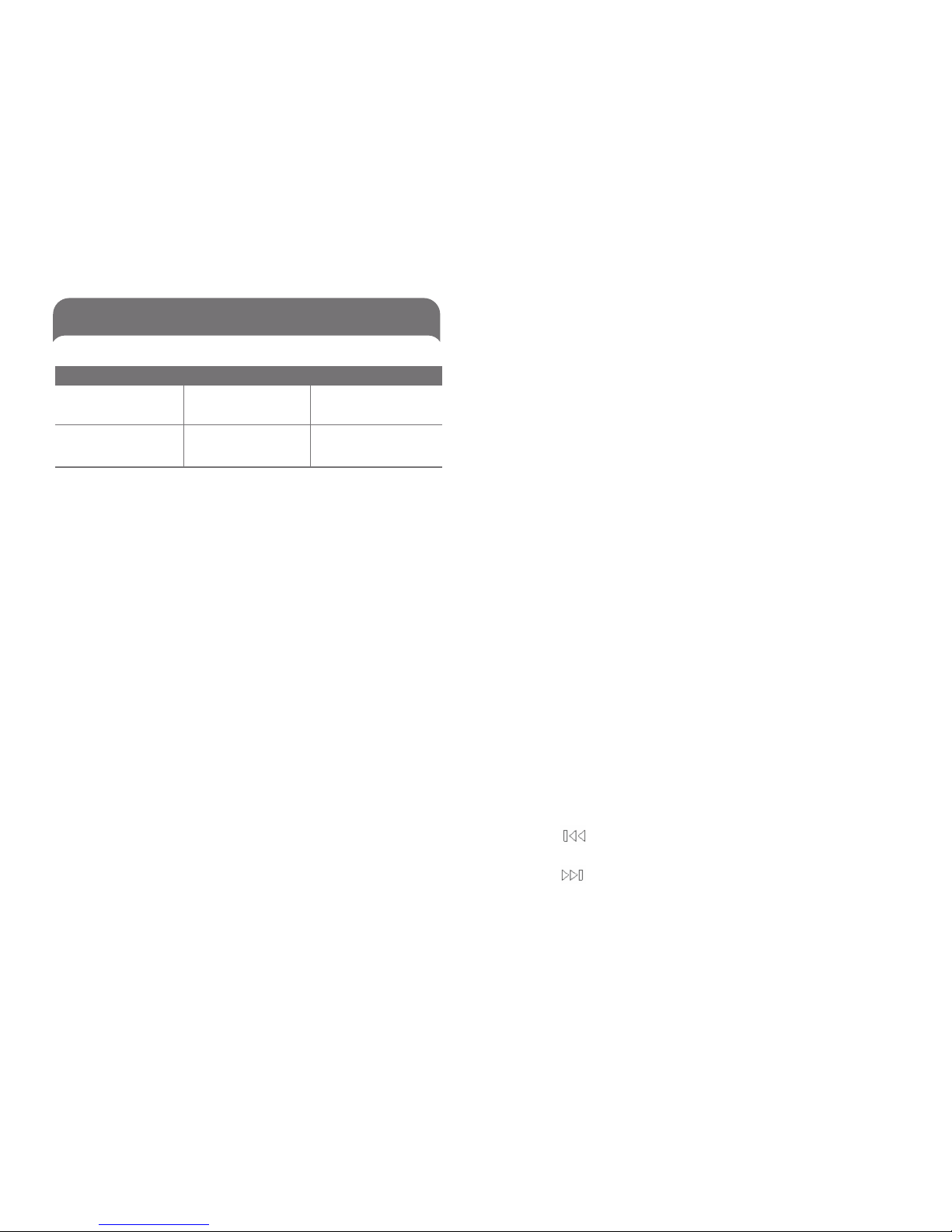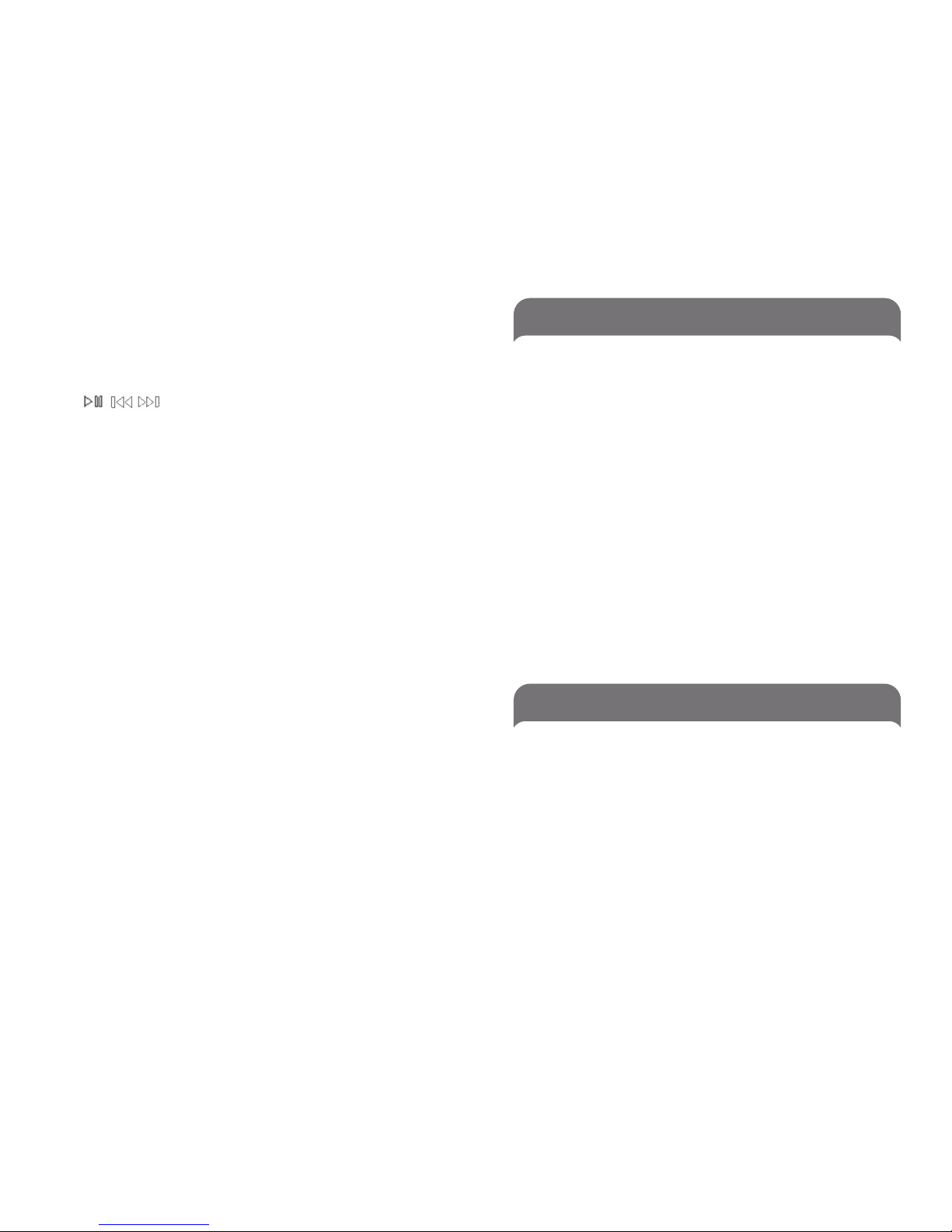Limited Warranty
The manufacturer warrants this product to be free from defects in
materials and workmanship for a period of one (1) year from date of
purchase. This warranty applies only to the original consumer
purchaser and only to products used in normal use and service. If
this product is found to be defective, the manufacturer's only
obligation, and your exclusive remedy, is the repair or replacement
of the product at the manufacturer's discretion, provided that the
product has not been damaged through misuse, abuse, accident,
modifications, alterations, neglect or mishandling. This warranty
shall not apply to any product that is found to have been improperly
installed, set-up, or used in any way not in accordance with the
instructions supplied with the product. This warranty shall not apply
to a failure of the product as a result of an accident, misuse, abuse,
negligence, alteration, or faulty installation, or any other failure not
relating to faulty material or workmanship. This warranty shall not
apply to the finish on any portion of the product, such as surface
and/or weathering, as this is considered normal wear and tear. The
manufacturer does not warrant and specially disclaims any liability
and shall not be liable for any consequential or incidental loss or
damage, including any labor/ expense costs involved in the
replacement or repair of said product.
Specifications
Bluetooth Version
Bluetooth Profile
Frequency Response
Operating Distance
Power Supply
Working Temperature
Storage Temperature
Dimensions
Weight
Bluetooth 2.0+EDR
A2DP V1.2 & AVRCP V1.4
32Hz - 17K Hz
10 meters, class II
18V 4A Adaptor
0°C~50°C
-20°C~60°C (in the original packing box)
37.41”H x 4.72”W x 6.69”D
13.86 lb
Trouble Shooting / FAQ
Problem Solution
1.Make sure that the DC cord is firmly
connected to the unit and the power
outlet is turned on.
2.Ensure that the Power ON / OFF switch
is at ON position. When the speaker is
powered ON, the LED Indicator will be
lighted up.
1.Ensure AIR06 already entered pairing
mode.
2.Ensure the Bluetooth device is in the
effective working range.
3.Delete the AIR06 name entry from
your Bluetooth device paired memory
list and re-pair your device with AIR06.
4.Ensure that both your Bluetooth
device and AIR06 are not connected to
any other devices.
5.On some Bluetooth device, you may
need to select AIR06 as your default
output device after pairing is
completed.
1.Ensure your cell phone supports
Bluetooth A2DP or AVRCP profile.
2.Ensure your cell phone is in the
effective Bluetooth working range.
1.Turn your Bluetooth device or other
source component's volume down.
2.Unplug the power supply and connect
AIR06 to a different AC outlet.
3.Move unit away from potential
sources of interference, such as
microwave ovens, fluorescent lights, etc.
AIR06 cannot be
powered on.
AIR06 cannot connect
to a Bluetooth device.
AIR06 is connected to
a Bluetooth cell phone
but doesn't play music.
The sound of AIR06
crackles or has a loud
hum or buzzing.
10 11