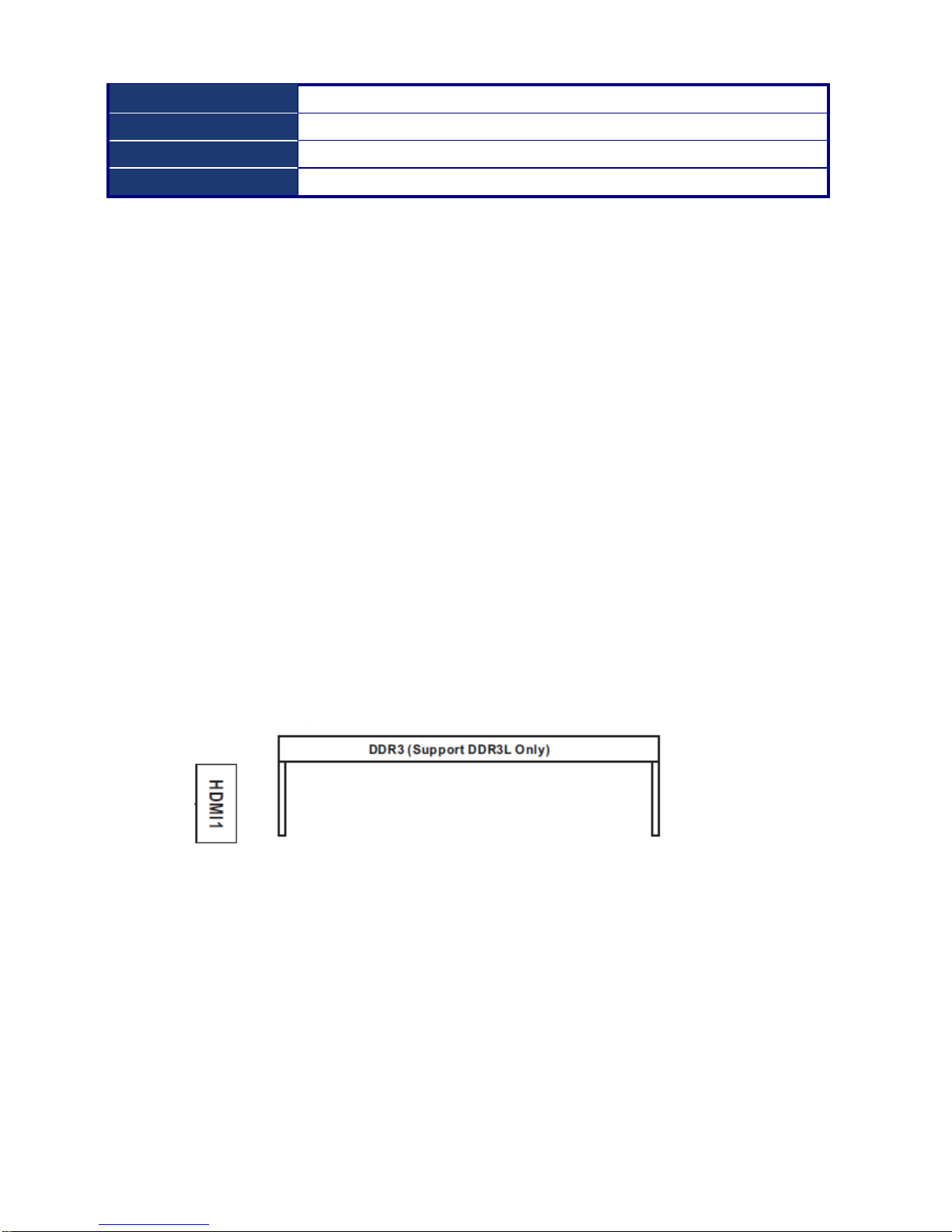UniBox-3210 User’s Manual
2 http://www.unitedlink.com.tw
Contents
Safety Information.......................................................................................... 3
About this guide............................................................................................. 5
Conventions used in this guide .................................................................... 6
Charter 1. System Introduction .................................................................... 7
1.1 Overview......................................................................................................................7
1.2 Specification.................................................................................................................7
1.3 Features.......................................................................................................................8
1.4 Packing List..................................................................................................................8
Charter 2. Mother Board Information ........................................................... 9
2.1 Specifications...............................................................................................................9
2.2 Central Processing Unit (CPU)...................................................................................10
2.3 System Memory.........................................................................................................10
2.4 Mini PCI Express Card...............................................................................................13
2.5 Motherboard Overview...............................................................................................14
2.6 Rear IO connectors....................................................................................................16
2.7 Connectors.................................................................................................................17
2.8 Jumpers .....................................................................................................................22
Charter 3. BIOS SETUP ............................................................................... 25
3.1 Introduction ................................................................................................................25
3.2 Main Screen...............................................................................................................26
3.3 Advanced Screen.......................................................................................................27
3.4 Hardware Health Event Monitoring Screen................................................................36
3.5 Security Screen..........................................................................................................37
3.6 Boot Screen ...............................................................................................................38
3.7 Exit Screen.................................................................................................................40
Charter 4. Software Support....................................................................... 41
4.1 Install Operating System............................................................................................41
4.2 Support CD/DVD Information.....................................................................................41