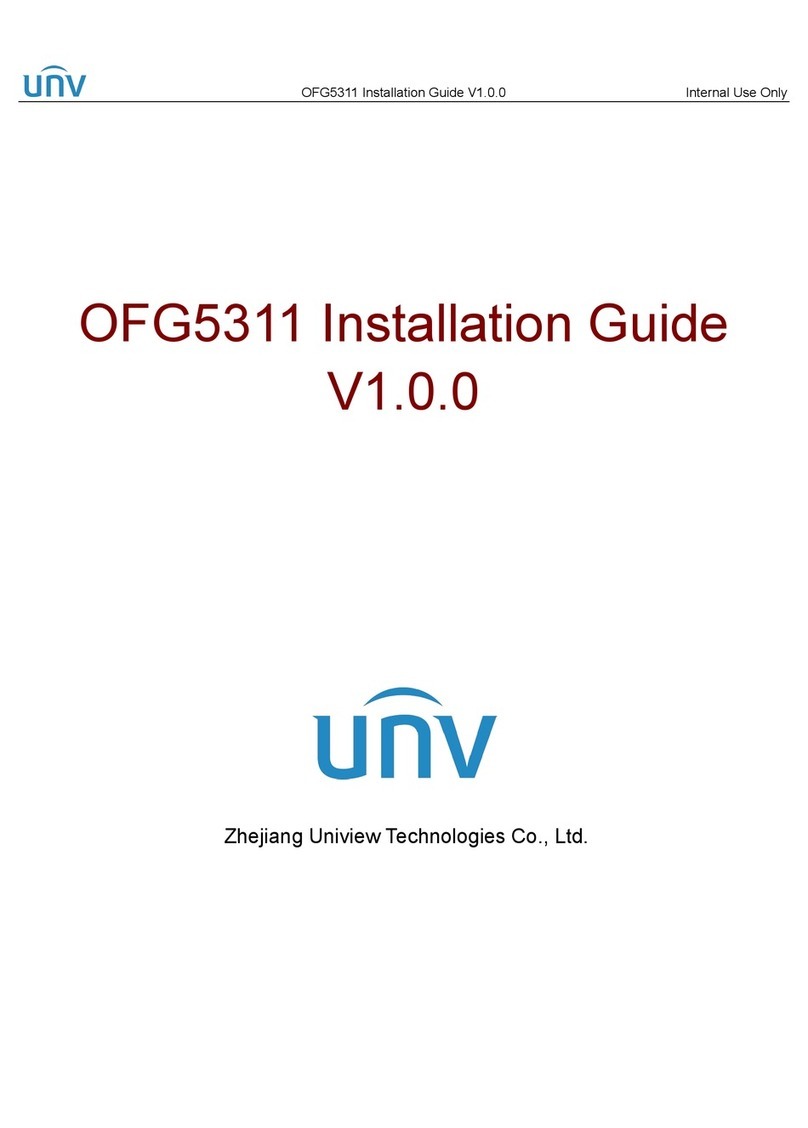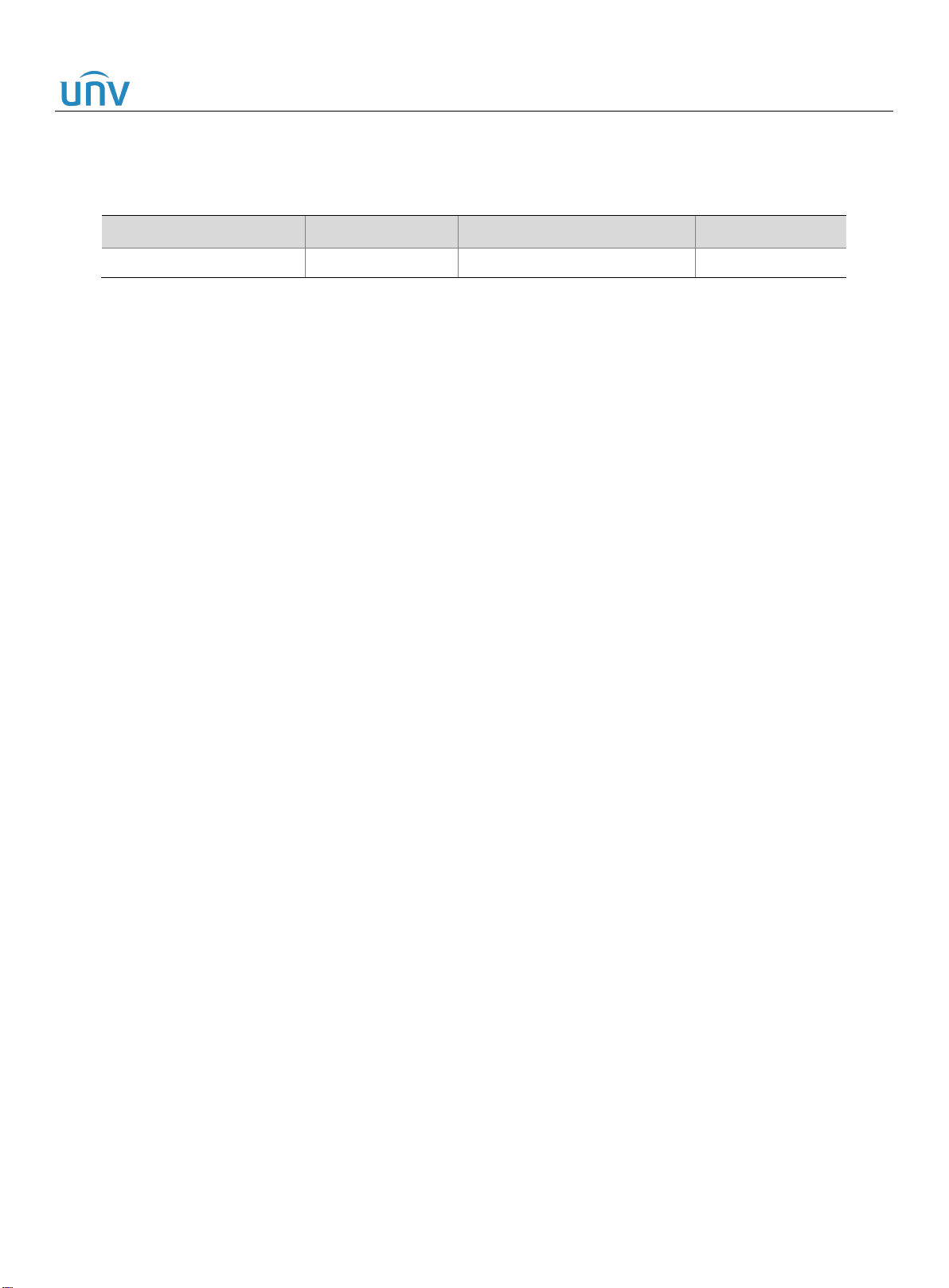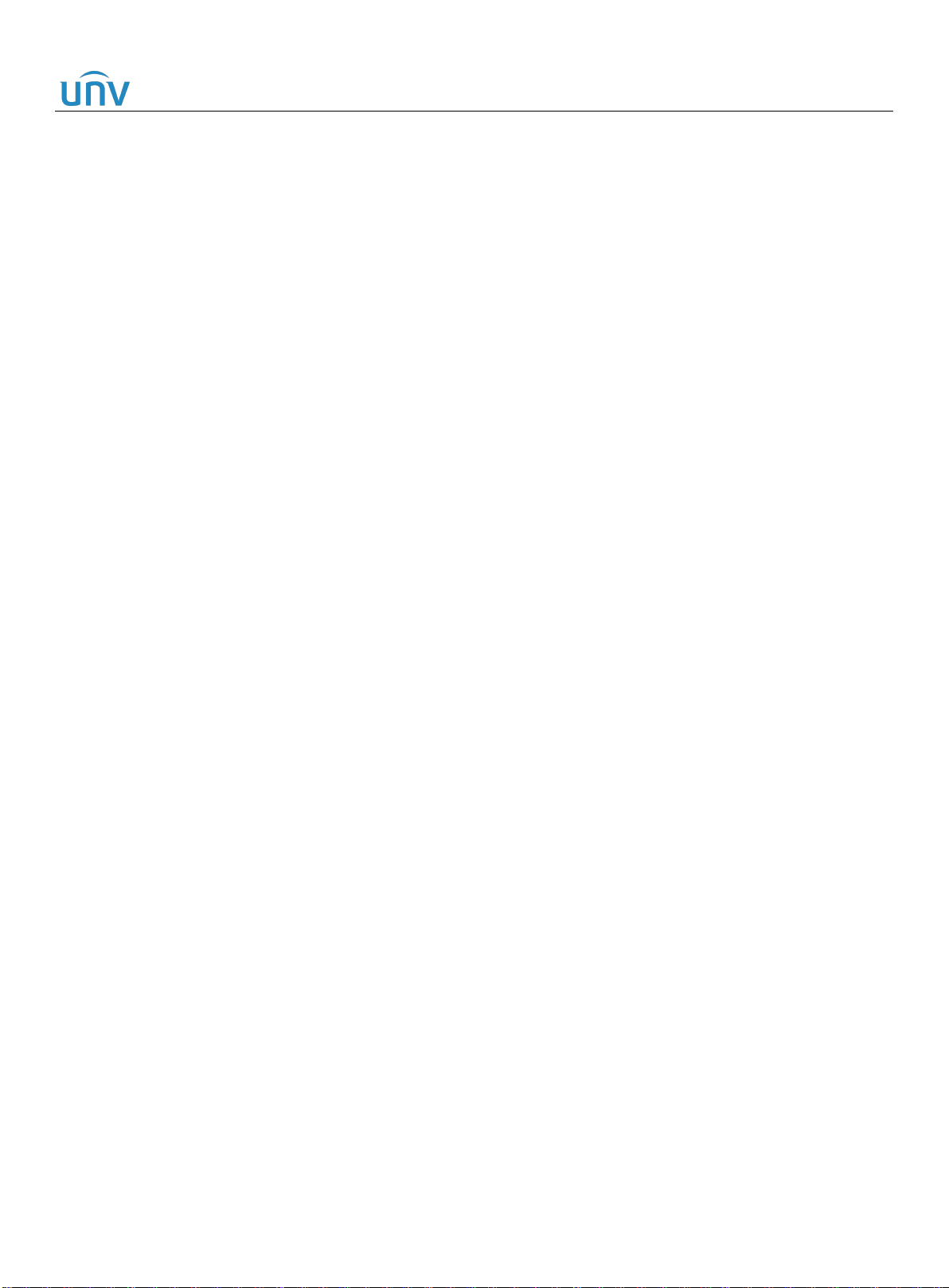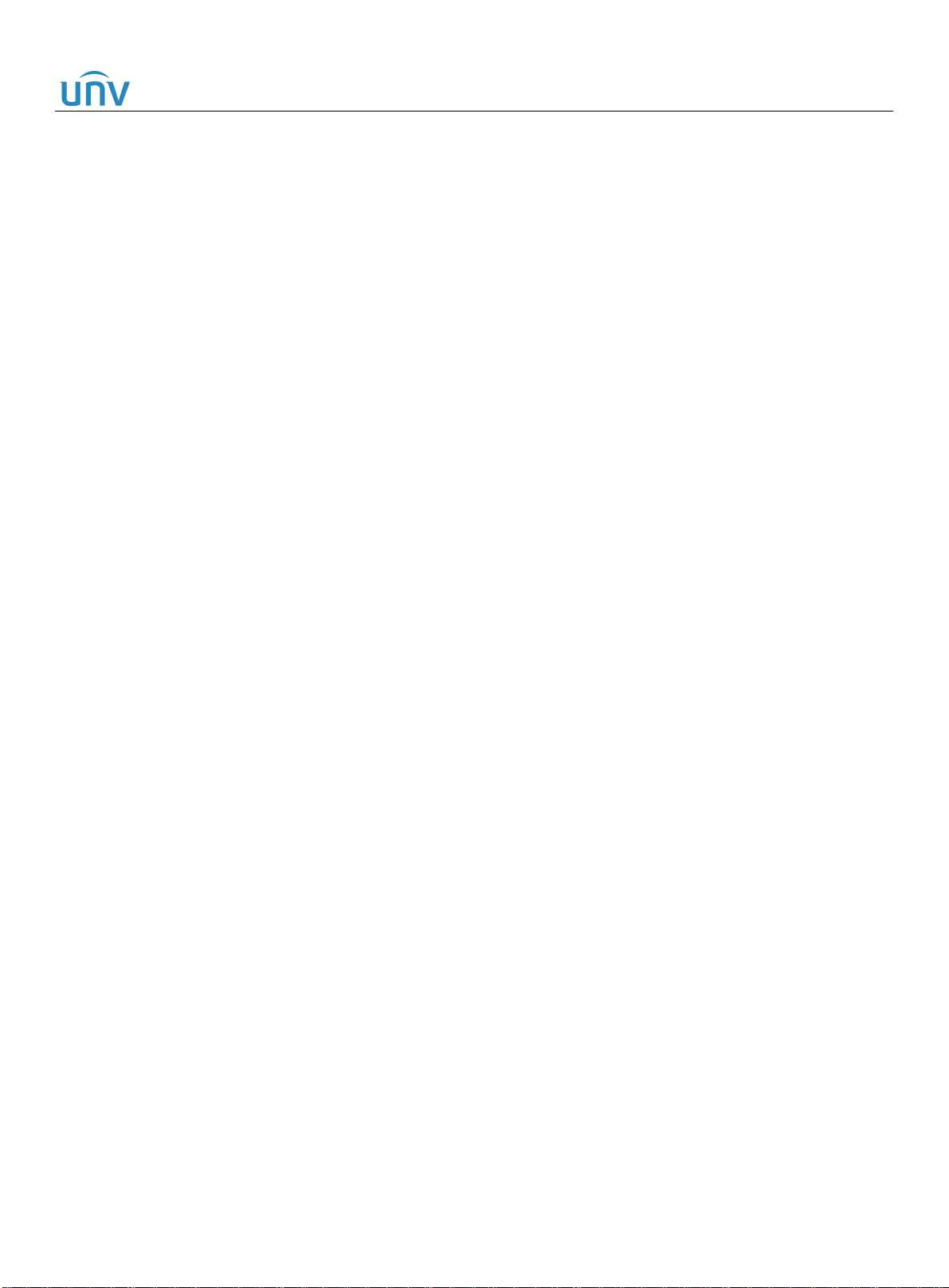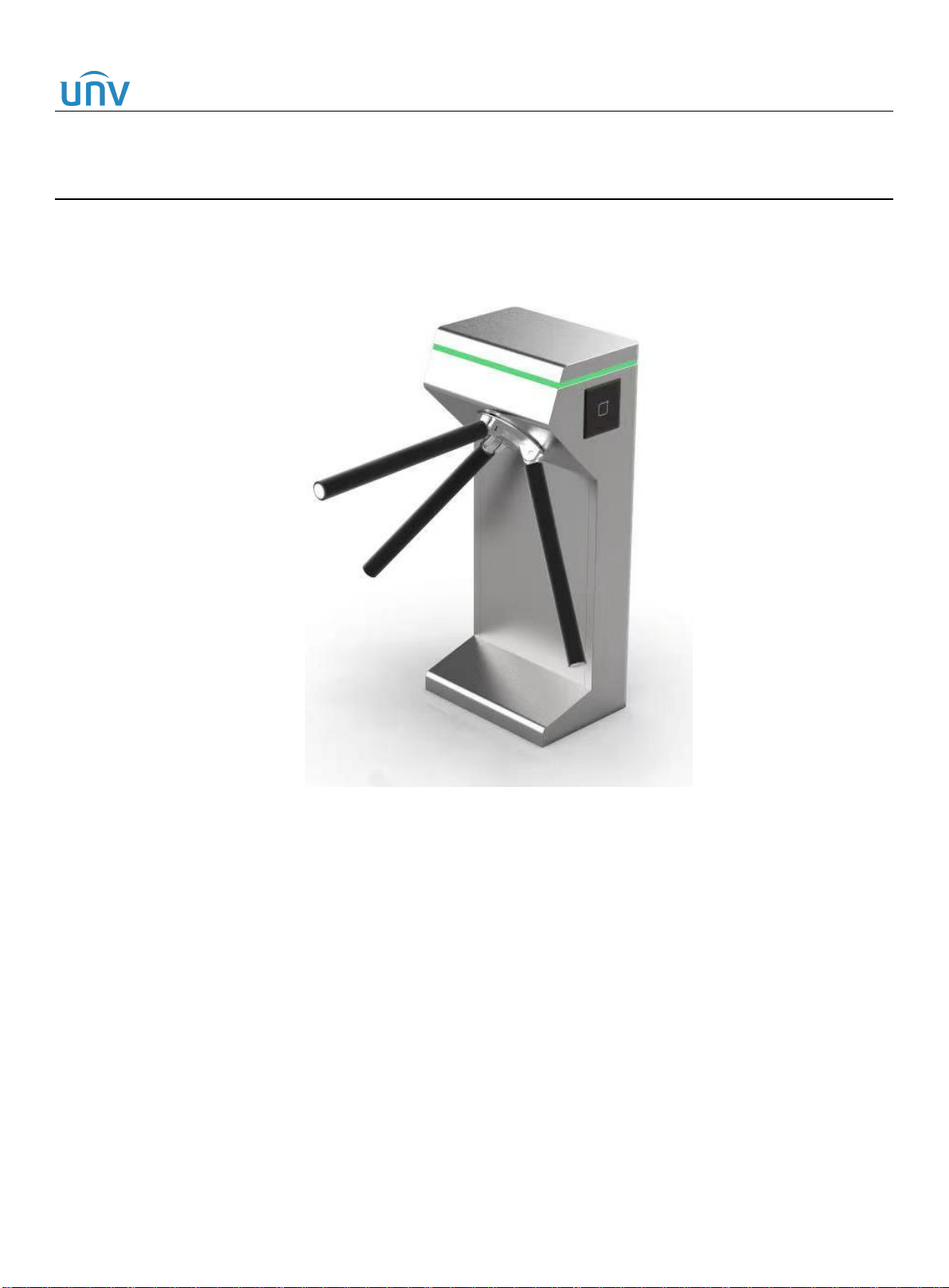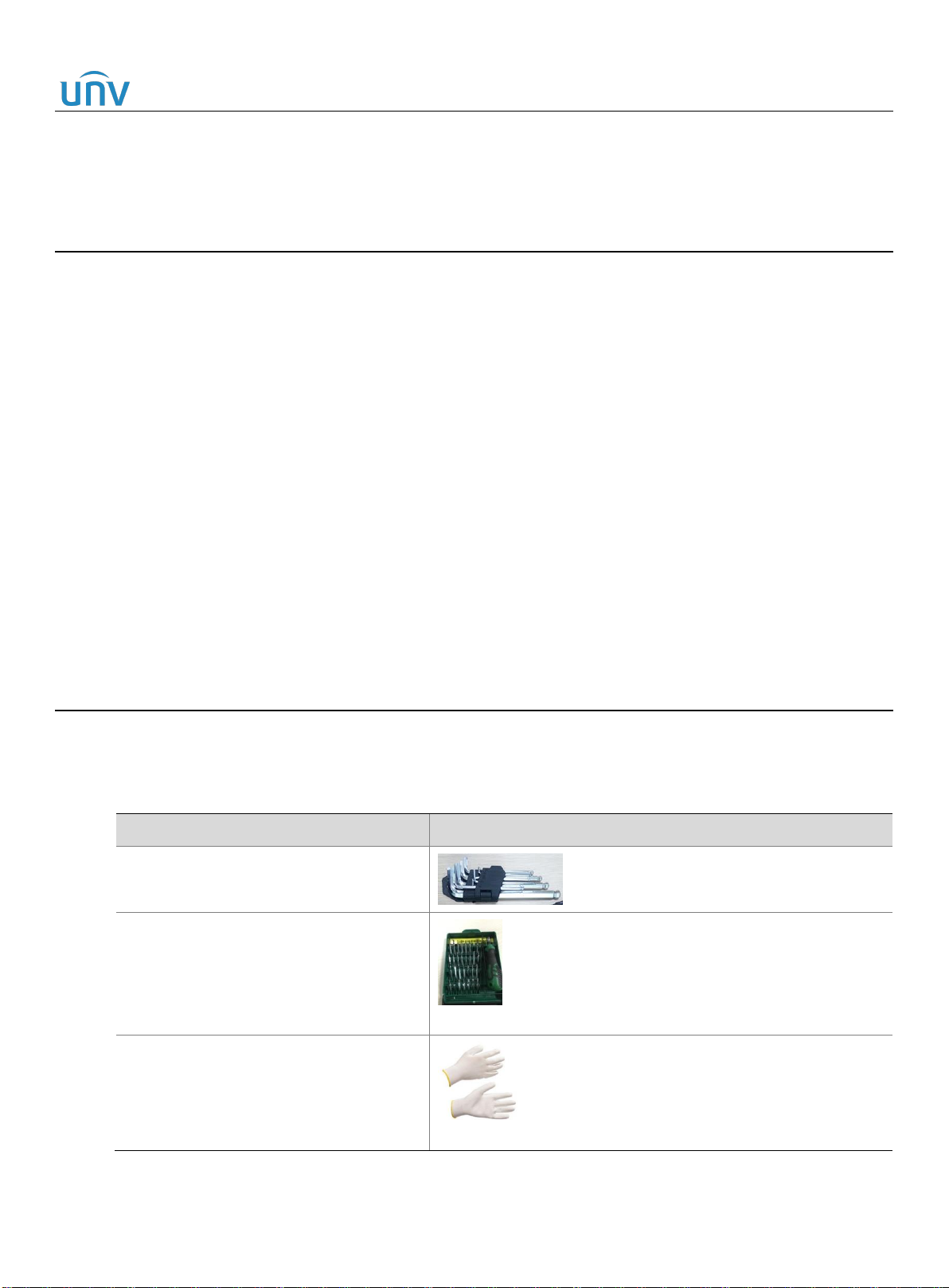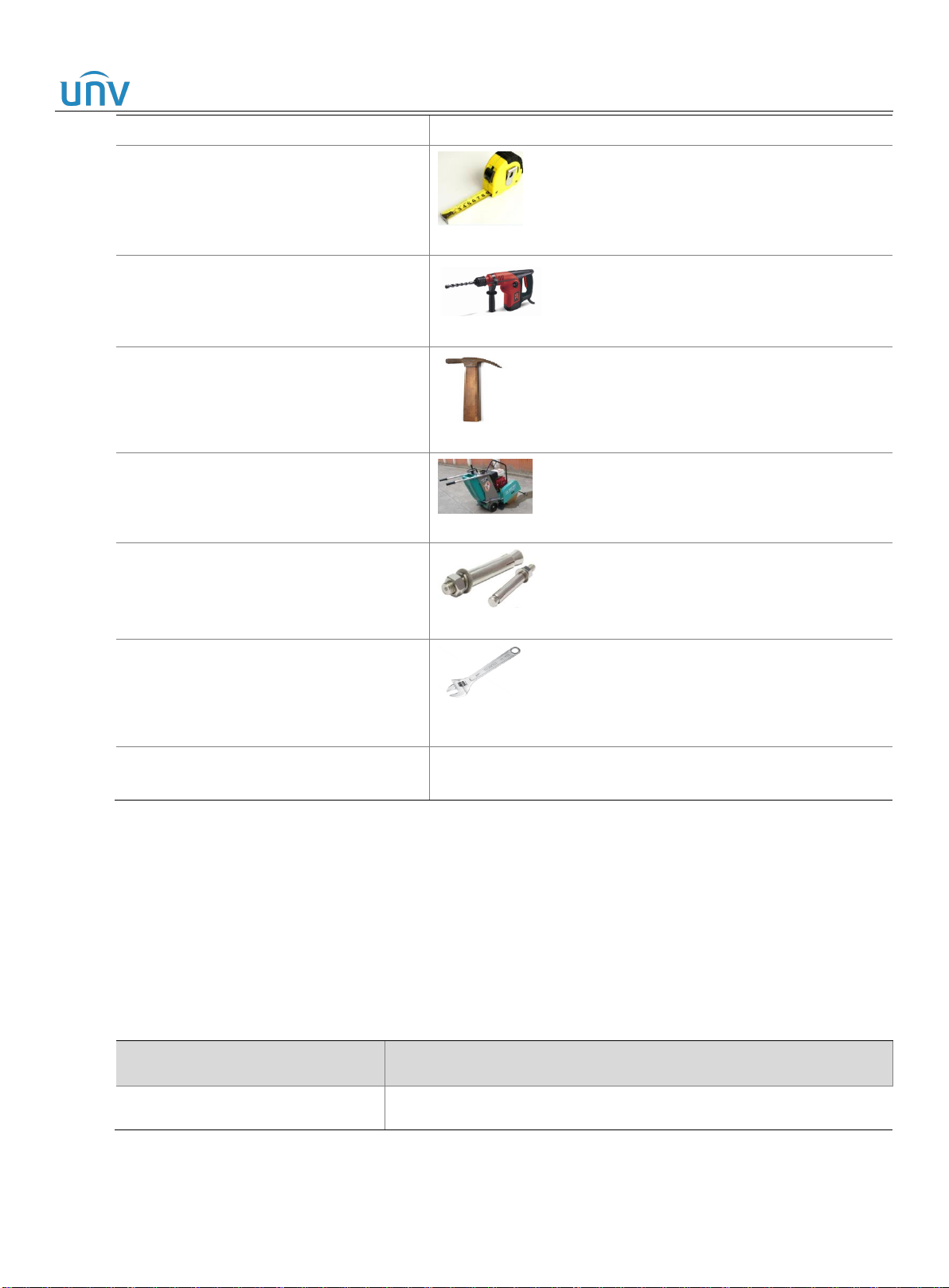OFG5312 Installation Guide V1.0.0 Internal Use Only
3
2 Site Survey
Before the site survey, you need to have a comprehensive understanding of the project, including
background, scale, quality objectives, cycle, bidding documents, contracts, design plans, and drawings.
Then you can conduct a survey on site based on the above information, and combine the survey results
with the customer’s needs to decide the exact installation location of the device.
2.1 Site Requirements
1. Confirm the number of pedestals required according to the flow of people on site.
2. Reserve space for people queuing to avoid congestion.
3. Check whether a logistics lane is required.
4. If the device is installed outdoors, equip it with a shade and take effective measures to prevent it from
being immersed in water. Be sure to power off the device when flooding occurs on a heavy rainstorm.
5. The device is for pedestrian traffic only, motor vehicles and non-motor vehicles are prohibited.
6. The foundation surface shall be smooth and flat.
7. Make sure that there is accessible power and network at the installation site, and protect them during
underground wiring.
8. For installation on tile and marble floors, check whether the floor is repairable after being grooved.
9. Avoid underground pipelines such as electricity, water, and communication during construction.
2.2 Ground Requirements
1. The ground must be level (check it with a spirit level). To install the device on a slope, pour a new
foundation or platform to make the ground level.
2. The ground must be smooth, flat, and free of foreign objects such as small stones, otherwise it may
cause the device to shake and the motor to make abnormal noise.
3. A new foundation is required if the ground is made of dry cement and sand, as expansion screws
cannot be fixed on such ground.
4. If the ground is covered by marble or tiles laid with dry cement and sand, check what material the
ground is first. If the ground is cement concrete, then you need to use expansion screws that are long
enough to reach the cement concrete layer to secure the device.
5. If the ground does not allow drilling and cement pouring, use a base to complete the installation.
2.3 Site Survey Report
After the site survey is complete, you need to make a site survey schematic diagram, including
environmental information (installation width, whether a shade, shading plate, illuminator or logistics lane is
required), installation location, and direction. With this schematic diagram, you can determine the cable