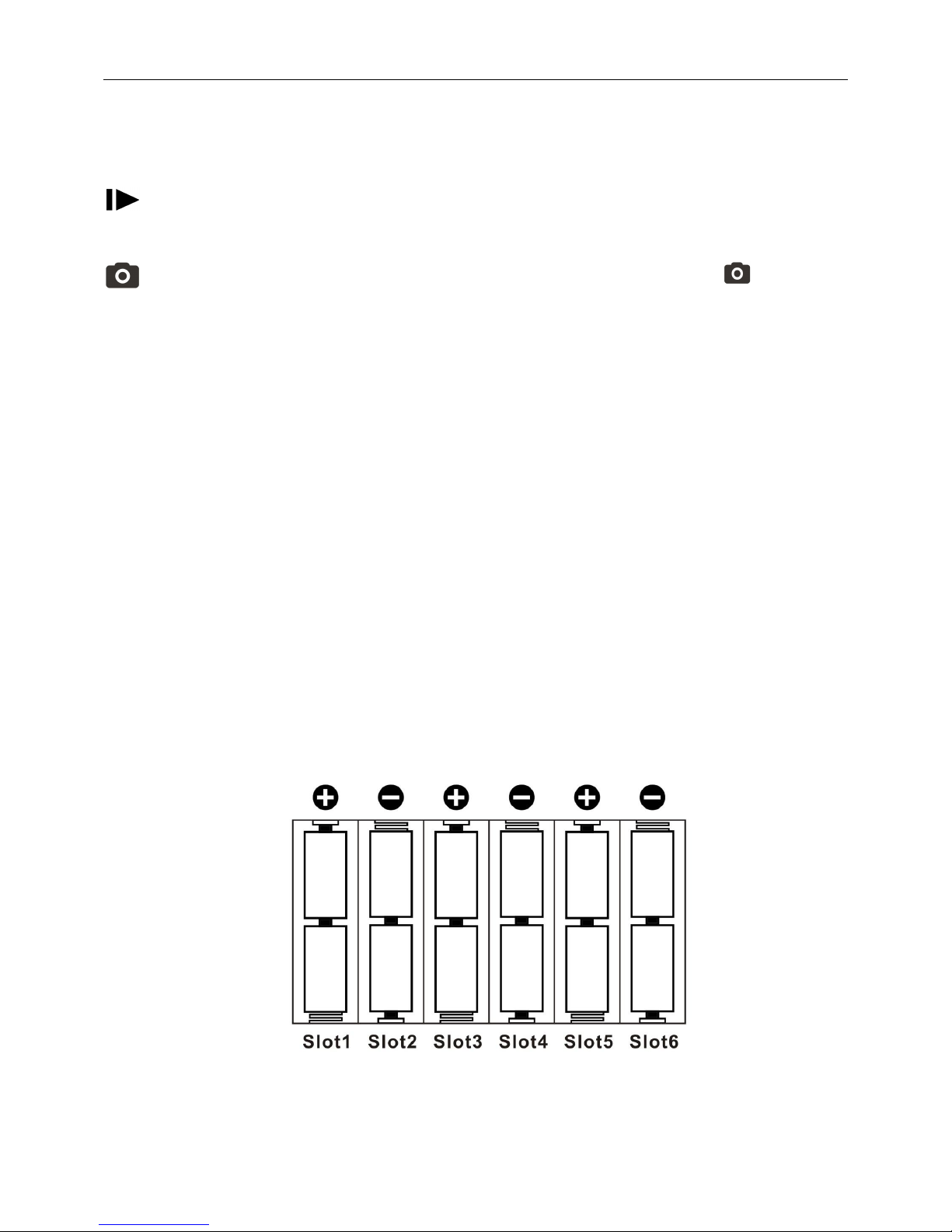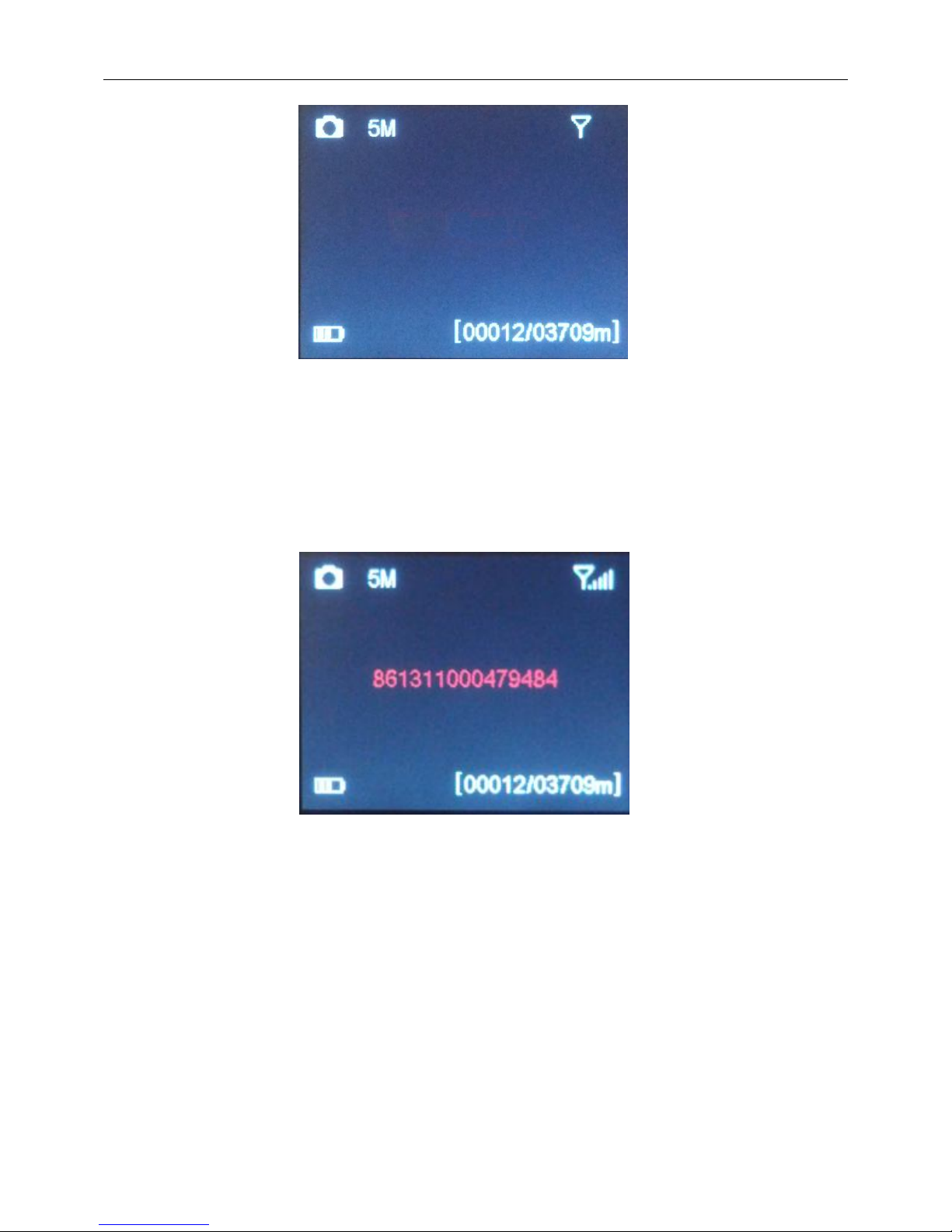Page 4
4 Purchasing your SIM card
The camera is designed to send the photos it takes via a 3G (WCDMA)
SIM card over the cellular network to any phone or email address
instantly once the photo is taken.
It also supports a GSM SIM card. But before using this function, you
need to open GPRS service from your service provider.
Be sure that the PIN Code of the SIM card is disabled before
inserting the SIM card. (You can disable the PIN of a SIM card via your
mobile phone. Then reinsert the card into your camera)
5 Installing your SIM card and SD card
Fig 5
Make sure the power switch is in the OFF position. You can use any
SD card size up to 32G. You must have the SD card in the camera to be
able to turn the camera on and set it up.
NOTE 1: Every photo taken with this camera will be saved to the SD
card even if it is sending the photos wireless. You will always have access
to the high resolution photos on the SD card just like with standard game
cameras.
NOTE 2: Please DO NOT USE the Micro SD card with adapter. Many
micro SD cards are not compatible with trail cameras
6 Setting up the wireless network
1) Slide power switch to the SETUP position. You will see the screen
shown below: