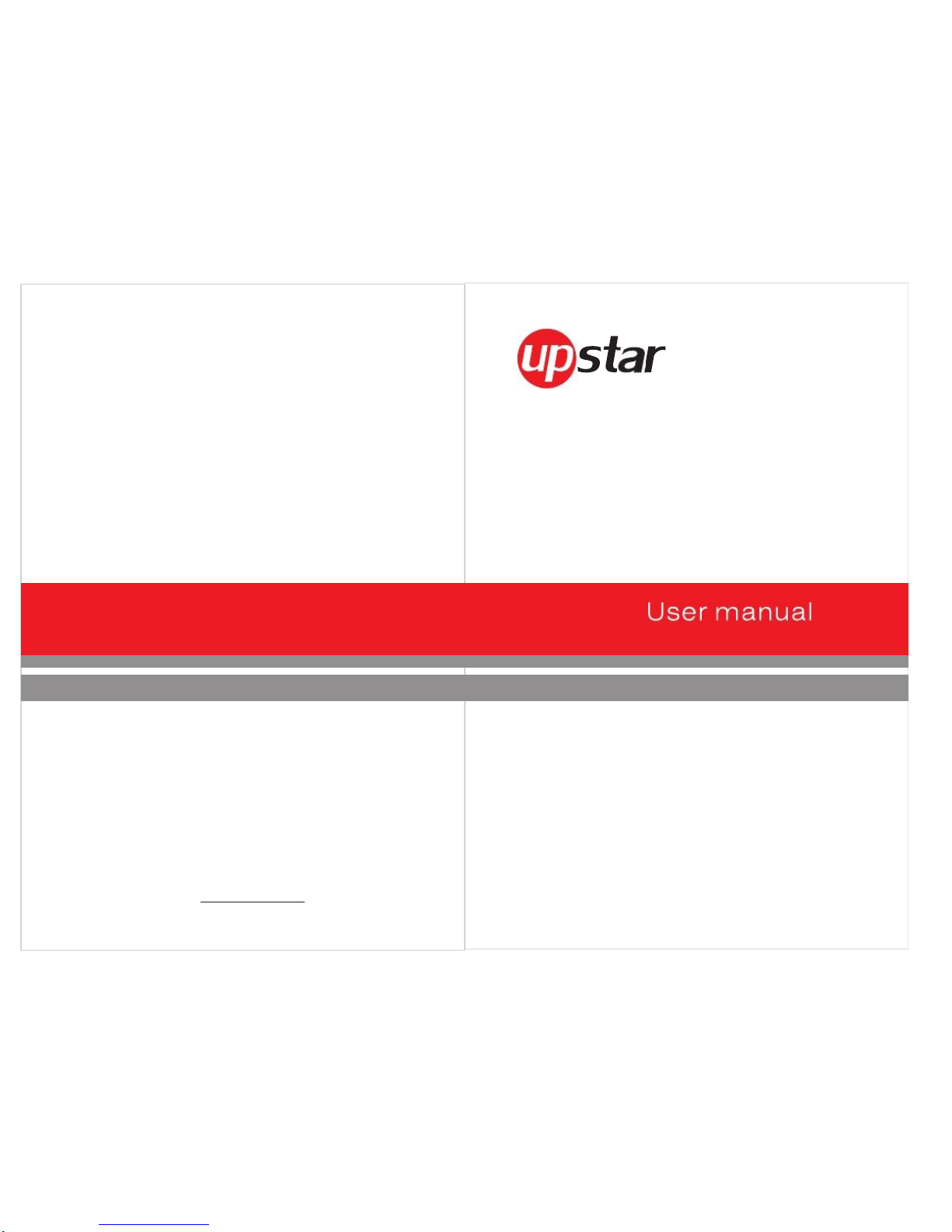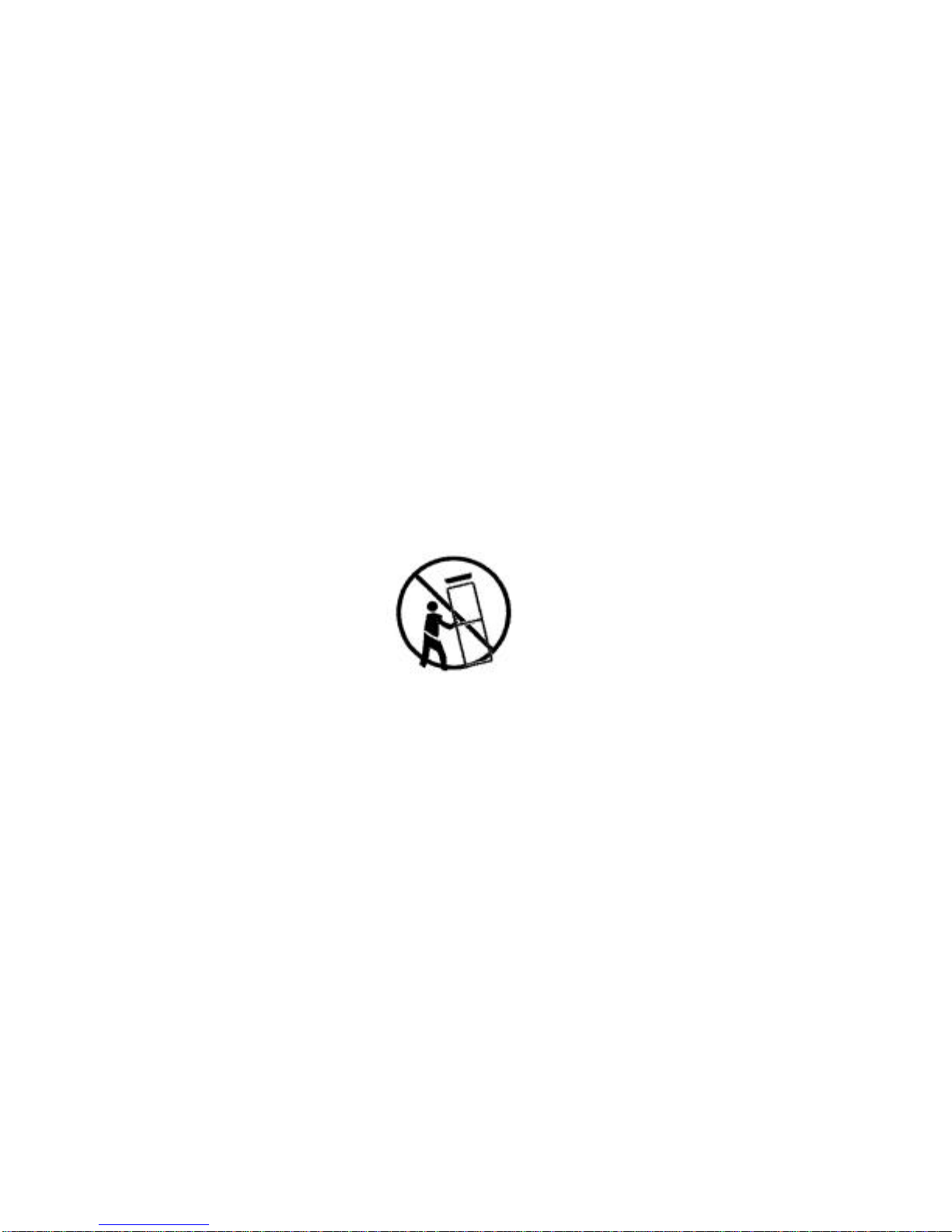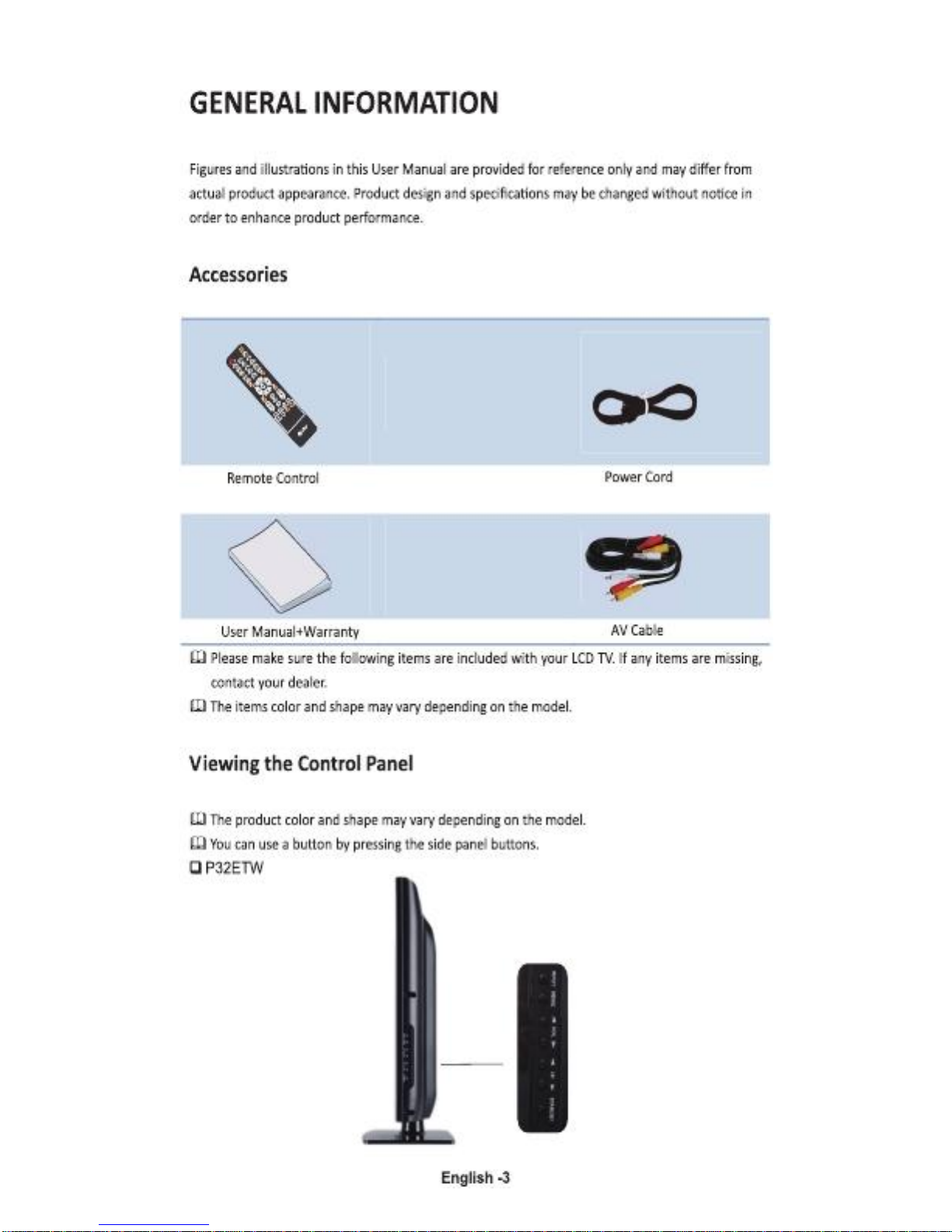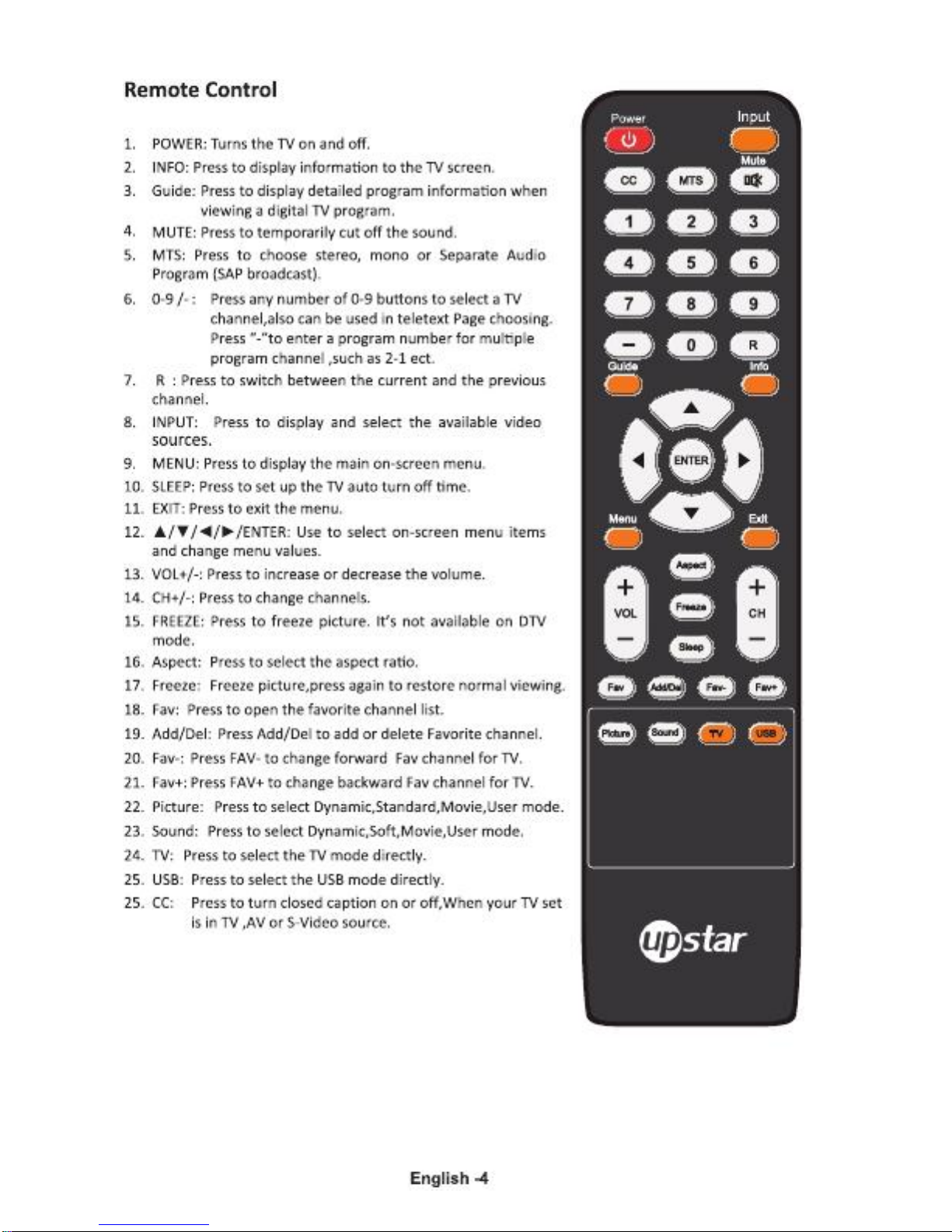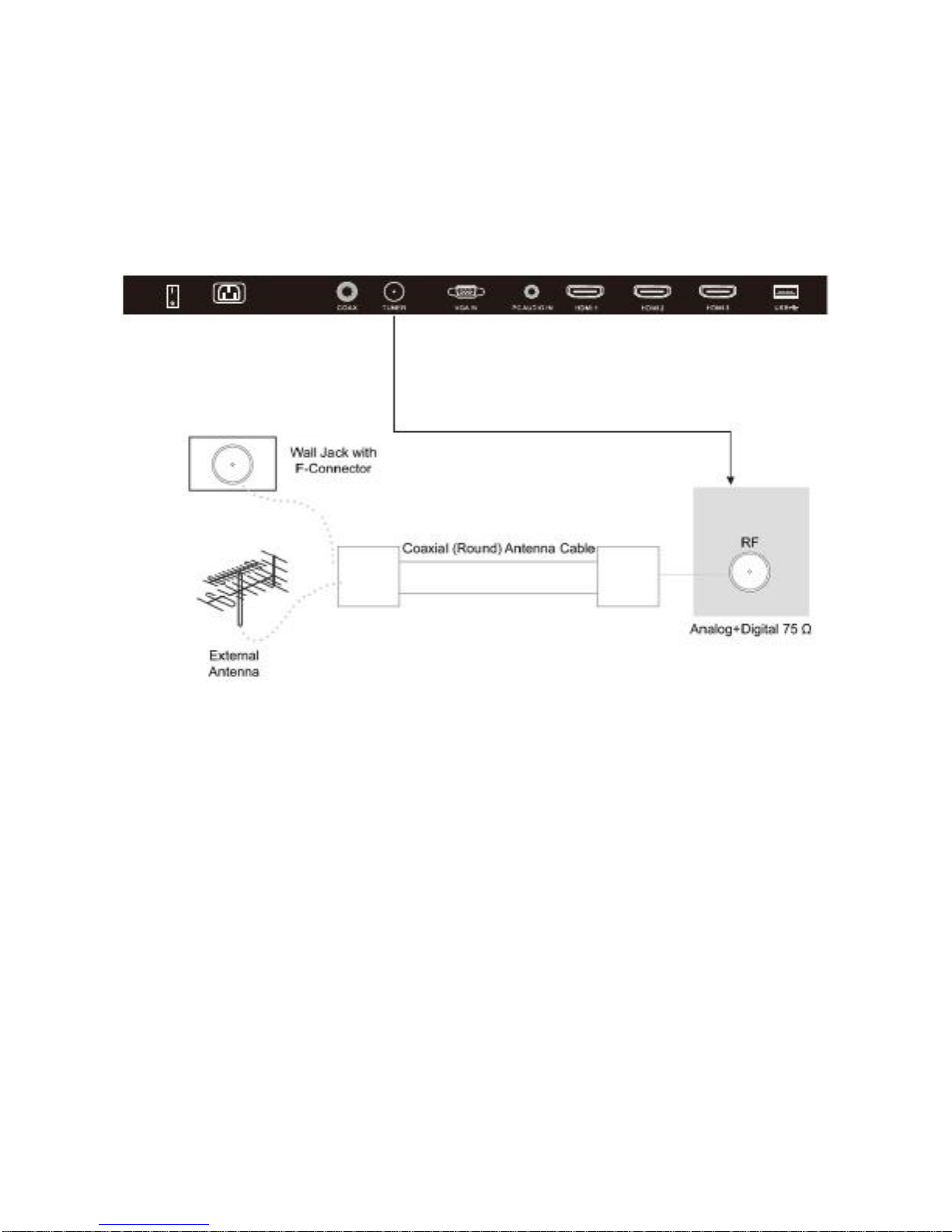Contents
Important Safety Instructions ................................................................................. 1
WARNING........................................................................................................................ ..............1
Caution........................................................................................................................ ..................1
Important......................................................................................................................................1
REGULATORY INFORMATION........................................................................................................1
GENERAL INFORMATION ........................................................................................ 3
Accessories....................................................................................................................................3
Viewing the Control Panel ............................................................................................................3
Remote Control........................................................................................................................ .....4
Batteries Installation of Remote-Control Unit..............................................................................5
Names of each part.......................................................................................................................5
CONNECTIONS........................................................................................................ 7
Installing an Antenna ....................................................................................................................7
Satellite/Cable TV Set-Top Box Connections ................................................................................8
Watching Cable TV........................................................................................................................8
DVD Connections ..........................................................................................................................9
Playing the DVD ............................................................................................................................9
PC Connections ...........................................................................................................................10
How to Use as PC monitor ..........................................................................................................10
Digital Amplifier Connections .....................................................................................................10
Basic Use ...............................................................................................................11
Powering the LCD TV ..................................................................................................................11
Selecting Input Source ................................................................................................................11
Application ............................................................................................................12
Operating the Menu ...................................................................................................................12
PICTURE MENU...........................................................................................................................14
SOUND MENU.............................................................................................................................18
CHANNEL MENU.........................................................................................................................21
PARENTAL CONTROL MENU.......................................................................................................25
SETUP MENU ..............................................................................................................................32
OTHERS MENU............................................................................................................................35
PC Mode ................................................................................................................36
Trouble shooting....................................................................................................37
Specifications.........................................................................................................38